If you’re looking to step away from Apple’s iPhone lineup and try your luck with an Android, don’t miss this vital step: deregister iMessage first. If you switch phones without doing so, someone may try to reach you through iMessage only to be met with “Not Delivered”.
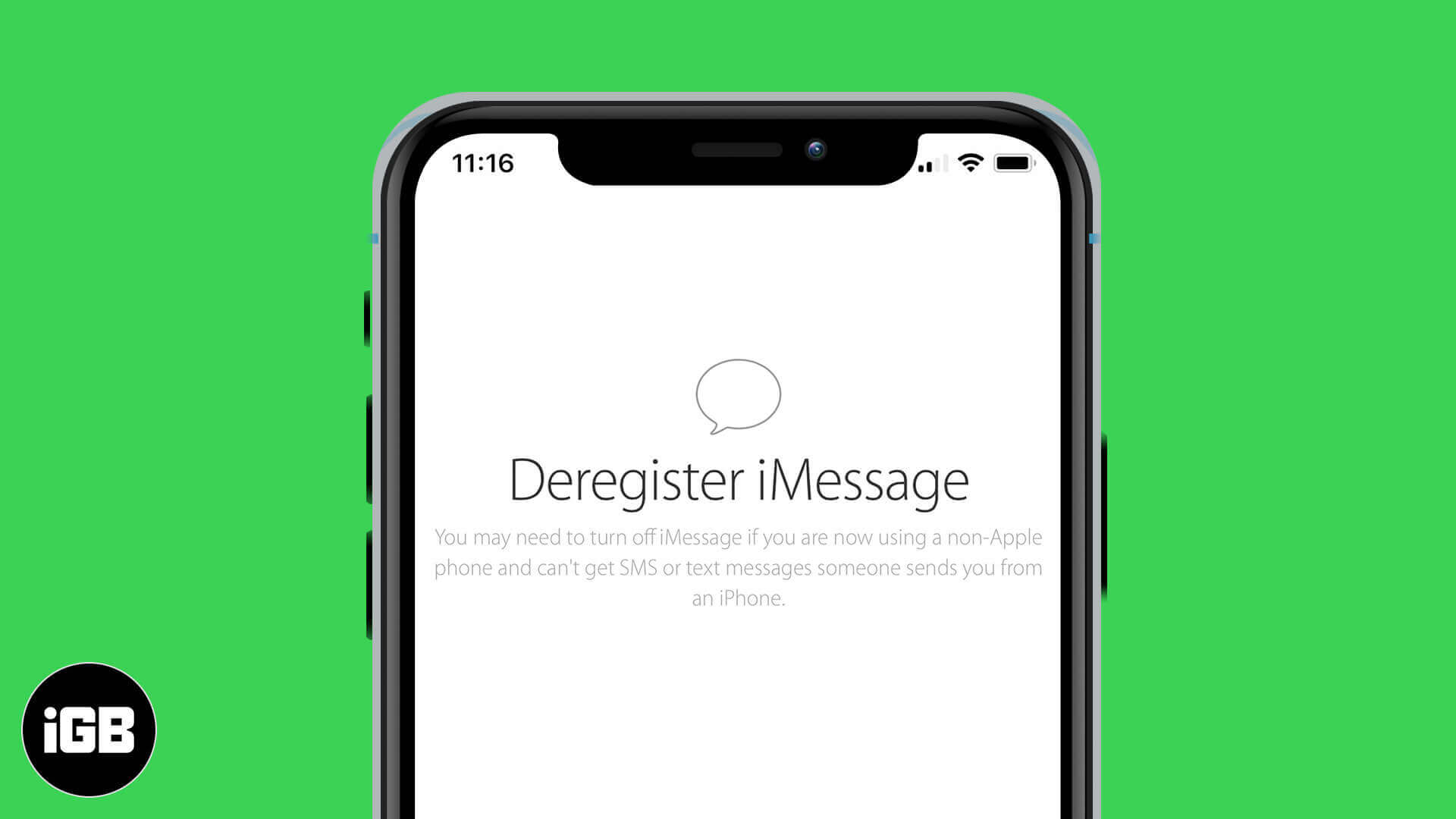
To ensure you have all bases covered when you switch, follow this tutorial to deregister your phone number from iMessage on your iPhone or iPad.
How to deregister iMessage on iPhone or iPad
- Reinsert your SIM card into your iPhone (if you use eSIM, you’re all set to move on)
- Open Settings on your iPhone.
- Tap Messages.
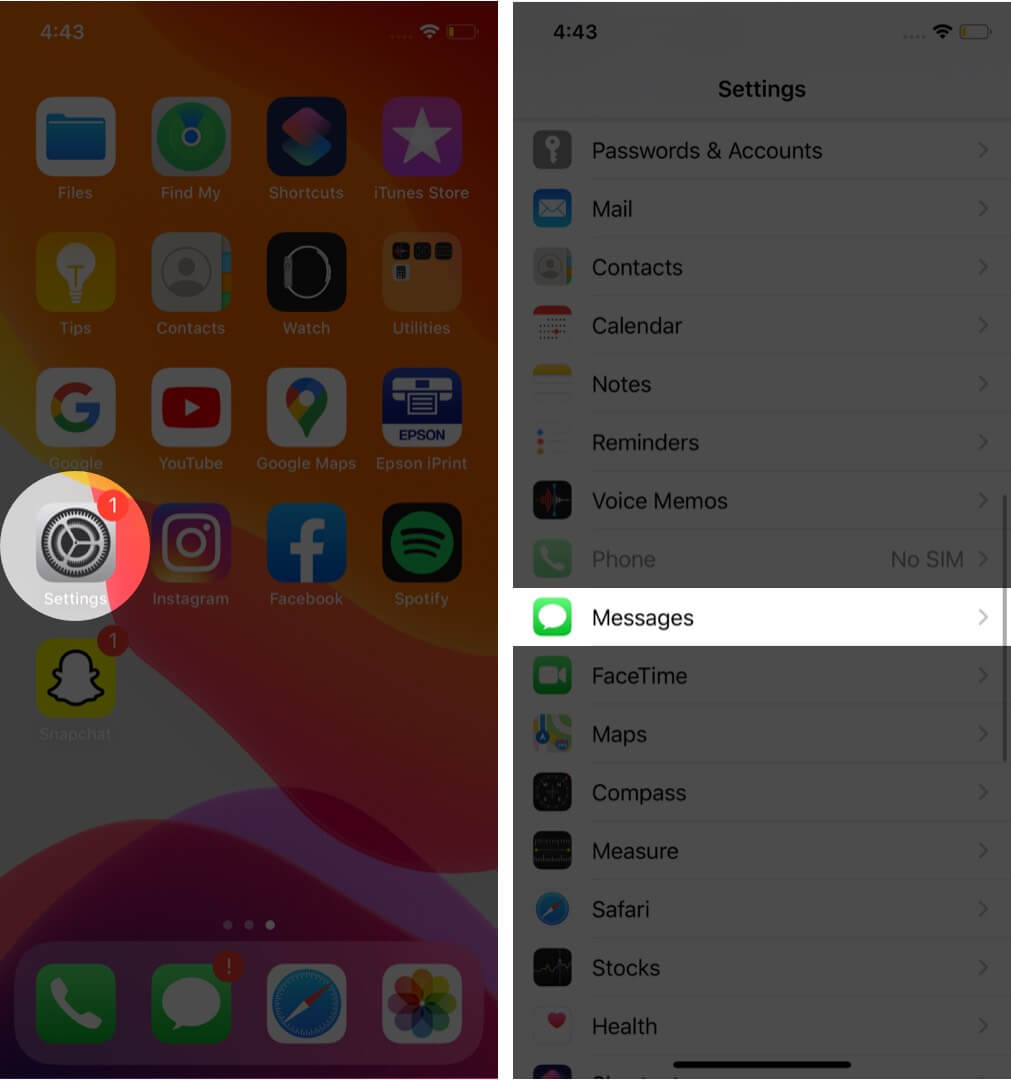
- Toggle off iMessage.
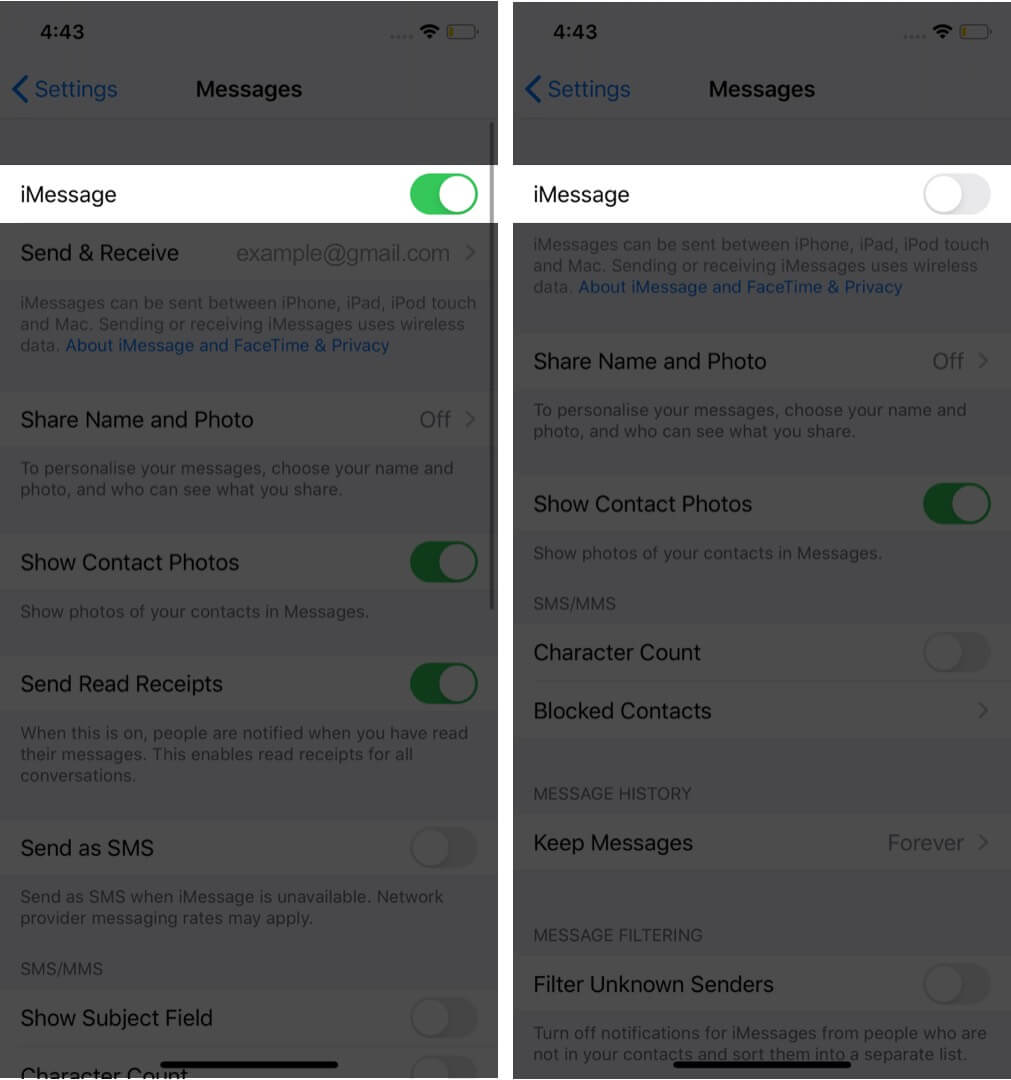
- Now, back out to Settings and navigate to FaceTime.
- Toggle off FaceTime to fully deactivate iMessage services.
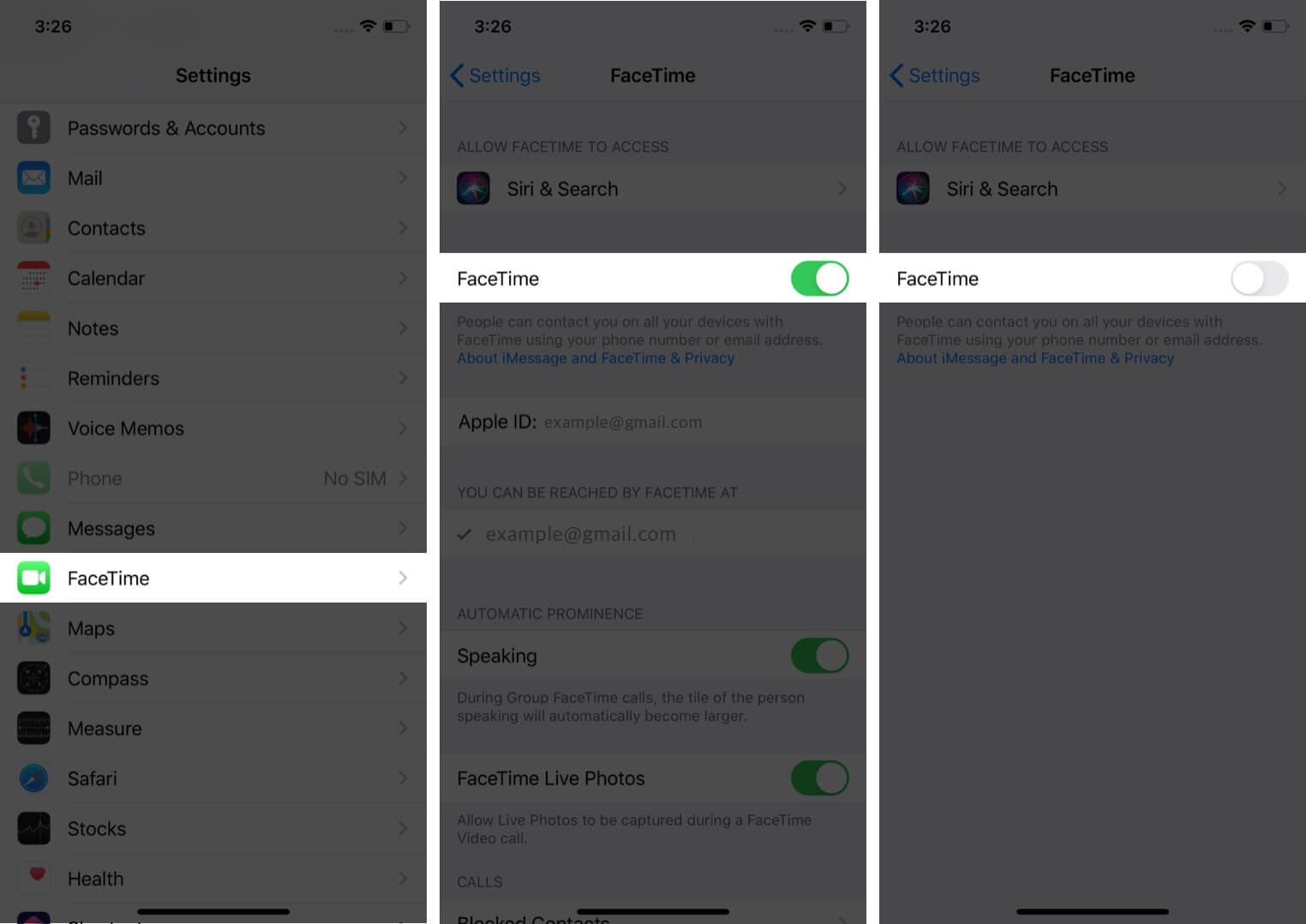
It’s as easy as that! No help from your cell provider is required—just make sure to opt out of these settings to deregister iMessage on your iPhone or iPad.
How to deregister iMessage online
- Open a web browser and visit selfsolve.apple.com/deregister-imessage
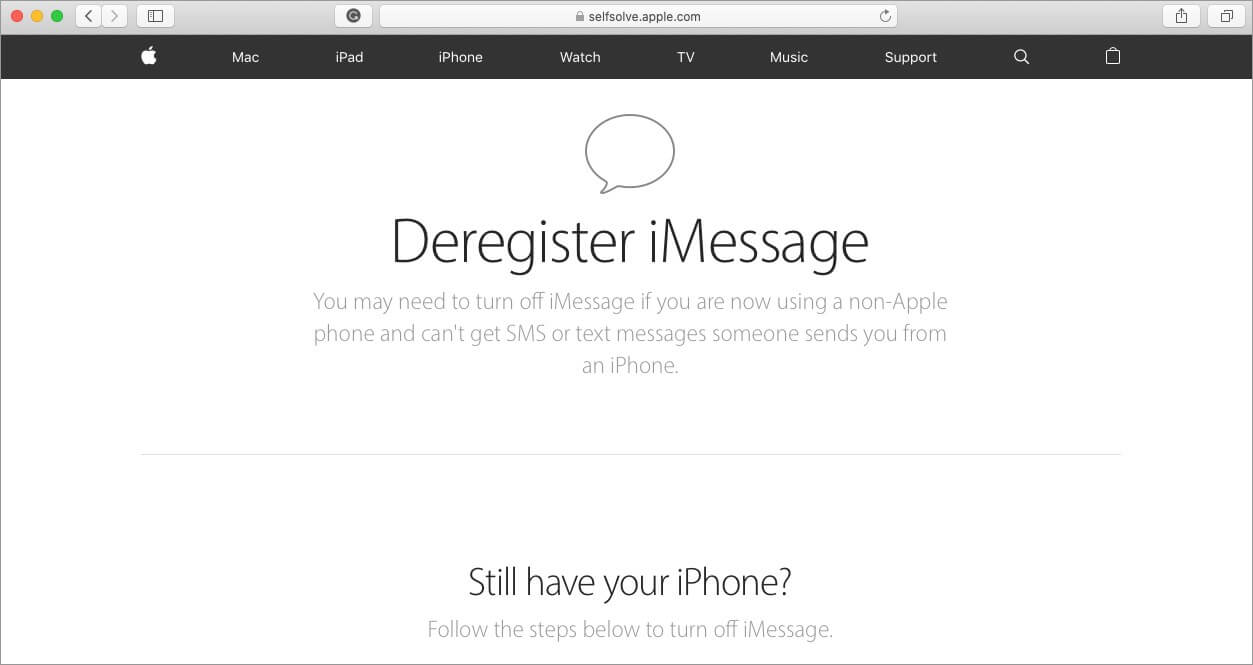
- Select the right country by clicking on the flag icon (or it may show up as a country code, such as “+1” for the US).
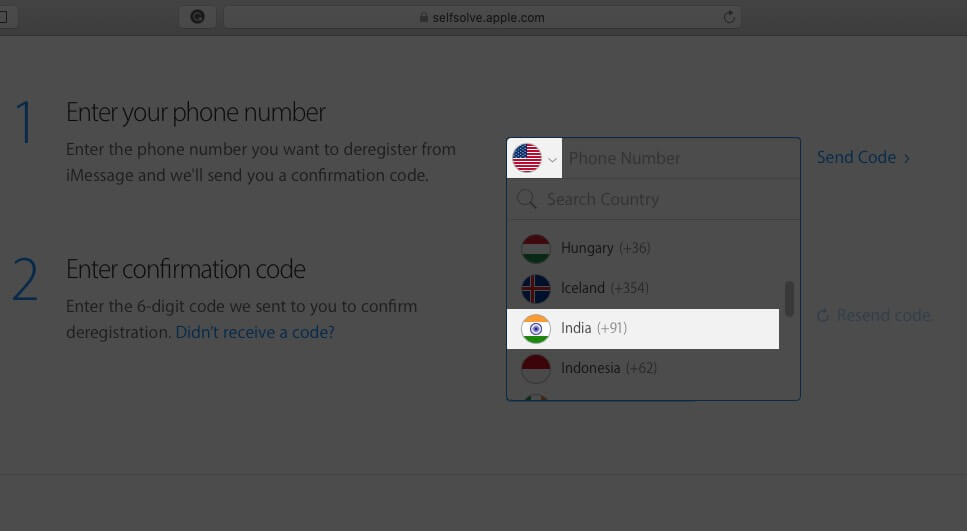
- Complete the captcha, then enter your cell number then click on Send Code.
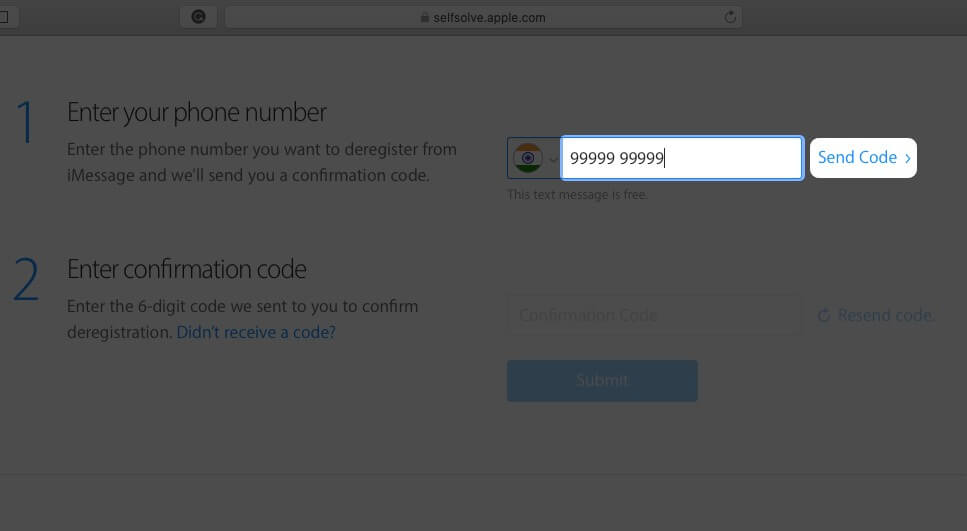
- Enter the confirmation code sent to your mobile phone in the box below.
- Click Submit to deregister iMessage.
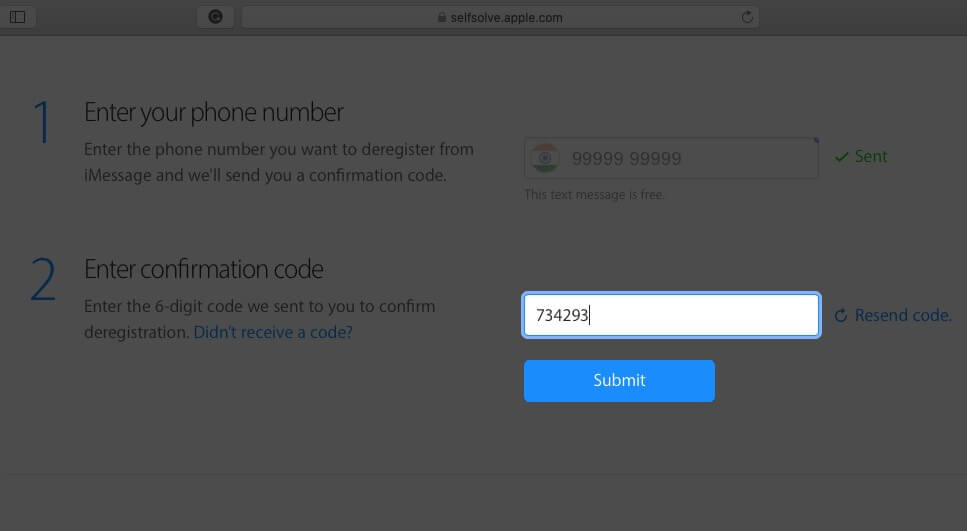
You should receive a confirmation message informing you that your number is deregistered from iMessage services. With this step out of the way, you’re safe to switch to a non-Apple device.
Become an iGeeksBlog Premium member and access our content ad-free with additional perks.
Wrapping up…
Good luck switching to your new phone! We hope this guide helped you deregister iMessage in a few easy steps. Have any questions? Let us know in the comment section below! Here are some of the best iMessage alternatives for you to enjoy.
Generally, the process is quite quick and goes into effect upon completion. However, some Apple devices may take a few hours to identify that your number is actually deactivated. After this waiting period, you’ll start getting SMS to your number instead of iMessage.
When you deregister your phone number from iMessage services, any texts you receive will be in SMS form. This means you won’t be able to call or text over Wi-Fi as you could previously with iMessage enabled. If you use other Apple devices, such as a MacBook or iPad, your phone number will be removed there, too. You will no longer be able to use them for iMessage communications.
Get to know more about iMessage on Apple devices:
