Touch ID is an excellent feature that allows you to quickly unlock your iOS device. But what we all do is press the Home button instead of just resting the finger on Touch ID. The feature of unlocking your iPhone without pressing the Home Button was introduced with iOS 10. However, it didn’t get appreciated back then and isn’t popular right now. So if you want to stand out and unlock your iOS device without clicking any button, follow this simple guide and disable Press Home to Unlock on iPhone and iPad.
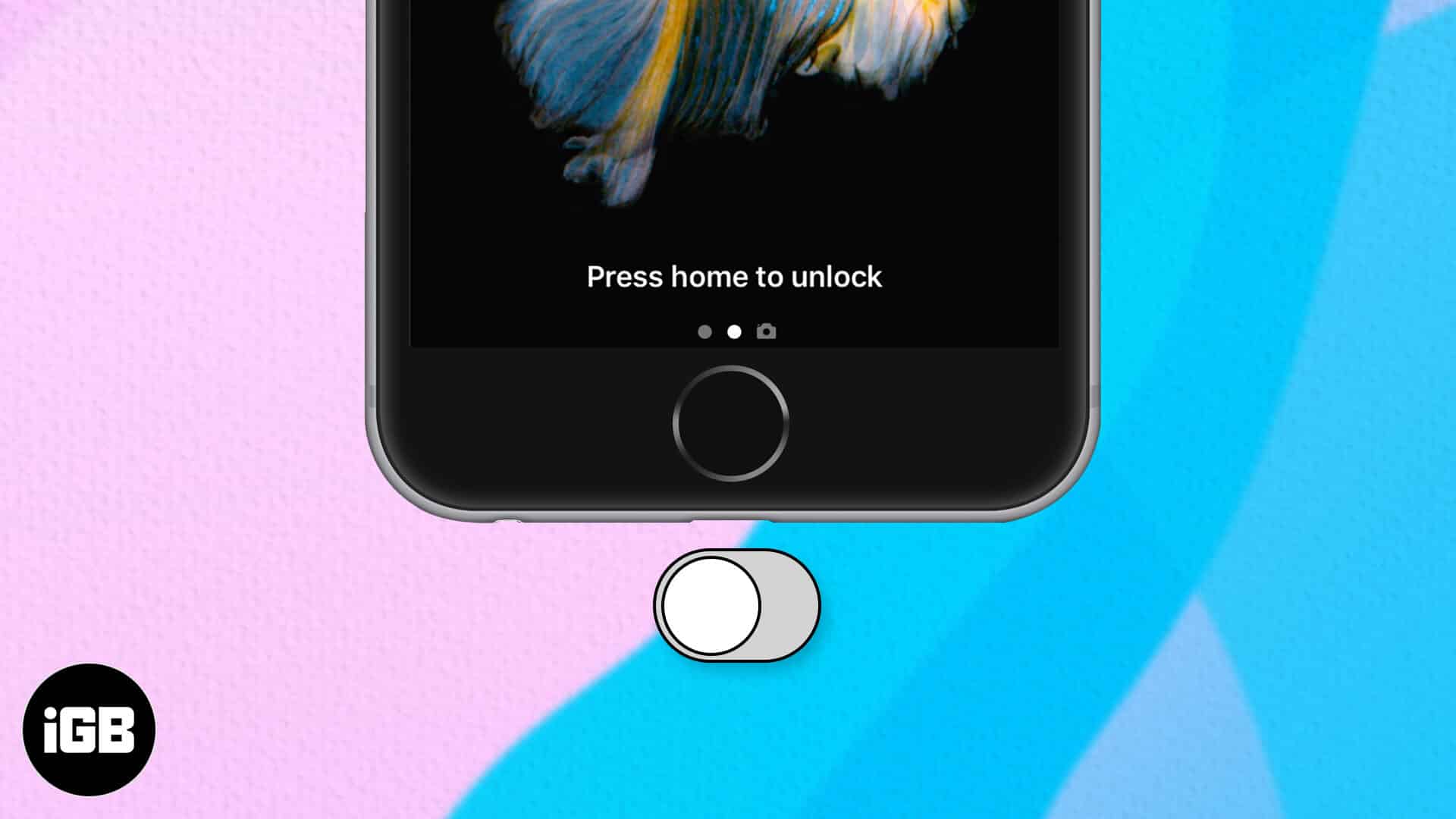
Note: This only works with Touch Id supported iPhones and iPads. And before we go ahead, make sure you’ve enabled the Raise to Wake feature from the Settings app of your iOS device.
How to Turn Off “Press Home to Unlock” on iPhone and iPad
- Launch the Settings app on your iPhone.
- Scroll down and open Accessibility settings.
- Go into Home Button.
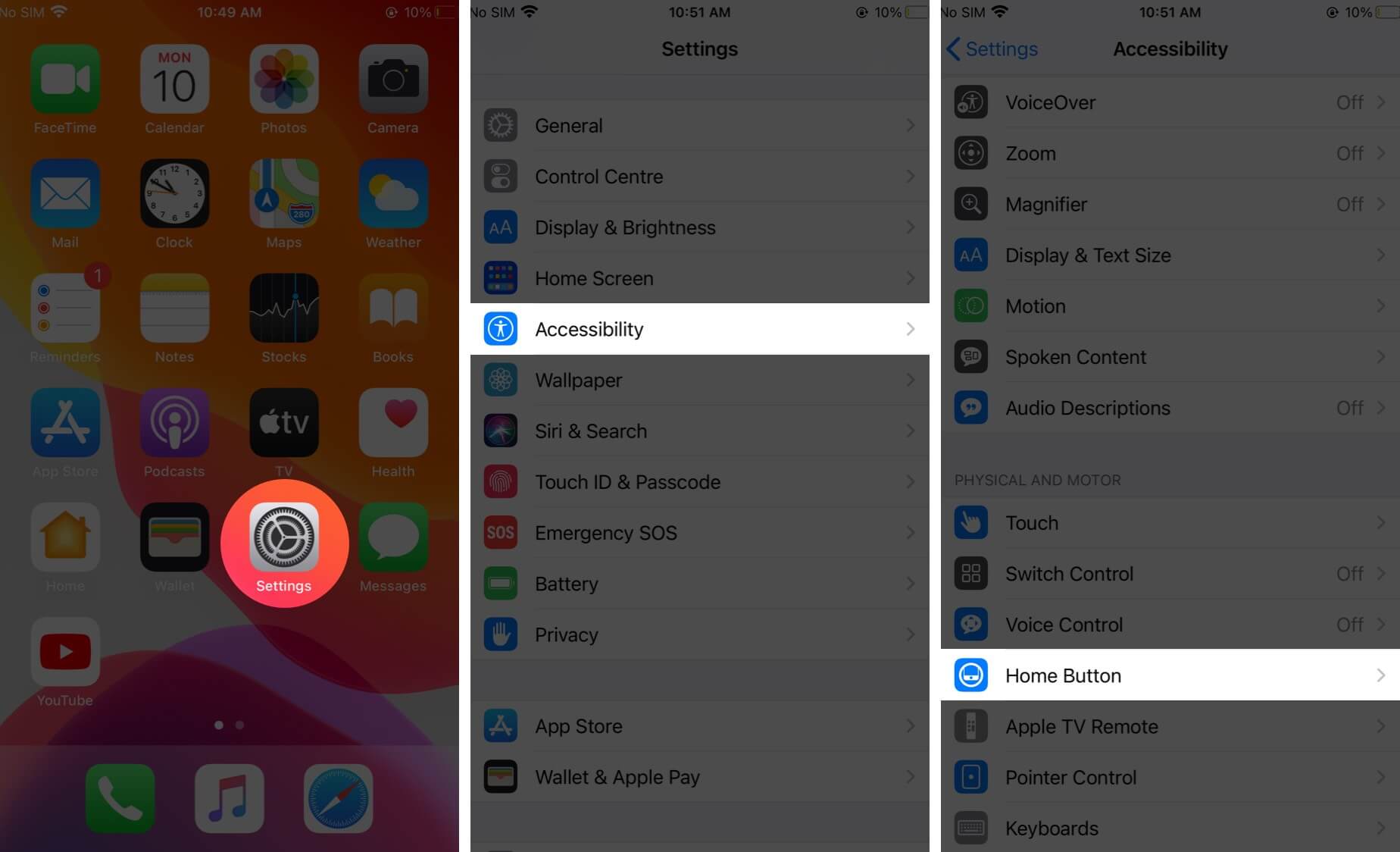
- Turn on the Rest Finger to Open toggle.
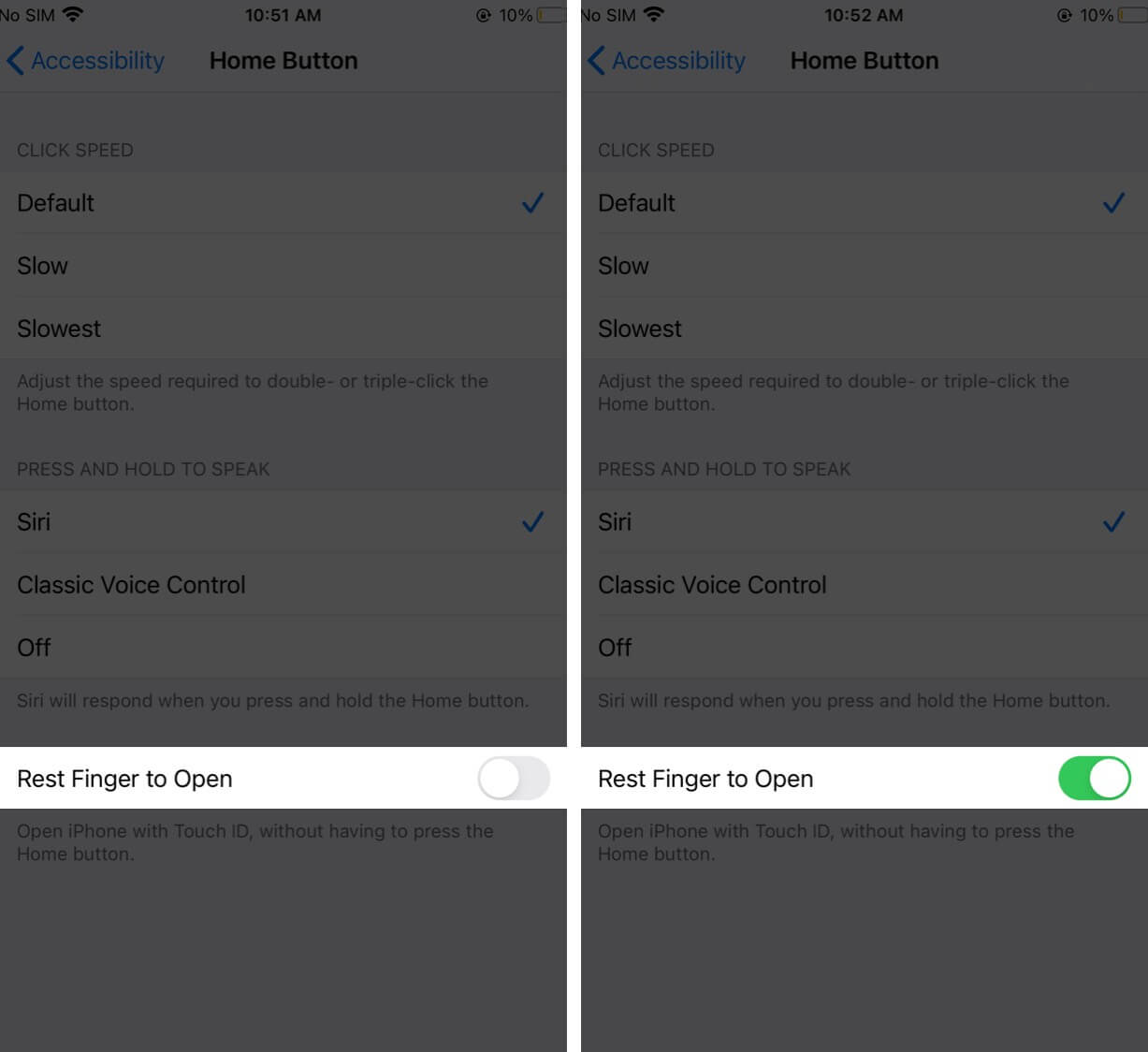
Now you don’t need to press on the home button to unlock your iPhone. Just lock it, rest your finger on the Touch ID and that’s it!
Become an iGeeksBlog Premium member and access our content ad-free with additional perks.
Also, if you think the feature of Rest Finger to Open is not meant for you, you can turn it off by following the same above-mentioned steps.
Signing Off…
- Restart iPhone Without Power and Home Button
- How to Unlock iPhone with Apple Watch when Wearing a Mask
- 7 Quick fixes to unlock iPhone with Apple Watch
Do you know that you can also adjust the intensity of the home button on your iPhone?
Moreover, you can do much more without pressing the home button on your iPhone and these quick links are a huge help!
