“Touch Bar” on MacBook Pro has received praise and criticism alike. Are you also not impressed with this new feature? You can disable Touch Bar on your MacBook Pro.
Though there is no one-tap-switch to turn off Touch Bar on new MacBook Pro, you have the option to configure it to show traditional function keys and general media controls instead of the per-app shortcuts. Later, if you want Touch Bar to return to its normal self, you can easily set it to function as usual. Let’s check out!
How to Turn Off Touch Bar on MacBook Pro
Step #1. Click on Apple menu and select System Preferences.
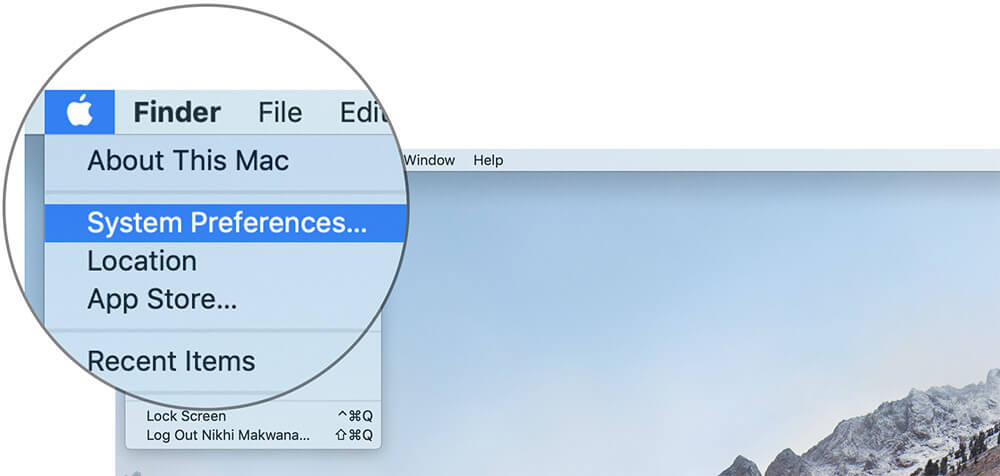
Step #2. Next, you need to click on Keyboard icon → Click on Keyboard tab.
Step #3. Next, you have to open the menu next to “Touch Bar shows,” and select Expanded Control Strip.
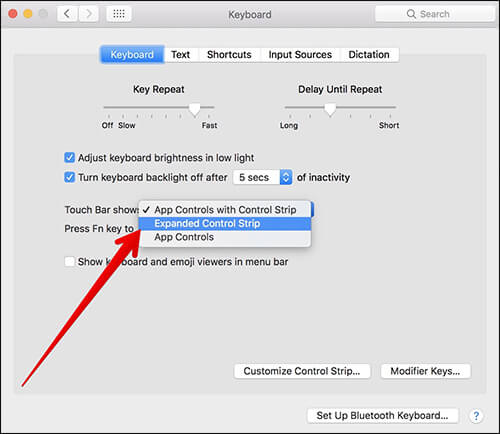
Step #4. Next up, you need to open the menu which is next to “Press Fn key to” then choose Show F1, F2, etc. Keys.
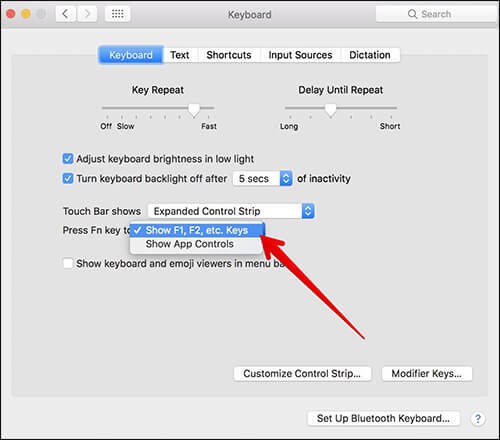
Now, leave System Preferences. Touch Bar will now show buttons for features like Mission Control, Launchpad, Siri, Volume, and Brightness.
If you want Touch Bar to display function key, open System Preferences → Keyboard → Keyboard and allow the “Press Fn to key” to show function keys. Now, simply press the Fn key to make Touch Bar show Function Keys.
To make Touch Bar display function keys for particular apps, follow this complete guide: How to use F keys on Mac.
Later, if you want the Touch Bar to show the app shortcuts, you need to select App Controls with Control Strip from the menu which is next to “Touch Bar shows” in System Preferences → Keyboard icon → Keyboard tab.
The Bottom Line
Personally, I find Touch Bar pretty nice. Though it’s still not flawless and needs some refinements, I’m impressed with its functionality. What’s your take on it?
You may want to read some related posts like:
- How to turn on and use Touch Bar Zoom
- How to customize Touch Bar
- How to use VoiceOver with Touch Bar
- Tips to fix unresponsive Touch Bar
Have any question? Shoot it in the comments and stay connected with us.
🗣️ Our site is supported by our readers like you. When you purchase through our links, we earn a small commission. Read Disclaimer.

