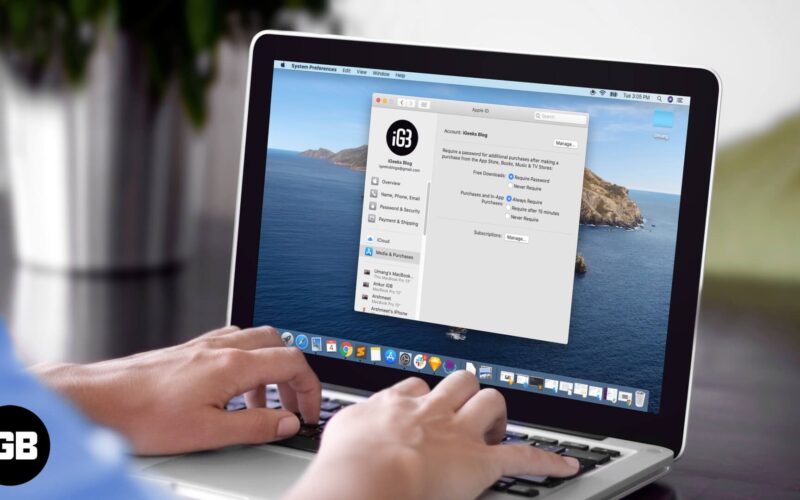It is a good idea to input your Apple ID password every time you buy something from the Mac App Store. However, when you download free apps, it doesn’t seem very pleasant. So, here is how to quickly download free apps from the Mac App Store without entering your Apple ID password.
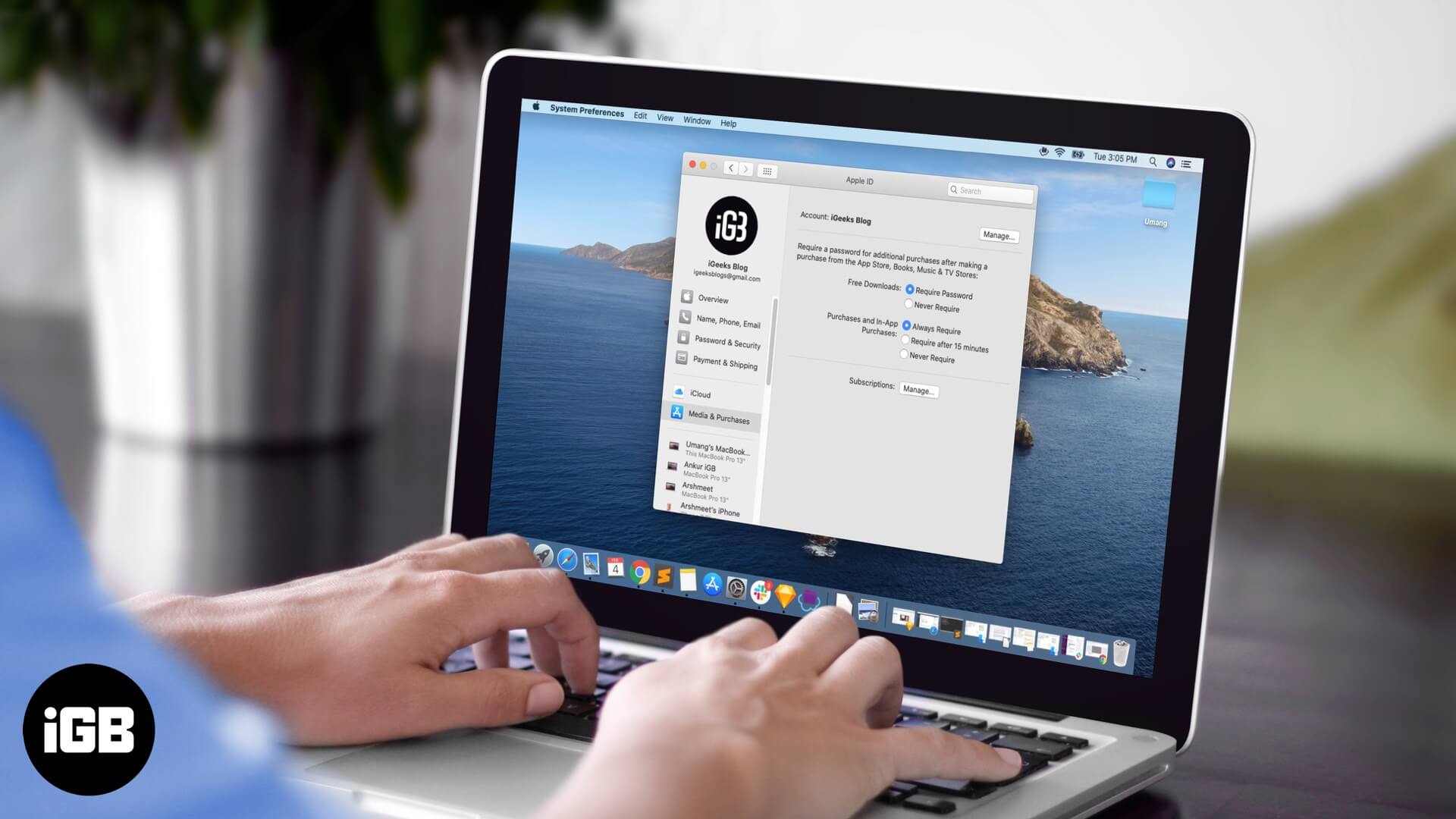
The steps shown below are easy and straightforward. Before you begin, you need to know your Apple ID password to change the settings and save the password for future free app downloads. So grab your Apple ID password and follow the steps below to download free apps from the Mac App Store swiftly.
How to Download Free Apps Without Apple ID Password on Mac
Step #1. Launch System Preferences on your Mac. You may do so from the dock or click on the Apple() logo from top left and select System Preferences.
Step #2. Click on Apple ID.
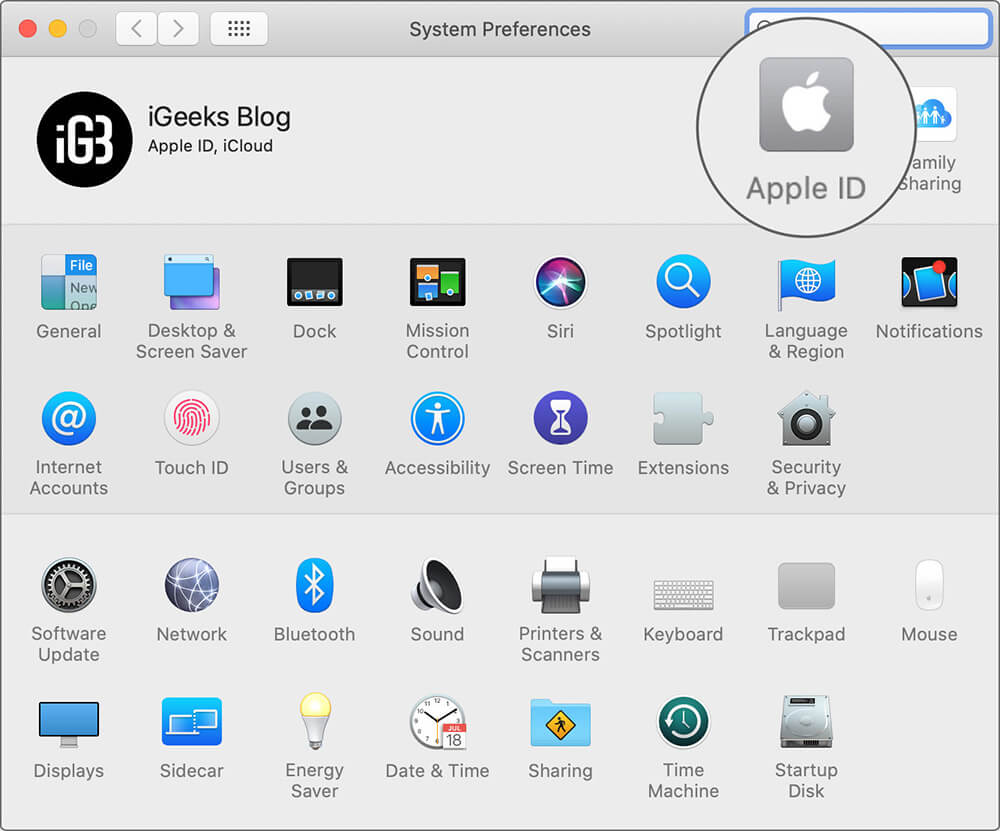
Step #3. Click on Media & Purchases.
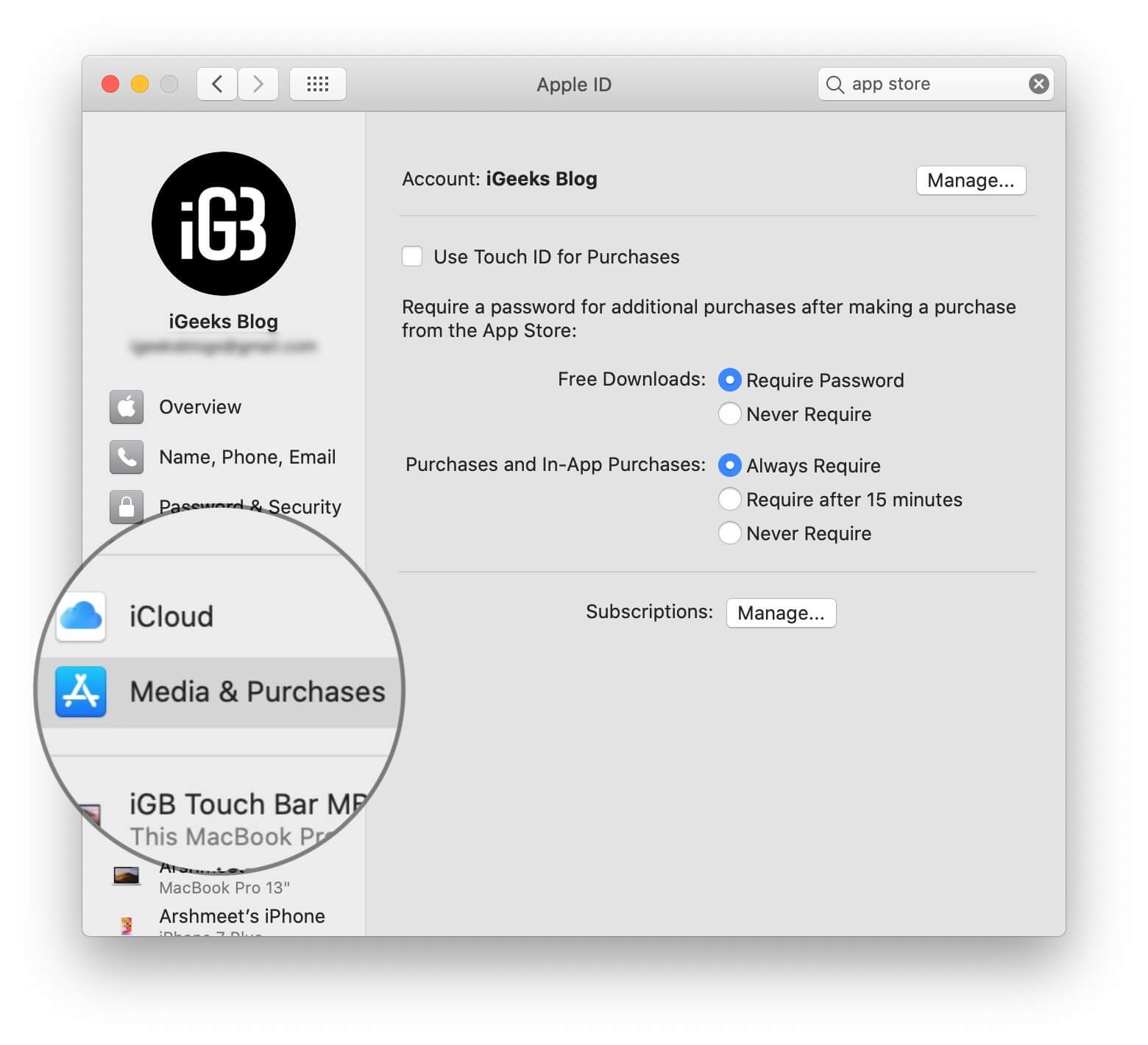
Step #4. Here for Free Downloads, select Never Require. Input your Apple ID password if asked.
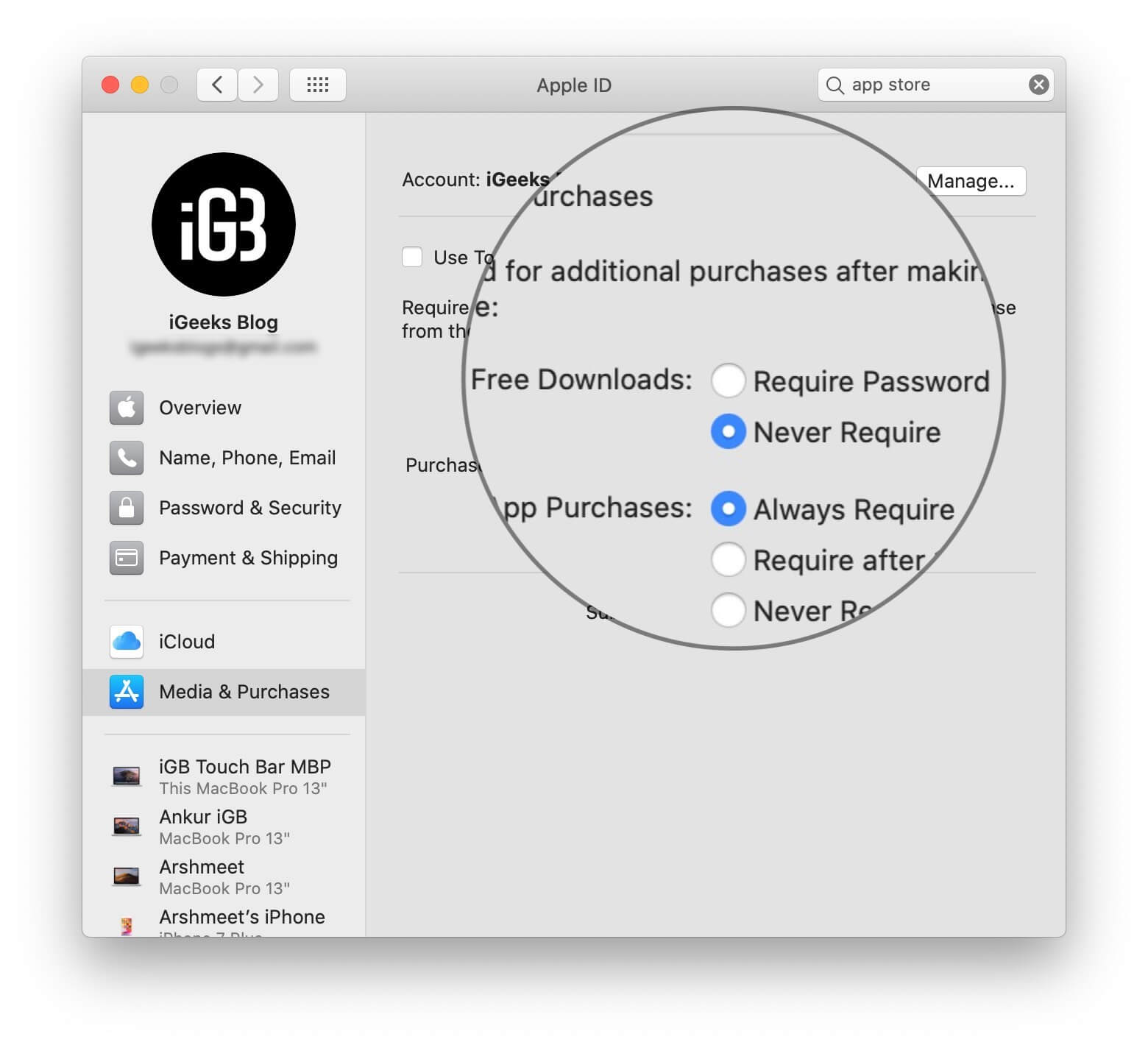
That’s it! This is how you can download free apps on Mac from the App Store without entering your password.
If You Have a Mac with Touch ID
If your MacBook has Touch ID, you may tick the box for Use Touch ID for Purchases. You will be asked to enter your Apple ID password.
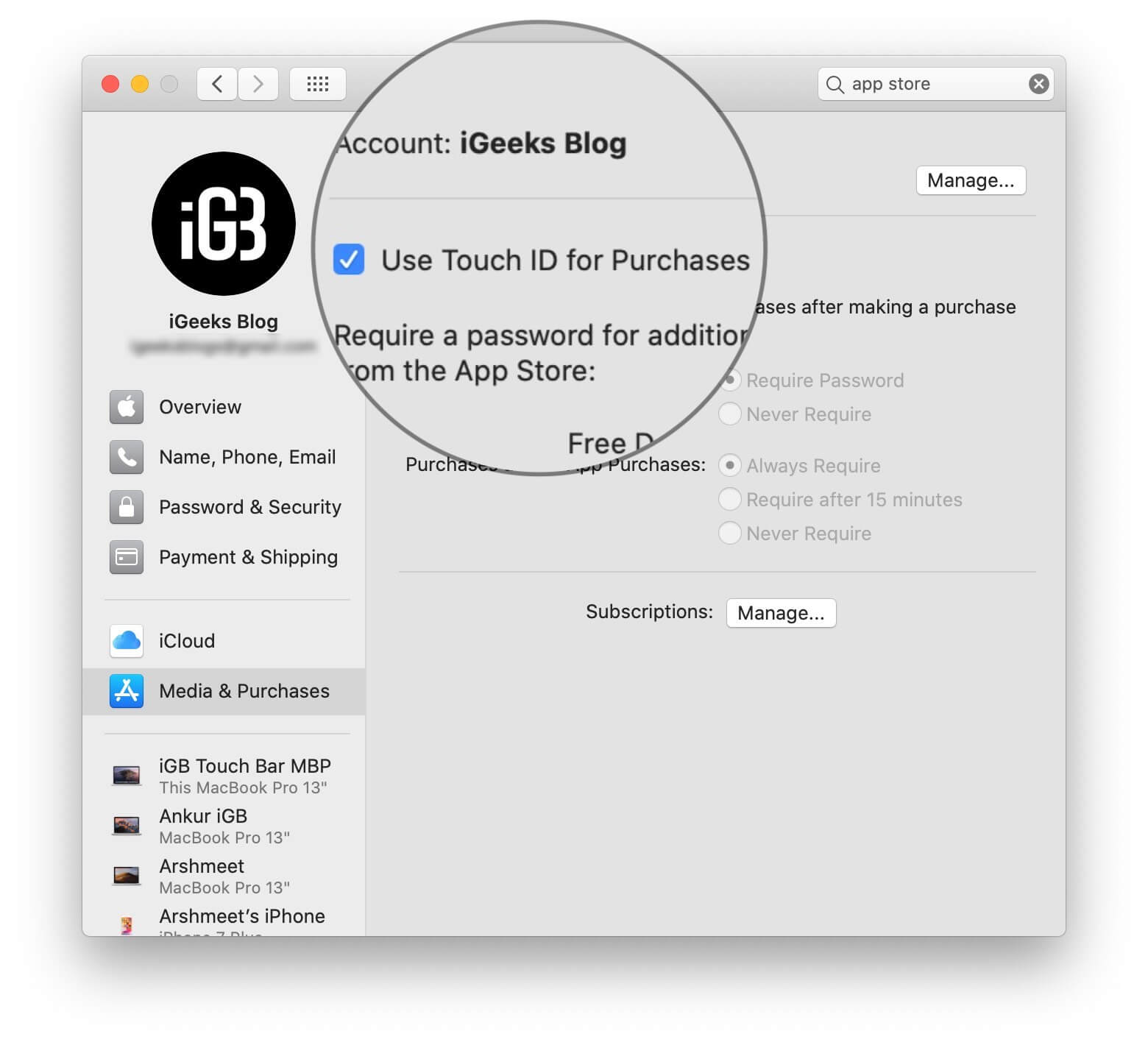
Once you have Touch ID set for purchases, you will have to authenticate even when you download free apps. It can not be changed as long as you have Touch ID enabled.
Become an iGeeksBlog Premium member and access our content ad-free with additional perks.
Note: In rare instances, after you change the settings using the above steps and subsequently use App Store for the first time to download a free app, it may ask for your password again, but after that, it won’t.
A Word of Caution
You also see settings for Purchases and In-App Purchases. Make sure it is set to Always Require. This would ensure that you do not accidentally buy an app you do not need. It would also remove the hassle of requesting a refund.
Signing off…
So this is how you can download free apps without having to fill in your Apple ID password every time.
If you are running a version of macOS released before Catalina, you will find this setting under System Preferences → App Store → For Free Downloads, select Save Password.
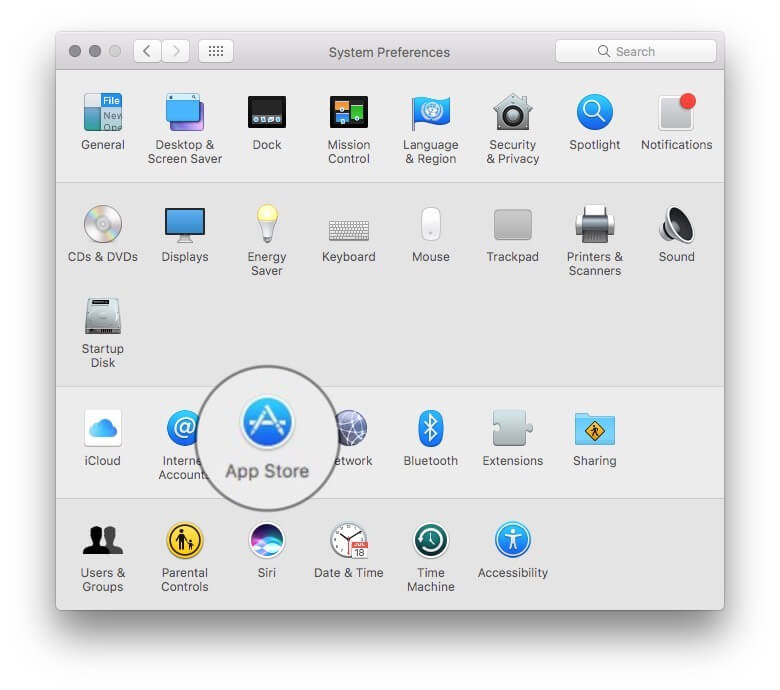
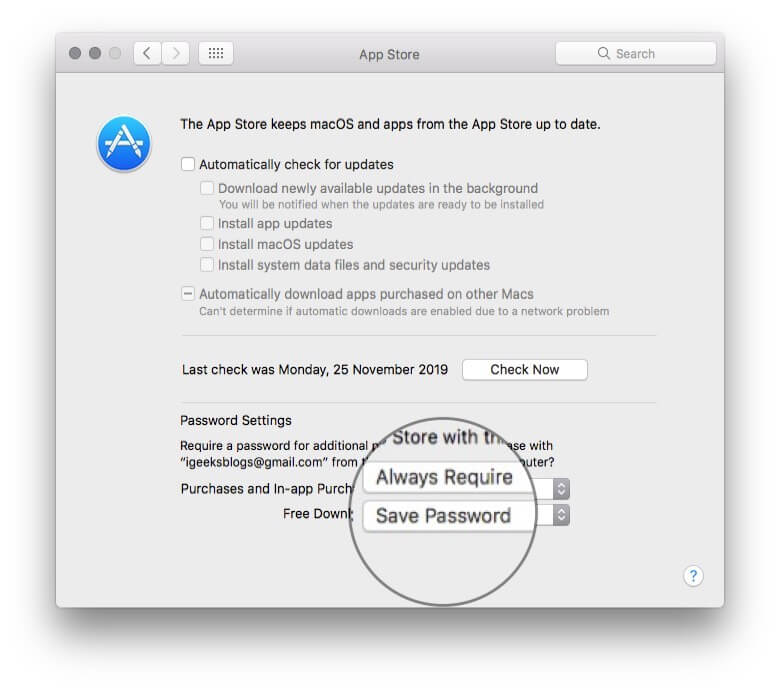
You may like to read…
- How to Cancel App Downloads or Updates from Mac App Store
- How to fix the verification loop in the Mac App Store
What are your thoughts regarding this? Also, have you ever purchased an app by mistake (one of my colleagues did) and later had trouble getting the refund? Please share your experience with us in the comments down below comment box.