It’s true as day that Meta’s Facebook and Instagram use our data for monetary benefits. If you are as privacy-conscious as me and want to know what all access Instagram has to your data, there is an option to view and download your Instagram data from your iPhone or Mac, and here’s how you can do it.
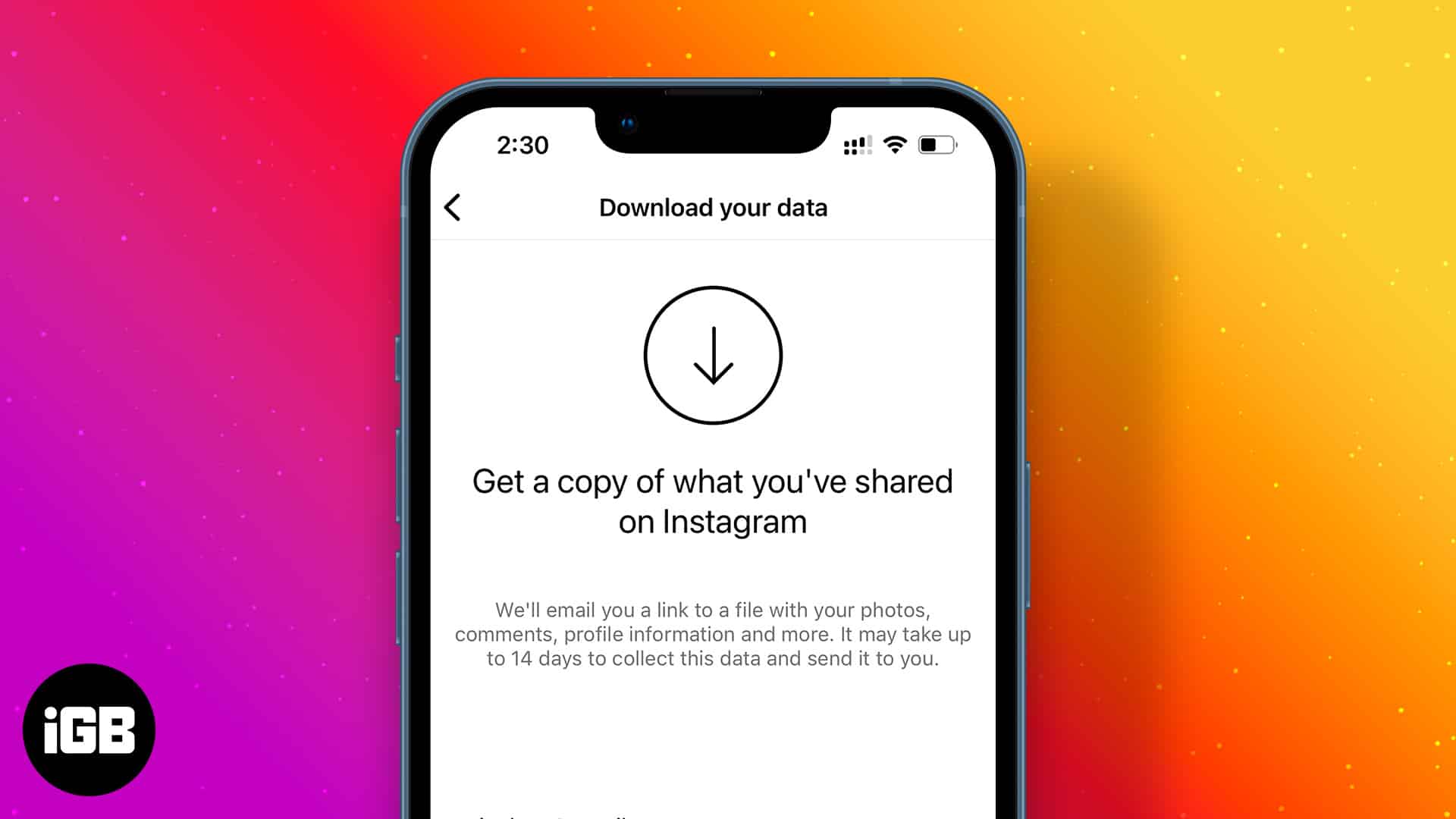
How to view your Instagram data on iPhone
Since Instagram is known for data breaches, they have taken measures to improve your control over the data provided to the social media giant. As its part, they have provided the option to review and make changes to your Instagram data.
- Open Instagram and tap your Profile.
- Tap the hamburger menu at the top right.
- Select Your activity.
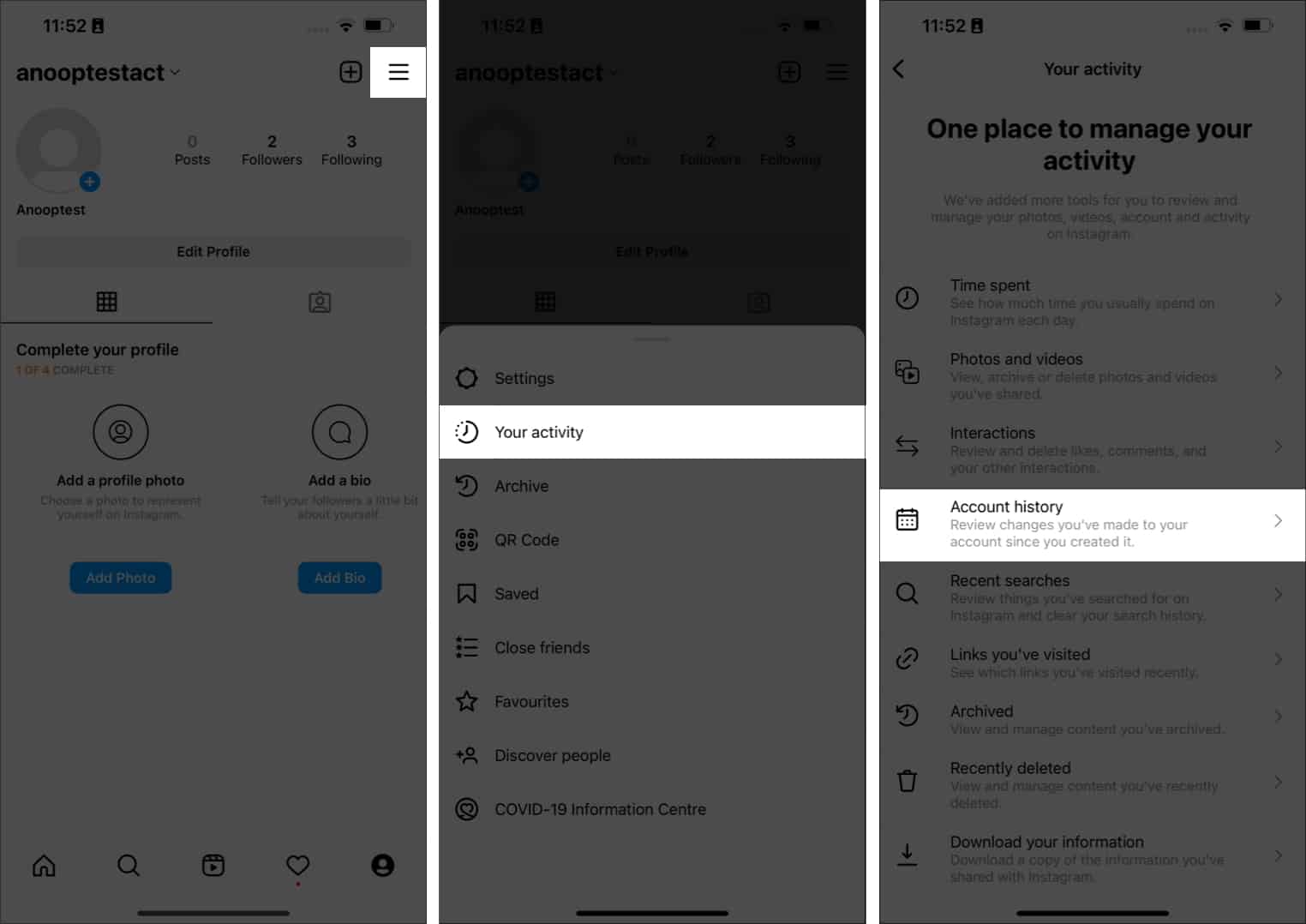
On this page, you can select various options, such as Time spent, Photos, and videos, and see all data you have shared with Instagram. Not only will it show your account’s current activity but also your Recently deleted posts. Now, let’s look at the steps to download these data.
How to download Instagram data on iPhone
It’s very crucial to take necessary precautions before we act upon something irreversible.
- Launch Instagram on your iPhone.
- Navigate to your profile → Tap the hamburger icon.
- Select the Your activity option from the menu.
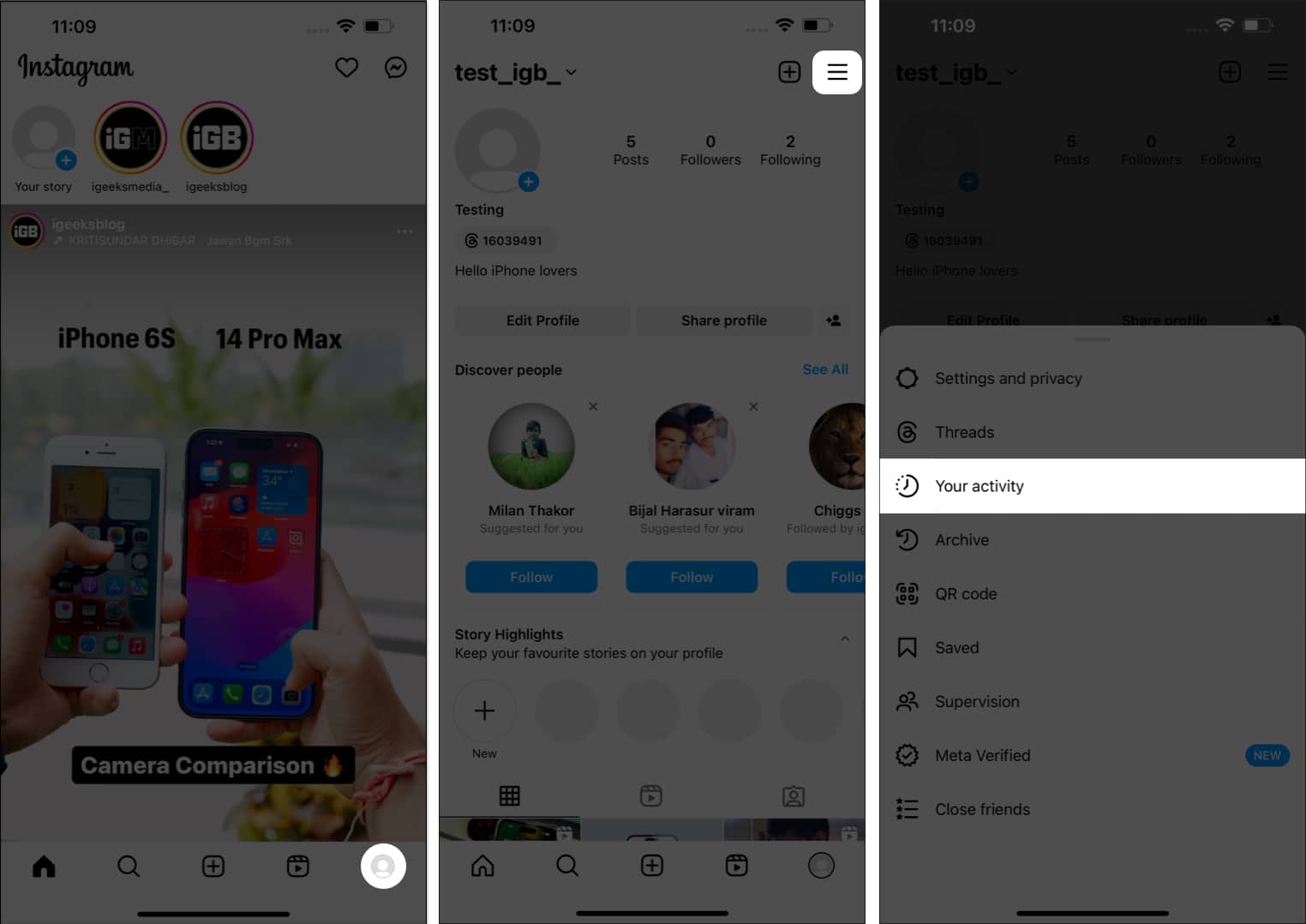
- Scroll down and select Download your information under Information you shared with Instagram.
- Tap Request a download when prompted.
Some might have to choose the account they wish to proceed with and tap Next.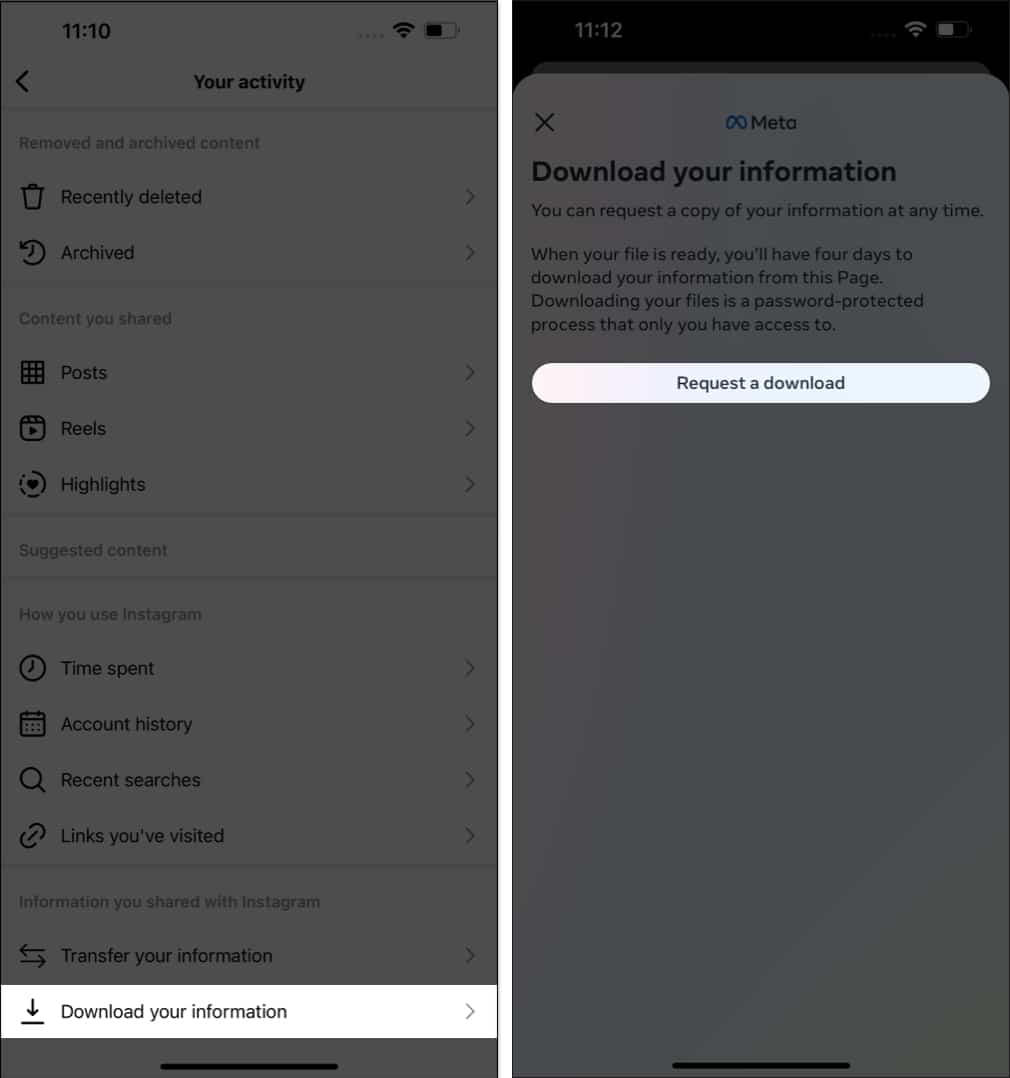
- Based on your preference, select the type of data you wish to download:
- Complete copy: It will include a complete replica of information available on your account. It may take longer to download.
- Select types of information: This option will provide you with only the information you request.
- For now, let’s request a complete copy.
- You can tweak the download parameters to your preference.
- Notify: Choose an email address to receive your Instagram data.
- Format: Select the type of document, among HTML, or JSON.
- Media quality: Designate the quality of media files in your Instagram profile.
- Date range: Select a time frame suitable for you.
- Hit Submit Request to conclude the process.

Monitor or cancel the download request
Wait, there’s more. Once your request to download Instagram data is submitted, you can access or cancel the same in a few simple steps.
Become an iGeeksBlog Premium member and access our content ad-free with additional perks.
- Follow steps 1-5, as mentioned above.
- Now, you can have an overview of requests that are still not approved.
- Once approved, you can download the data or can access the same through the copy shared in your email account.
- Alternatively, if you wish to cancel this request, tap Cancel.
- Select Delete file when prompted.
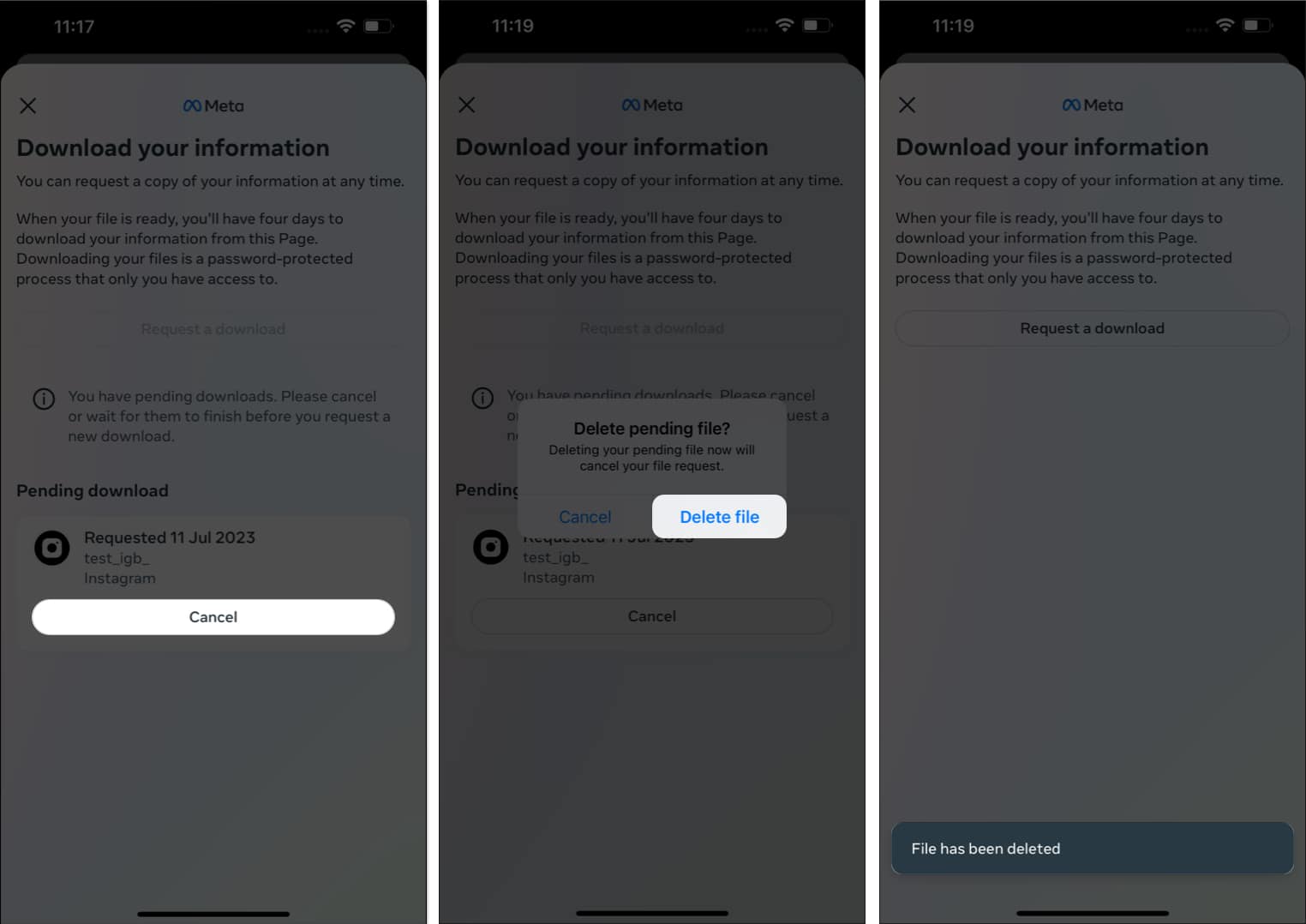
That’s it. Now, your request to download will be removed.
How to download Instagram data on Mac or PC
- Access Instagram via any browser of your preference.
Make sure you’re logged in. - Click More from the bottom-left corner → Select the Your Activity option.
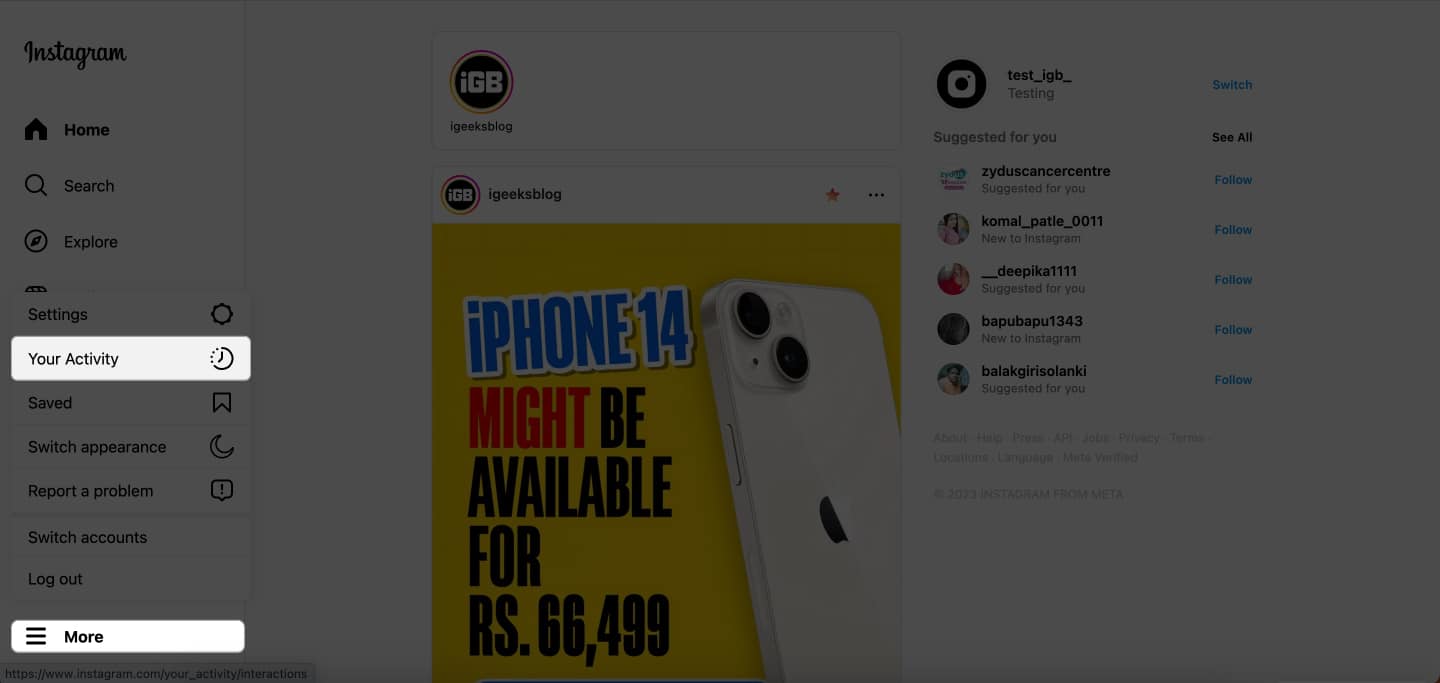
- Access Download Your Information menu.
- In this instance, enter an Email ID → Choose either HTML or JOSN as your desired format.
- Click Next to proceed.
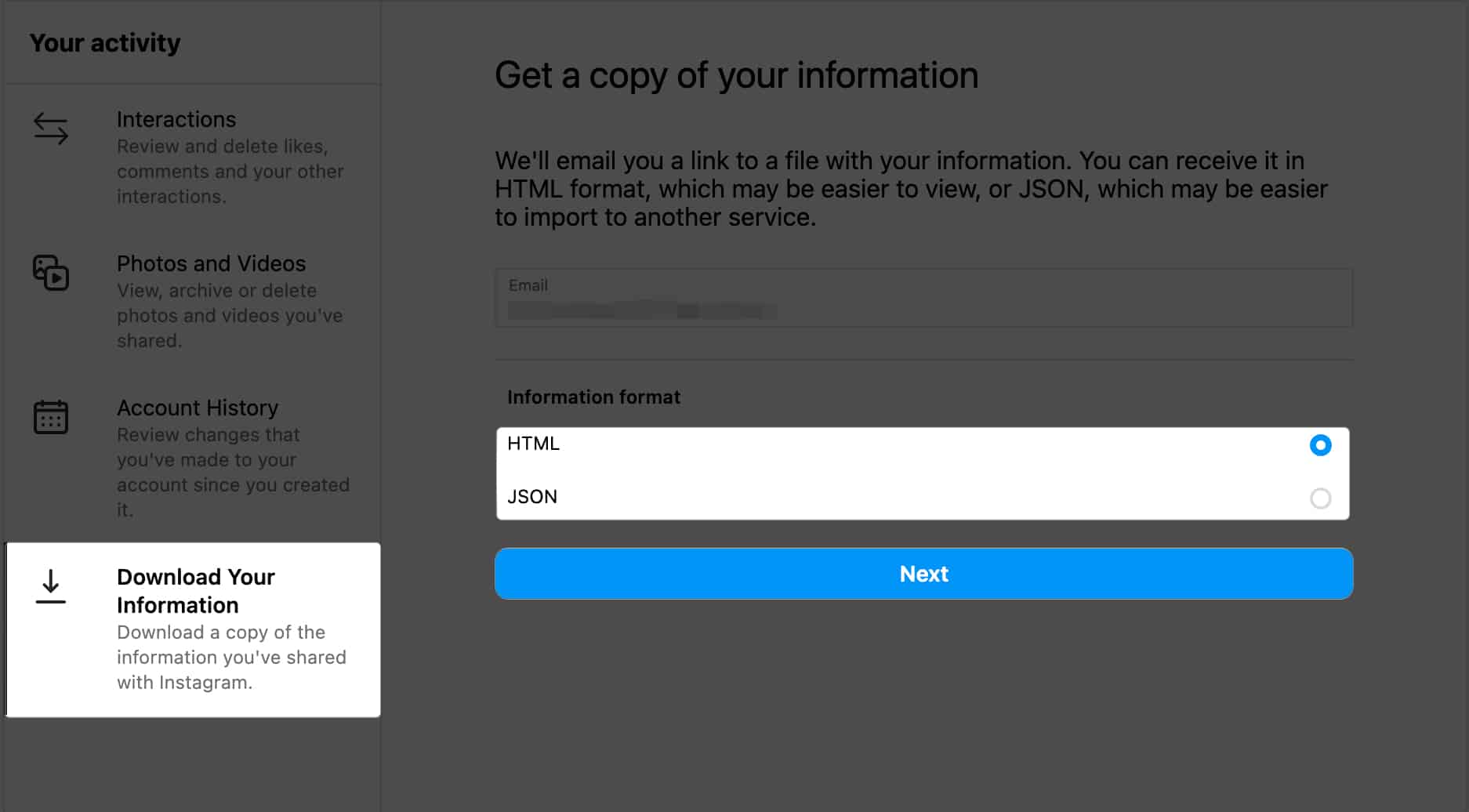
- Enter the password → Select Request Download.
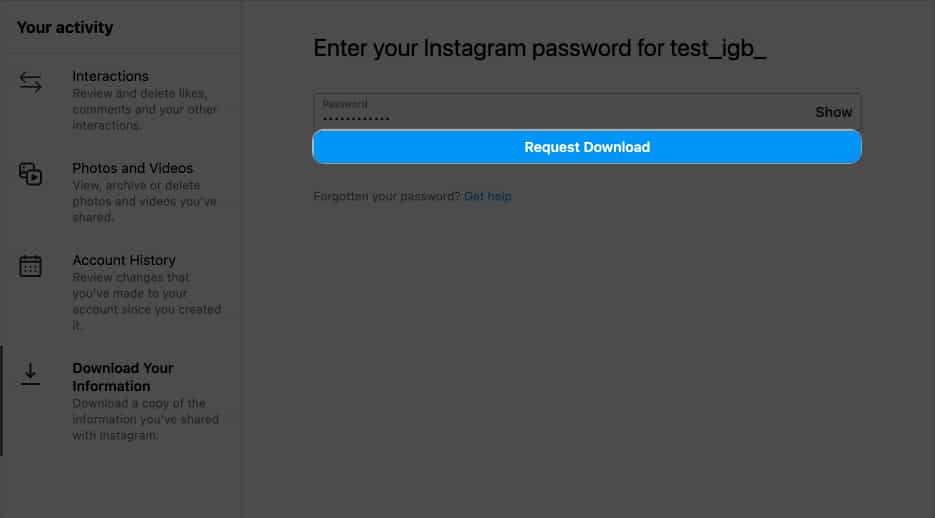
- Upon submitting your request, you’ll be notified of when the file will be available.
- Click Go to feed to conclude the process.
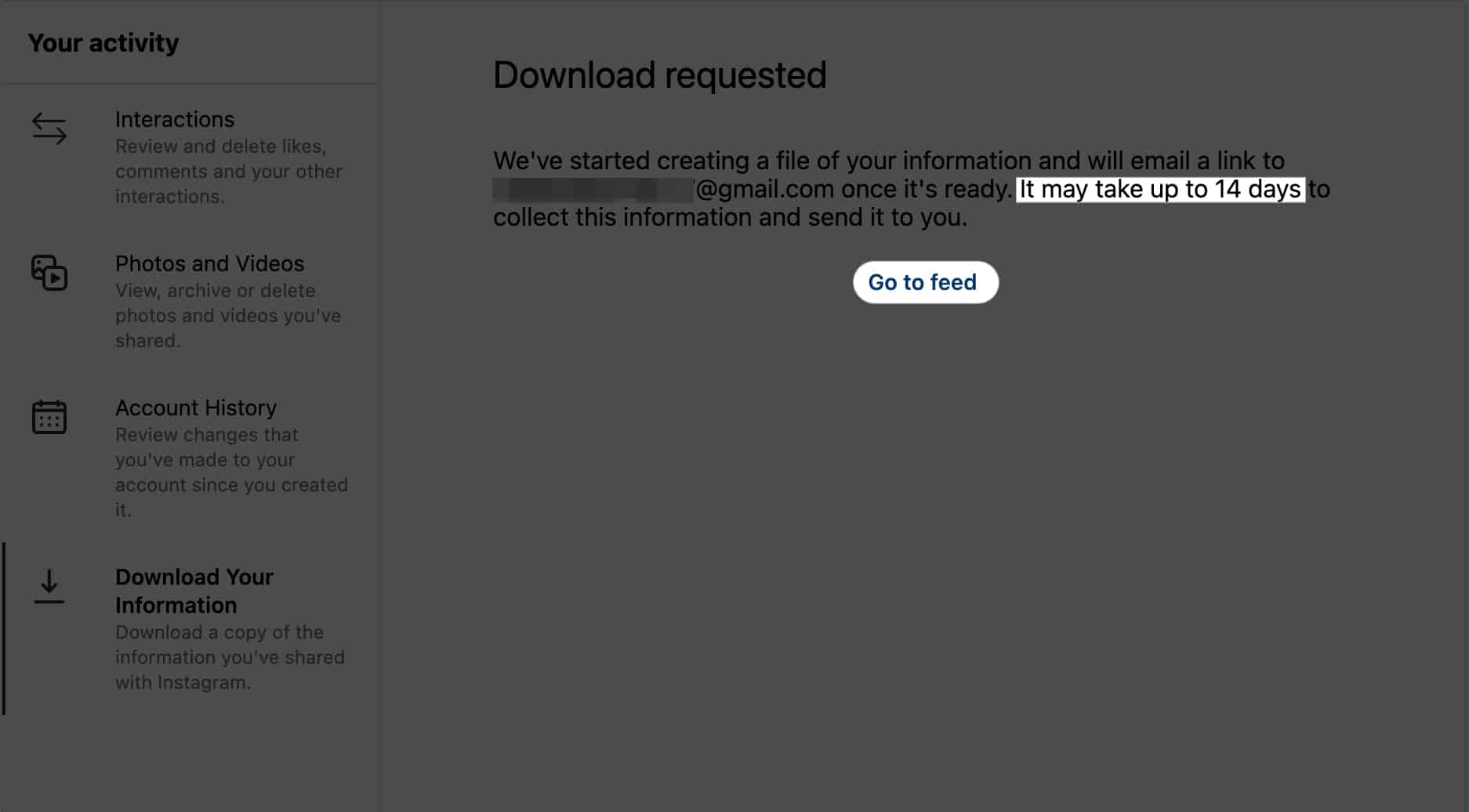
That’s it!
Since Instagram is always in the limelight for data breaches and privacy concerns, it is best to know which of your information Instagram has access to. Would you delete Instagram after seeing the amount of your data Instagram stores? Let me know in the comments.
FAQs
No. Downloaded Instagram data won’t include deleted data. You will only receive photos, videos, and messages that are not deleted. You should checkout our post to recover deleted Instagram messages on your iPhone.
Usually, the time taken by Instagram to send your account data depends upon the size of information your account has. According to Instagram, this will take a maximum of 14 days.
You have a window of 14 days to download your Instagram data. Although it’s not officially stated, I recommend waiting until you get your hands on the data. Only after then go ahead to deactivate or delete your Instagram account.
Here are some more tips and tricks about Instagram:
