Have you ever encountered sensitive images or videos on your iPhone or Mac that you wish you hadn’t seen? To cope with this issue, Apple introduced the Sensitive Content Warning feature. It automatically blurs potentially sensitive and explicit material, giving you the choice to view or skip it. In this guide, I’ll show you how to enable and use Sensitive Content Warning on your iPhone, iPad, and Mac.
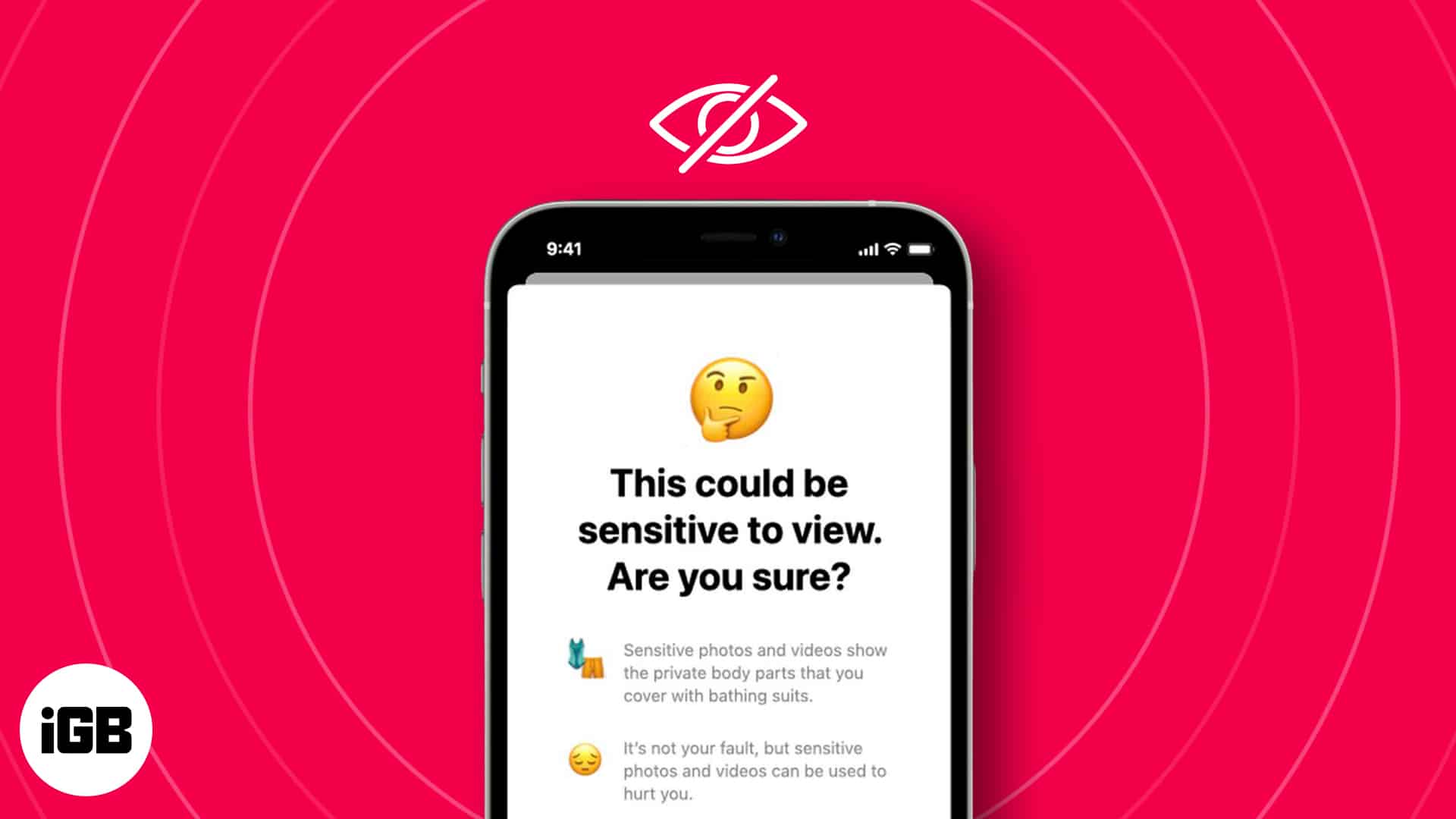
What is Apple’s Sensitive Content Warning feature?
Apple’s Sensitive Content Warning is a built-in feature designed to help protect you from seeing potentially offensive or distressing content. When this feature is turned on, your iPhone, iPad, or Mac automatically scans incoming files in apps like Messages, AirDrop, or FaceTime and detects nudity in photos or videos.
Instead of showing the content right away, it blurs the image or video and displays a warning. You can then choose whether to view it or not. Also, you will get guidance and resources that help you make a choice that you’re comfortable with.
This feature works entirely on your device, meaning Apple doesn’t see or process the content—it’s all private. It’s a thoughtful way to give you more control over what you see, while keeping your privacy intact. Whether you’re texting, receiving files, or video chatting, Sensitive Content Warning ensures you feel safer using your devices.
How to turn on or off Sensitive Content Warning on iPhone and iPad
Sensitive Content Warning introduced in iOS 17 is an extended part of the Communication Safety feature. It is disabled by default. To turn it on:
- Launch the Settings app → Tap Privacy & Security.
- Select Sensitive Content Warning → Toggle on Sensitive Content Warning.
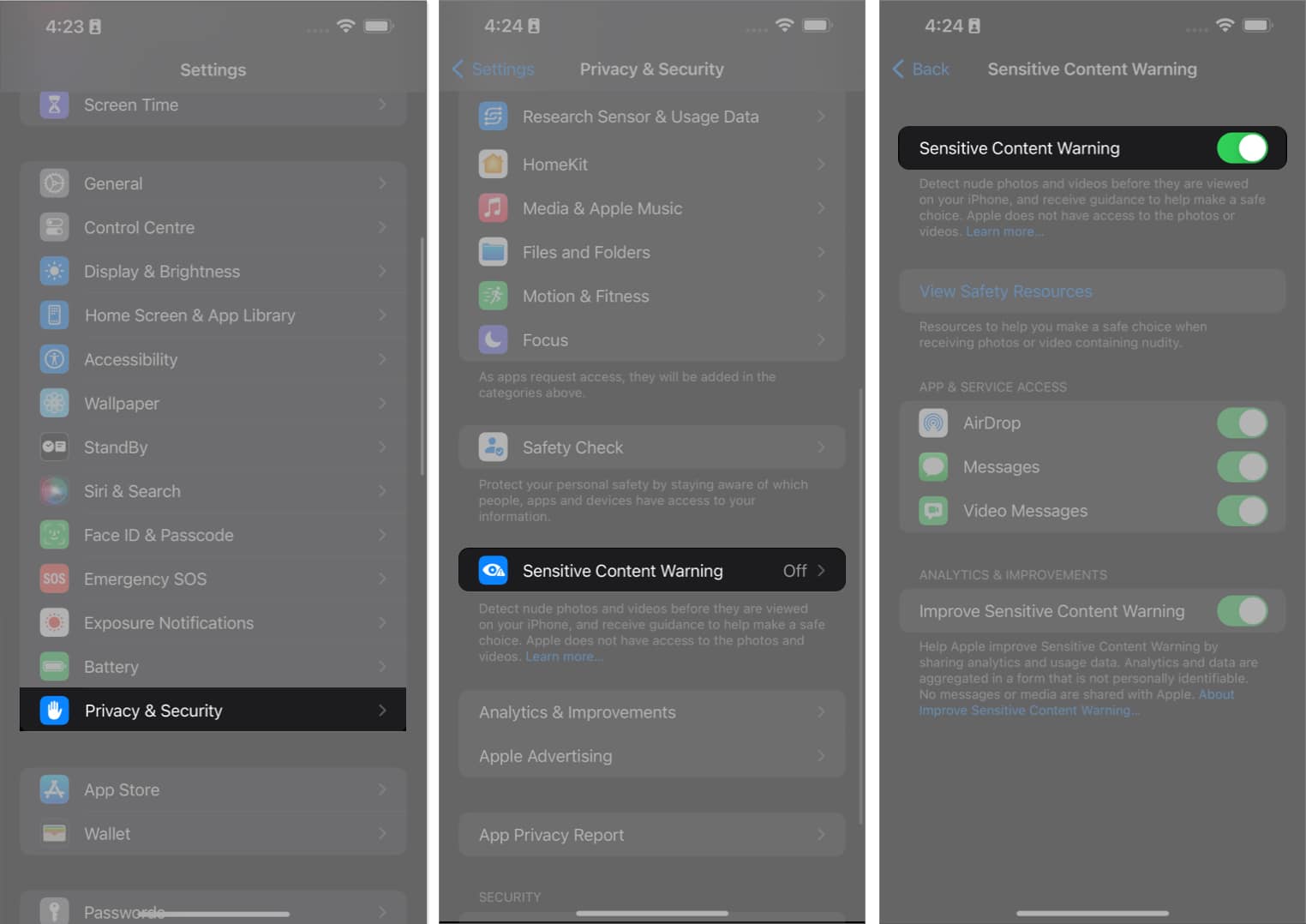
- Further, you can decide which App & Services should comply with these settings. Toggle on AirDrop, Contacts, Messages, and Video Messages.
- Apple also provides guidelines about explicit content. Tap on View Safety Resources. Now, you will see several tips and instructions.
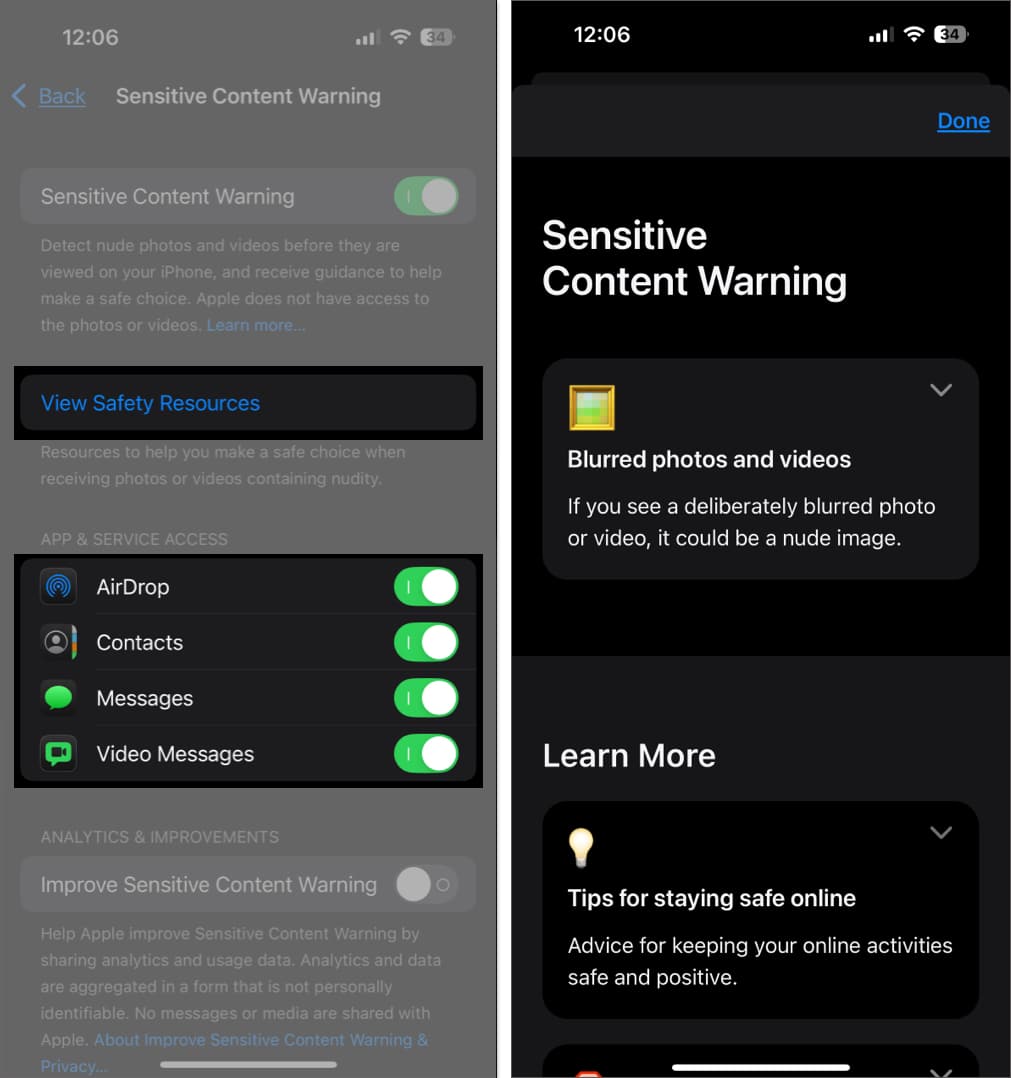
Now that you have enabled the feature on your iPhone and iPad, it is also turned on for your paired Apple Watch with watchOS 10 or later.
How to turn on Sensitive Content Warning on your Mac
Sensitive Content Warning is also available for Mac running macOS Sonoma and later. Here’s how to set it up on Mac:
- Navigate to the Apple Menu and select System Settings.
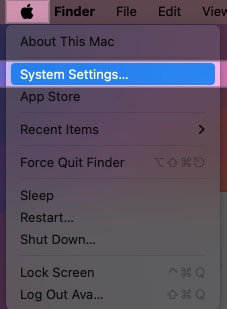
- Click Privacy & Security from the left pane.
- Now, scroll down and select Sensitive Content Warning.
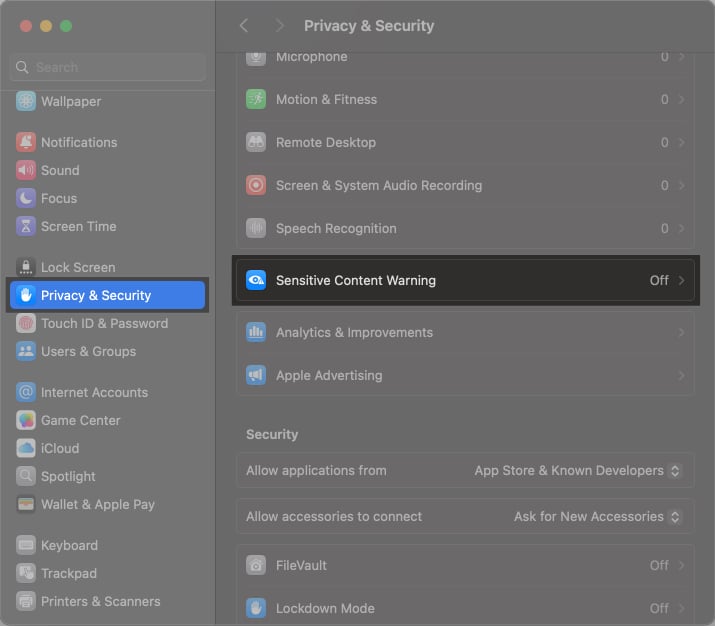
- Finally, toggle on Sensitive Content Warning.
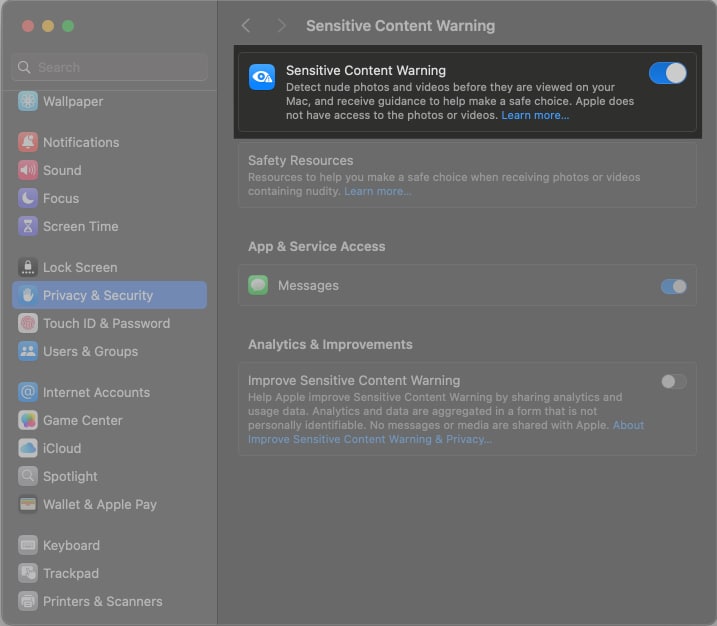
It is important to note that this feature does not filter out all sensitive content but rather gives users an added layer of protection while chatting or sharing content across their Apple devices. Let’s know where this works.
Become an iGeeksBlog Premium member and access our content ad-free with additional perks.
Apps that support the Sensitive Content Warning feature
There are several apps used on a day-to-day basis that play a very prominent role in our lives and have been enriched with this amazing feature. Sensitive Content Warning scans images and videos in the following apps and services:
- AirDrop
- Messages
- Contact Posters in Phone and Contact app
- FaceTime video messages
- Many third-party apps are expected to receive support for this feature in the near future.
However, it only supports the Messages app on Mac. If you are wondering how the feature would protect you from explicit content, keep reading.
How to use Sensitive Content Warning feature on your iPhone or Mac
First, I will show you how to use the feature on the Message app.
- Launch Messages and open a chat thread.
- If you receive a photo or video with potential nudity, it is blurred. You will see a warning, “This may be sensitive,” on top of it.
- To view the content, select Show at the bottom right corner of the message.
- If you are unsure how to deal with it, select the exclamation icon at the top. It will pop up a menu with two options:
- Choose the Ways to Get Help option to receive additional support.
- Select Block Contact to stop receiving text from that person.
When you receive a photo or video via AirDrop, tap Accept to start the file transfer. If sensitive content is detected, the preview will be blurred, and you will get a warning. To stop the file transfer, tap on Decline. Otherwise, you can reveal it by selecting the Show button.
I hope now you understand how useful a feature it is. If you want to turn off Sensitive Content Warning, use the same steps and toggle it off.
Protect your devices from obscenity!
Apple’s Sensitive Content Warning is a small yet impactful feature that prioritizes your comfort and privacy. Using the steps above, you will have control over the content you see, ensuring a safer digital experience.
Thank you for reading. Don’t hesitate to drop your thoughts in the comments below.
FAQs
Unfortunately, Apple does not provide a customizable sensitivity level for the Sensitive Content Warning feature.
While the Sensitive Content Warning feature aims to warn users before accessing sensitive or explicit content, it may not block all instances of such content. Its effectiveness depends on the accuracy of the content classification system.
No, Apple does not offer a way to bypass the Sensitive Content Warning for the services you have given access. The feature applies universally to all content that falls under the defined sensitivity level or age restrictions.
Also read:
