FaceTime is one of the most used apps in the Apple ecosystem. However, if you wanted to FaceTime your friends on Android or Windows, you were out of luck. This led many to use other video conferencing apps like Zoom. But this won’t be the case anymore! With iOS 15 and later, you can now FaceTime your friends or colleagues who don’t have an Apple device. Stick around to learn how to use FaceTime on Android and Windows.
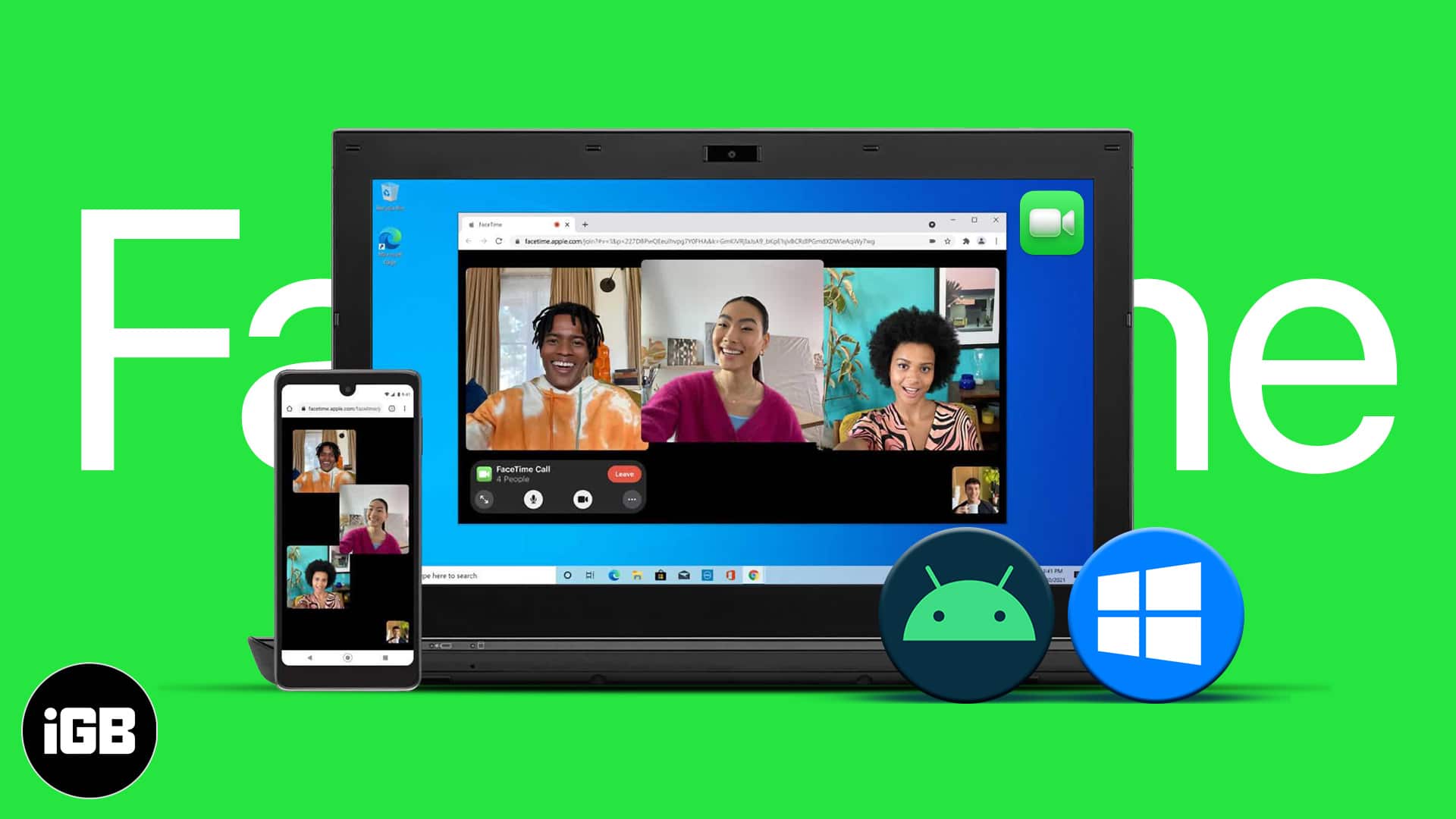
How does FaceTime work on Android and Windows?
To start, people with an iPhone, iPad, or Mac running iOS 15, iPadOS 15, and macOS Monterey, respectively, can invite you to a FaceTime call using a FaceTime link.
Unfortunately, FaceTime isn’t natively available on Android or Windows. Hence, they’ll have to join the call using the FaceTime link through updated Google Chrome or Microsoft Edge browsers (PC) boasting H.264 encoding support.
Let’s learn how to create a link to invite your friends and make a FaceTime call between iPhone and Android.
- Open FaceTime on your iPhone or iPad.
- Tap Create Link.
- Optional: Tap Add Name and select OK.
- Now, share the link using the shown apps or tap Copy to share it manually.
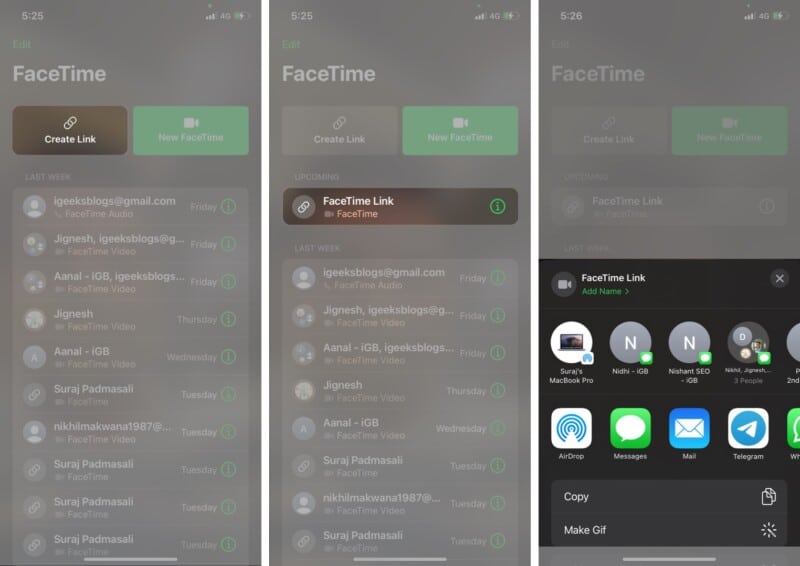
The scheduled FaceTime call will be shown under the Upcoming section, and you can tap the FaceTime link to start the call.
Become an iGeeksBlog Premium member and access our content ad-free with additional perks.
Note: You can also tap the ‘i‘ button next to the FaceTime link to Share or Delete it.
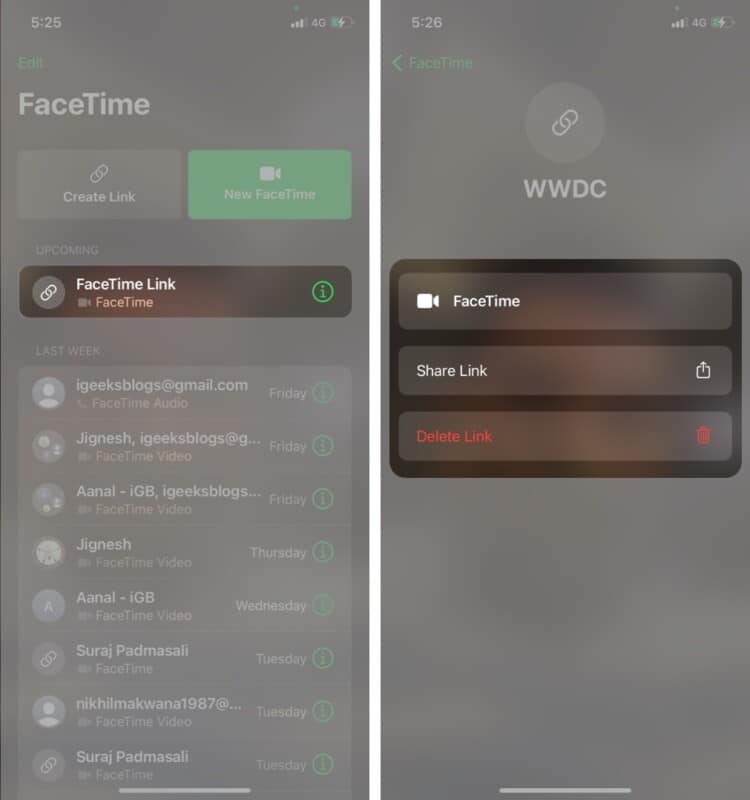
Join a FaceTime call from an Android Phone or Windows PC
Once you get the FaceTime link from your friend, you can follow the steps mentioned below to join the FaceTime call.
- Tap the shared FaceTime Link.
- Enter your name and tap Continue.
- Now, you will get a message showing ‘Waiting to be let in…’ until your friend or family member allows you to join the call.
- The iPhone or iPad user needs to tap the check icon at the top of their FaceTime screen to let Android or Windows users join the call.
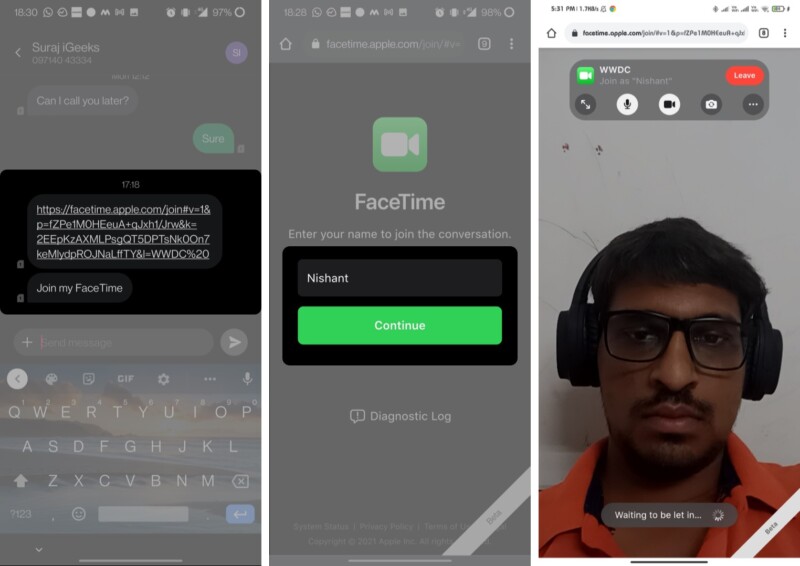
Note: You can also download the diagnostic log of the call. It won’t record audio or video.
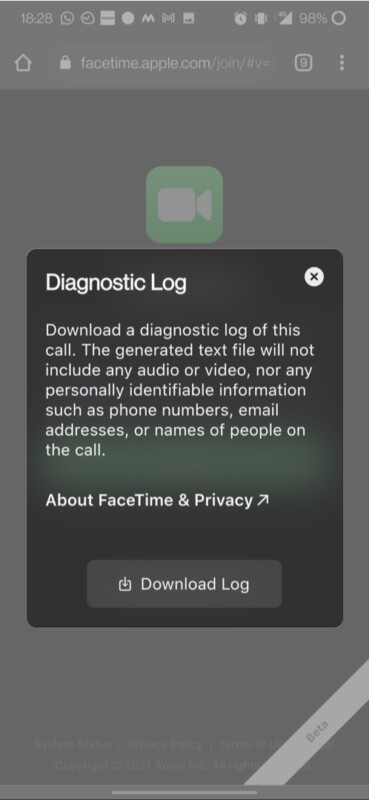
That’s it! You don’t need to install Zoom or Google Meet to call your friends on non-Apple devices.
Now, you know how to use FaceTime with Android and Windows users from your iOS device. Do you have any other questions? Share them with us in the comments below. We’ll do our best to help you out!
Read more:
