Unlike other smartwatches, the Apple Watch is like a mini-iPhone on your wrist. Thus, losing it can feel like a mini heart attack, considering its cost and the personal data it holds. Fortunately, Apple offers various tools that you can use to quickly find the Apple Watch you misplaced in your home or track it down if you have lost it.
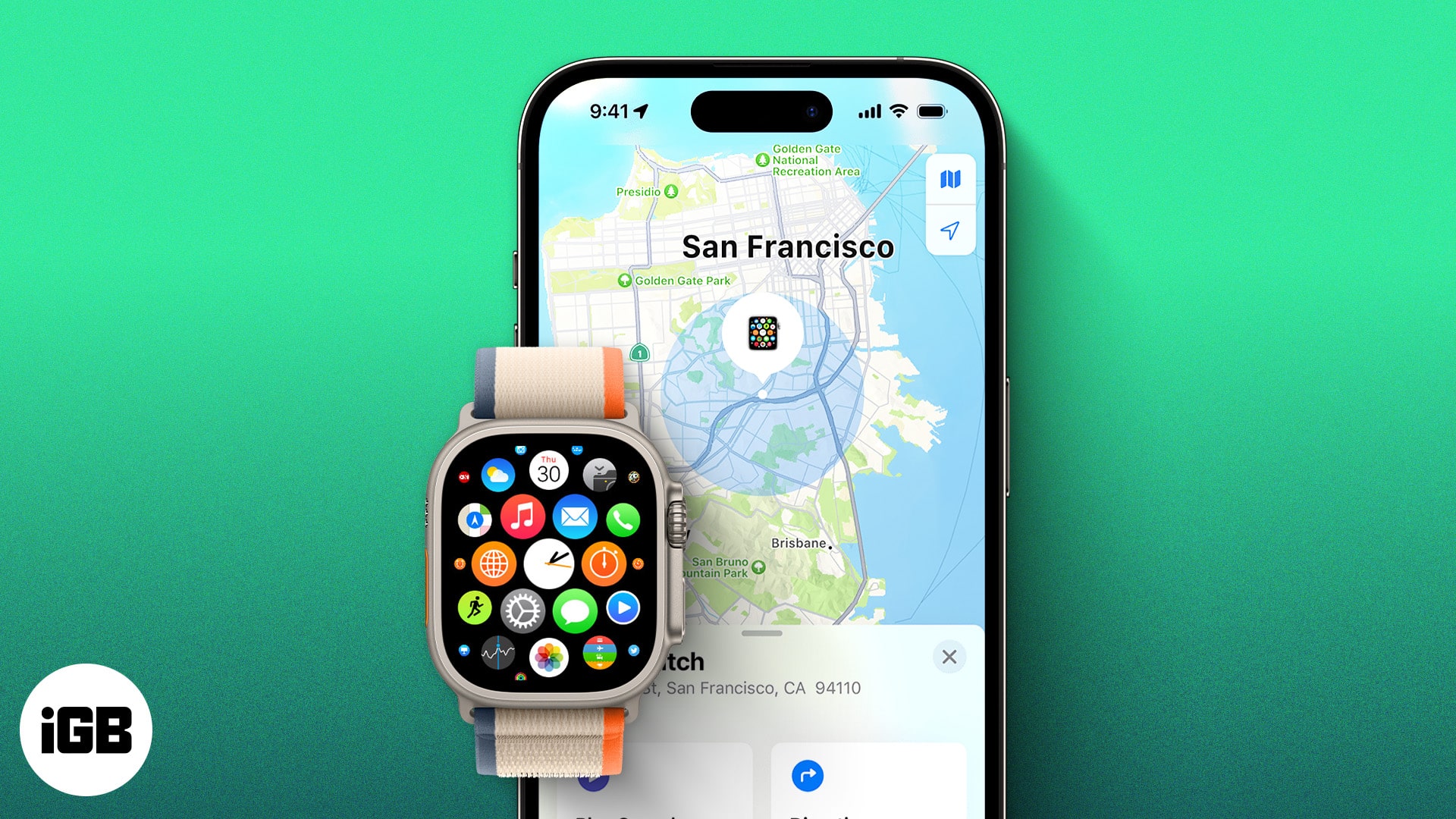
Keep reading to learn how to find an Apple Watch if lost or dead and the steps to take when you can’t.
- How to use iPhone to locate Apple Watch
- How to find Apple Watch using Find My
- What to do if you can’t find your Apple Watch
How to use iPhone to locate Apple Watch
Starting with iOS 17, Apple added the ability to ping your Apple Watch from your iPhone if you misplaced the watch in close surroundings like your home or workplace. This means that instead of using Find My
The Ping My Watch feature works similarly to how the Ping My iPhone works on the Apple Watch. It is available as a button on the iPhone’s Control Center, which makes your Apple Watch emit an audible tone. This means that instead of relying on Find My, you can quickly locate your misplaced Apple Watch via your iPhone’s Control Center,
However, you must know that Apple hasn’t included the Ping My Watch button in the default Control Center options; you must manually add it. Here’s how:
- Open the Settings app and head to Control Center.
- Move to the More Controls section and tap the + button next to Ping My Watch.
- Now, pull down the Control Center and tap the Ping My Watch tile to make your Apple Watch beep.
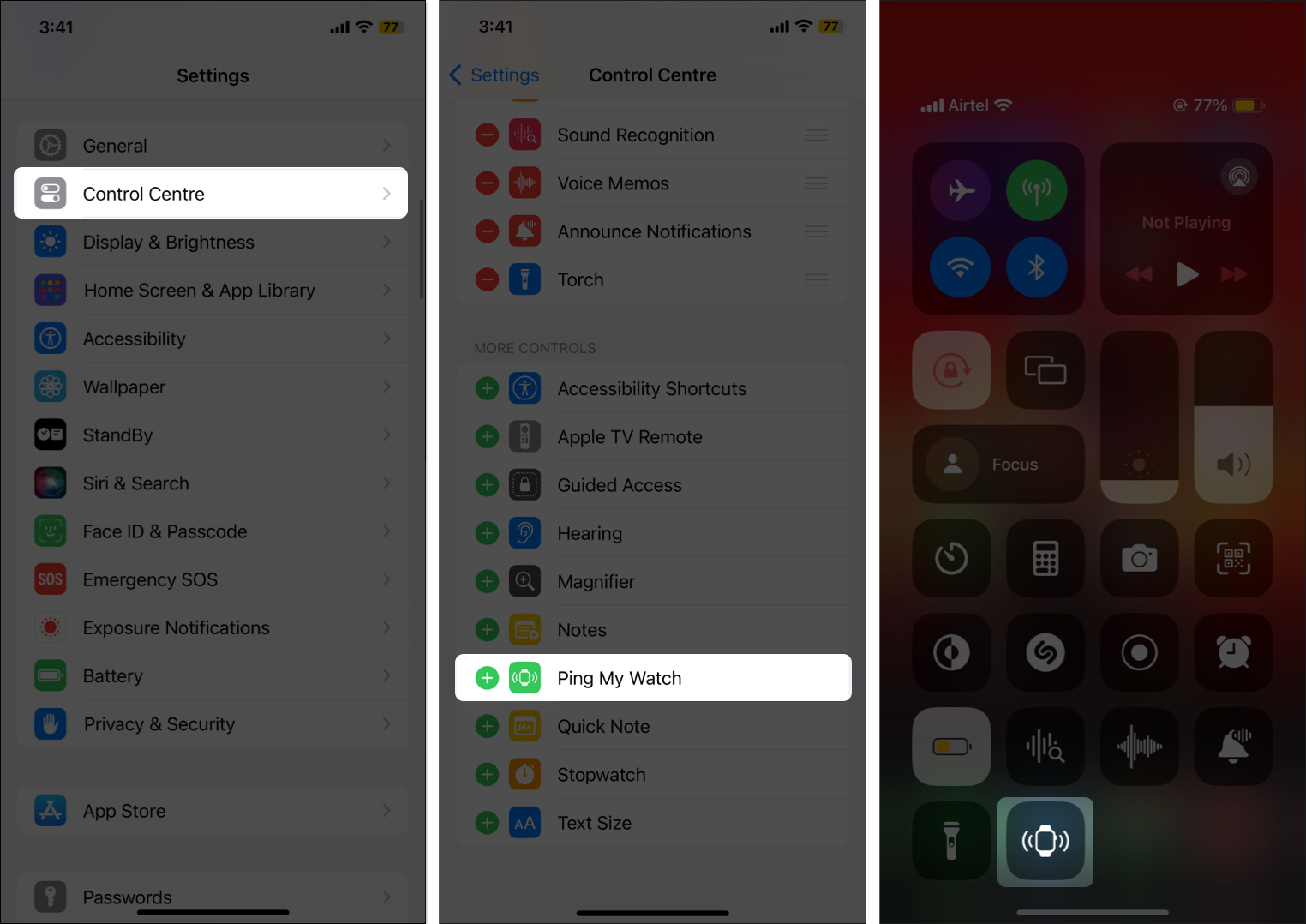
How to find Apple Watch using Find My
The Find My network is part of the Apple Ecosystem and is used to track and locate lost devices. You can use the Find My app on your iPhone to play a sound or retrieve its location. However, the Find My must be enabled on the Apple Watch before it goes missing; otherwise, it won’t be able to retrieve the watch’s location.
- Open the Find My app on your iPhone and tap on Devices in the bottom menu bar.
- Here, select your Apple Watch from the available devices.
- Once done, your Apple Watch location will appear on the map.
- Next, tap the Play Sound button if the Apple Watch is in the same location as yours.
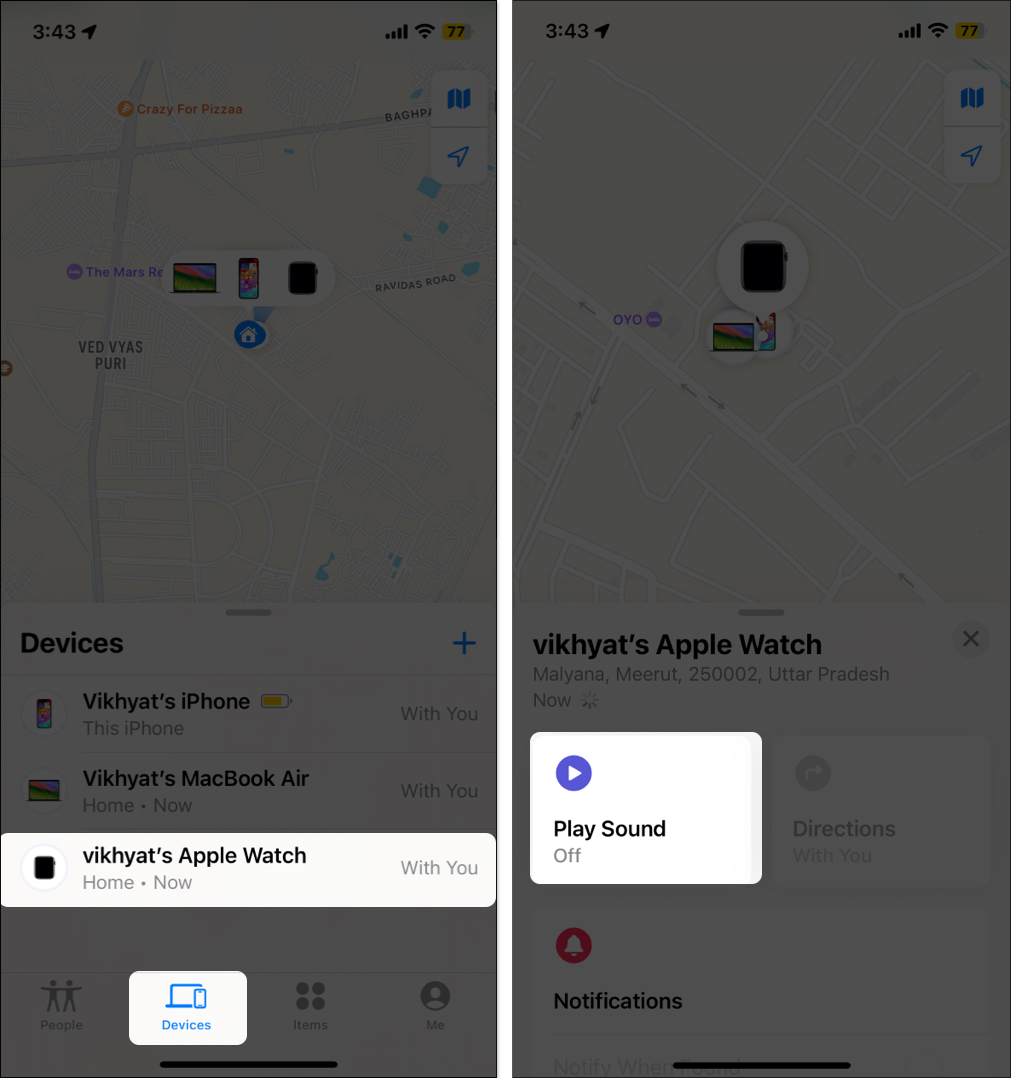
- This will make your Apple Watch emit a sound.
- When found, tap the Dismiss button to stop the sound.
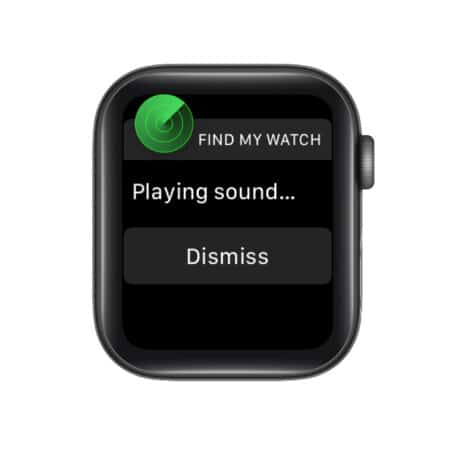
- However, if your Apple Watch’s location is far away, tap Get Directions to get location instructions on Apple Maps and find your lost Apple Watch.
- If you see “No Location Found,” it means your lost Apple Watch can’t be found.
For this, you need to use the Find My app to put the watch in lost mode if it is dead and its location cannot be found.
How to put your Apple Watch in Lost mode
If the Find My app fails to recover your Apple Watch’s last found location, it means the watch is dead. You must lock it immediately so you are notified the next time it comes online.
You can then send a custom message and your phone number to your Apple Watch so the person who finds the watch knows how to contact you.
Become an iGeeksBlog Premium member and access our content ad-free with additional perks.
Here’s how you do it:
- Open Find My → Devices → Apple Watch.
- Tap on Activate under Mark as Lost.
- Next, scroll down and tap the Continue button.
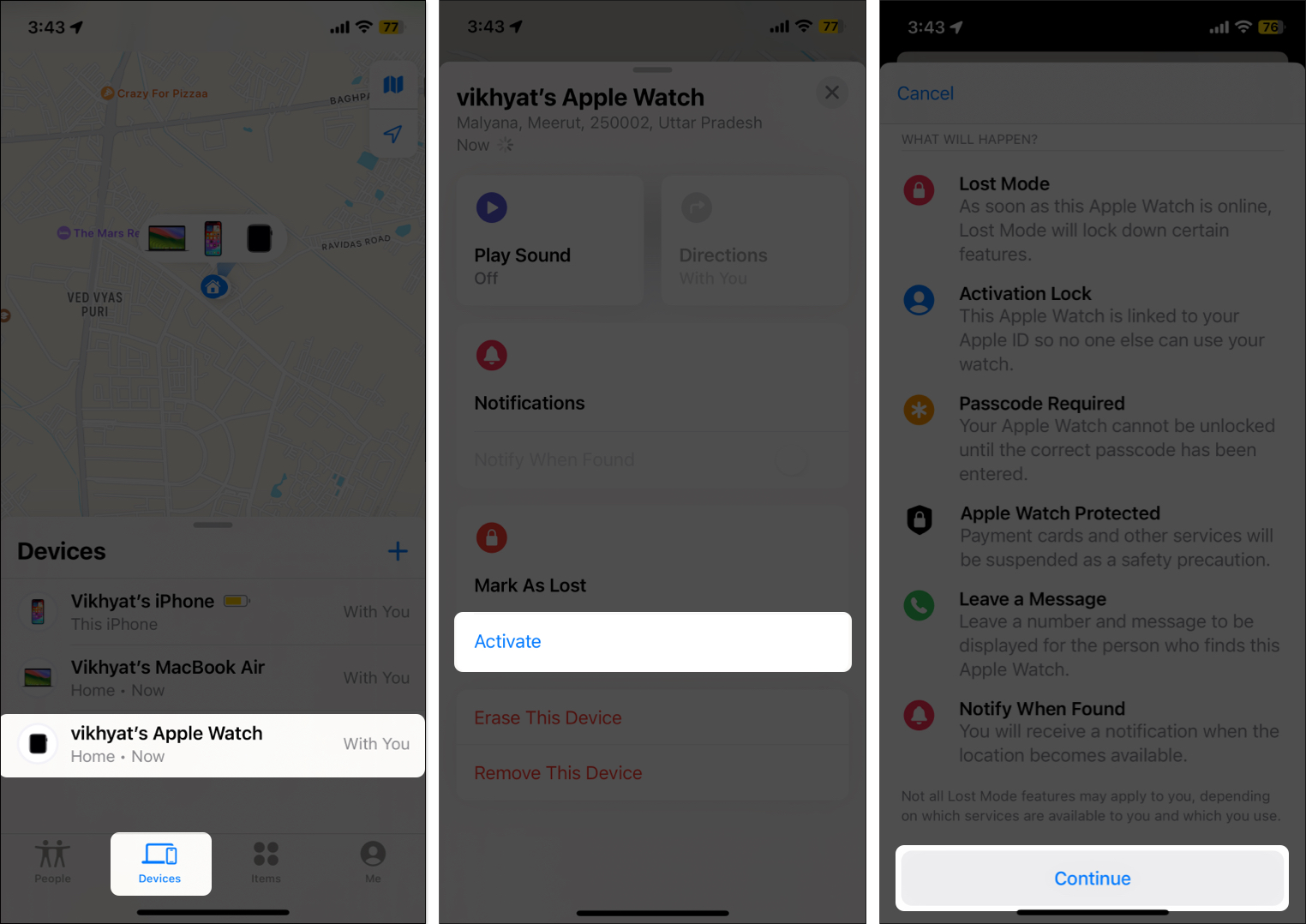
- Enter your Phone Number so the person who finds your Apple Watch can use it to reach you, and tap Next at the top right corner.
- Next, enter the text that will appear on the watch’s screen.
- Finally, tap the Activate button at the top right corner.
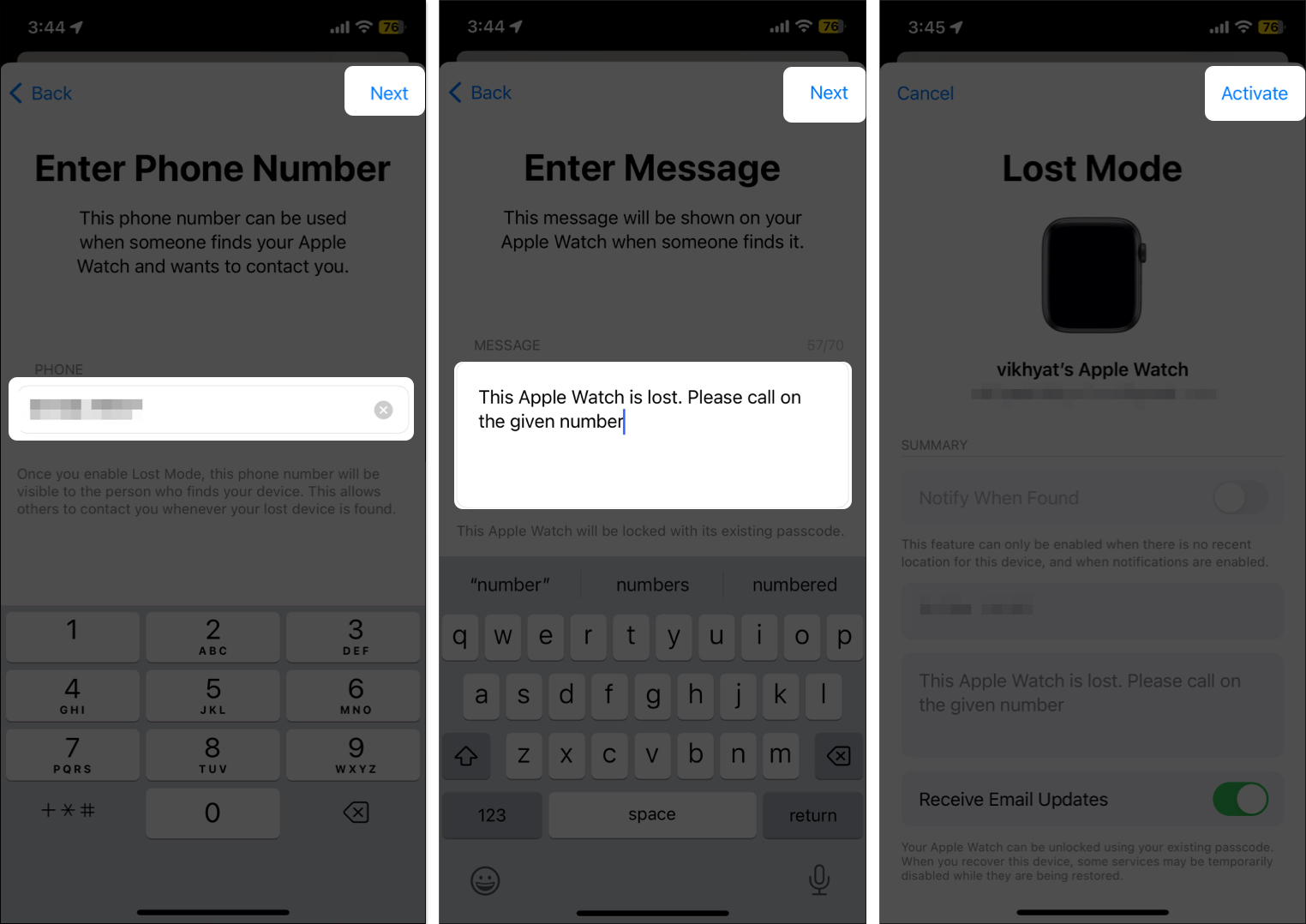
Once done, you will receive an email message confirming your Apple Watch is now in Lost Mode.
Turn off Lost Mode
If you somehow get your lost Apple Watch back, simply tap the Unlock button on the screen and enter the watch’s passcode. This will automatically turn off Lost Mode on your Apple Watch, and you can start using it as you normally do.
Alternatively, you can turn off the Lost Mode on Apple Watch by heading to iCloud.com or Find My app on iPhone, iPad, or Mac.
- Open the Find My app and head to Devices.
- Select your missing Apple Watch.
- Here, tap Activated under Mark as Lost.
- Next, tap on Turn Off Mark as Lost, then tap the Turn Off button on the confirmation prompt that appears.
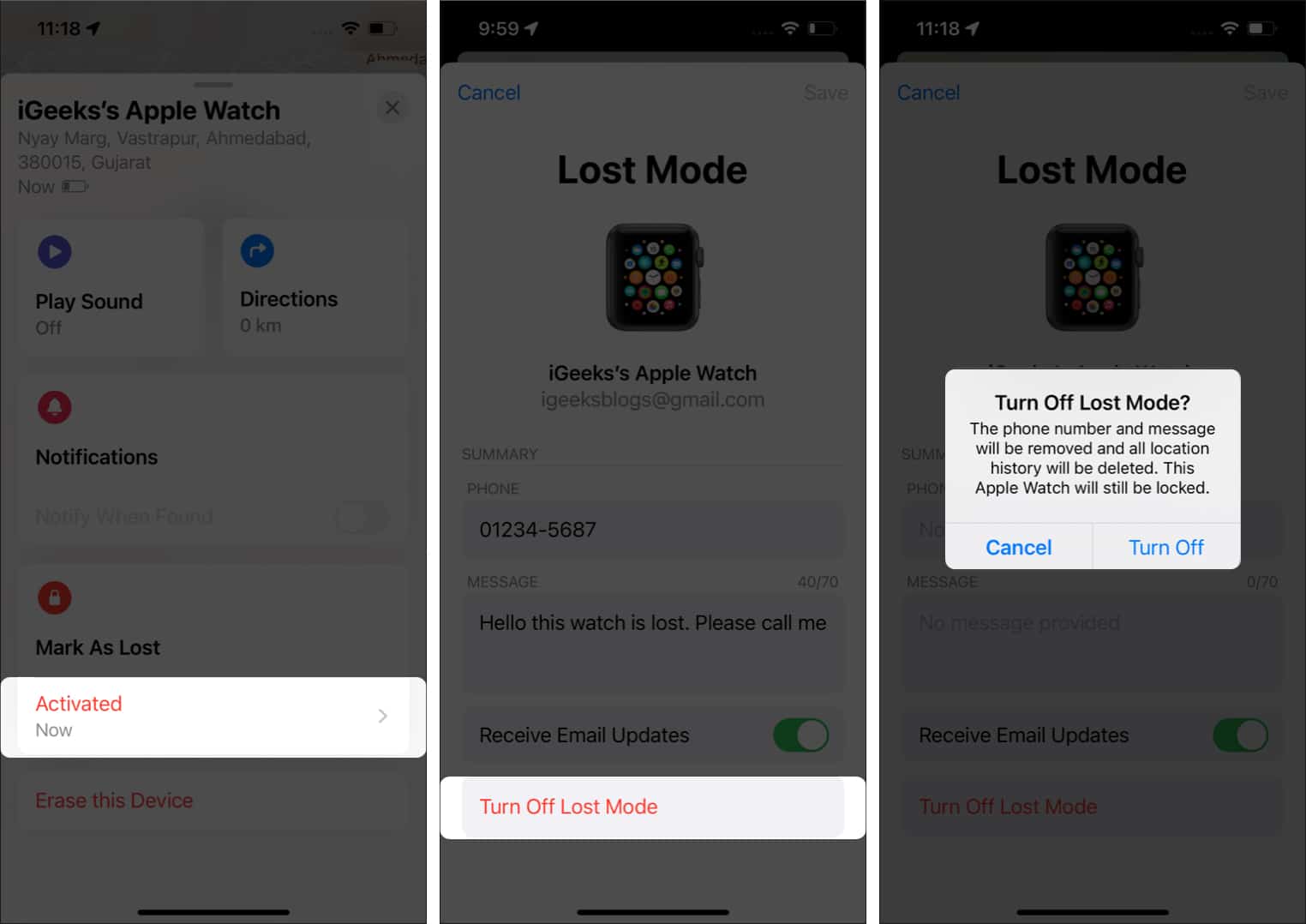
What to do if you can’t find your Apple Watch
Apple’s Find My network is the only thing you can use to find your lost Apple Watch. If the Find My wasn’t enabled on the watch before it went missing, there is no other way to find it if it isn’t in close proximity. In that, here’s a list of actions you must undertake:
- First and foremost, activate the Lost Mode on the Apple Watch using the Find My app. Once you do so, no one can turn off Find My, erase your watch, or pair it with another iPhone without entering the passcode.
- If you think your Apple Watch is stolen, immediately change your Apple ID password. This will prevent anyone from accessing iCloud from the lost Apple Watch.
- Contact your local law enforcement authority ASAP to report the lost or stolen watch.
- Contact your cellular service provider if the watch has an active cellular connection and ask them to disable it.
Summing off.
This was all from my end on finding a lost or stolen Apple Watch. Also, enable Find My on your Apple devices if you haven’t already, and try making a habit of placing them at their designated place when not in use to secure them.
Besides this, if you still have any doubts, feel free to comment.
FAQs
Unfortunately no, you can not get the exact location of your Apple Watch if it is dead. However, the Find My app can give you the last active location.
You can use the iCloud website to track your Apple Watch location without your iPhone. However, the Apple Watch must be paired with the iPhone first.
Getting Applecare+ for your Apple Watch depends on your needs and preferences. If you are clumsy or careless and keep dropping or misplacing things, then AppleCare+ can be a good investment.
Explore more on Apple Watch:
