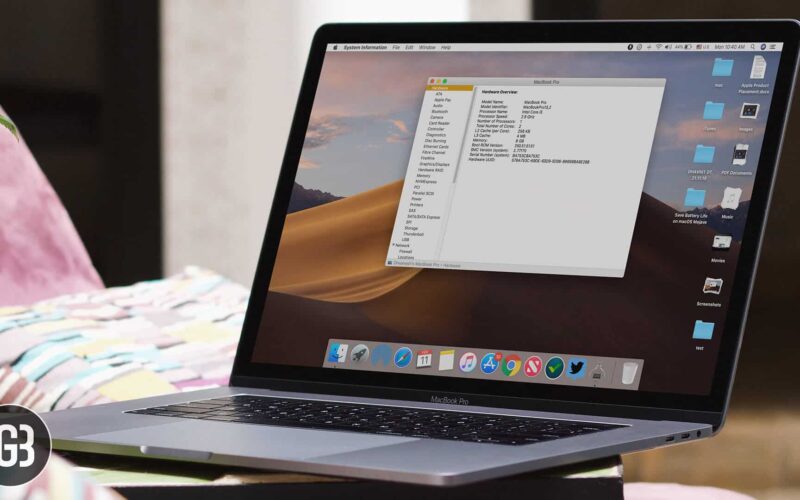UDID (Unique Device Identifier) is a unique alphanumeric number to identify Apple devices. Just like IP address or MAC address, UDID is also device specific and unique. We covered the topic of finding the iPhone’s UDID earlier. Today, we will discuss how you can quickly find UDID of Mac. This unique alphanumeric identifier stores some valuable information about your Mac and the data it has. Sharing it with anyone is strongly not recommended. But at times, if you want to Beta test Apps, developers may ask for it and sharing it is inevitable. Whatever may be the reason, follow below-given steps to get UDID of your Mac.
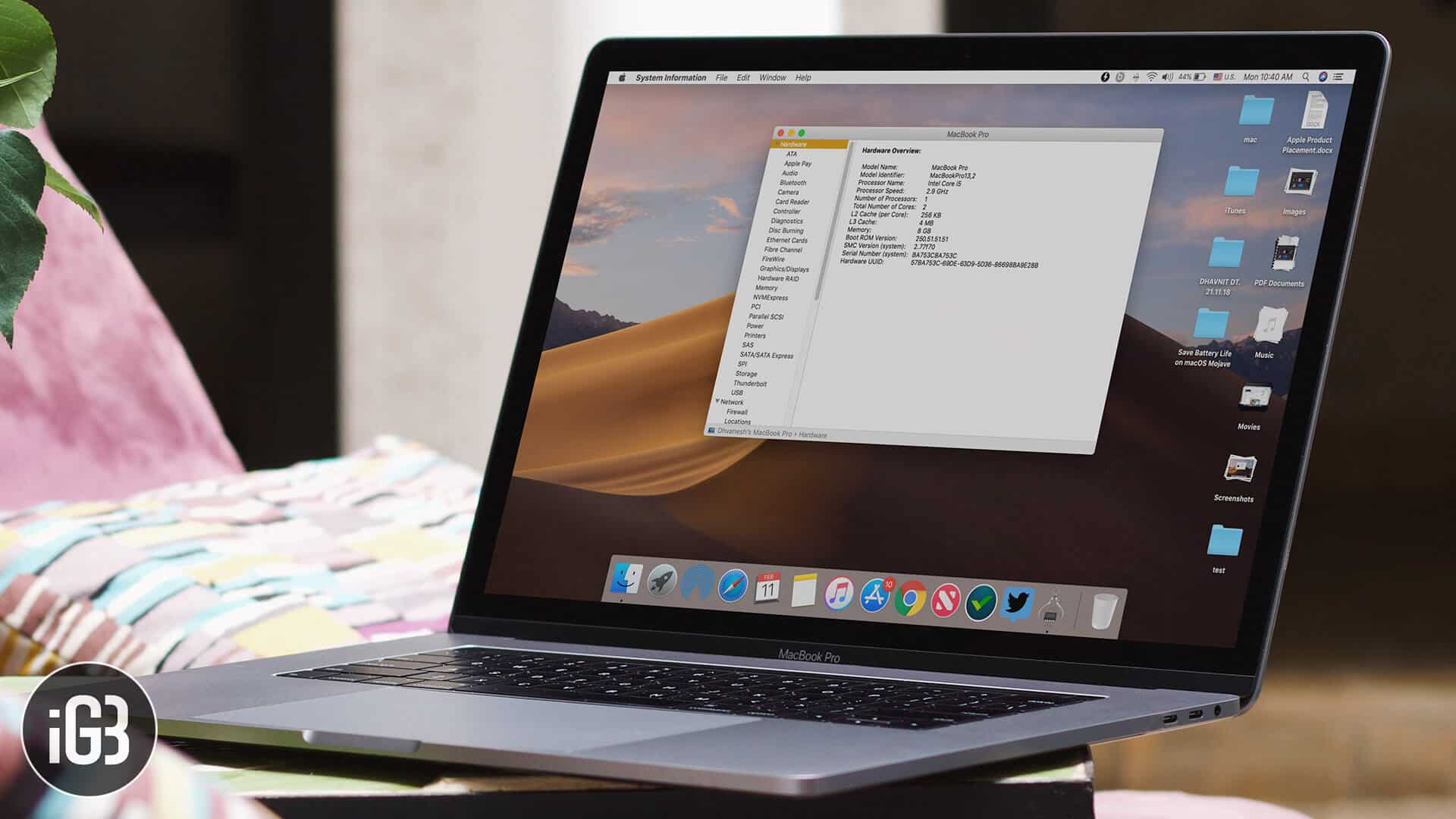
How to find UDID/UUID of your Mac
Step #1. Click on Apple Logo → Now click on About This Mac.

Step #2. A window will pop up with two options: System Report and Software Update → Click on System Report.
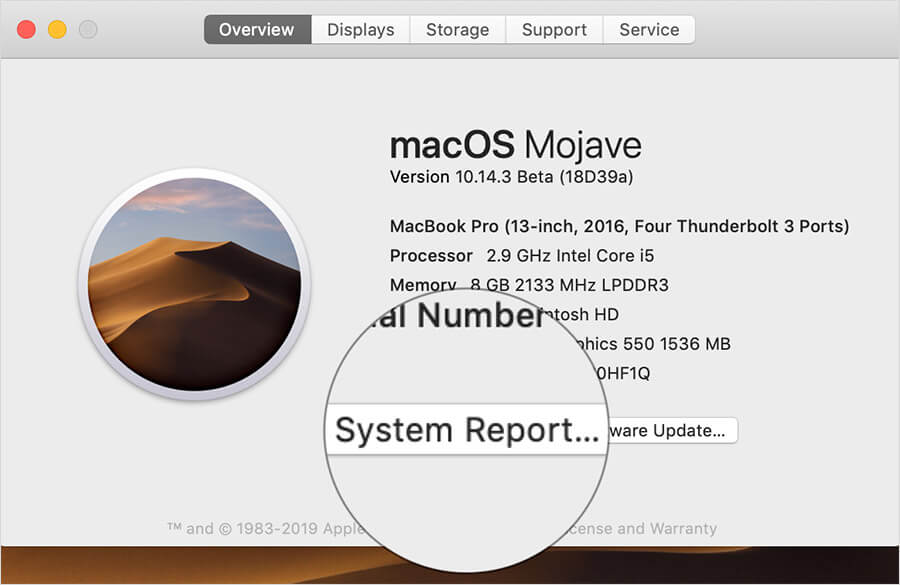
Alternately, click on Apple Logo then Press and Hold Options Key [⌥] and Click on System Information.
Become an iGeeksBlog Premium member and access our content ad-free with additional perks.
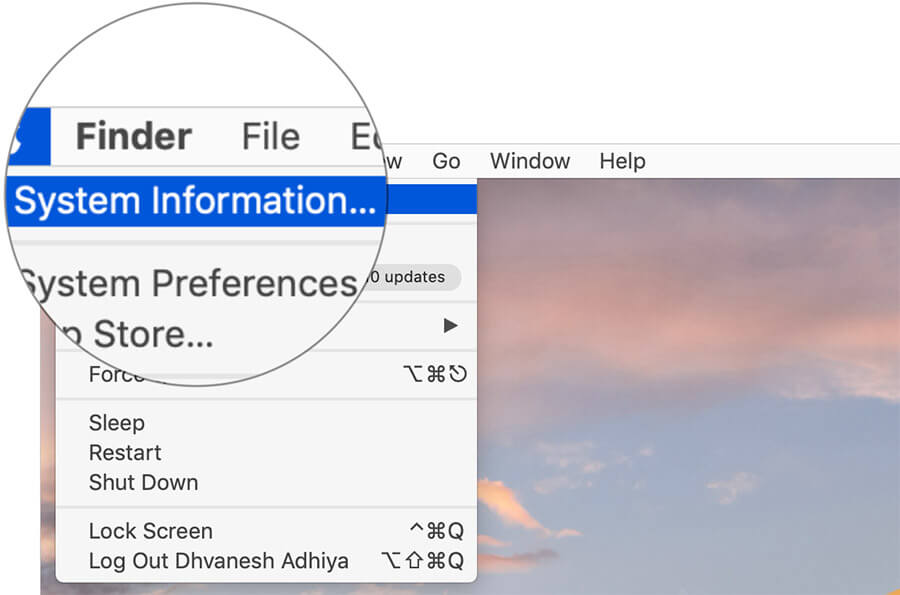
Step #3. Select Hardware. Your Hardware UUID will be seen last under the Hardware Overview.
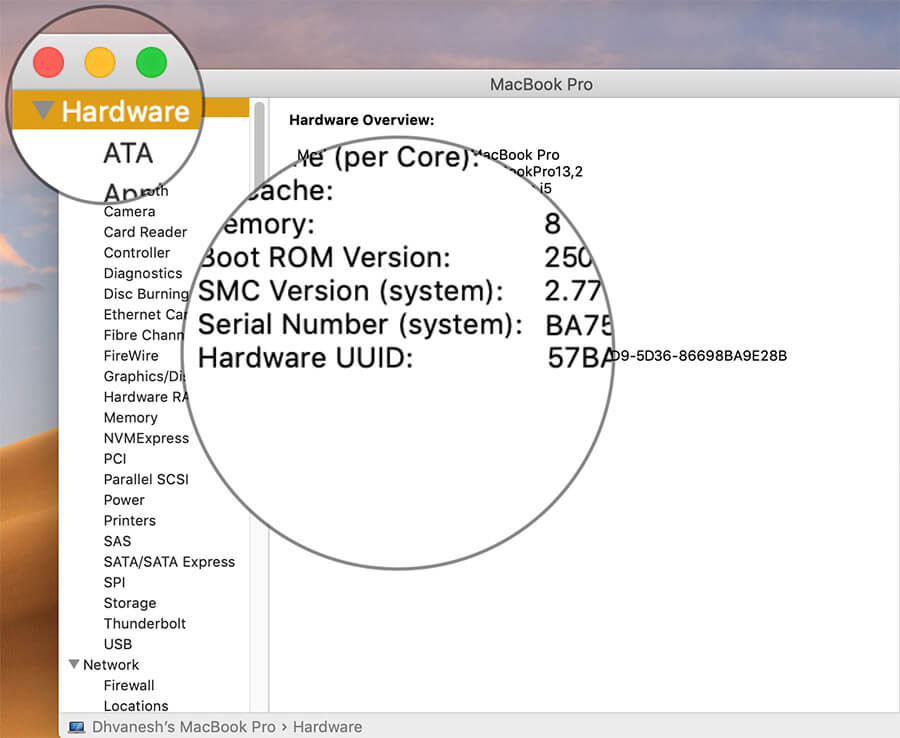
That’s all folks! It was quite easy. Just make sure you don’t share it like a hot cupcake.
Closing note
In the past, certain developers were caught sharing UDID of users to advertisers, and that led to a severe threat to privacy. After the issue, Apple had taken strict measure on third-party app developers by sending an ultimatum to stop sharing UDID or else their apps will find no place in App Store.