Every Apple device, from the tiny AirPods to the mighty iMac, has a unique serial number. Similarly, every AirTag also has a serial number that gives it an individual identity. The serial number may be used to report missing trackers, get info, get support from Apple, and return it to the owner when lost. Here are 3 quick ways to find your AirTag’s serial number.
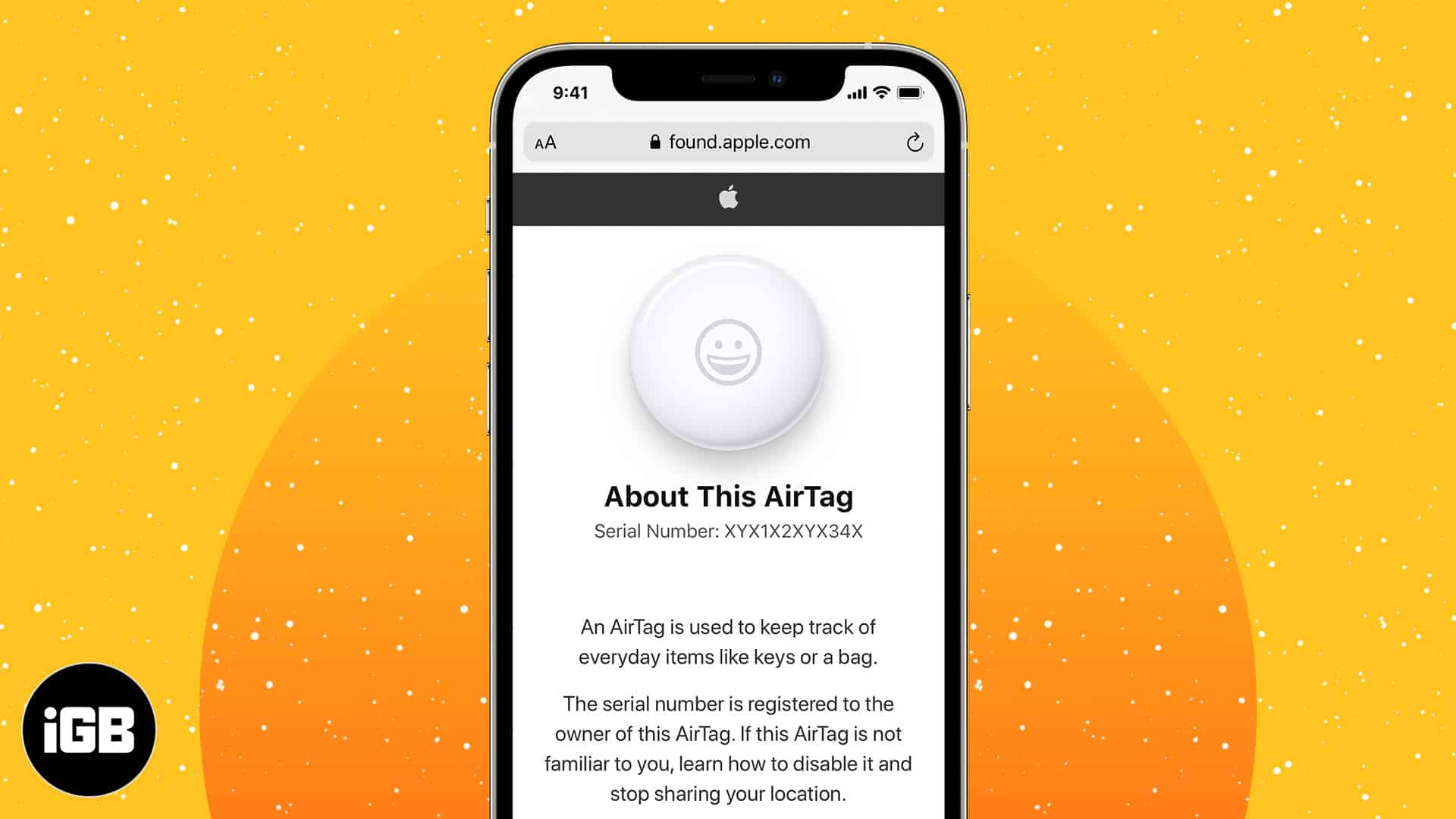
- Use Find My app to see AirTag’s serial number and firmware version
- Use NFC on iPhone or Android to find AirTag’s serial number
- AirTag’s serial number is under its battery
- Open Find My on your iPhone or iPad.
- Tap Items at the bottom row.
- Tap AirTag.
- Just below the name, you will see the serial number. If not, tap the AirTag’s battery indicator to reveal the serial number and firmware version.
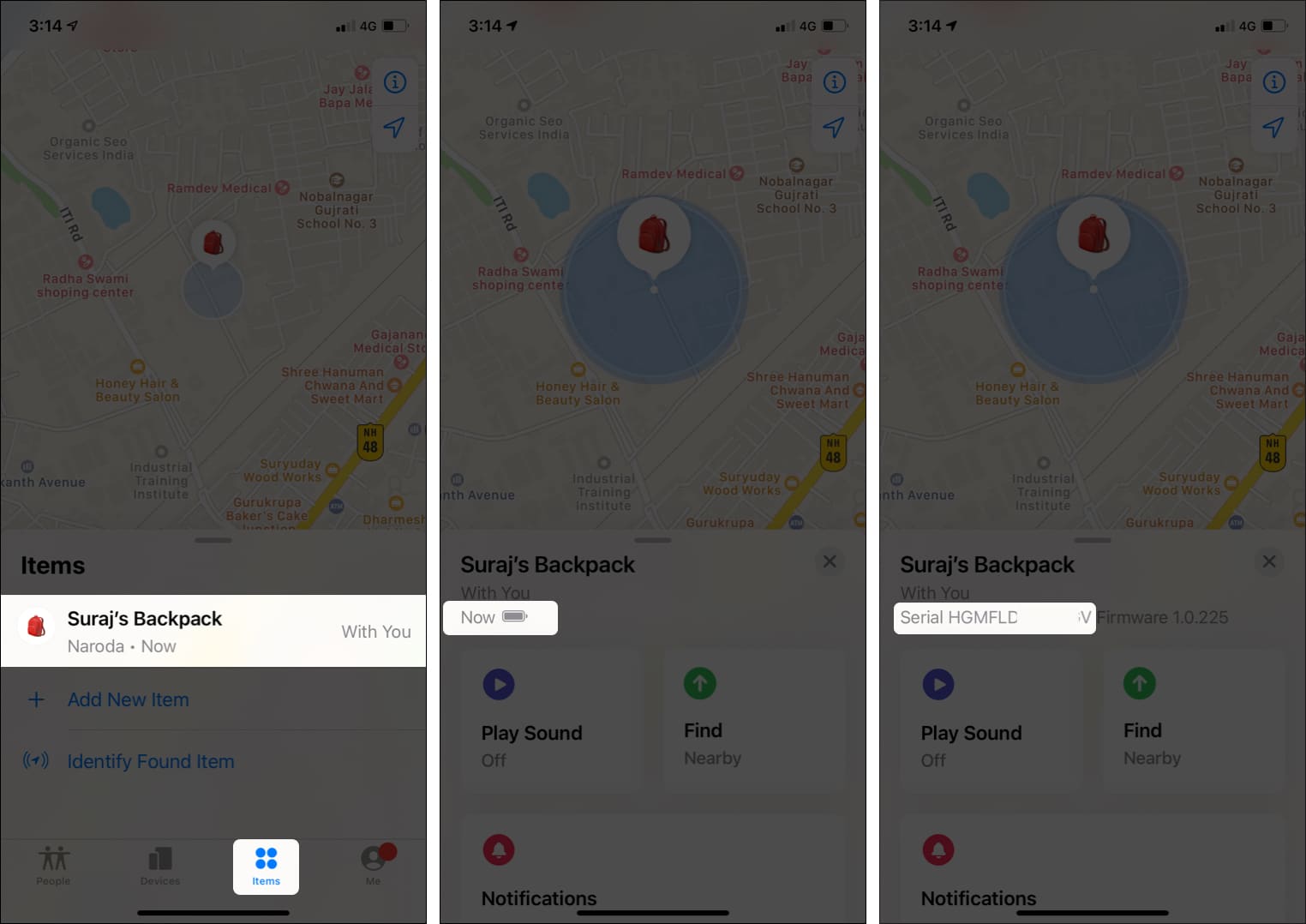
- Tap and hold the white side of the AirTag near the NFC sensor on your iPhone or compatible Android phone.
On iPhone, the NFC sensor is at the top. On Android, it may vary depending on the manufacturer. For example, on the latest Samsung Note20 Ultra, it is in the middle. On Galaxy S20 Ultra, it is at the top. Usually, it is somewhere in the top-middle portion. - Tap the notification popup.
If you do not see a notification even after five seconds or so, reposition the AirTags slightly to align it better with the smartphone’s NFC sensor. - You will be taken to found.apple.com, which has the AirTag’s serial number with additional instructions.
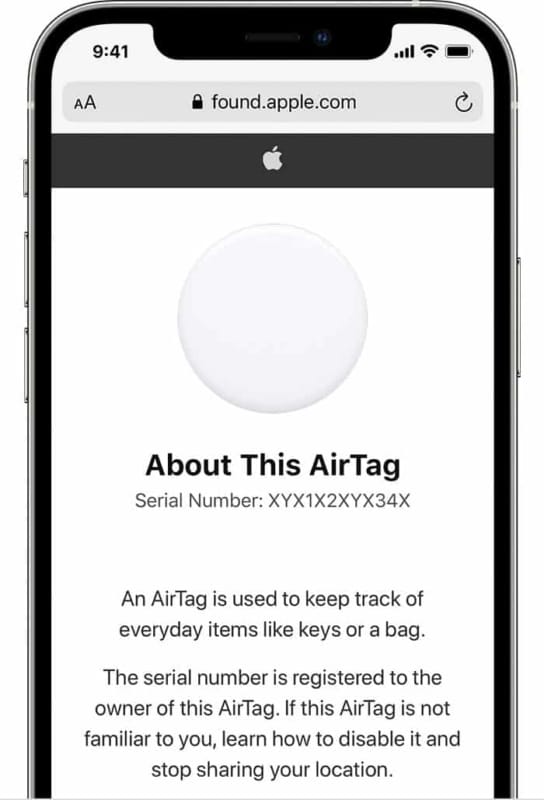
Tip: This method can also be used to find the serial number of an unknown AirTag that you’d like to return to its owner.
Become an iGeeksBlog Premium member and access our content ad-free with additional perks.
After you remove the AirTag’s battery, you will find the serial number and additional information like model, FCC ID, etc.
To remove the battery, press the steel back and rotate it counterclockwise (anticlockwise). After a point, it will stop rotating. Then, remove the battery and see the serial number.

Once done, put back the battery (with the positive side up) and the cover.
This is how you can find the serial number of Airtag. I hope this brief guide was helpful. If you have additional queries, reach me via the comments section below.
Check out other AirTag’s related posts:
