Nothing beats the convenience of AirPods with an iPhone. However, multiple users complain that after prolonged use, they hear weird static or crackling noises on their AirPods.

Whether you’re using AirPods or AirPods Pro, addressing these noises is essential for getting the most out of these premium wireless earbuds. This guide explains everything you need to know to fix the issue.
What is static or crackling noise in AirPods?
Before starting off, let’s try to understand what that static noise is. Static noise in AirPods (also referred to as crackling noise by many) is often a sudden and sharp hissing sound you hear during an audio playback. This sound can be intermittent or constant, and it’s usually more noticeable in quieter audio.
Obviously, this interference can make it hard to focus on your music and leave you frustrated, especially if you’re trying to enjoy a relaxing moment or concentrate on a podcast.
Why do AirPods make a static or crackling noise?
Static or crackling noise in AirPods can stem from various issues, ranging from minor software glitches to environmental factors. Here are some of the most common causes.
- Interference: AirPods rely on Bluetooth, which is a wireless signal and hence can be disrupted by other devices. When too many signals overlap, you might hear static noise.
- Bluetooth connectivity issues: If your AirPods are too far from your device or something is blocking the signal, you might experience connectivity problems, which, in turn, can lead to static or crackling sounds.
- Software Glitches: Outdated firmware or bugs in iOS can cause various audio issues, including static noise.
- Hardware problems: Over time, wear and tear, dirt, or moisture can interfere with the AirPods’ internal components, causing them to make static or crackling noise.
- Environmental factors: High-noise areas or objects blocking the signal can contribute to poor audio quality.
How to fix your AirPods’ static or crackling noise
Now that you understand the possible causes, let’s go through the steps to fix the static noise in your AirPods or AirPods Pro. Whether you’re dealing with AirPods Pro static noise in one ear or experiencing crackling across both earbuds, these solutions should help.
1. Check the basics
Start with the simplest step, which is to ensure your AirPods are within range of your device and have enough charge. Sometimes, the static noise can occur if the Bluetooth connection is weak or the battery is low. Similarly, keeping your AirPods charged and within proximity to your device can resolve many minor connectivity issues.
2. Put AirPods back in the case
If you still hear static noise, try placing your AirPods back into their charging case for about 10 seconds, then take them out and see if the issue persists. This will essentially reset the connection between your AirPods and your device and can clear up temporary glitches that might be causing the static.

3. Unpair and repair the AirPods
Another easy fix is unpairing and repairing your AirPods. Doing so refreshes the Bluetooth connection and eliminates the static or crackling noise. Here’s how to do that.
Become an iGeeksBlog Premium member and access our content ad-free with additional perks.
- On your iPhone, navigate to Settings → Bluetooth.
- Tap the i icon next to your AirPods.
- Tap on Forget This Device.
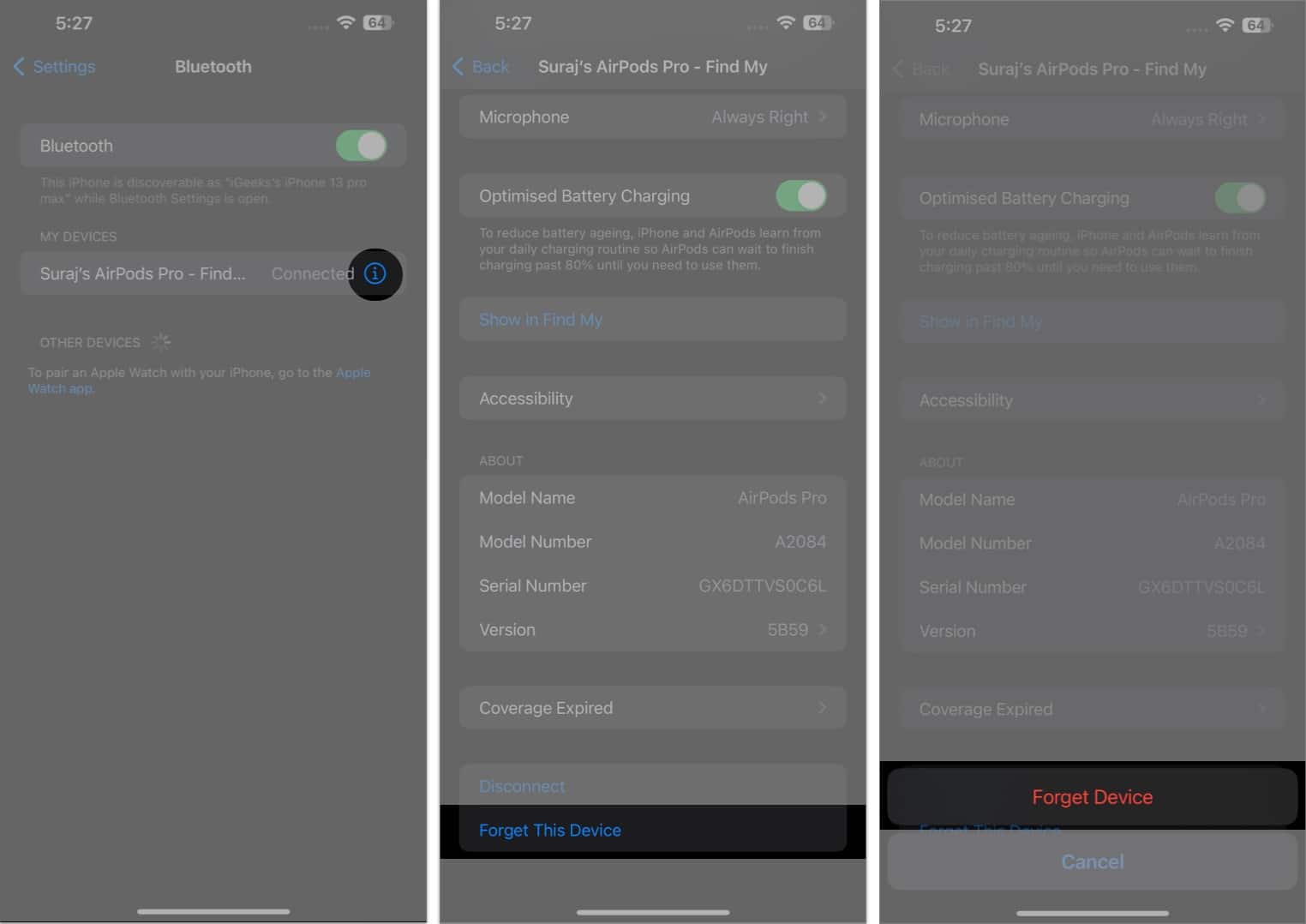
- Once the AirPods have been unpaired, pair your AirPods again as if they were new.
This process helps to reestablish a clean connection, free from previous glitches.
4. Use a different audio track or Music app
Sometimes, the problem might not be with your AirPods but with the audio source itself. Switching to a different song, podcast, or even another music app can help in this case. There are plenty of free and paid music streaming apps for iPhone that you can choose from. If the static disappears with a different track or app, the issue might be with the original audio file or application, not your AirPods.
5. Check the stereo balance setting
If you’re experiencing static in only one ear, it could be due to an incorrect stereo balance setting on your device. Follow these steps to check if that’s the case and fix it:
- Head over to Settings → Accessibility → Audio & Visual.
- Scroll down to the Balance section.
- Ensure that the audio balance is set in the middle.
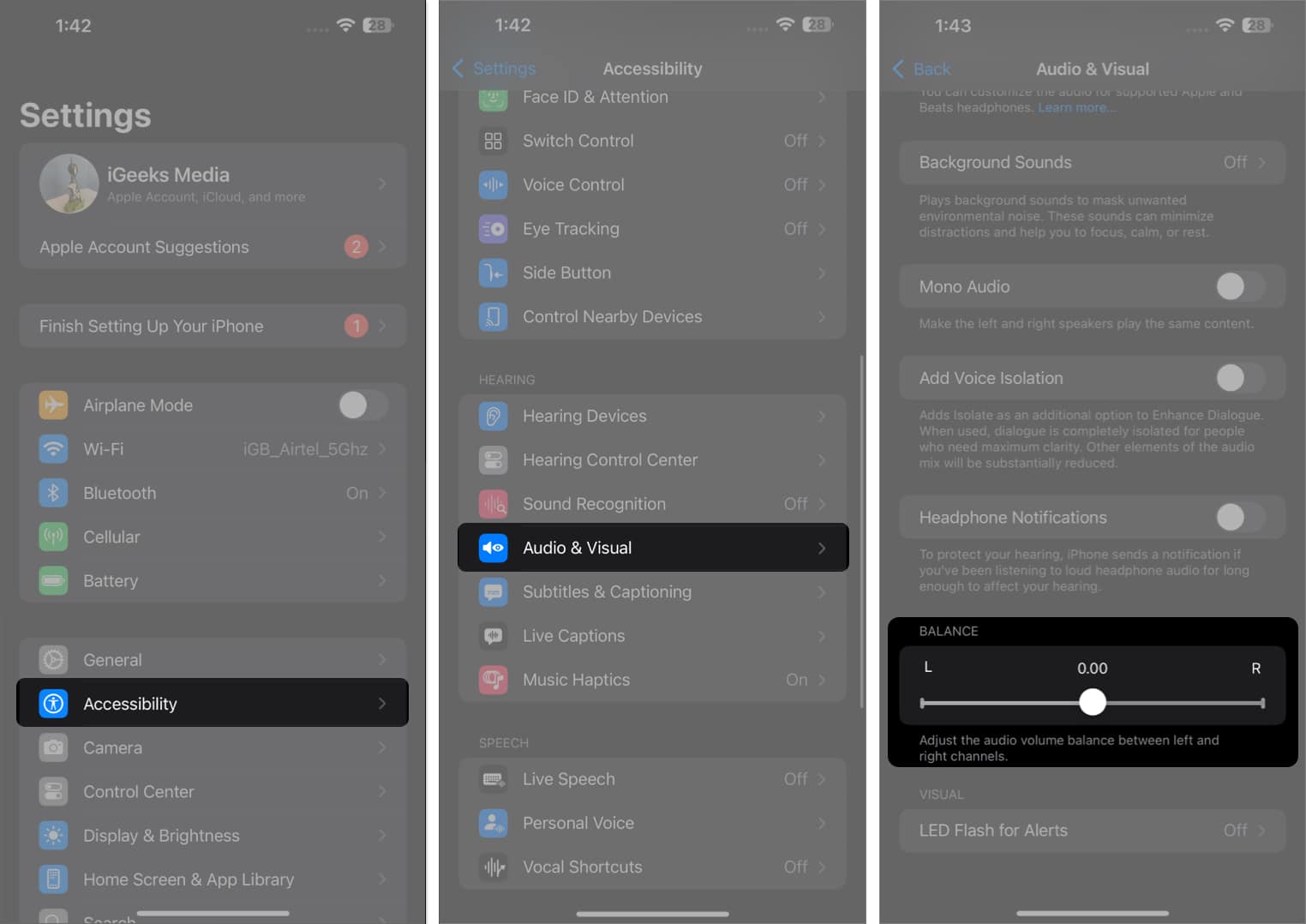
6. Clean the AirPods
Dirt and debris can accumulate on your AirPods, especially around the speaker grills, and cause audio issues. Thankfully, cleaning your AirPods and charging case is super easy. You can use a soft, dry cloth or a cotton swab for most areas. Once you’ve thoroughly cleaned everything, check if the static noise issue has been resolved or not.

7. Update the AirPods firmware
AirPods receive firmware updates that can fix bugs and improve performance. In some cases, simply updating your AirPods to the latest firmware can fix most issues, including static or crackling noise.
8. Update iOS
Similar to the AirPods, an outdated iOS version can also sometimes contribute to static noise. Make sure that you’ve updated your iPhone to the latest iOS version. Keeping your device updated ensures it works smoothly with your AirPods, potentially fixing any static noise issues.
9. Reset the AirPods
If none of the above solutions work, you can try resetting your AirPods. This will reset their settings to the default and let you reconnect them with your iPhone without any issues. The good news is that there’s no data to be lost here, so you can try this method without any worries.
Signing off…
Static noise can be annoying, but with these troubleshooting tips, you can often restore your AirPods to their original, crystal-clear sound quality.
If you’ve tried all these steps and are still experiencing static noise in your AirPods, it might be time to contact Apple Support. They can provide further assistance and, if necessary, repair or replace your AirPods.
Check out more on AirPods:

