The Apple Watch’s green screen is a perpetual issue that has continued to baffle countless users over the past few years. It’s the time when your once vibrant-looking Apple Watch screen either goes pitch-green or a faded green tint appears behind the elements on the screen.

If you’re affected by this issue, you’ve arrived at the right place. In this article, we’ll explore what causes this problem and how to fix it.
Why is my Apple Watch screen green?
While there can be various reasons why your Apple Watch screen has turned green or suddenly has a faded green tint, many Apple Watch users have complained that the issue appeared after updating the watch to watchOS 9.5. Though Apple has yet to comment on the issue, here are some possible reasons behind this issue.
- Damaged screen: Physical damage to your Apple Watch screen caused by bumps or water exposure to its internal components can lead to a green screen issue. While you can’t do anything in case of physical damage, it’s best to eject water from your Apple Watch after you’ve exposed it to water to minimize the risk of damage.
- Faulty software: Sometimes, even a minor software glitch or bug can wreak havoc on your Apple Watch. watchOS 9.5 update is an example of one such faulty software update.
- Improper charging: Charging your Apple Watch with a faulty adapter or a worn-out charging cable can send an improper charge to the system, which may result in a short circuit of the display’s internal components, leading to the green screen issue.
How to fix the green screen issue on Apple Watch
Now that you know the possible reasons behind your Apple Watch’s green screen of death issue, here are a few fixes you can try to fix it.
1. Restart Apple Watch
Restarting your Apple Watch is the first step you should do if it’s affected by the green tint issue. A quick restart will act as a soft reboot and may fix any minor or major bugs causing the Apple Watch screen to go green.
- Press and hold the Side button on your Apple Watch.
- Tap the Power button that appears in the top-right corner.
- Slide the Power Off slider to the right to turn off the Apple Watch.
- Wait a few seconds, then press and hold the Side button until the Apple logo appears on the screen to turn the watch back on.
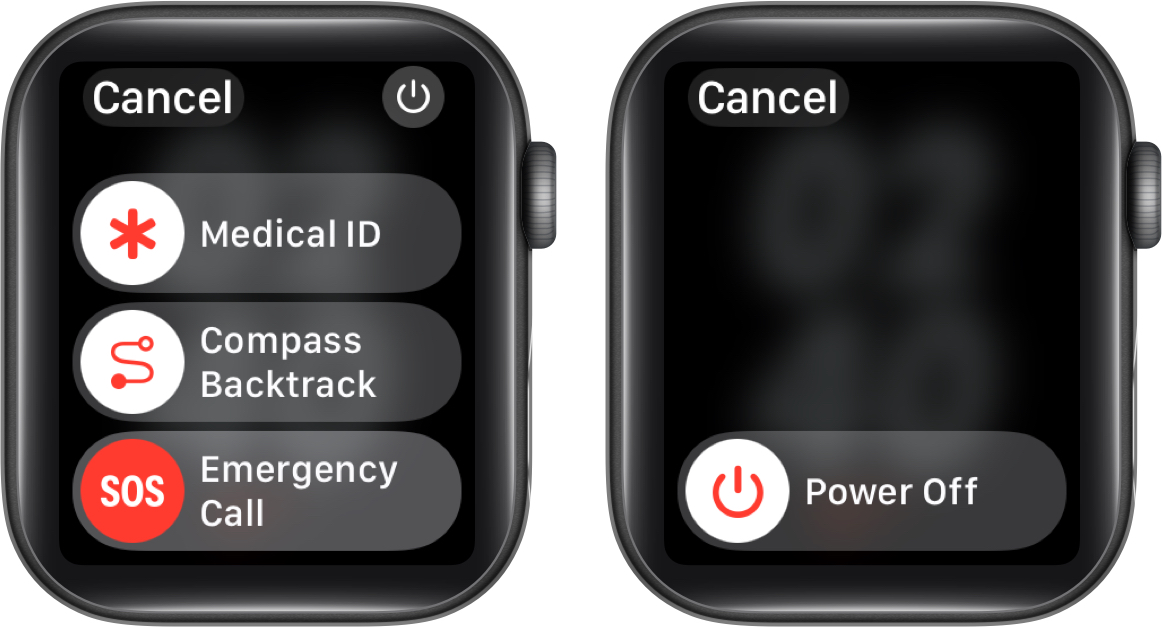
2. Drain the battery and put the Apple Watch on charge

The green screen issue is a temporary issue on Apple Watch that many users report appears and disappears automatically from time to time. If it persists on your watch, though, try draining its battery completely and putting it on charge again. Doing so can terminate any operation running on the Apple Watch, causing the screen to appear green.
Become an iGeeksBlog Premium member and access our content ad-free with additional perks.
3. Turn on Sleep Focus
Yes, this isn’t an ideal solution to fix the green screen issue on your Apple Watch, as there can’t be any correlation between the display and Sleep Focus. However, many Apple Watch users have been reporting on Reddit that turning the Sleep Focus on their Apple Watch rids the watch of the green screen. Though this is temporary, and even I can’t confirm whether it works or not, there’s no harm in trying it until Apple officially resolves the problem.
4. Update Apple Watch
As most users complained that the issue appeared only after updating their Apple Watch to watchOS 9.5, updating your Apple Watch to the latest available watchOS update might probably fix the issue. Apple releases new watchOS updates regularly to add new features, improve security, and fix popular issues, such as the green screen issue troubling a majority of users.
5. Factory reset Apple Watch
Have you tried everything, but the issue persists? In that case, factory resetting your Apple Watch might be the ideal solution. Doing so will return the watch to its out-of-the-box condition, which may also fix all the issues your Apple Watch might be experiencing, including, but not limited to, the green screen issue.
Video: Apple Watch Green screen issue: Here’s how to fix it
Enjoy the vibrant Apple Watch screen again…
We hope you were able to get rid of the green screen on your Apple Watch using the fixes detailed in this post. However, if the issue persists, I suggest you contact Apple Support, as their technical experts can better understand and tailor a solution specific to your Apple Watch.
If you know another fix that helped you and should be on this list, leave it in the comments below. We’ll be happy to include it.
Also Read:
