The Apple Watch is a smartwatch with integrated fitness features. It brings the best of both worlds together and works as a replacement for your iPhone in several situations. You can reply to messages, ask Siri to search for something, receive or make calls (LTE version only), and much more.
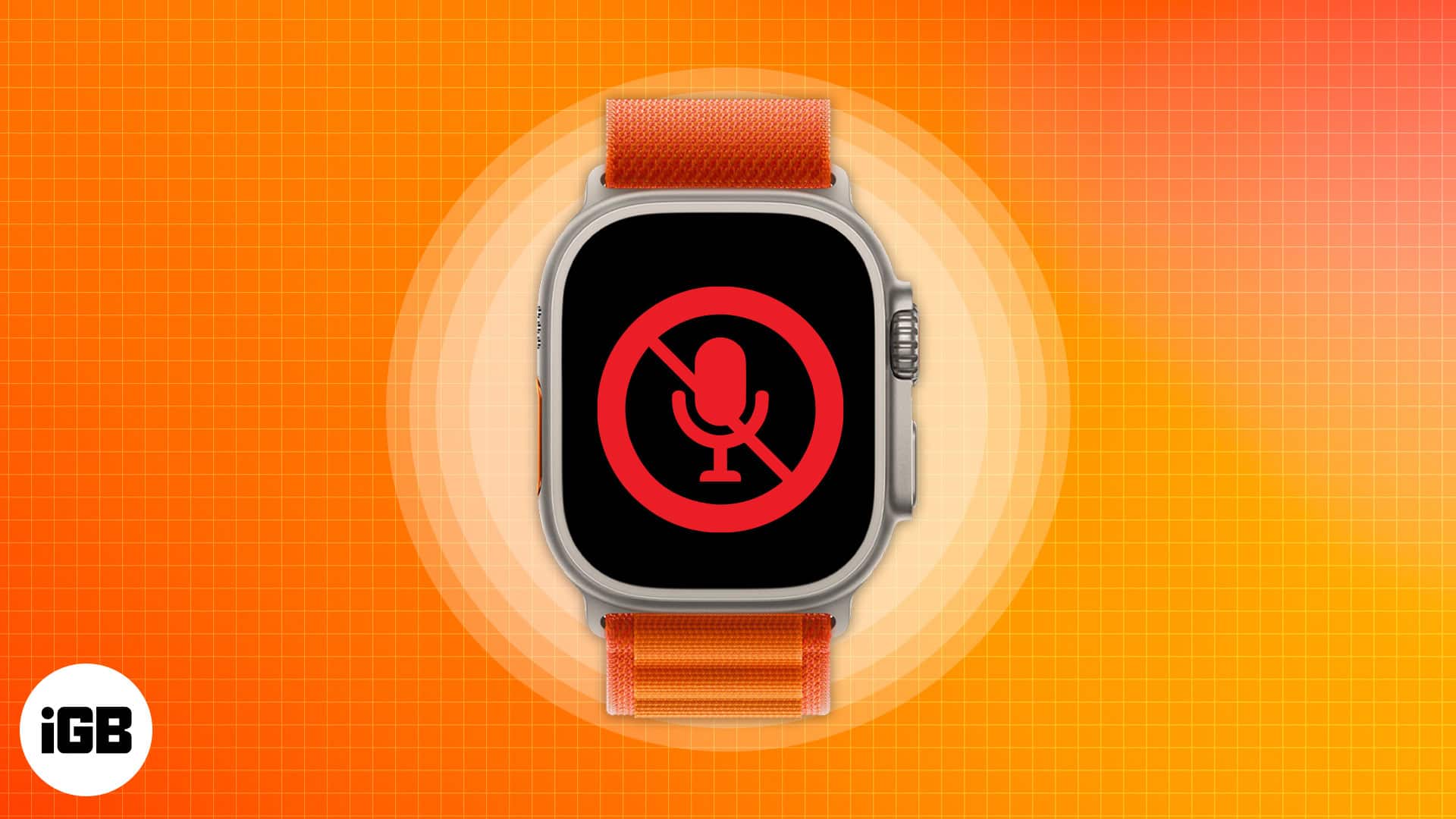
Many of these features require the microphone to function well and carry out these tasks without trouble. But if the microphone of the Apple Watch isn’t working as intended, it will hamper the user experience. And if you’ve lately been facing issues with the microphones on the Apple Watch, here are some steps you should consider to fix your Apple Watch. But, before I proceed, let me address an issue that cropped up recently.
- Microphone issues in Apple Watch Series 8 and Ultra
- Apple Watch microphone not working? 8 Ways to fix it!
Microphone issues in Apple Watch Series 8 and Ultra
Of late, users of the Apple Watch Series 8 and Apple Watch Ultra have been facing microphone issues. The error “Measurement suspended” pops up on the Noise application and intends to inform a microphone malfunction. It is not a system-wide bug, though. It is only seen in the Noise application when you try to measure the environmental noise levels or if you’ve set it to automatically detect and inform you of the environmental sound levels.
Not every user faces this issue, which is probably a software issue. I say this because restarting the Apple Watch does solve the issue. Restarting the Apple Watch several times is recommended if doing it once does not resolve the error.
However, it is a temporary solution, and the same error will pop up again shortly. With that said, we can expect Apple to fix the issue soon, and in the meantime, you can refer to the steps below and check if they’re helpful.
Apple Watch microphone not working? 7 Ways to fix it!
If the microphone on your Apple Watch has stopped working, here are 8 quick fixes I’ve figured out that you can try right away. Let’s get started!
1. Take the case off the Apple Watch
Apple Watch cases are very popular with people doing blue-collar jobs. It is because there are chances of the screen breaking, scratching, etc. Also, slapping a case to protect your Apple Watch isn’t a bad choice unless you have the Apple Watch Ultra, which sports a very rugged build.
No doubt, a case on the Apple Watch isn’t the most pleasing to the eye, but you can rest assured that your Apple Watch is safe. Also, a lot of people in blue-collar jobs prefer a case. Nonetheless, there are chances that the case might be obstructing the microphones of the Apple Watch. And taking off the case might fix the issue.
2. Clean the Apple Watch
The first step you should follow whenever a port begins to malfunction is to check if any obstacles (dust, dirt, grime, etc.) are interfering with the connection. While there are no physical port cavities as the Apple Watch charges wirelessly, the case does have cut-outs for the speaker and microphone.
Make sure to clean these cavities thoroughly. To do that, getting a cleaning kit might be a good choice.
3. Check connection with iPhone
The Apple Watch can replace your iPhone and perform several functions independently. Nevertheless, you need an iPhone to set up an Apple Watch. That proves the dependence of the Apple Watch on the iPhone.
If you’re facing trouble regarding the microphones on the Apple Watch not working on calls, you need to check if it is connected to the iPhone in the first place. To do so:
- Unlock the Apple Watch.
- Swipe up from the bottom of the home screen.
- Now:
- The Apple Watch will display a green iPhone icon if connected with your iPhone.
- If the Apple Watch is not connected to your iPhone, it will display a red iPhone icon with a strike-through.
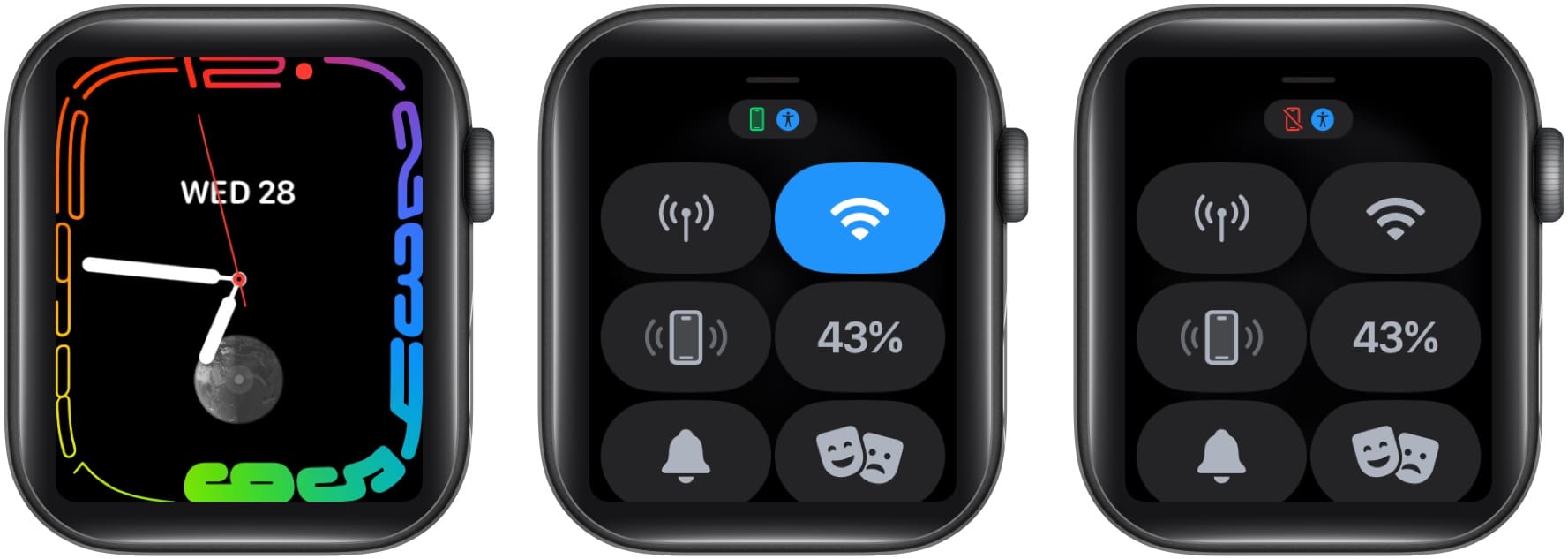
At times, the solutions to problems that seem so big tend to be right in front of us, which might be the case with this too.
Become an iGeeksBlog Premium member and access our content ad-free with additional perks.
4. Re-pair the Apple Watch
If the Apple Watch is connected, but the mic is still not functioning, there is a possibility of some pairing issue. And the obvious solution is to unpair the Apple Watch and then re-pair it with the iPhone.
For those unaware of how to do this, follow our detailed guides on:
5. Check for software updates
Software bugs can be the reason why the microphone of your Apple Watch has stopped working. Apple tests the Apple Watch software – WatchOS – for a long time before releasing the public build. It does so to check for bugs and iron them out.
However, software bugs sometimes go under the radar and make their way to stable software builds. If that is the case and many users have already reported the issue, Apple will most likely release a software update to fix it.
You should head to Settings and update your Apple Watch right away. Here’s a guide to help you learn how to update your Apple Watch.
6. Restart your iPhone and Apple Watch
Restarting electronic gadgets is an age-old method to get them working. One of the reasons is that restarting clears the RAM and cache memory. Do note that it does not clear all the cache files but a handful of temporary files. Nonetheless, restarting your devices does turn out to be helpful.
Since there are several iPhone models, they all feature a different restarting method. For the same reason, we have a comprehensive guide to restarting your iPhone, and you can also refer to our guide on how to restart the Apple Watch. These articles will provide you with different methods to restart your devices.
7. Factory reset the Apple Watch
One of the last options is to factory reset the Apple Watch. It is not the most recommended step as it completely resets all the settings. And so, we recommend you take a backup and save it to iCloud. Ensure to go through our guide on how to back up and restore Apple Watch for a seamless experience.
8. Contact Apple Support
The last solution you can resort to is Apple Support. If there is a manufacturing defect with the device, Apple will be more than happy to fix it. Also, if your device is under warranty and you have AppleCare or AppleCare Plus, the repair costs will be minimal.
You can head to the nearest Apple Store or refer to our article on how to contact Apple Support and do it right from where you are.
Well, that was loud and clear
After these steps, I hope that the microphone of the Apple Watch functions properly. Moreover, contacting Apple Support or taking it to the nearest store is the last resort, but it will certainly provide you with a solution. Apple is well-known for its service, and they’ve never disappointed me.
Read more:
