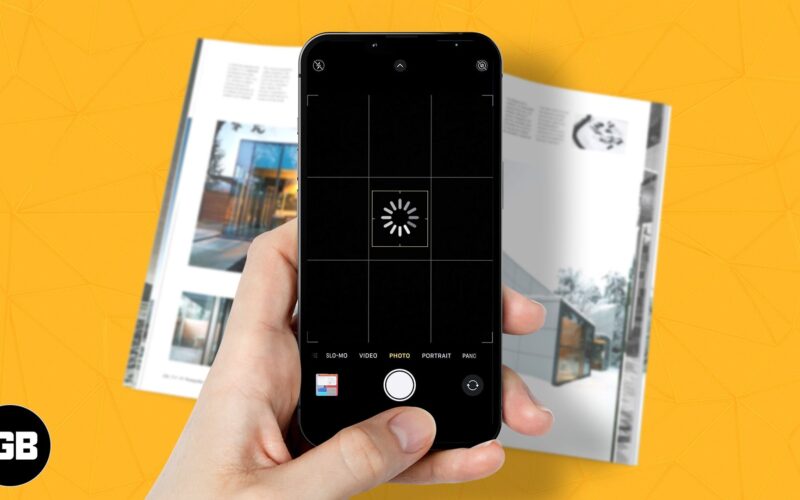Key Takeaways
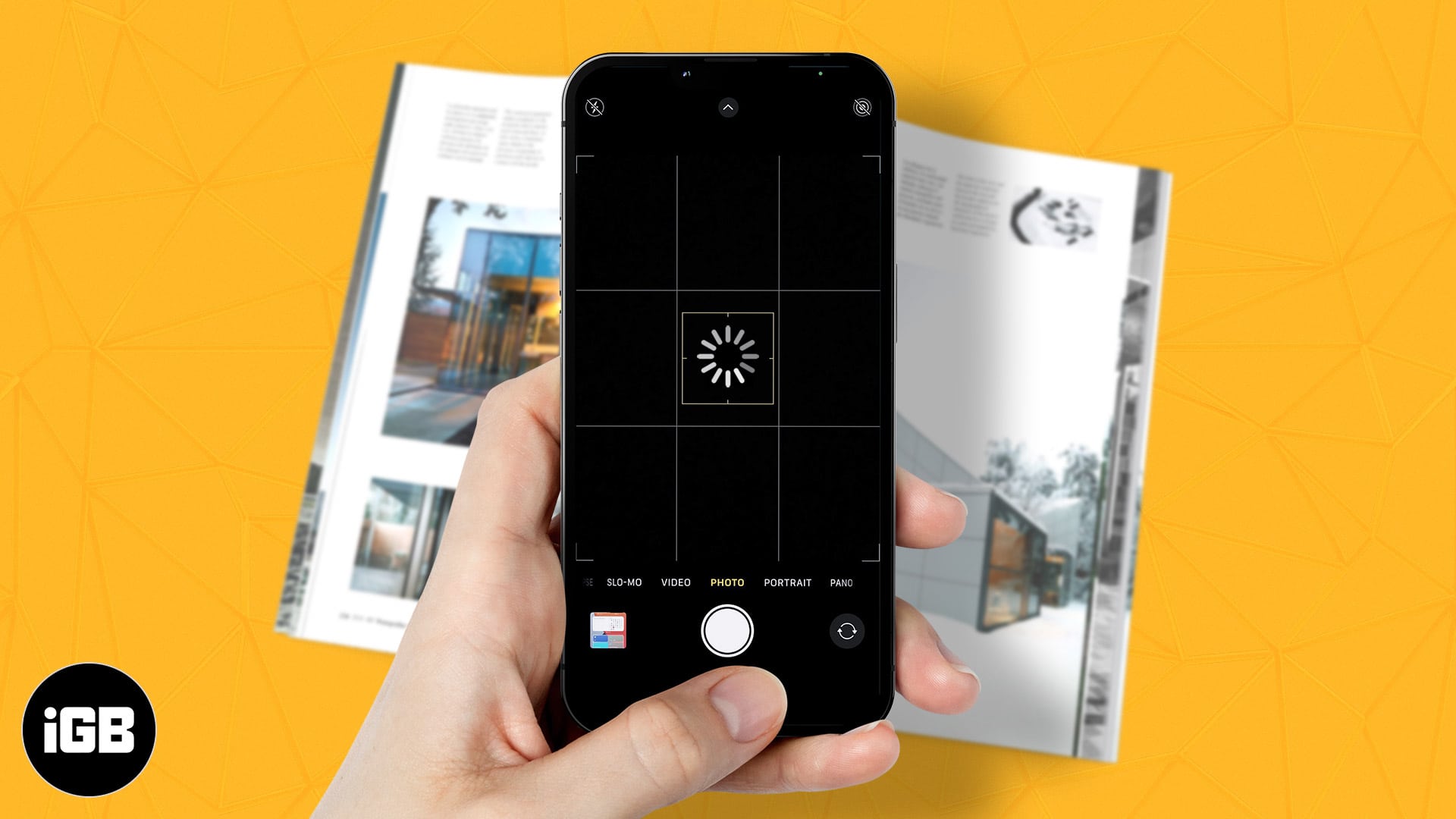
- The iPhone camera takes so long to load because of excessive camera use, low storage space, or certain software features like Live Photos.
- Quick fixes to try: Force quitting the Camera app, restarting your iPhone, disabling Live Photos, turning off Low Power Mode, and clearing storage are simple steps that can often resolve the issue.
There’s a pretty bird sitting on the window sill, and you try to capture it, but your iPhone’s camera is slow to load or displays a black screen in the process; annoying, right? This happened to me a couple of days ago, so I feel you! The problem can be attributed to the extensive usage of the camera.
If you’re facing a lagging issue with your iPhone’s camera, don’t worry; I have a few fixes that’ll help you fix the camera lag on your iPhone. Let’s look at them!
What to do if your iPhone camera lagging or too slow load?
1. Force quit the camera
Force quit is easy and effective. It is the first step to take whenever you encounter an unusual bug on your iPhone. This method can effortlessly resolve the issue in most cases. Here’s how to do it!
- Go to iPhone’s Home Screen.
- Next, display open applications. Here’s how:
- On iPhones with Touch ID: Double-tap the home button.
- On iPhones with Face ID: Swipe up from the bottom and hold.
- Now, swipe up to remove Camera from the recent applications.
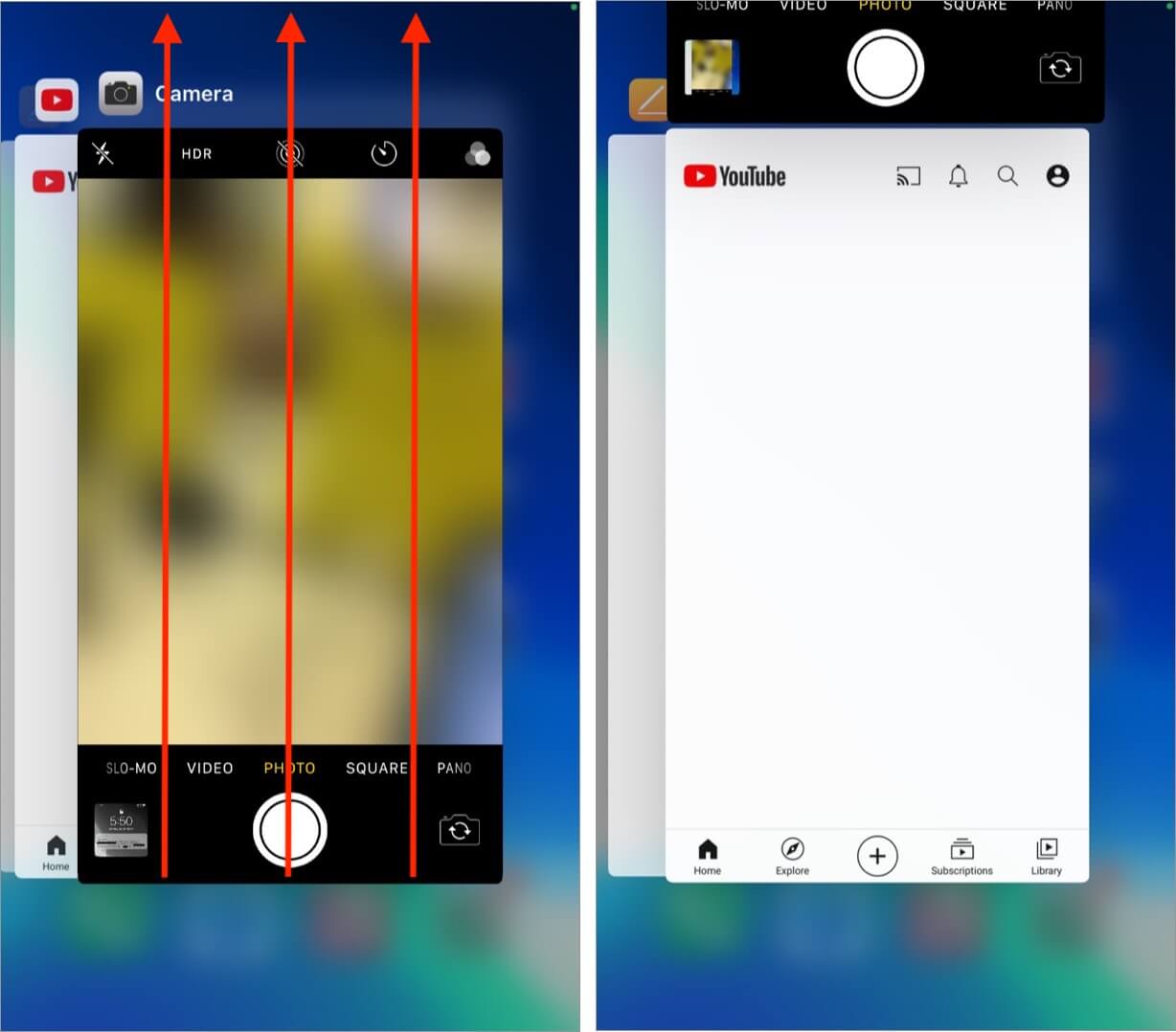
Now, open the Camera app on your iPhone to check! If this doesn’t solve the issue, move on to the next fix.
2. Restart your iPhone
The next step is to restart your iPhone. Restarting the iPhone helps clear the cache and refresh the device’s memory, and work quicker and smoother. While iOS is great at regular maintenance, however, it becomes essential to restart when your iPhone starts acting up.
If you are unsure, read our guide on how to restart your iPhone since different iPhone models have different restarting methods.
3. Turn off Live photos
With Live photos enabled, your iPhone will take around 1.5 seconds after you tap the shutter to click the picture. Hence, turning this feature off can help prevent the shutter lag you face. Here’s how to do it:
- Open Camera.
- Tap the circular icon at the top right to disable the option.
- On iPhones with Touch ID: The circular icon will be present as the second option.
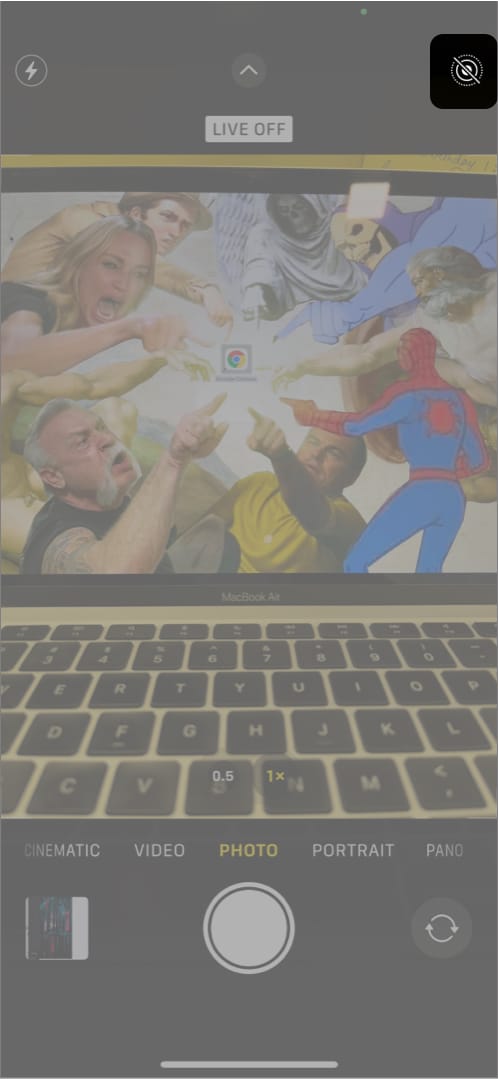
- On iPhones with Touch ID: The circular icon will be present as the second option.
This will turn off Live photos and decrease the time it takes to click a picture as the camera doesn’t have to keep recording all the time.
Become an iGeeksBlog Premium member and access our content ad-free with additional perks.
4. Turn off low power mode
Low power mode helps improve the battery life of your iPhone. However, preserving the Battery impacts the performance, so turning the low power mode off might be helpful.
- Open Settings → go to Battery.
- Toggle off Low Power Mode.
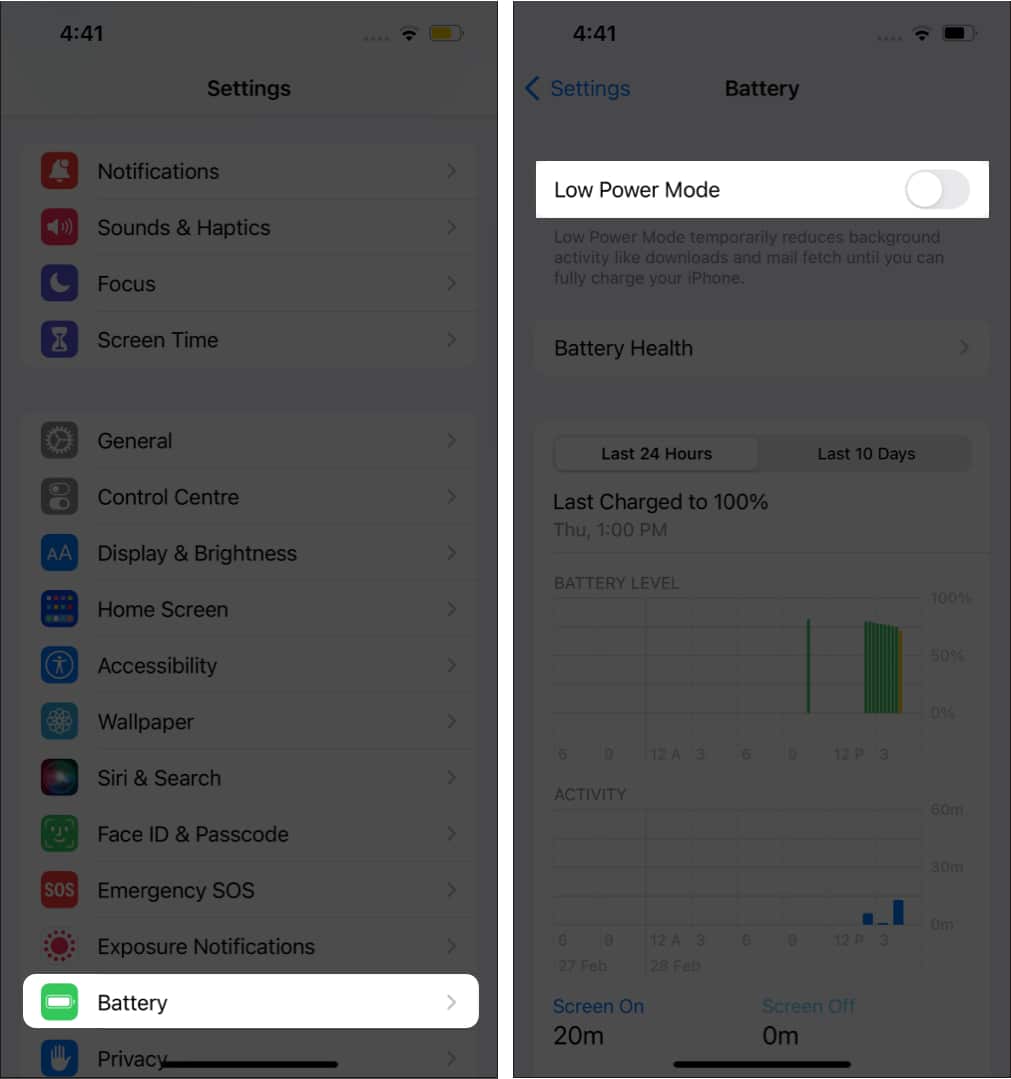
5. Clear storage
If the storage space on your iPhone is running out, you might want to consider uploading your data to iCloud or deleting files you don’t need anymore. To check the available space on your iPhone:
- Open Settings → go to General.
- Tap iPhone Storage.
You can now see the available storage on your iPhone. Now that you have an idea about the available storage, delete the files you don’t need or upload them to iCloud to clear your iPhone’s storage.
6. Turn off VoiceOver
While the VoiceOver accessibility feature does not seem to be related to the camera lagging on the iPhone, it has helped solve this issue by several users. To turn off VoiceOver,
- Open Settings → go to Accessibility.
- Tap VoiceOver.
- Toggle off VoiceOver.
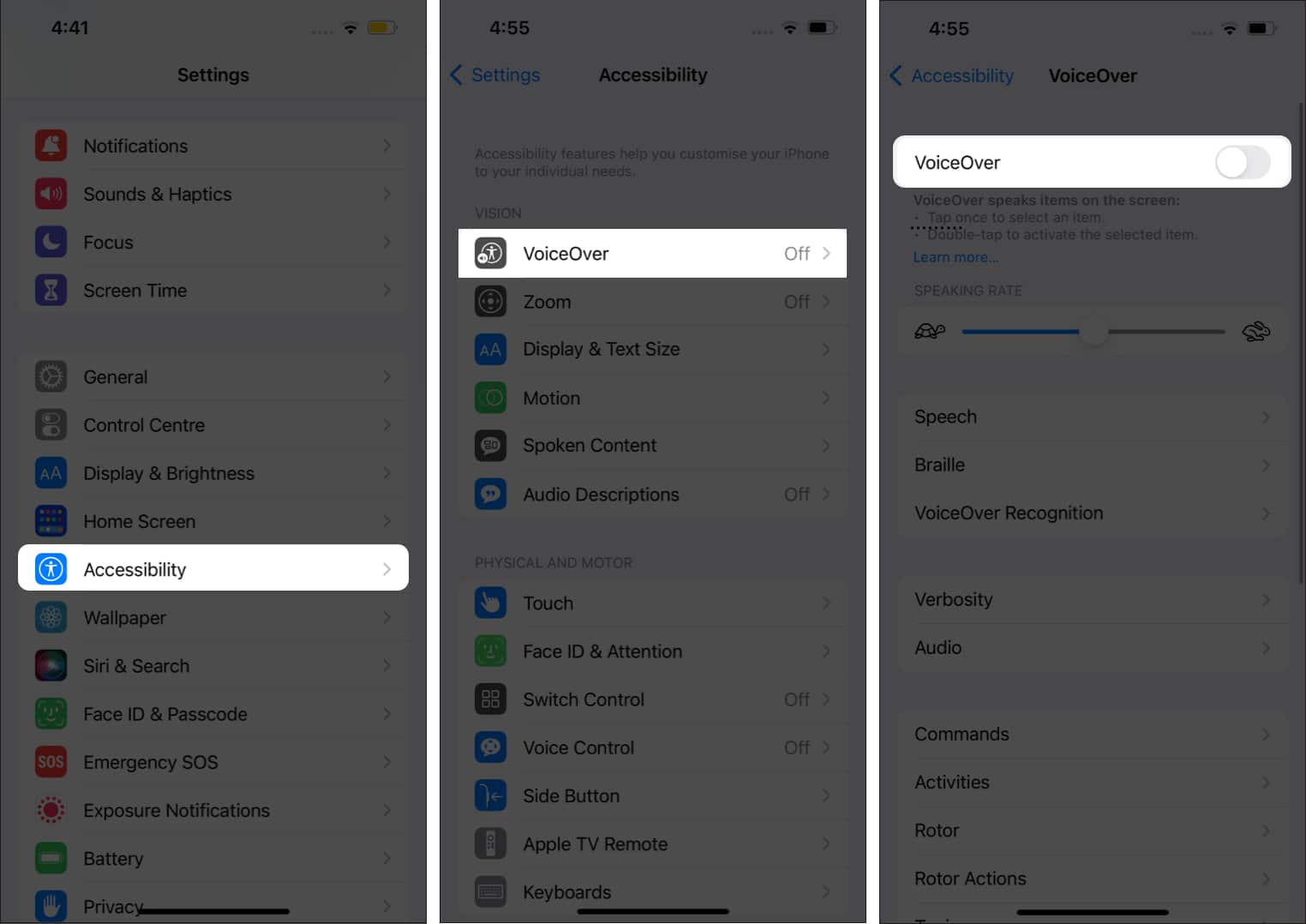
7. Update to the latest iOS
Apple is renowned for its clean and smooth software experience. Bugs on iPhones are often fixed with software updates. Updating your iPhone to the latest iOS version will usually fix the bugs and glitches.
Here are the three ways to update your iPhone.
8. Factory reset your iPhone
The factory reset should be the last resort as it deletes all your settings and data, and restores your iPhone like a new device. This should mostly resolve the issue. However, remember to backup your data before going ahead with the reset.
Once you’re ready, check our guide on how to factory reset iPhone and iPad.
9. Contact Apple Support
The above-listed steps should solve your iPhone camera lagging if it’s a software issue. But, if it doesn’t, it might be a hardware issue, and the only option you are left with is contacting Apple support for further help.
That’s it!
I hope this guide helped fix your iPhone camera loading issue and if your iPhone camera blinking then here are the fixes. If you’ve come across any other step that helped solve your issue, comment below to help other readers too.
Read more: