Sometimes all it takes is a small error to scare you. And it can be really scary when your iPhone display shows the recovery mode screen with a support.apple.com/iPhone/restore message.
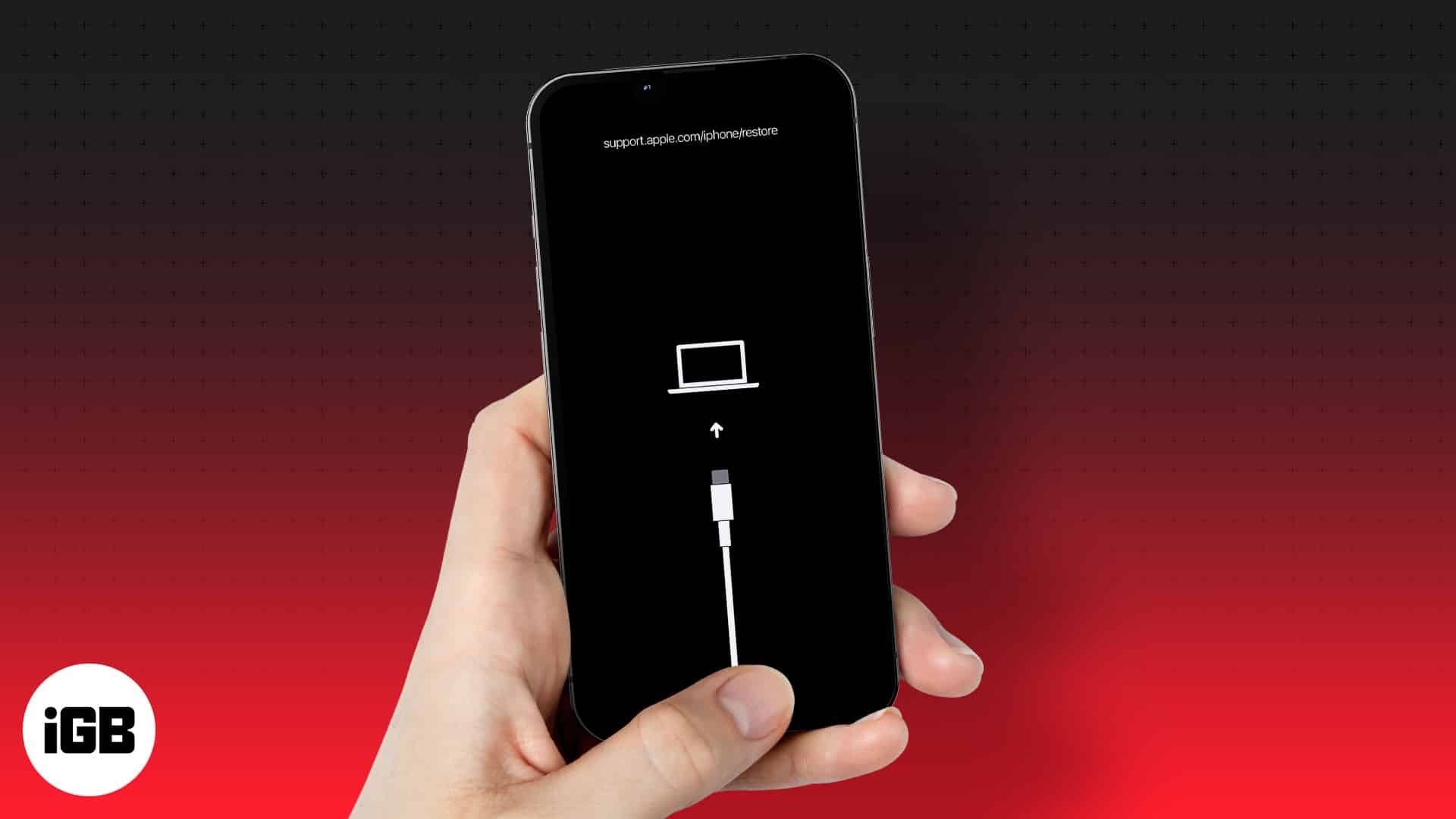
Thankfully the situation is easily fixable. And if you’re not deft at tech, don’t worry; UltFone iOS System Repair can fix your iPhone without data loss.
But before we fix the restore screen error, let’s learn about it a little better.
Why is my iPhone stuck on support.apple.com/iPhone/restore?
The support.apple.com/iPhone/restore error can be caused due to software or hardware anomaly. Usually, the software end of crisis arrives when you’re updating/downgrading your iPhone, restoring data backup, iOS bugs, jailbreaking, etc.
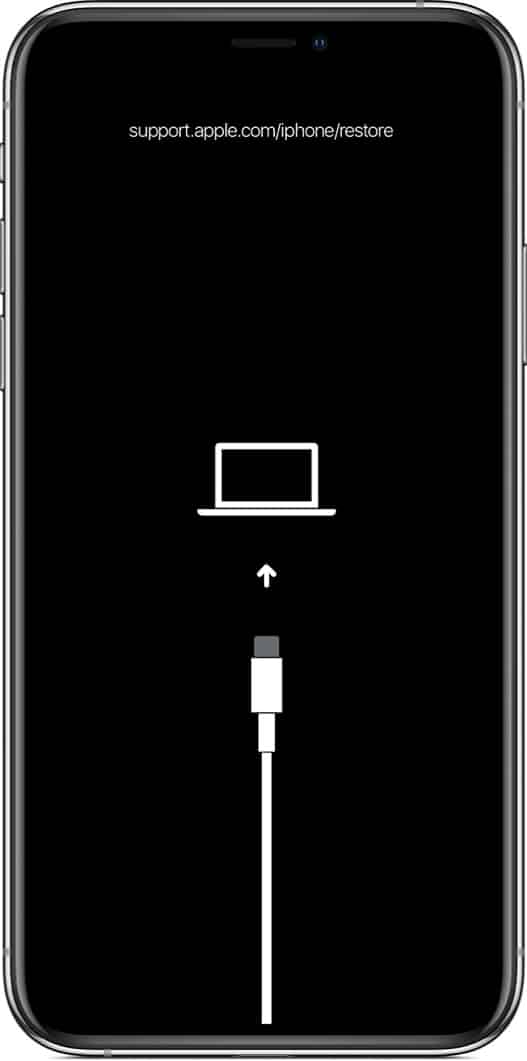
Basically, the error is a signal that you need to connect your iPhone to Mac or PC, thus the USB cable and device signal (Recovery mode screen).
Notably, you don’t need to visit cell phone repair shops for this as it can be managed from your end. As for the hardware issue, it might occur when your iPhone is dropped and damaged, or worse, something is wrong with the motherboard.
And while it is difficult to come back from the hardware damage, we can try and resolve the software issue with these simple steps. So, read on for more information about how we fix support.apple.com/iPhone/restore.
Restart iPhone to fix iPhone stuck on restore screen
As suggested by Apple, connect the device to a Mac/computer via USB and restart the device. Once the device reboots, it should auto-fix the error and bring you a screen that’s no more stuck. Although, if the problem persists, move on to the next step.
Use UltFone iOS System Repair to fix the support.apple.com/restore/iPhone error
UltFone iOS System Repair is a reputed software developer specializing in repairs without losing data. And their iOS System Repair is a one-man army. It could resolve over 150 iOS system problems, from iPhone disabled to iPhone stuck in a recovery mode.
Let me share the best part about using UltFone iOS System Repair. Thanks to a minimal UI, it’s super simple to use, and remarkably, it has tutorials for almost anything.
Become an iGeeksBlog Premium member and access our content ad-free with additional perks.
How to fix support.apple.com/iPhone/restore via UltFone iOS System Repair
Just follow these simple steps, and you’ Il be on your way in no time:
- Download and install UltFone iOS System Repair on your computer or Mac.
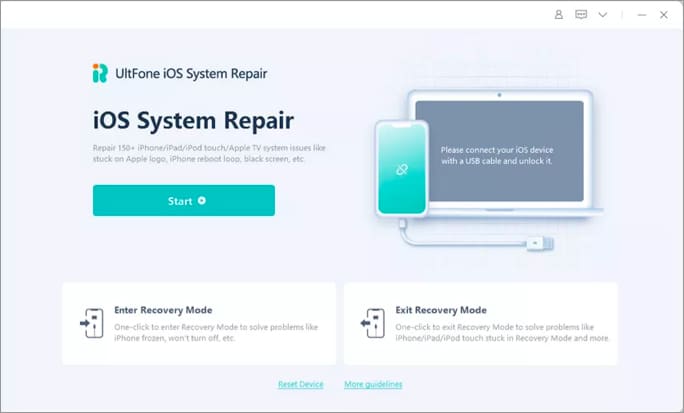
- Connect your device to the computer using a USB cable and launch the software.
- Choose Exit Recovery Mode from the main interface.
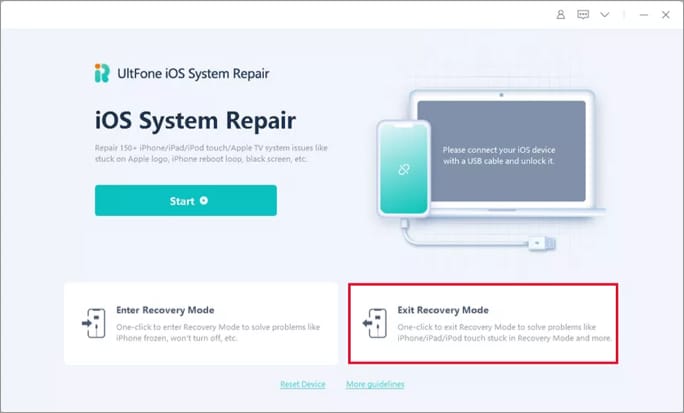
Other benefits of using UltFone iOS System Repair
I have already mentioned the feature I love the most (it’s easy to use), but the perks of using UltFone iOS System Repair don’t end there.
- It enables a 1-click recovery mode access (entry and exit).
- Fix over 150 common iOS system issues like Apple logo, stuck in a reboot loop, black screen, and white screen without data loss.
- Reset iPhone without password/iTunes/Finder.
- Downgrade from iOS 16 beta without iTunes.
- Support all iOS versions and iPhone models, including iOS 16 beta and iPhone 13 series.
- Free trial available. Moreover, you can enter recovery mode on any iOS device for 100% free. But you may need to upgrade to the pro version to use their entire functions.
Price:
Individual plan
- 1 Month License:
$99.95$29.95 - 1 Year License:
$129.95$35.95 - Lifetime License:
$169.00$59.95
Business plan
- Annual Plan:
$176.00$52.95
If you need a more time-saving method to fix iOS issues, such as support.apple.com/iPhone/restore, please feel free to download UltFone iOS System Repair and give it a try.
The end resort
By now, your iPhone should be up and running. However, if it’s a hardware issue and you are still facing the dreaded Restore screen, it’s time to contact Apple Support. I hope your iPhone gets well soon.
If you need more assistance, feel free to connect with us in the comment section below.
Read more:
