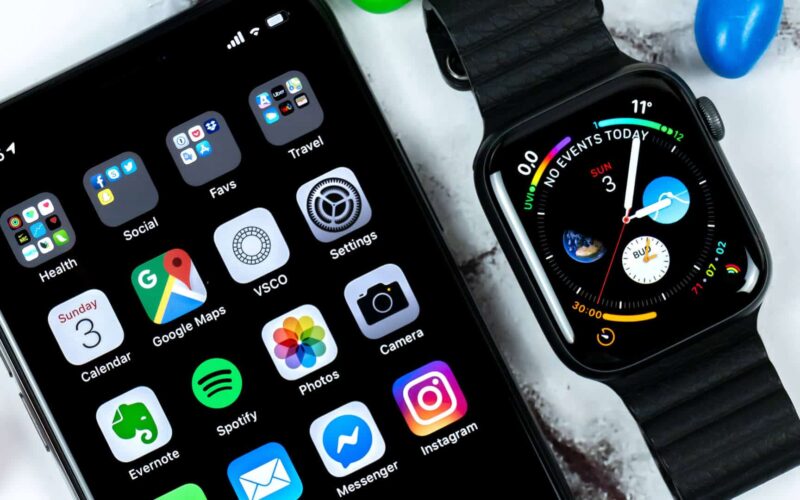Just received a call from someone known and your Apple Watch not showing contact name? Don’t worry; we have a few simple hacks that can resolve the Apple Watch missing contacts issue and help you get your missing contact back.
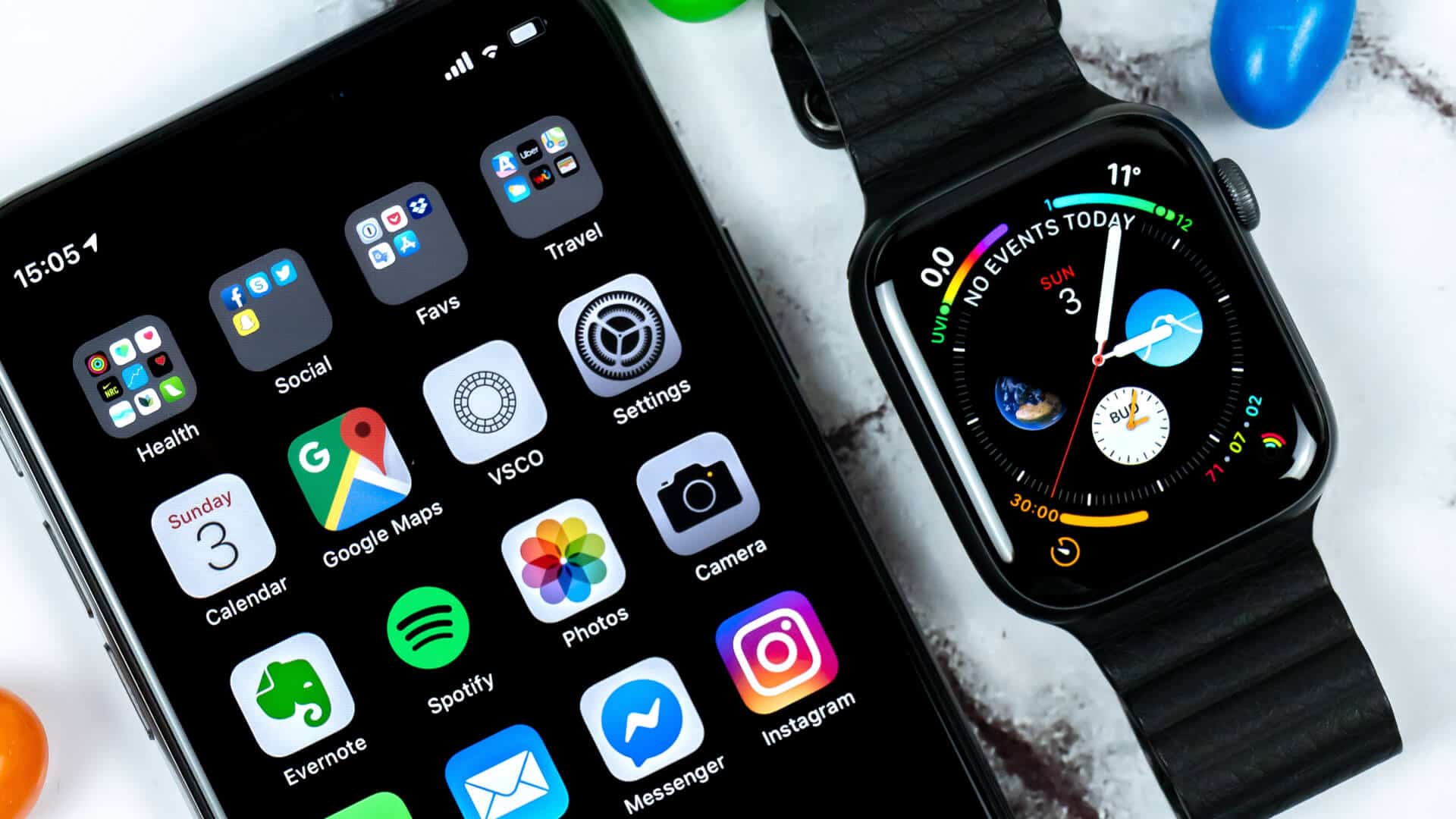
Missing contacts on your Apple Watch can create multiple issues. For instance, Siri won’t be able to call or message that contact, and neither could you find them in the Messages app. The only good thing in all this is that there’s a simple solution for the issue.
How to Fix Missing Contacts on Apple Watch
At times when you install new update on your Apple Watch or download some third-party apps, all or some contacts could go missing. The probable reason behind them is your Apple Watch not syncing with iPhone or background settings.
Mentioned below are some hacks to fix this issue.
Reset Sync Data
Step #1. Open the Watch app on your iPhone.
Step #2. Scroll down to General and tap on it.
Step #3. Scroll down to Reset and tap on it.
Step #4. Tap on Reset Sync Data.
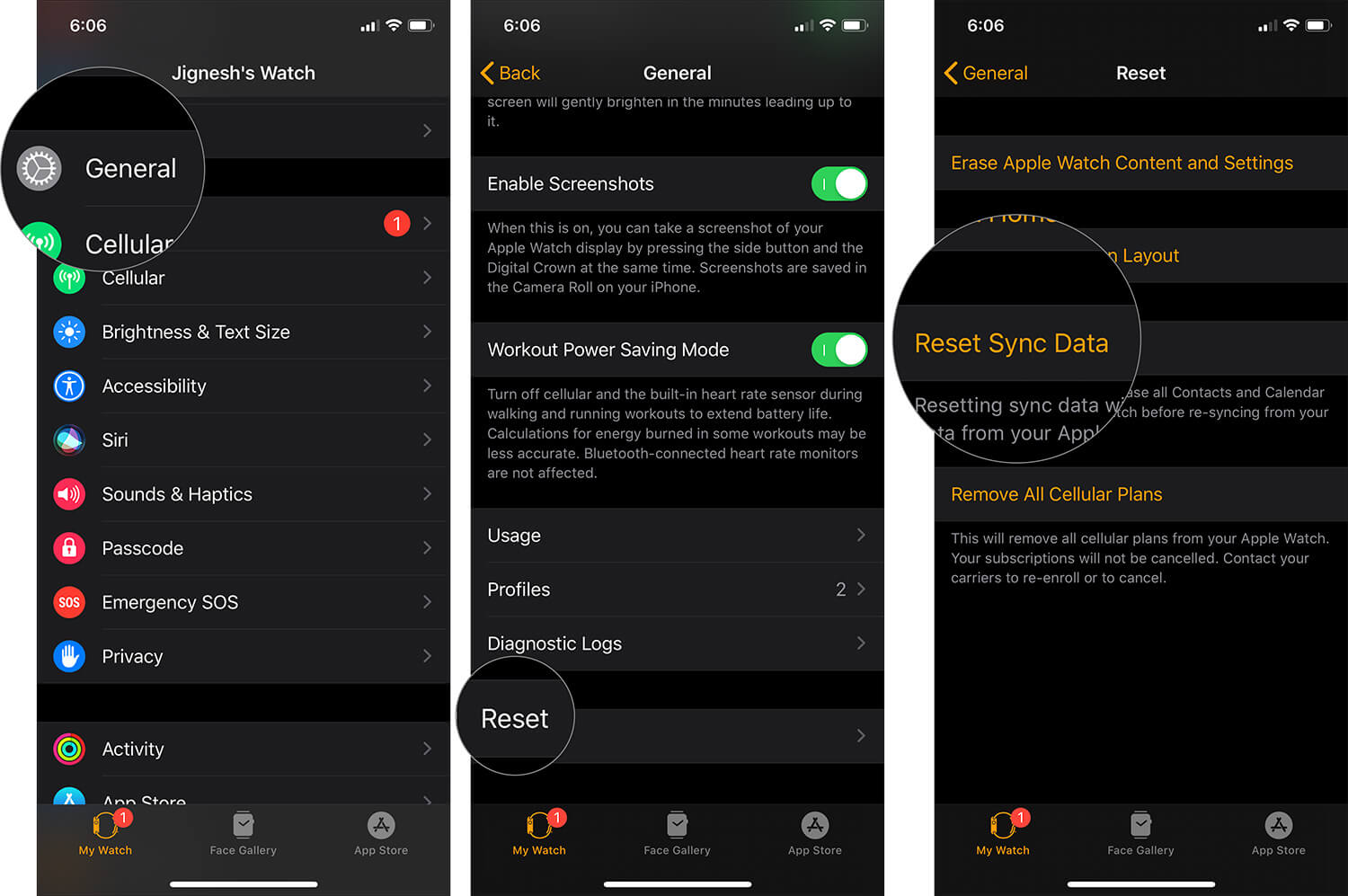
Strangely, once you tap on Reset Sync Data, your iPhone or Apple Watch will show no indication if the reset is active or not. However, it is running in the background, and if you check your Apple Watch a few minutes later, the contacts should probably be back.
Force Restart Your Apple Watch
While this may sound odd, but force restart refreshes current settings of your Apple Watch and at times corrects some minute errors.
Become an iGeeksBlog Premium member and access our content ad-free with additional perks.
Step #1. Press and hold the Digital Crown and side button for about 10 seconds.
Step #2. Release the buttons when you see the Apple logo on your watch screen.
Unpair and Pair Your Apple Watch and iPhone
Go to the Watch app on your iPhone and tap on My Watch tab. After choosing your watch, click on the ‘(i)’ icon and tap Unpair Apple Watch. Check out our full in-depth tutorial, if you need more assistance.
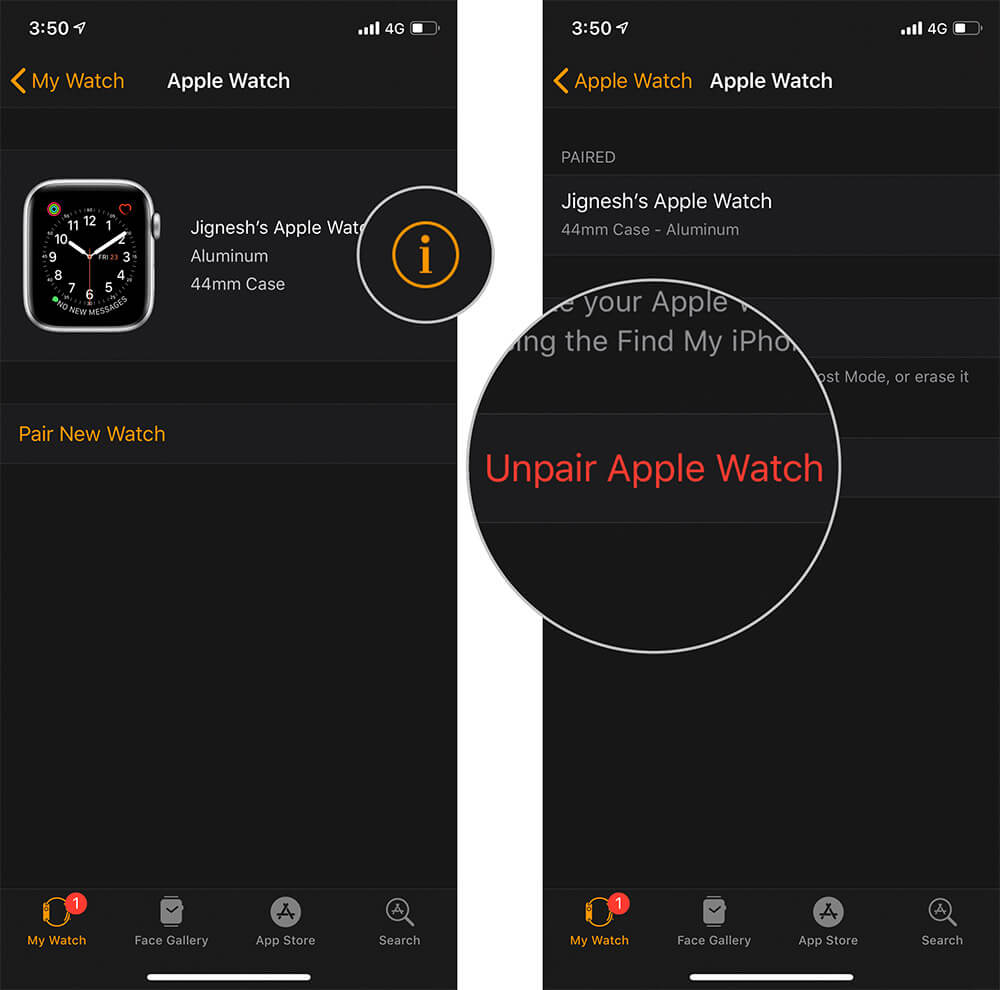
While unpairing your iPhone will take back-up of all the data on the Apple Watch. Once done, Apple Watch will get automatically disconnect for your iPhone and restored to factory settings. Now pair the devices back again. The reset and re-sync should rectify Apple Watch not showing contacts issue.
That’s about it!!
Signing Off…
The culprit behind contacts not showing on apple watch could be some minuscule issue, and these tricks mentioned above could resolve it immediately. If the problem persists, contact Apple Support.
Have you experienced this issue? Did any of the hacks worked for you or did you employ some other trick? Do let us know in the comments section right away!
Don’t miss: