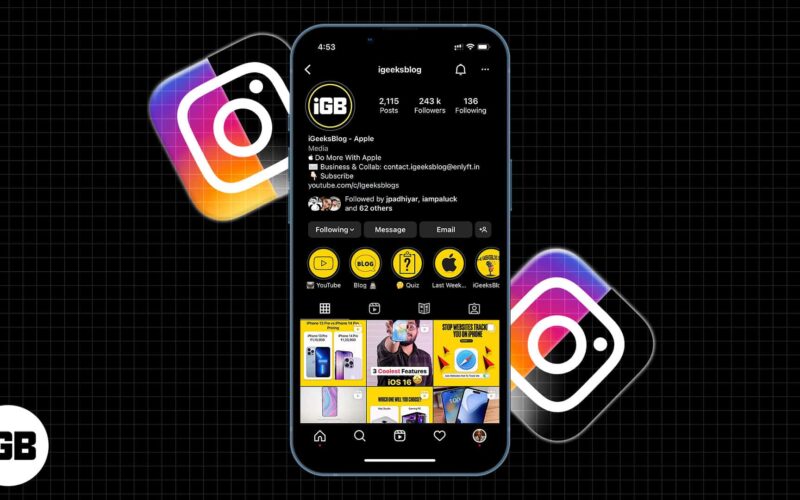The Dark Mode has been around for quite some time, and it’s chilling to be able to toggle between dark and light mode. It not just looks unique on mobile apps but also reduces eye strain. I bet Instagram is one of many apps you want to try in the Dark Mode.
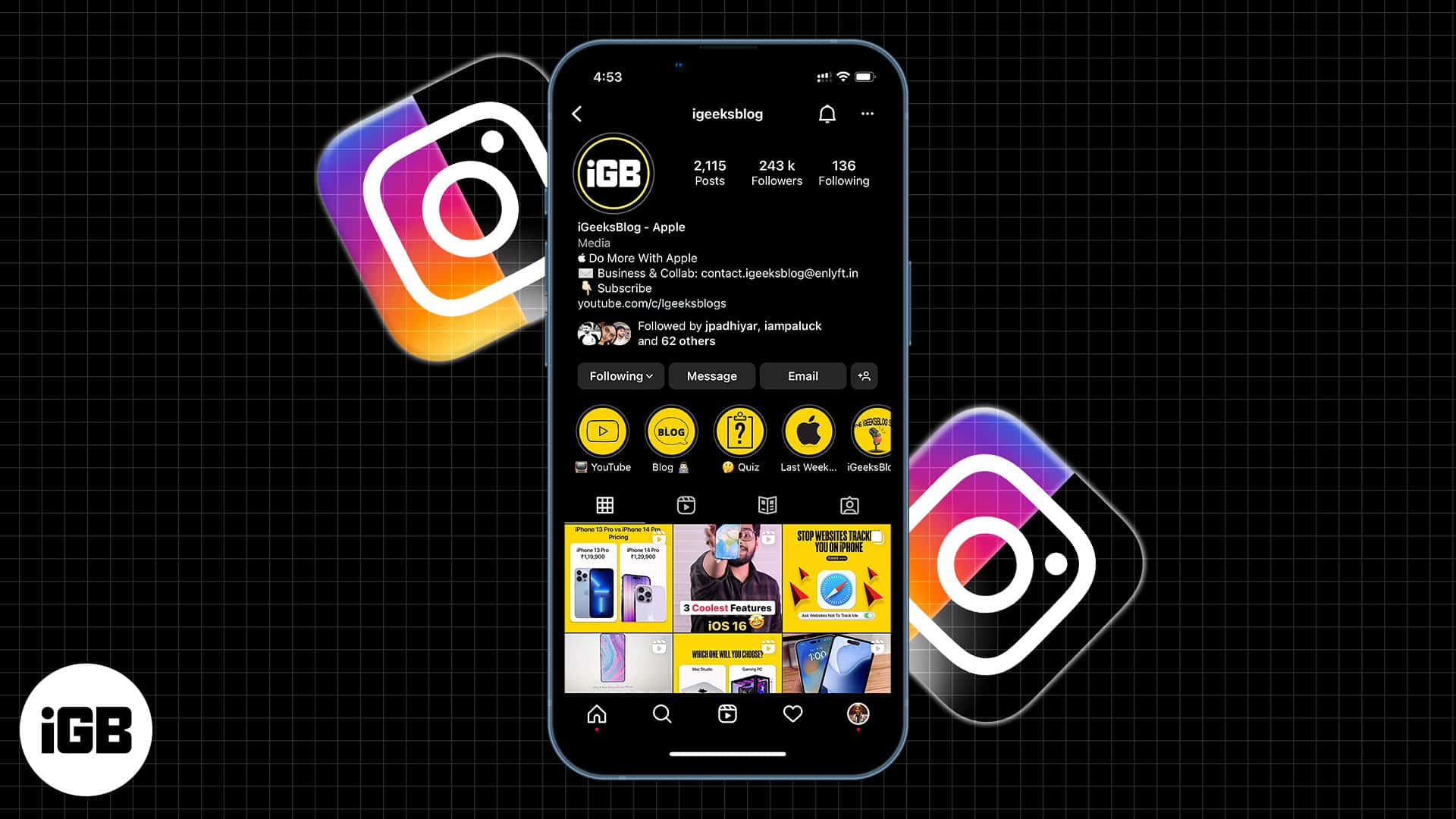
Although Instagram doesn’t yet offer an in-app setting for activating its Dark Mode on the iPhone, it adapts your iPhone’s theme. So you can turn on Instagram Dark Mode from your iPhone Settings by changing your device’s theme.
But before we move on, a gentle reminder to upgrade your iOS to the latest version to enjoy Instagram’s full features on the iPhone.
How to enable/disable Dark Mode on Instagram via iPhone Settings
- Open your iPhone Settings.
- Go to Display & Brightness.
- Tap Dark to activate the Dark Mode. This reflects automatically on Instagram and many other apps, including Twitter and Facebook.
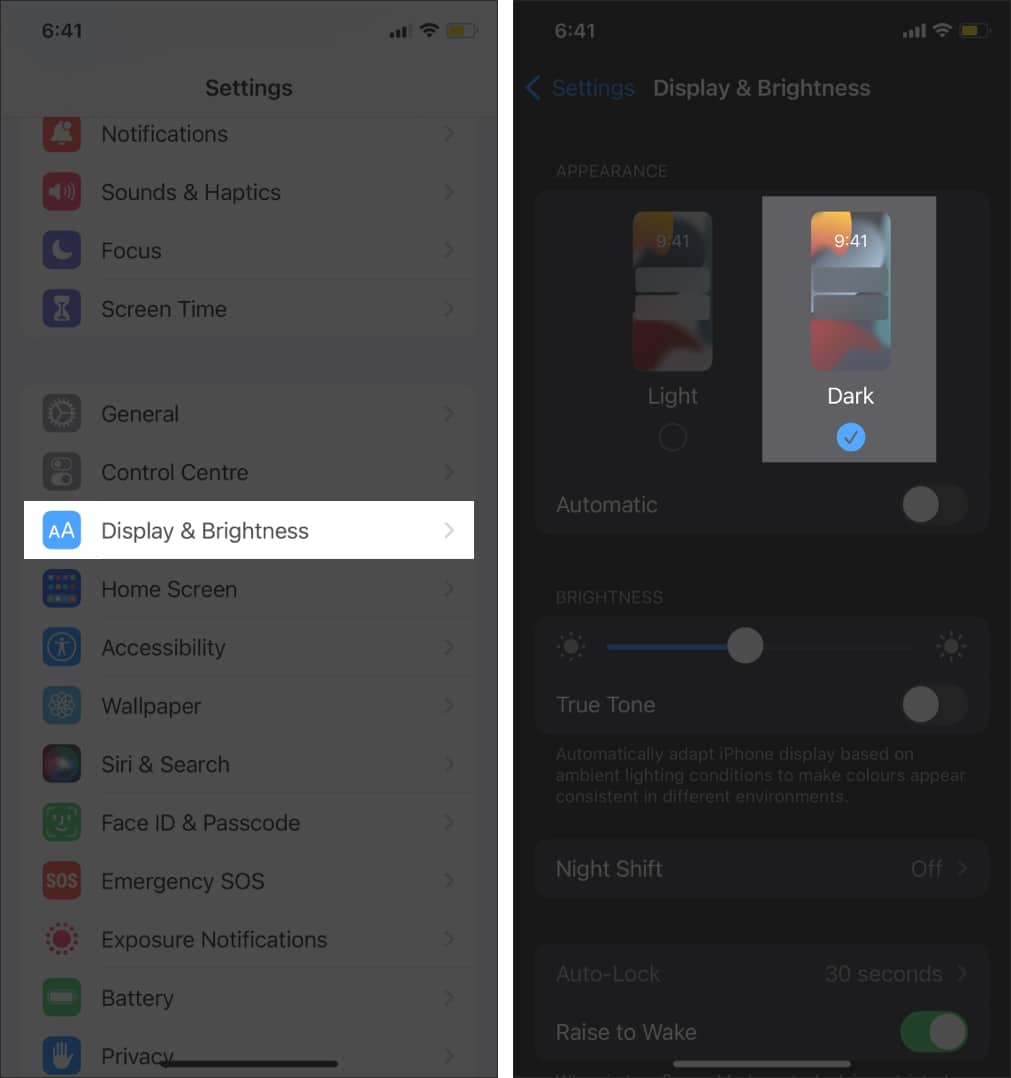
To disable the Dark Mode, simply repeat the above steps and tap Light. Though using the Dark Mode on iPhone depends on preference, you can also schedule it for nighttime. This will invariably switch Instagram’s theme automatically this way.
- In your iPhone Settings → Display & Brightness.
- Toggle on the Automatic option.
- Next, tap Options.
- Select Custom Schedule to customize the switch timing:
- For example, set the time to 07:00 to switch to the light mode in the morning, then 19:00 to toggle to Dark Mode at night.
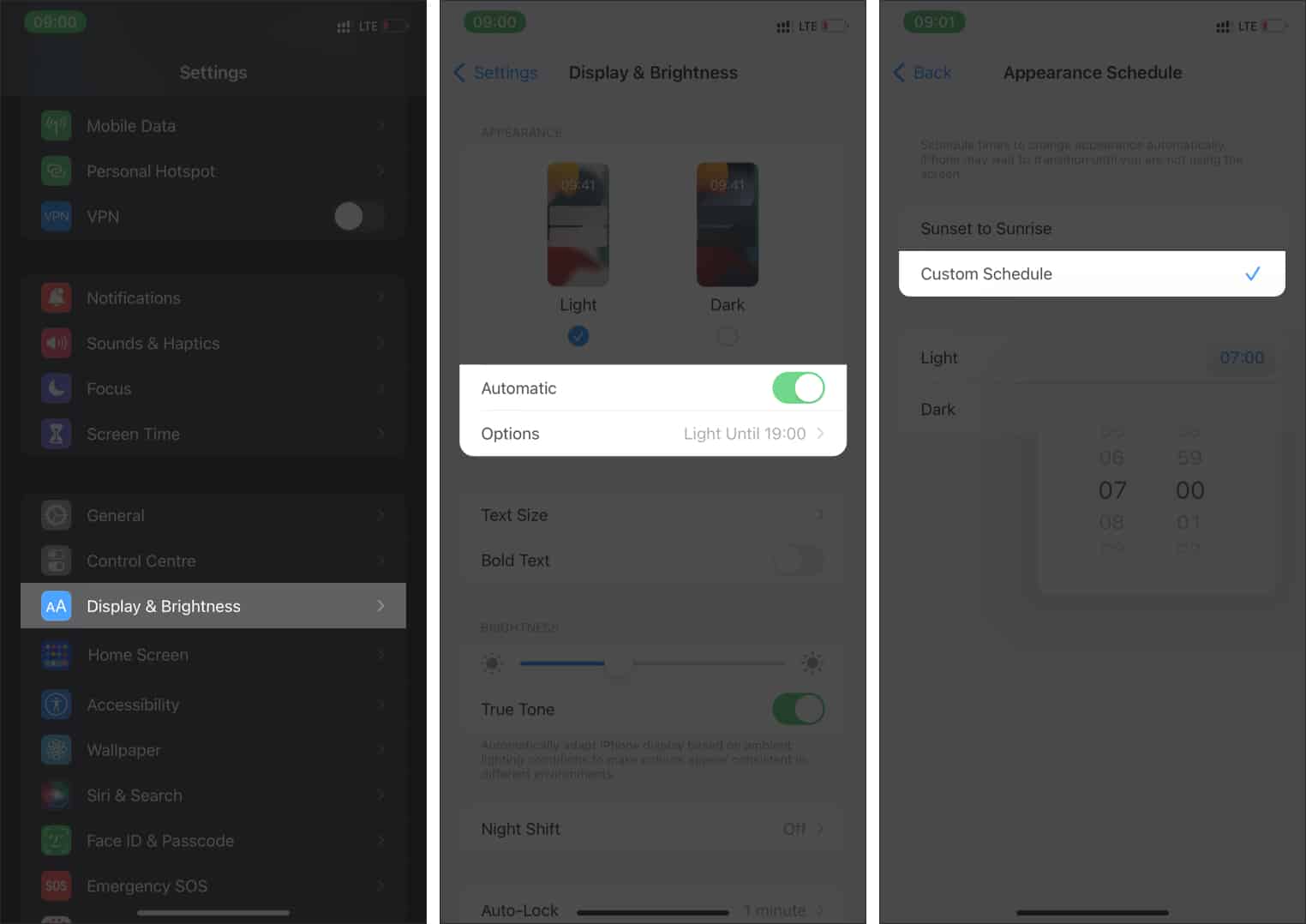
How to change Instagram to Dark Mode on Mac or PC
If using Instagram via your PC or Mac on the web, you can also turn on its Dark Mode. Again there’s no built-in feature on the web app; you’ll have to change your browser’s theme to use Instagram in the Dark Mode.
Become an iGeeksBlog Premium member and access our content ad-free with additional perks.
The process is simple when accessing Instagram via Safari on Mac, just switch your Mac theme to Dark Mode, and Instagram inherits the system setting.
When using Safari on your Mac:
- Click the Apple ID icon at the top-right → System Preferences.
- Click General.
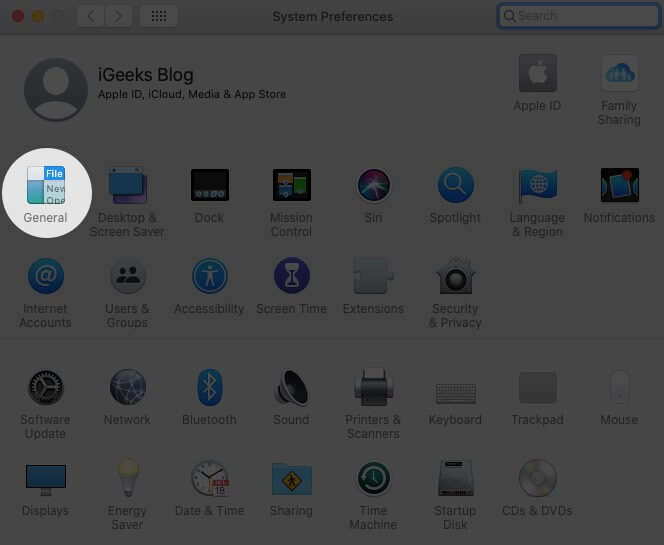
- Finally, select Dark/Light to set the system’s default theme.
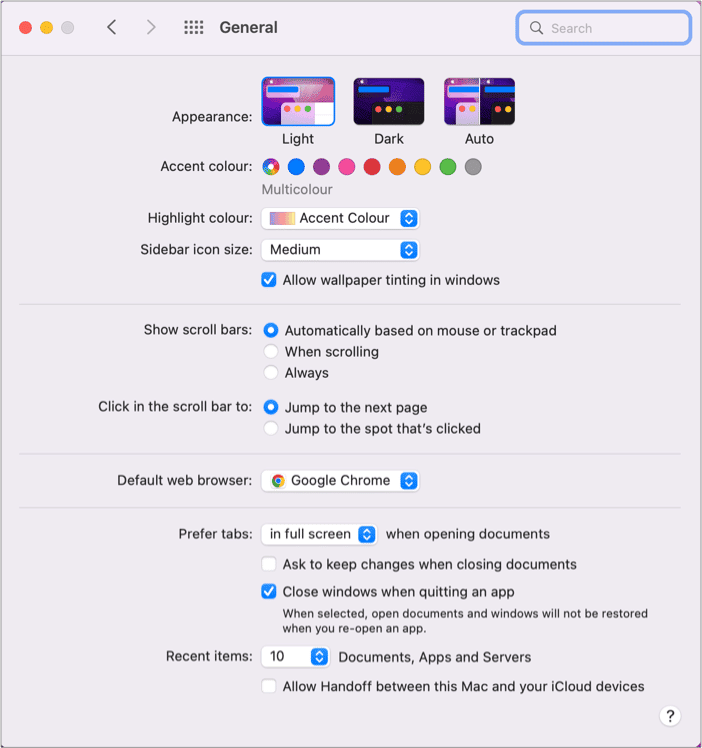
- The next time you launch Safari and go to Instagram, it inherits this default theme.
When using Microsoft Edge or Chrome:
Simply, turn on the Dark Mode for the browser only without affecting the entire system setting:
- Go to [chrome://flags/] (for Chrome) or [edge://flags/] (for Microsoft Edge).
- Search for Theme via the search bar at the top.
- Click the Auto Dark Mode for Web Contents dropdown.
- Then select Enabled/Disabled.
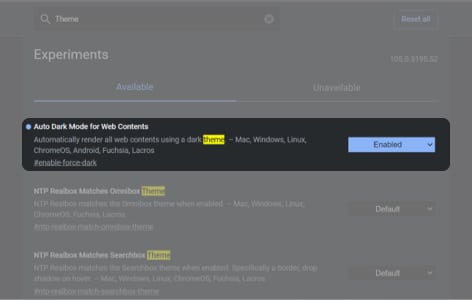
- Next, click Relaunch at the bottom right of your browser to effect the changes. Instagram will now appear in Dark Mode when you open it.
Like many other apps, Instagram inherits the device theme setting by default. So enabling the Dark Mode on it is practically similar to how you’d do for apps like Facebook and TikTok. Now you know how to use Instagram Dark Mode. How does it feel? Let me know in the comments section below.
Read more: