We love to use Instagram on the iPhone, but how about using it from the wrist? Sounds interesting, right? Lens for Watch app developed by Reuben Catchpole makes this experience possible. By using this app on your iPhone, you can get Instagram on your Apple Watch. Let me show you the process.

Please note that the ‘Lens for Watch’ is a premium app, and to explore features like Stories, Explore, Messages, Profile, Comment, and Search, users require a pro version.
How Do I Get Instagram on My Apple Watch?
- Firstly, head over to App Store and download Lens for Watch on your iPhone.
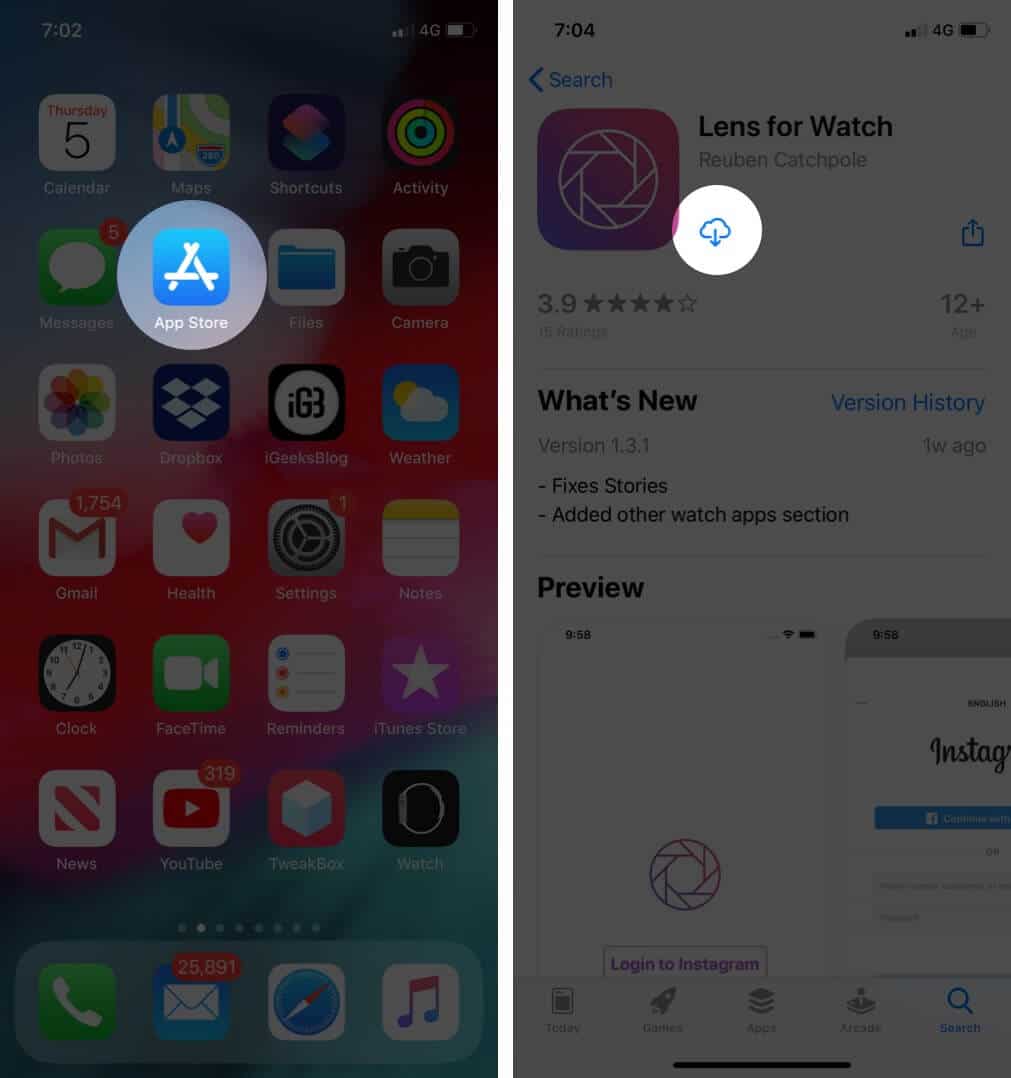
- Now, open the app and tap ‘Login to Instagram’ and here, you will get “Lens is not installed on the watch!” message. Tap on OK and move to Apple Watch app on your iPhone.
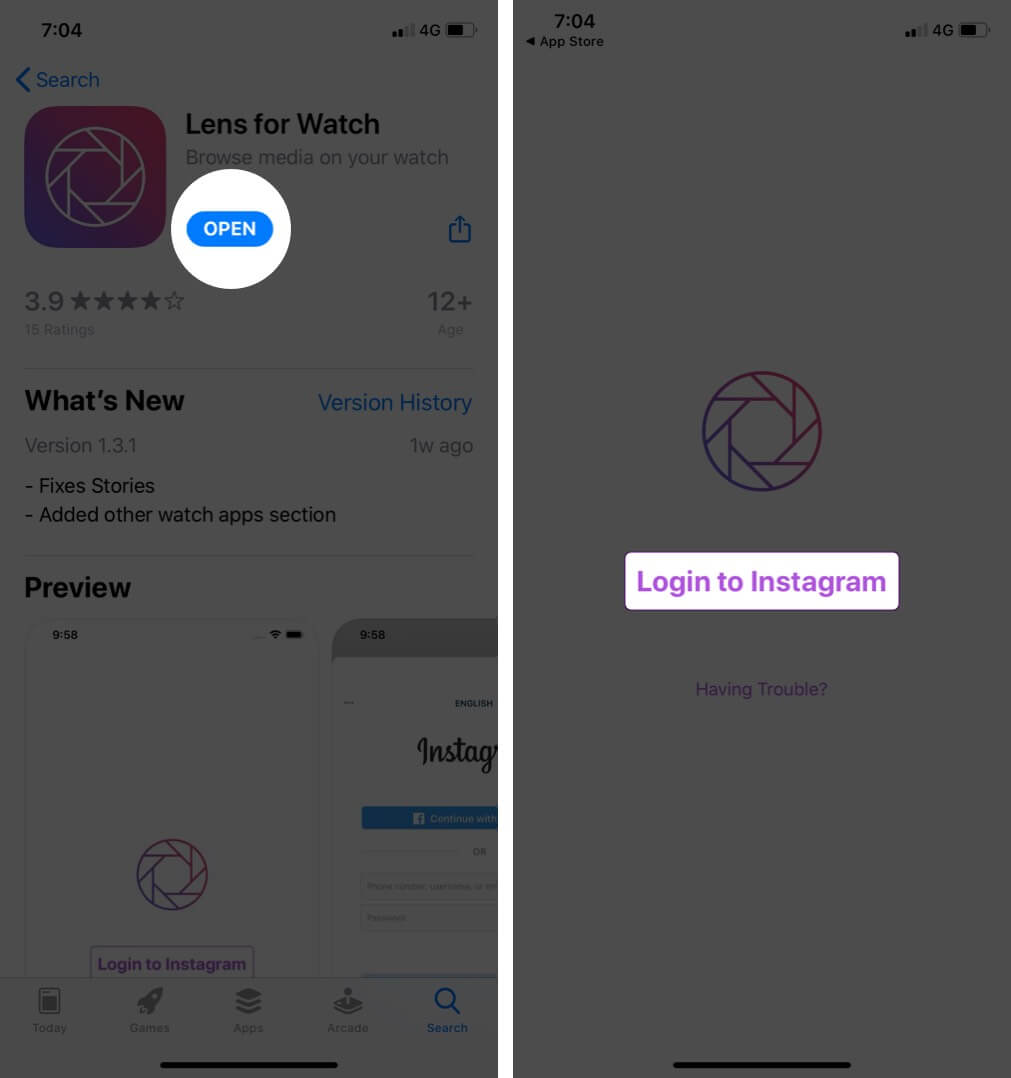
- Open Watch App on your iPhone, tap on Lens under the My Watch tab and turn on the switch next to Show App on Apple Watch.
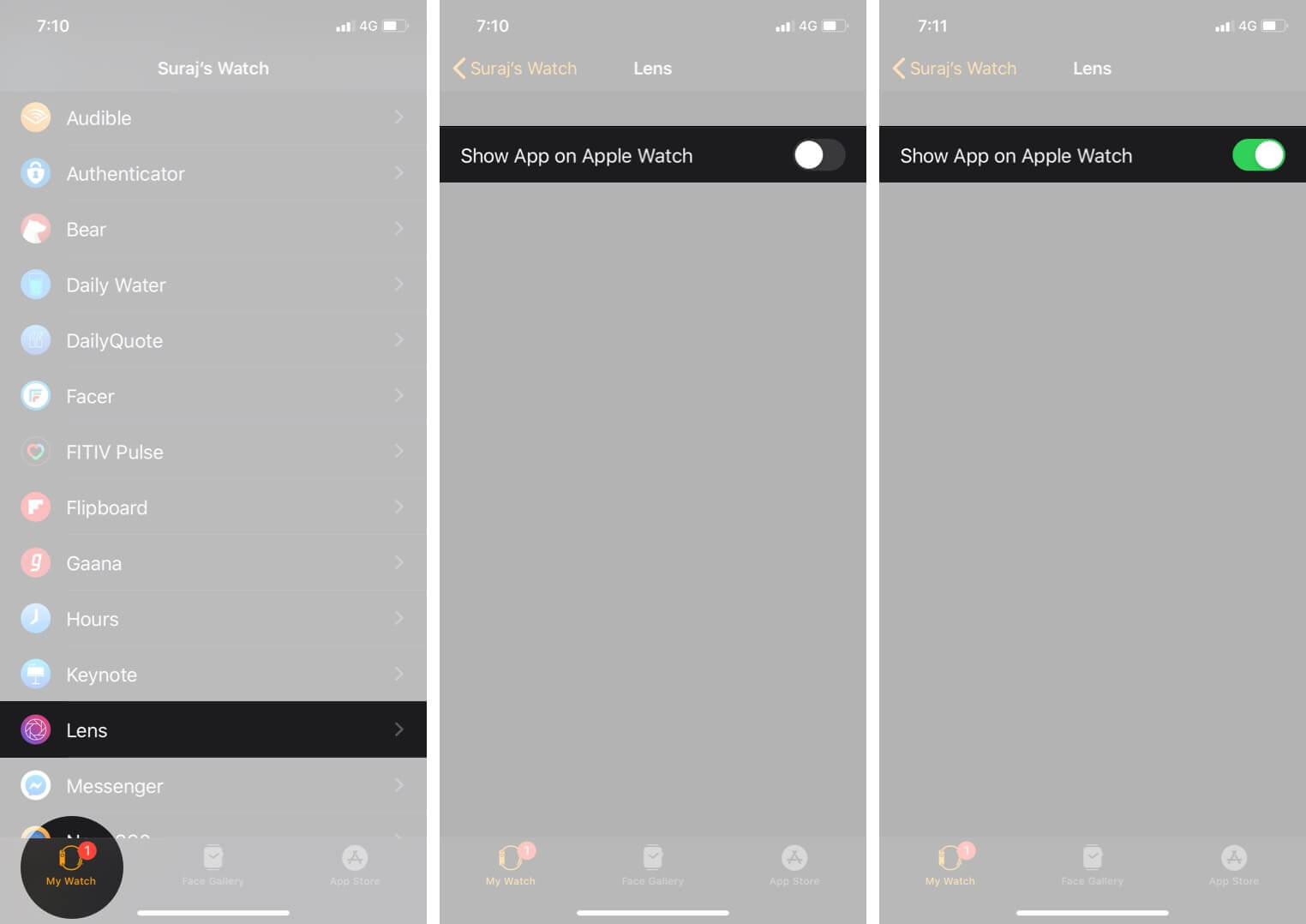
- Head back to Lens app on your iPhone and log in to Instagram account.
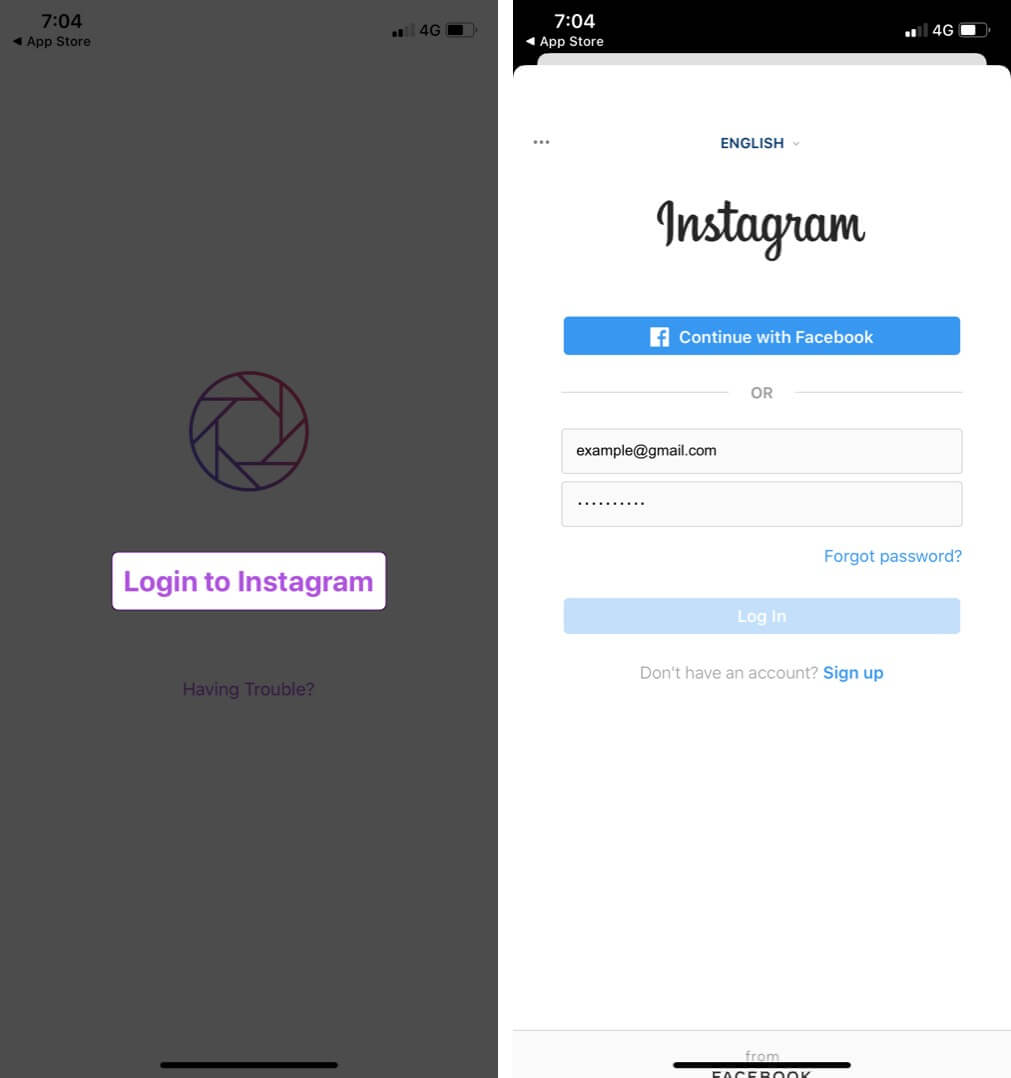
- Now, In your Apple Watch, open the Lens app and you will get navigation options, including Home, Stories, Activity, Explore, Direct Message, Search, and Profile.

- If you are an avid Instagram user, you’d know that the Home section shows posts of your friends. You can use the digital crown to scroll up or down through the feed. You can also use a speech bubble to add a comment. In the Profile section, you can see the list of photos and videos you’ve uploaded and the Explorer section shows you recommended content from public accounts. The search section is self-explanatory.
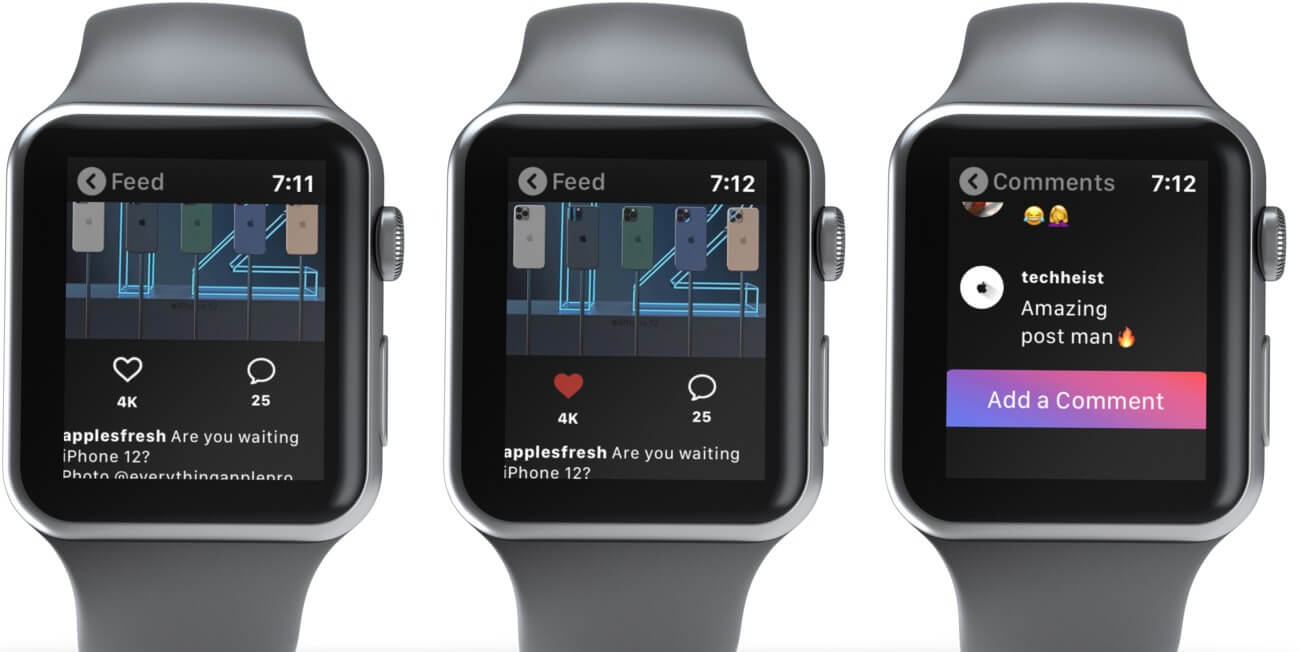
That’s all!
Become an iGeeksBlog Premium member and access our content ad-free with additional perks.
Signing off…
Though the content will be shrunk to fit the watch display size, you still can use it anytime.
You may also like to read…
- Tips to Use Instagram on iPhone in a Smarter Way
- Secretly Watch Someone’s Instagram Story on iPhone
- How to Add Music to Instagram Stories on iPhone
Would you like to use Instagram on your Apple Watch? Is it comfortable to interact with your friends and family on a small screen of the smartwatch? Share your feedback with us in the comment section.

