Is there anything hidden in your favorite pictures you’ve never noticed? Well, today, I will fill you in on a secret detail that you might have missed. Every snapshot you capture contains a trove of information known as metadata.
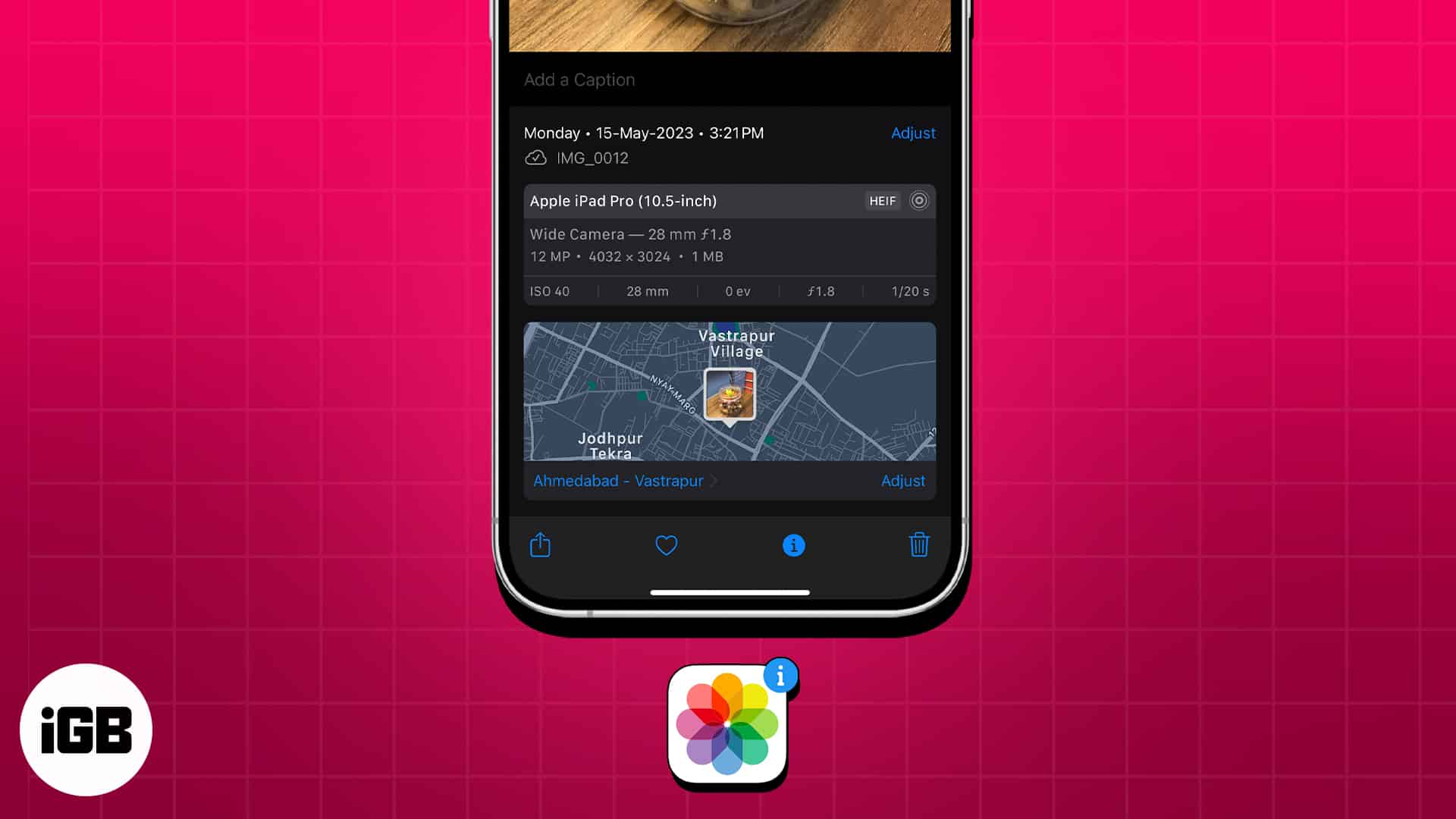
Whether you’re someone who loves to relive your memories or simply a photo enthusiast, understanding how to access metadata on your iPhone will add a whole new dimension to your photography interests. So without wasting any moment, let’s see how you can get the metadata for your iPhone photos.
What is image metadata?
The image metadata in iPhone refers to the set of detailed information stored within every picture you’ve clicked or saved on your device. It confines a wide range of data such as:
- iPhone model, camera type
- Date and time of the image captured or received
- Camera settings – ISO, shutter, focal length, lens, aperture
- Image Information – Format, file size, date and time, resolution
- Location data – where the photo was captured
The metadata is embedded by default into every photo captured on your iPhone, indented to provide valuable information that can be used for various purposes.
For example, the location information incorporated with an image can help you remember the place where the picture was taken. Similarly, the date and time pinned with the image can help you trace back the respective day.
Additionally, the camera settings of an image enable the photographers to get a better understanding of the captured image and make adjustments accordingly.
Best of all, if you’re looking for an image, the advanced search algorithms allow quick categorizations based on the relevant location or date of the image captured. Regardless of whether you’re a professional photographer or a casual user, these useful tactics are sure to get handy for every iPhone user.
How to view metadata of your iPhone photos
- Launch the Photos app → Open a photo of your preference.
- Tap the info icon at the bottom.
- You should now be able to see every tiny detail of the particular image.
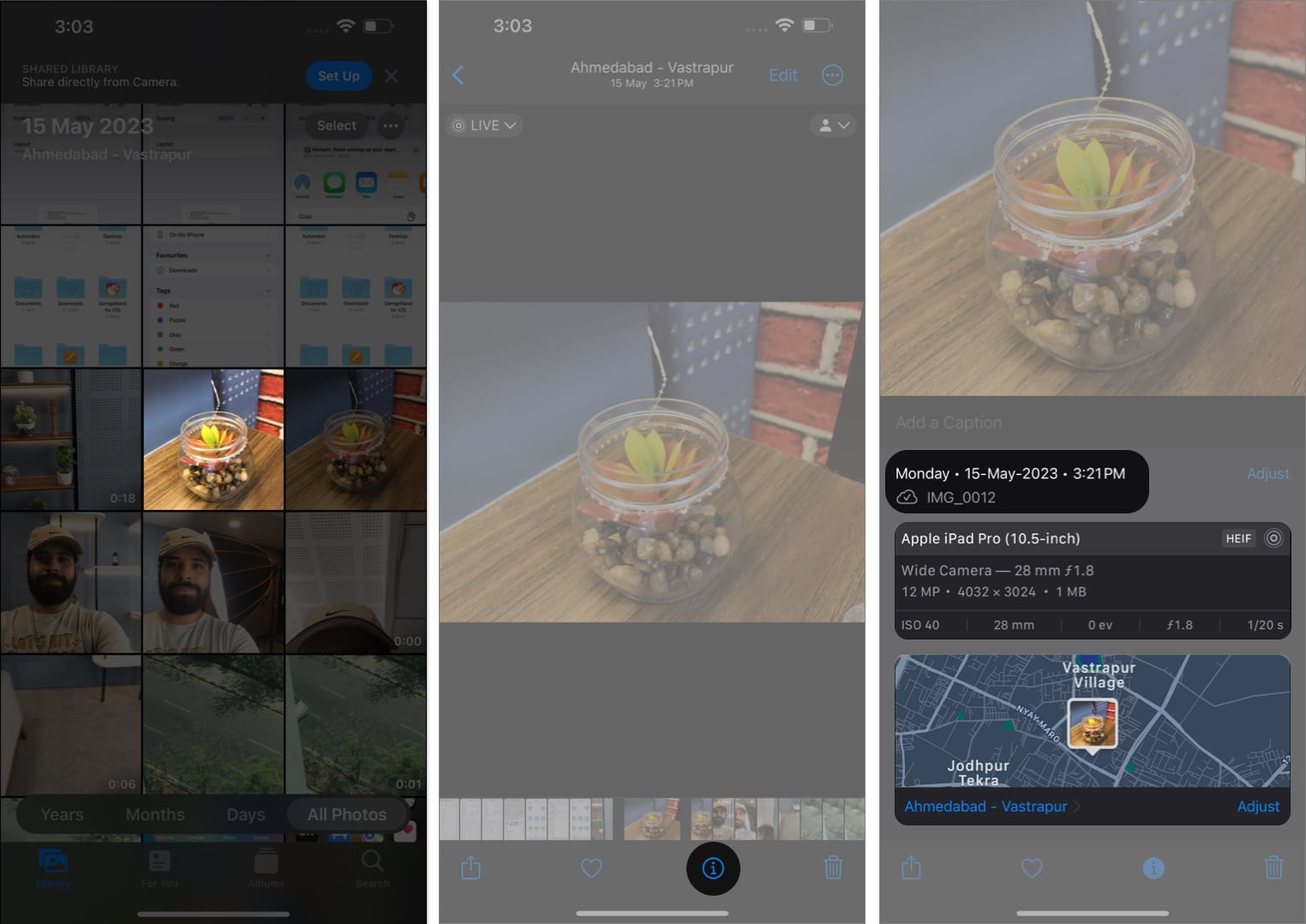
- Furthermore, you can select the Adjust option from the middle-right corner to alter the details of the image.
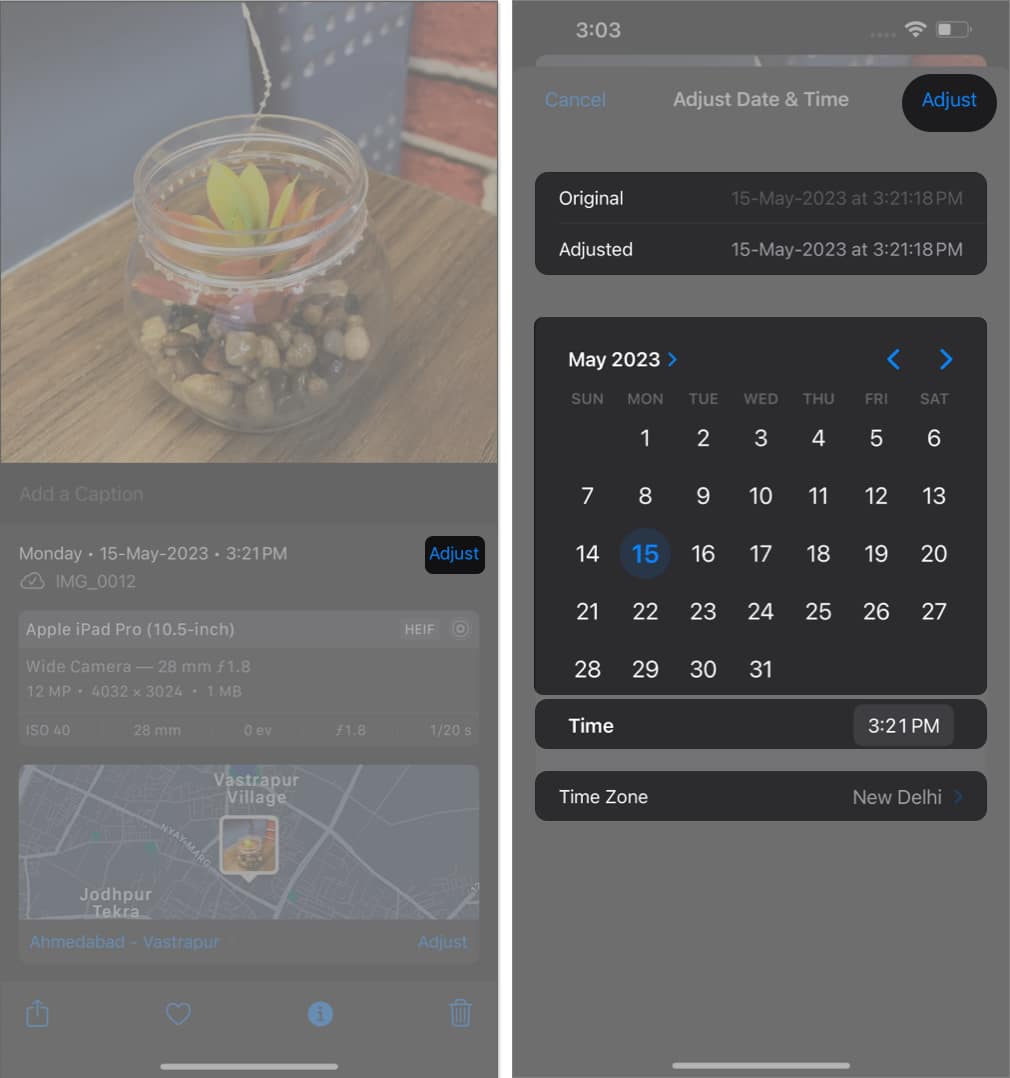
- Alternatively, you can select the Adjust option next to the Locations menu to set a preferred area.
- After making desired changes, simply tap the Adjust option again to save your preferences.
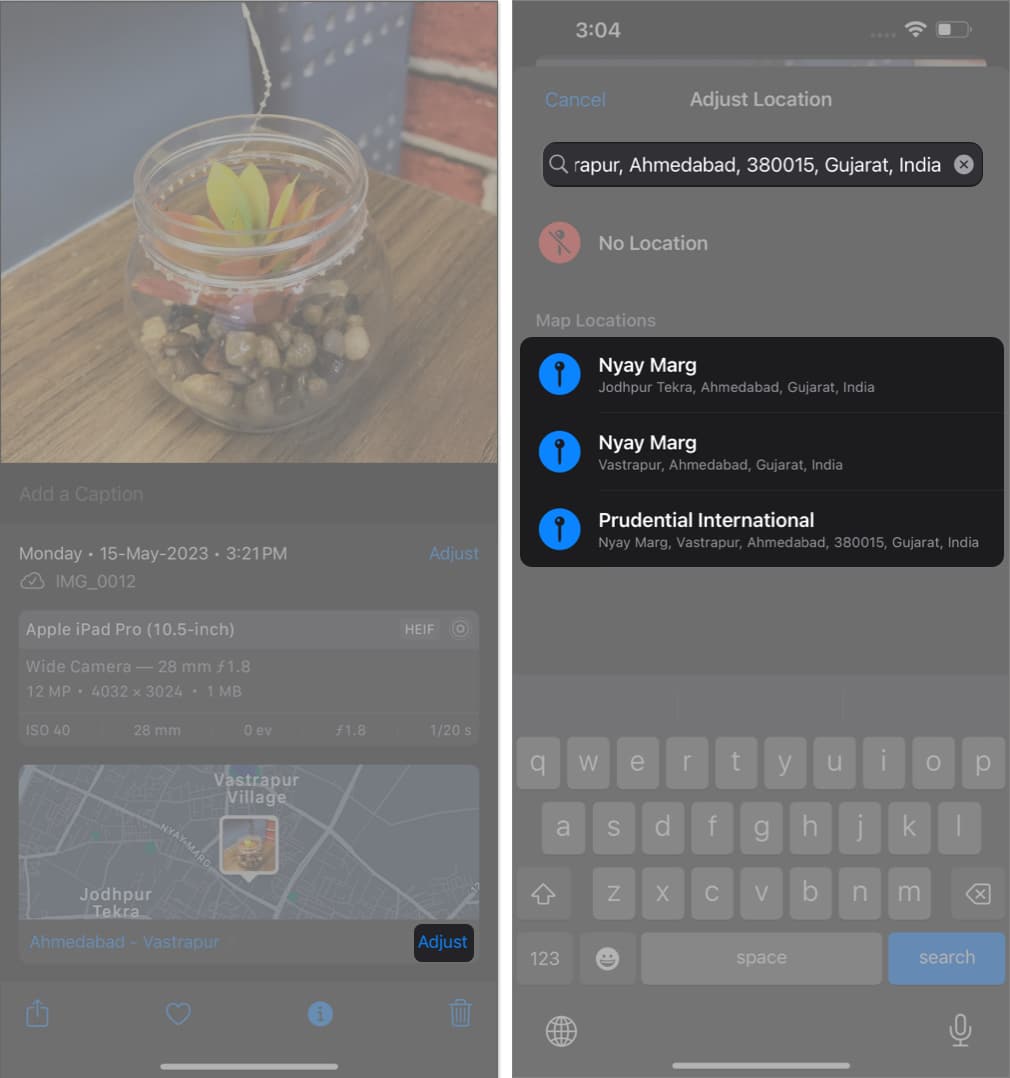
- Finally, you can swipe down the interface to return to the main menu.
How to view photo info from Files app on iPhone or iPad
This method is preferable if you want a more detailed breakdown of the targeted image, or if you’re not able to access the metadata from the Photos app alone.
- Access the Photos app → Choose a photo you desire.
- Tap the Share icon.
- Select the Save to Files option when prompted.
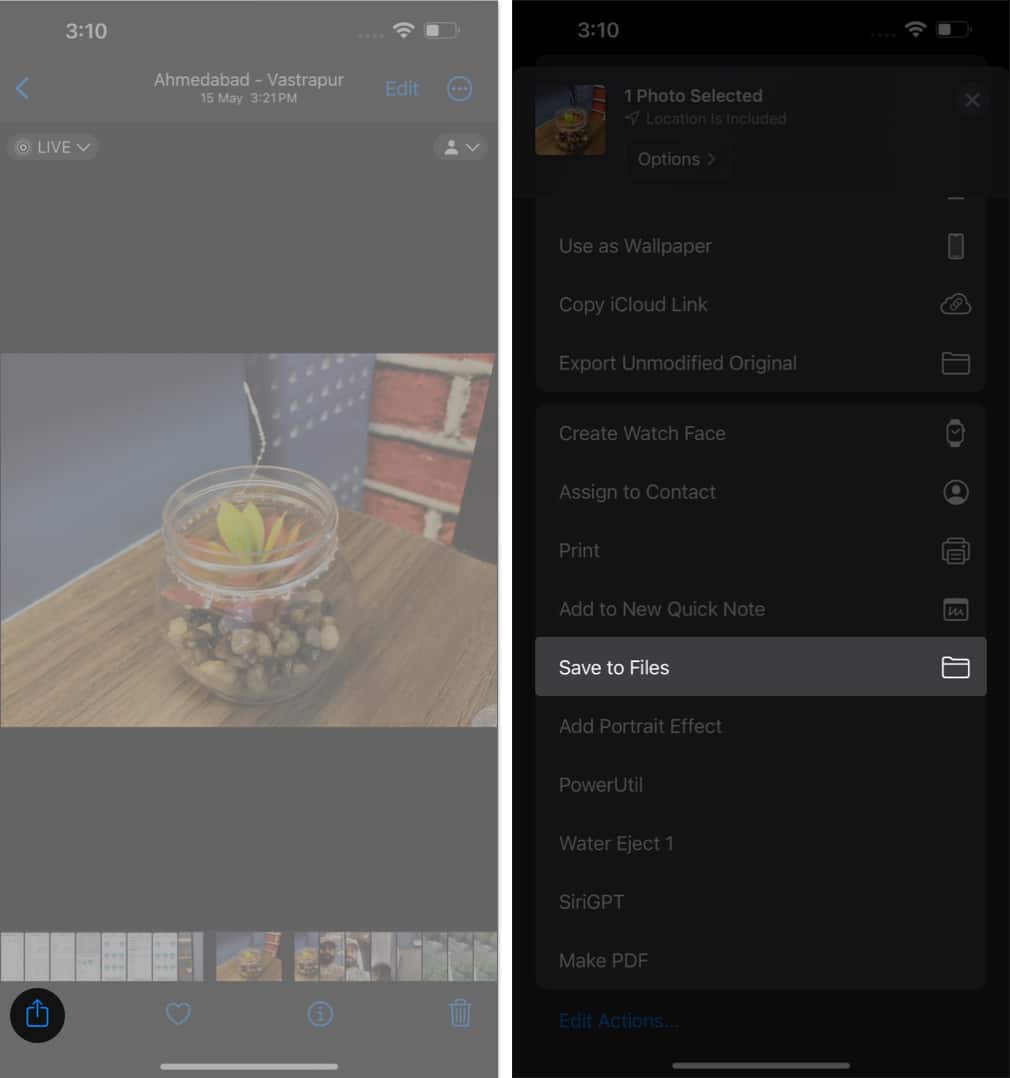
- Now, choose a folder in which you wish to save the file.
- Tap Save from the upper right corner.
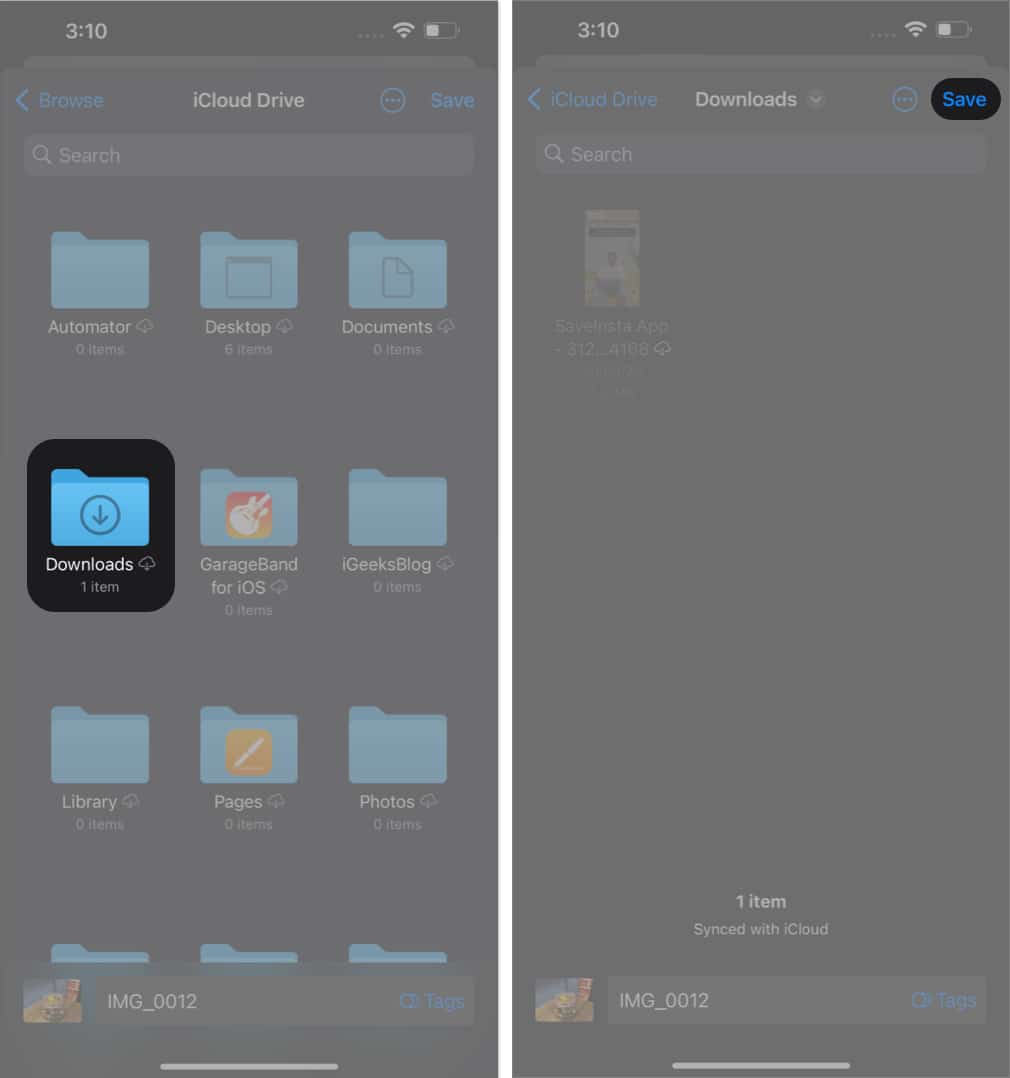
- In this instance, launch the Files app on your iPhone.
- Navigate to the respective folder from the Browse menu and locate the image.
- Long press the image until a menu pops up.
- When prompted, select the Get Info option.
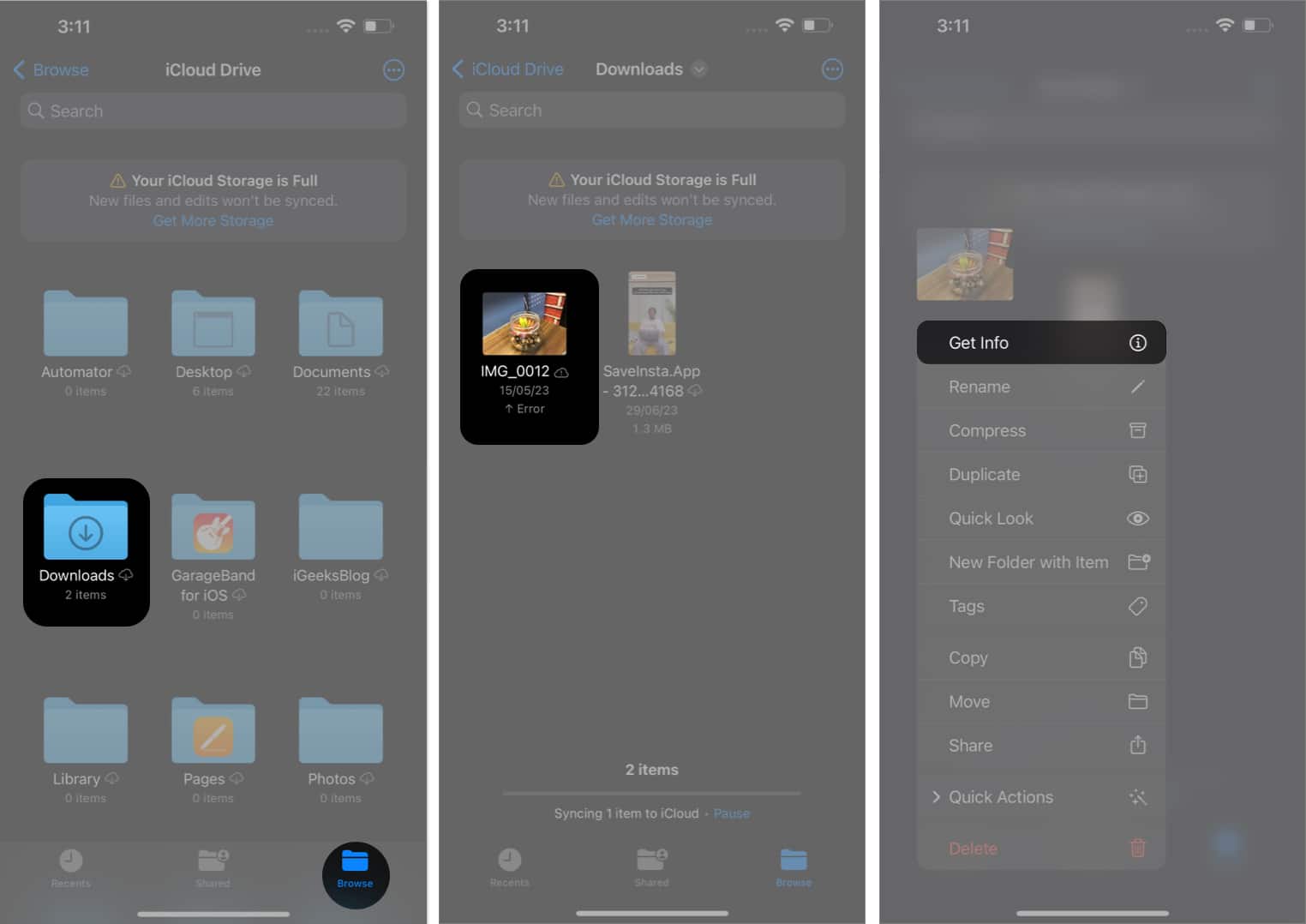
- Here you can monitor a bunch of vital information.
- For a more detailed version, tap the Show more option.
- Now you can get a listed view for every aspect of the image.
- Tap Done to exit from this interface.
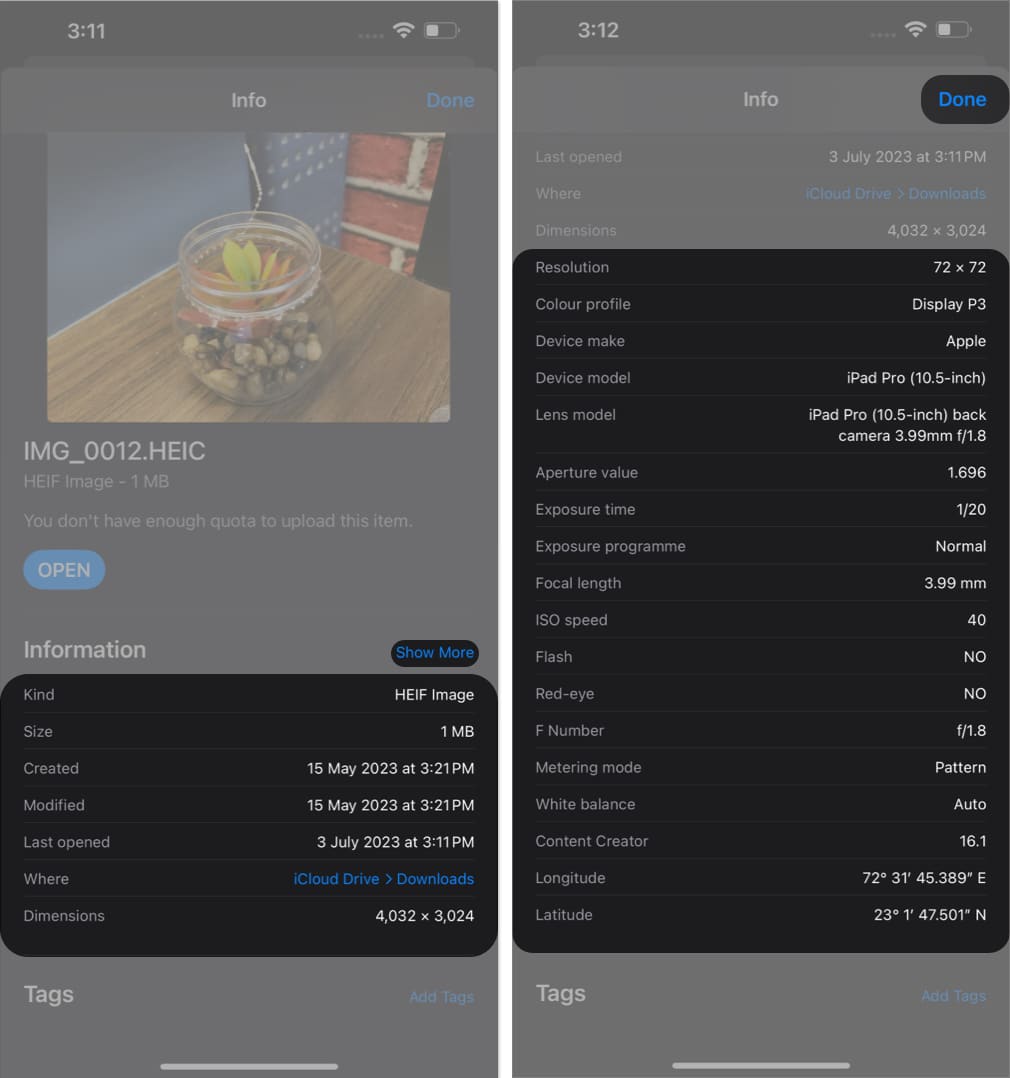
Further, follow our detailed guide to obtain and share the hidden EXIF data of pictures on your device.
Become an iGeeksBlog Premium member and access our content ad-free with additional perks.
Open a new wormhole of information!
Armed with the knowledge of uncovering the metadata on your iPhone, you can now dig deeper into your photo library. Use this guide to get a better understanding of your photographic habits and relieve your precious moments with a wide perspective.
Thank you for reading. Please take a moment to drop your thoughts in the comment section below.
FAQs
Yes, there are several third-party apps available on the App Store that specialize in extracting and displaying metadata from photos. These apps often provide more advanced features and a user-friendly interface for exploring metadata.
Yes, photo metadata is typically embedded in all types of images stored on your iPhone, including photos taken with the camera, screenshots, and images downloaded from the internet.
It’s important to be mindful of the privacy implications of photo metadata, especially when sharing images online or with others. Some metadata, such as GPS coordinates, can reveal your location.
Read more:

Your insights are refreshing, providing a new angle on familiar topics.
Really great information can be found on blog.
I have been reading out many of your stories and i can state clever stuff. I will definitely bookmark your site.