Even though the Snapchat My AI chatbot offers cool features and creative options, you may be fed up seeing it at the top of your chat box. The good news is you can get rid of Snapchat AI. In this article, I’ll walk you through how to get rid of My AI from your Snapchat account on iPhone.
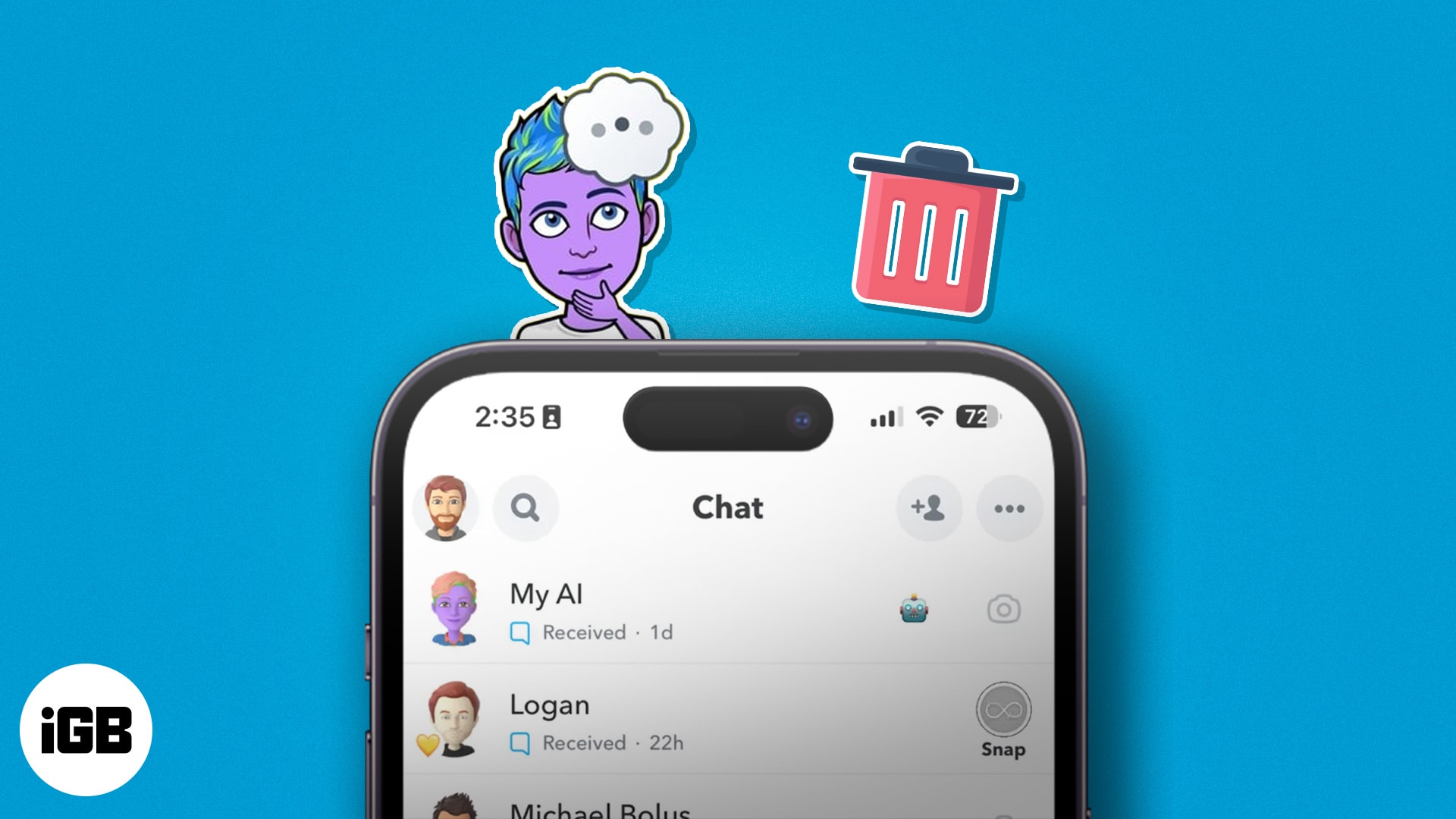
- How to remove Snapchat My AI Bot from chat feed on iPhone
- How to delete Snapchat AI from Settings
- How to unpin My AI from the Snapchat feed
- How to prevent My AI from viewing your Snap story
How to remove Snapchat My AI Bot from chat feed on iPhone
You need to have Snapchat+ to altogether remove My AI from the chat feed.
- Open Snapchat on your iPhone → Head to the Chats → Press and hold My AI chat.
- Select Chat Settings.
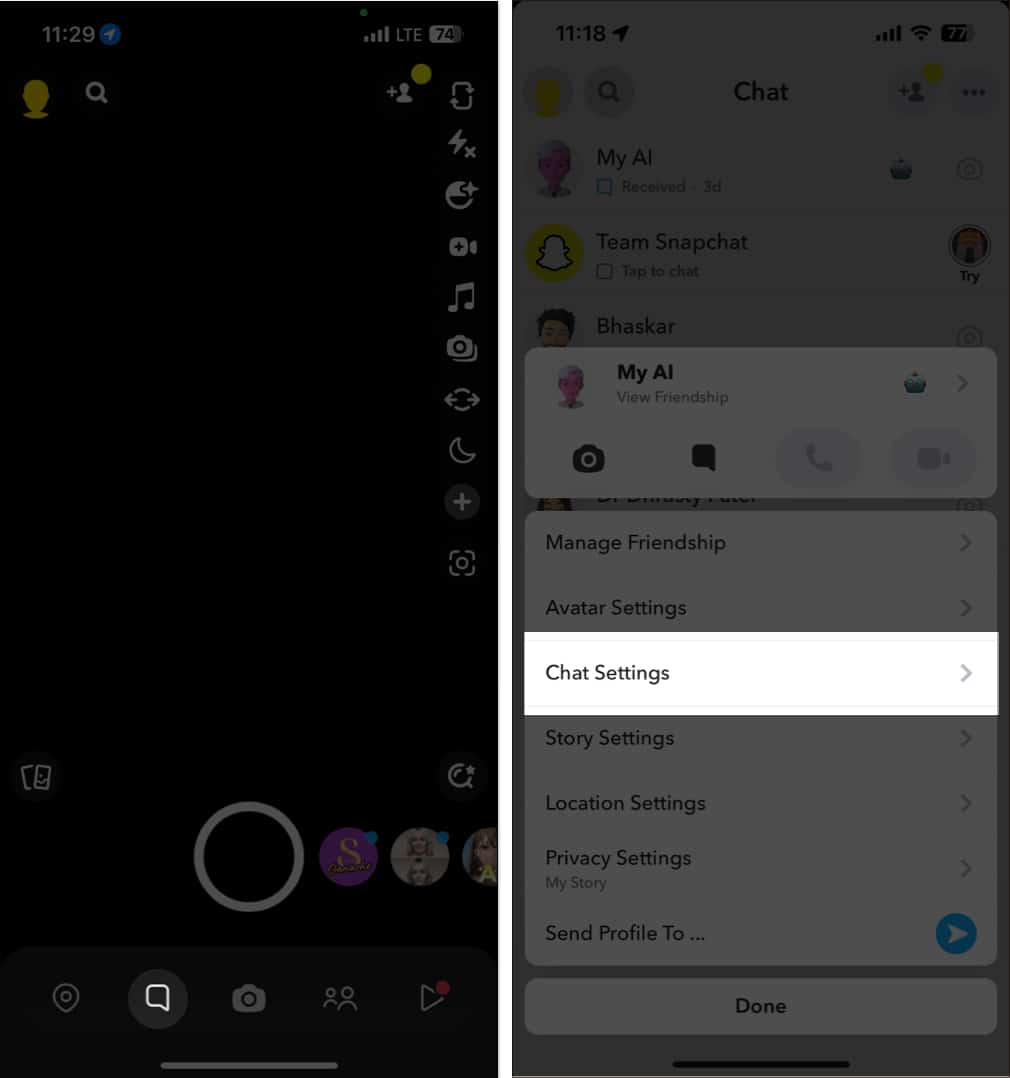
- Choose Clear from Chat Feed → Tap Clear.
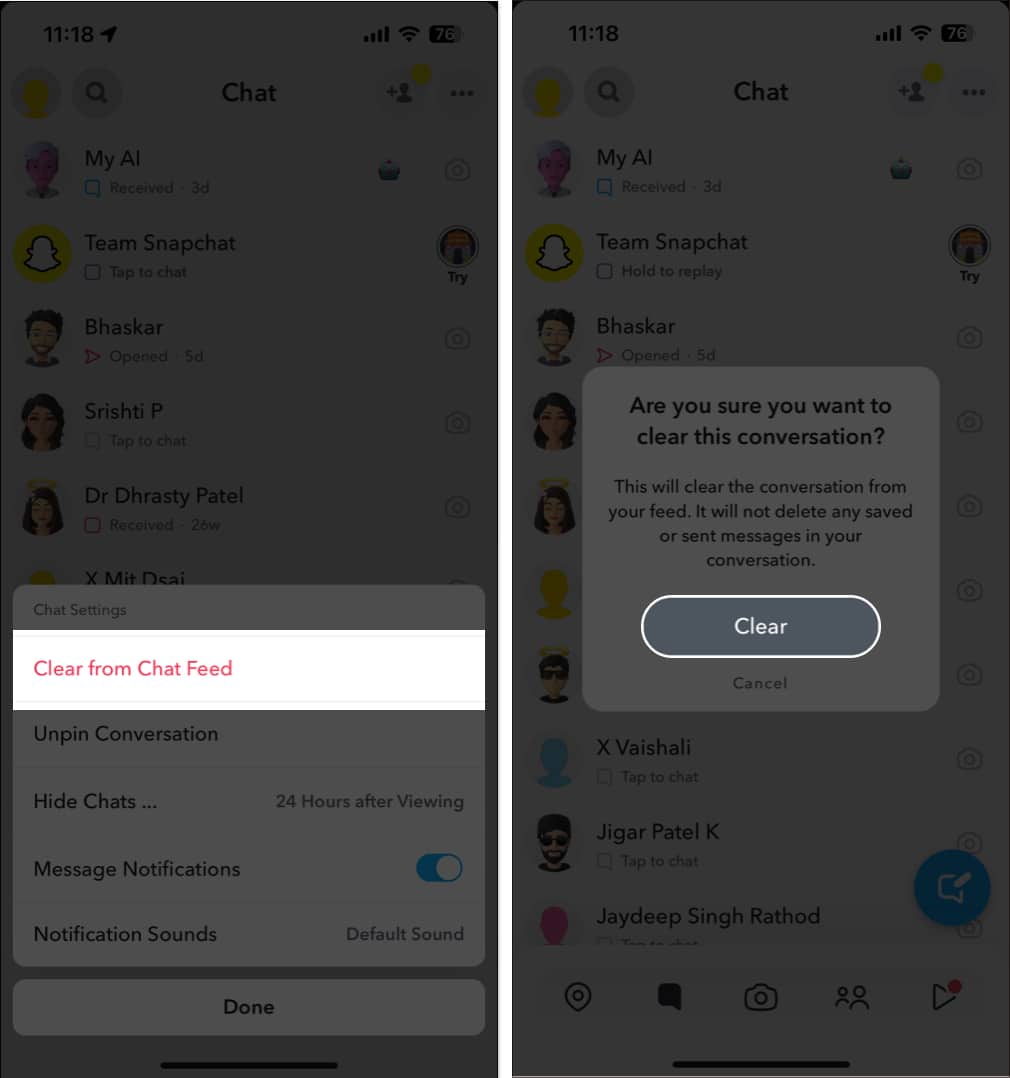
Remove Snapchat AI without Snapchat plus
Sadly, if you don’t have Snapchat+, you can’t remove My AI from your account. You can only control its privacy and notification settings. However, I’ve got a way around it for you. Follow the steps in our article to clear the chat data associated with the My AI chatbot on your Snapchat.
How to delete Snapchat AI from Settings
- Launch Snapchat → Tap your Profile icon → Select Settings button.
- Pick Clear Data.
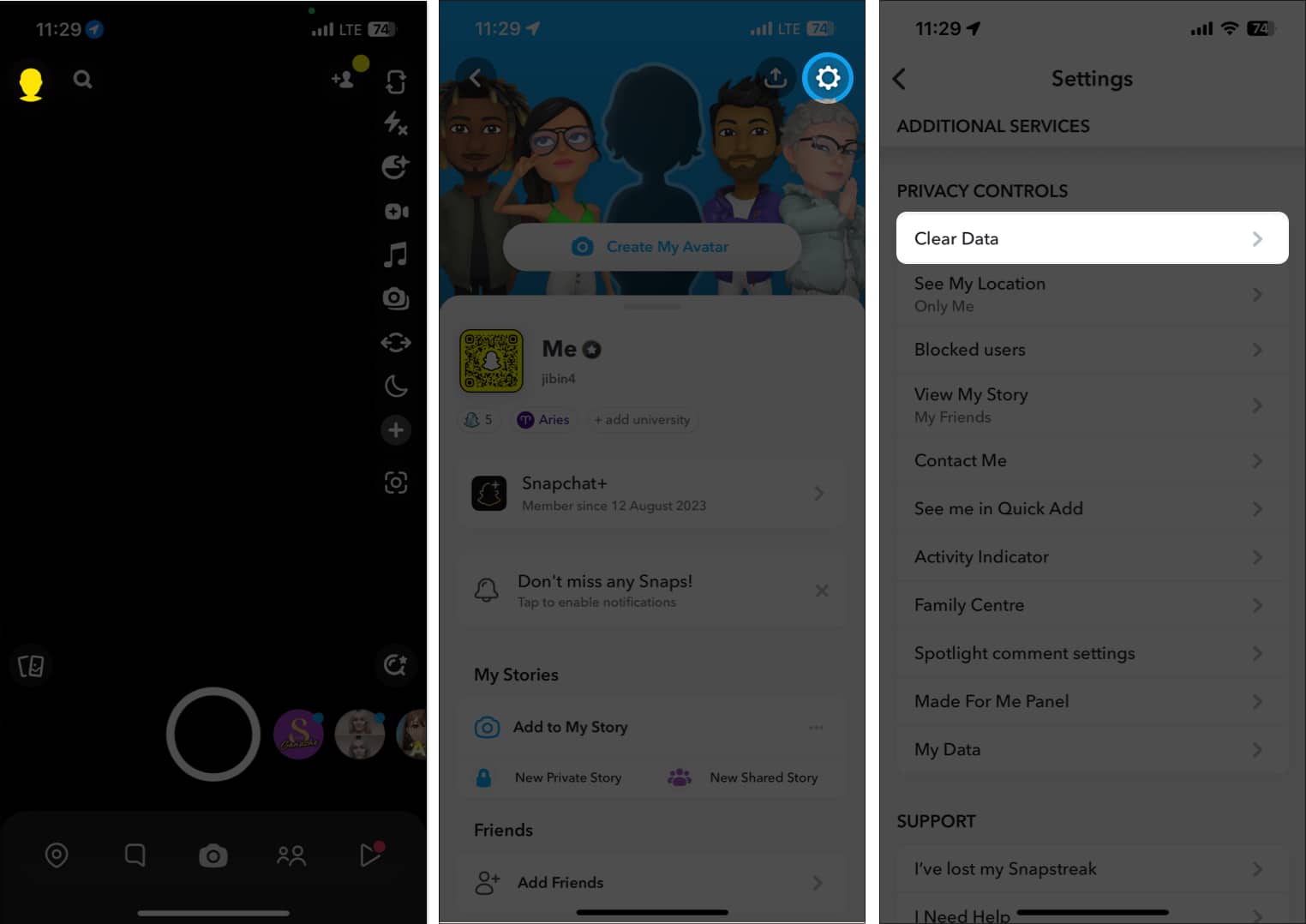
- Select Clear Conversations → Press the X button next to My AI → Tap Clear.
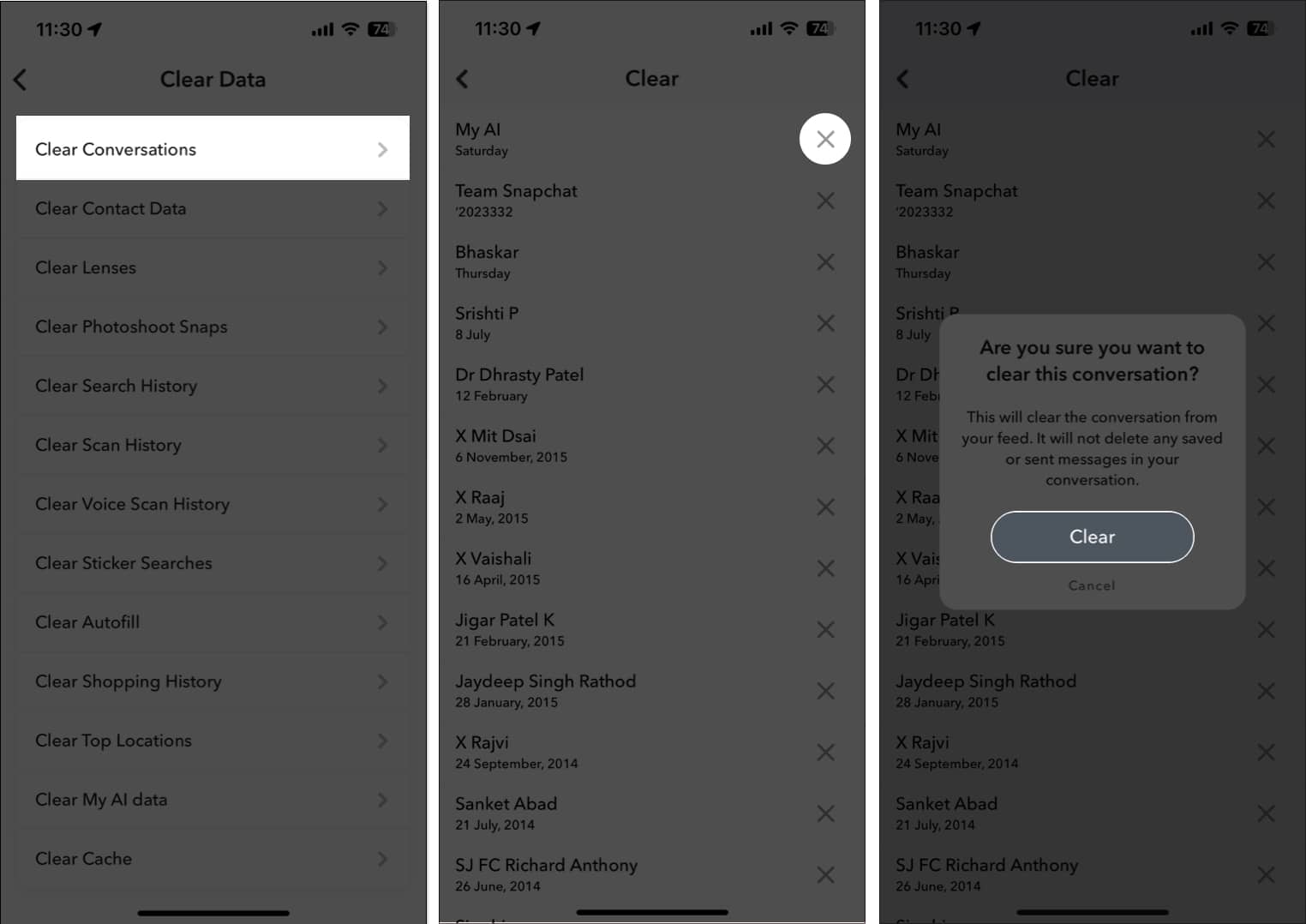
How to unpin My AI from the Snapchat feed
If My AI chatbot upsets you by appearing at the top of your chats, let me show you how to unpin My AI from your Snapchat feed. These steps also need a Snapchat+ subscription.
Become an iGeeksBlog Premium member and access our content ad-free with additional perks.
Using Snapchat Plus settings
- Open Snapchat → Tap your Profile icon → Choose Snapchat+.
- Toggle off My AI.
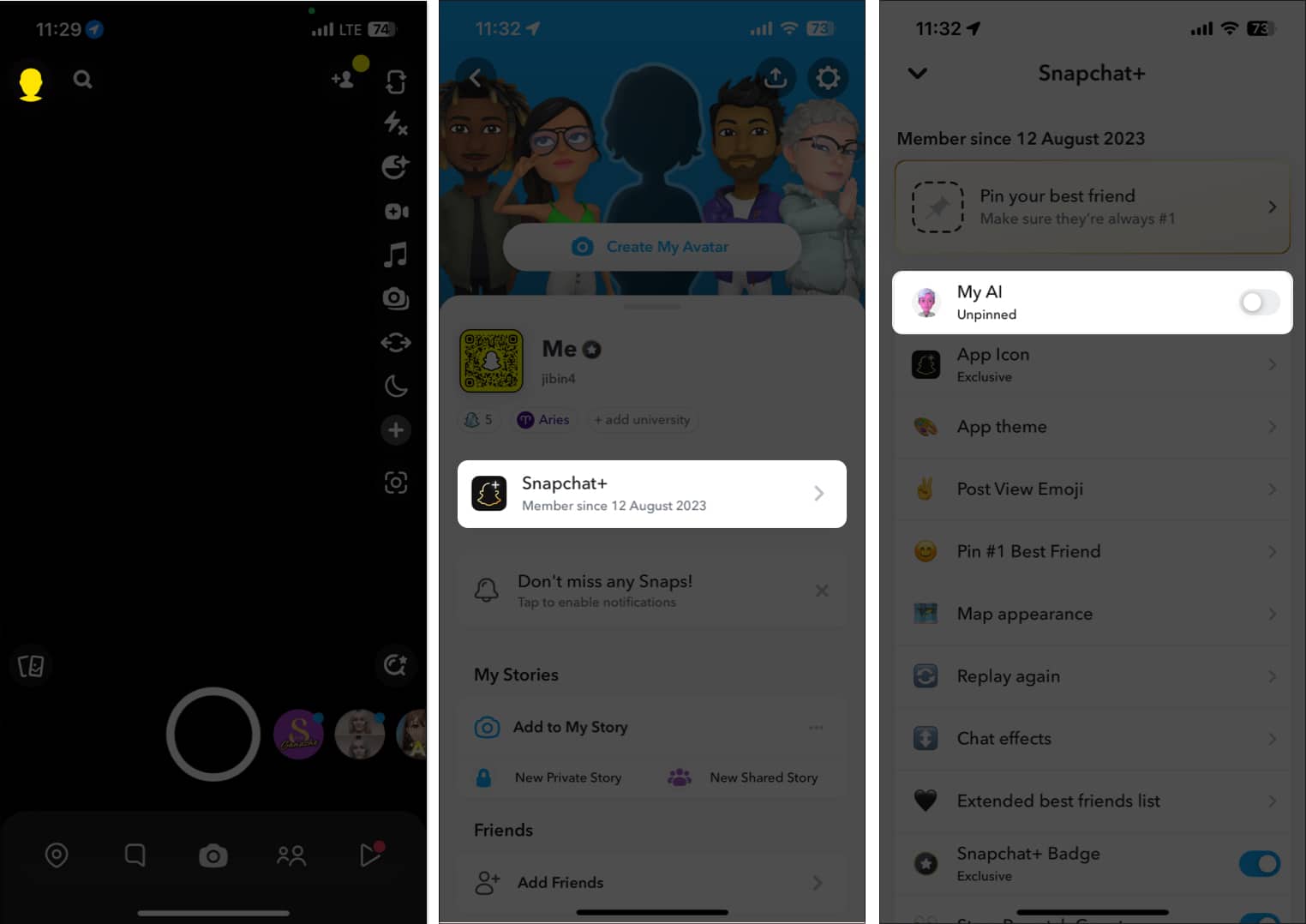
From chat Settings
- Navigate to the Snapchat app.
- Tap the Chat icon → Long press the My AI chat.
- Pick Chat Settings → Select Unpin Conversation.
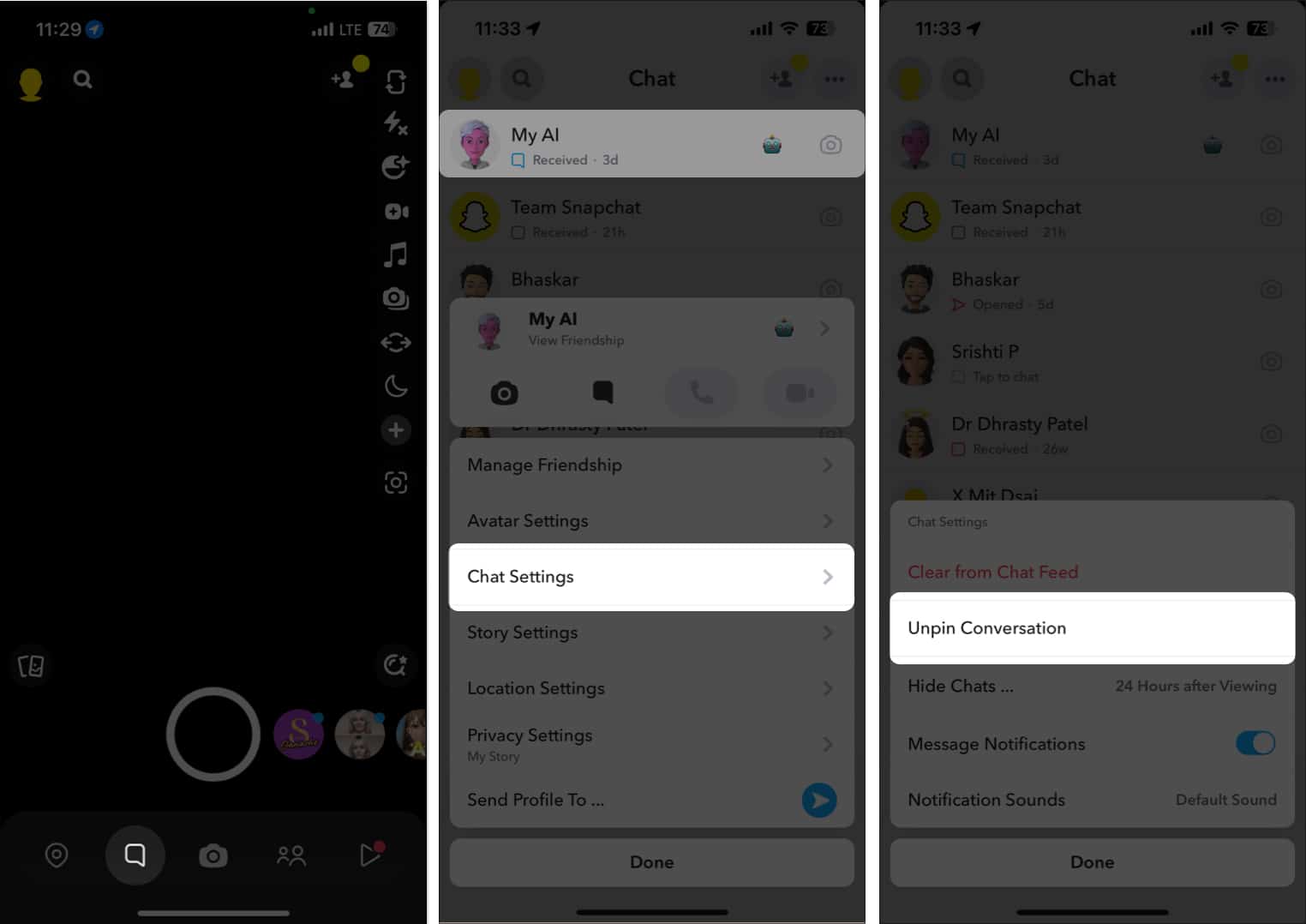
- Again, press and hold the My AI chat → Select Chat Settings.
- Choose Clear from Chat Feed → Hit Clear.
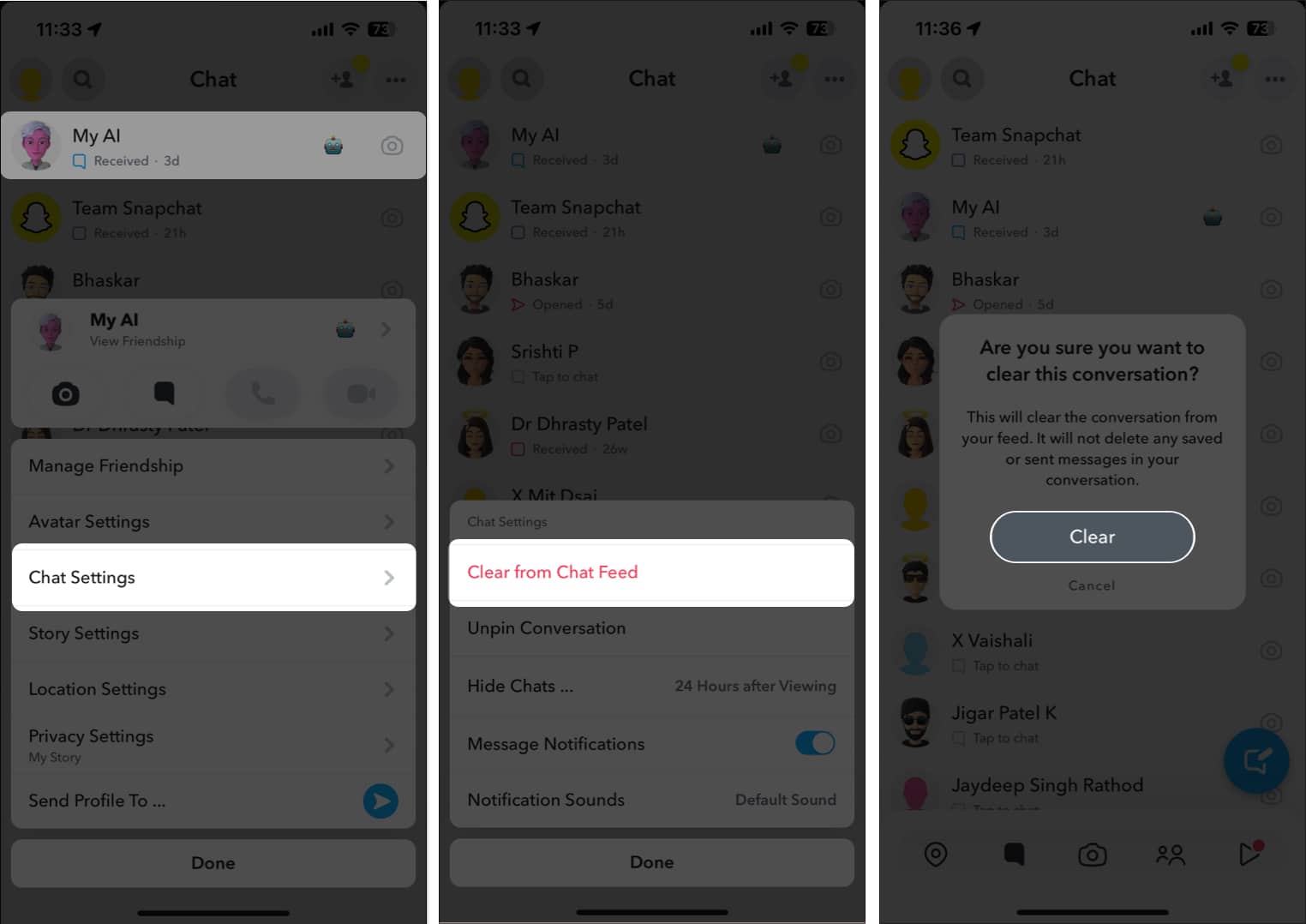
How to prevent My AI from viewing your Snap story
- Open Snapchat → Tap the Chat icon.
- Hold down on My AI chat → Tap Privacy Settings.
- Turn off My Story → Tap Done.
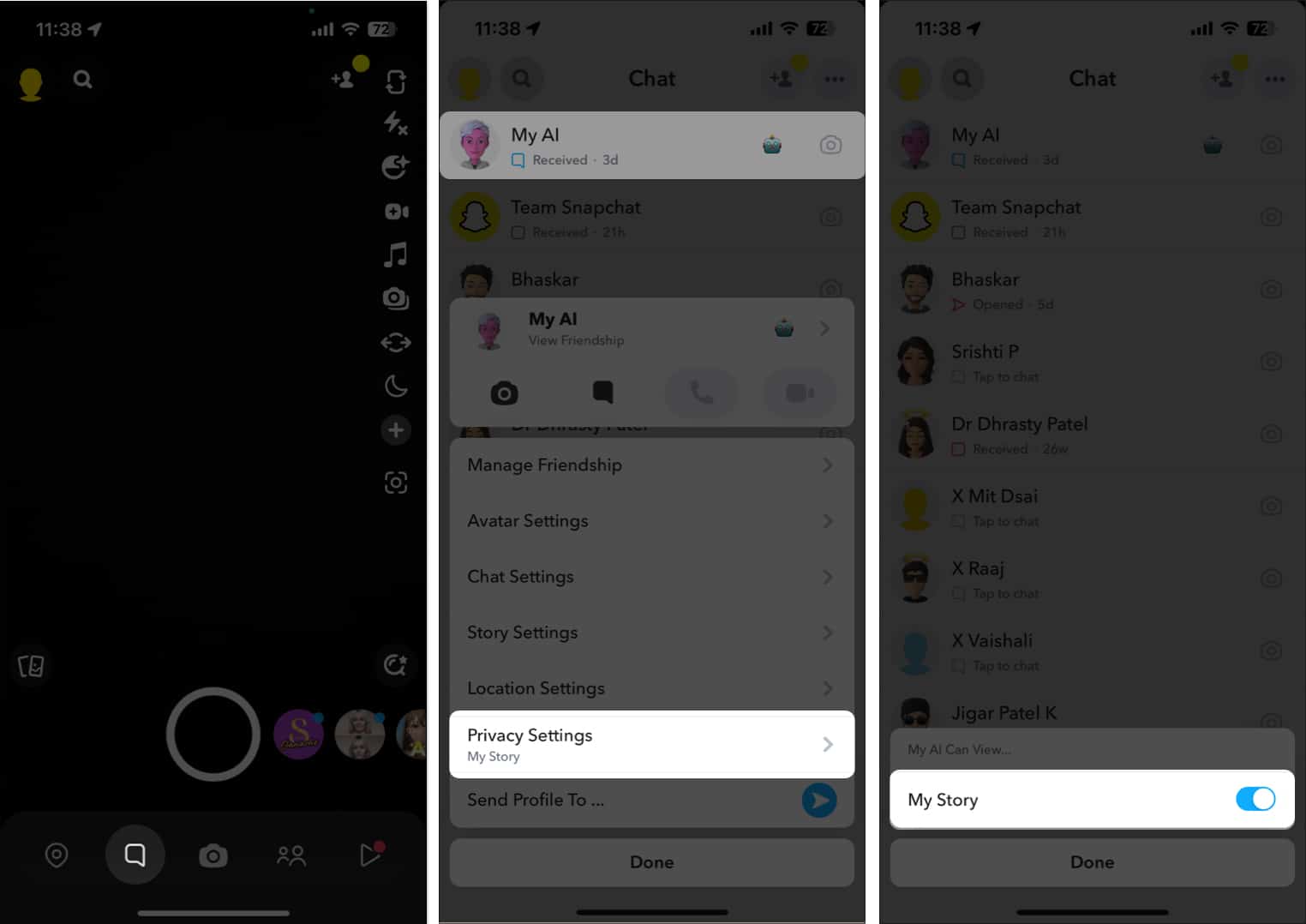
Should you get rid of My AI on Snapchat?
My Snapchat AI chatbot is created to assist you with tasks using the app’s messaging section. It acts as a friendly chat companion capable of providing suggestions for breakfast, gift ideas for loved ones, and more. However, if you’re not finding the chatbot useful, you can quickly turn it off by following the provided steps.
Read more:
