Have you ever wanted to keep some contacts on your iPhone private without deleting them? iPhones don’t come with an in-built feature to hide contacts, which may put important personal details at risk! In this article, we will tell you some tricks to hide iPhone contacts.
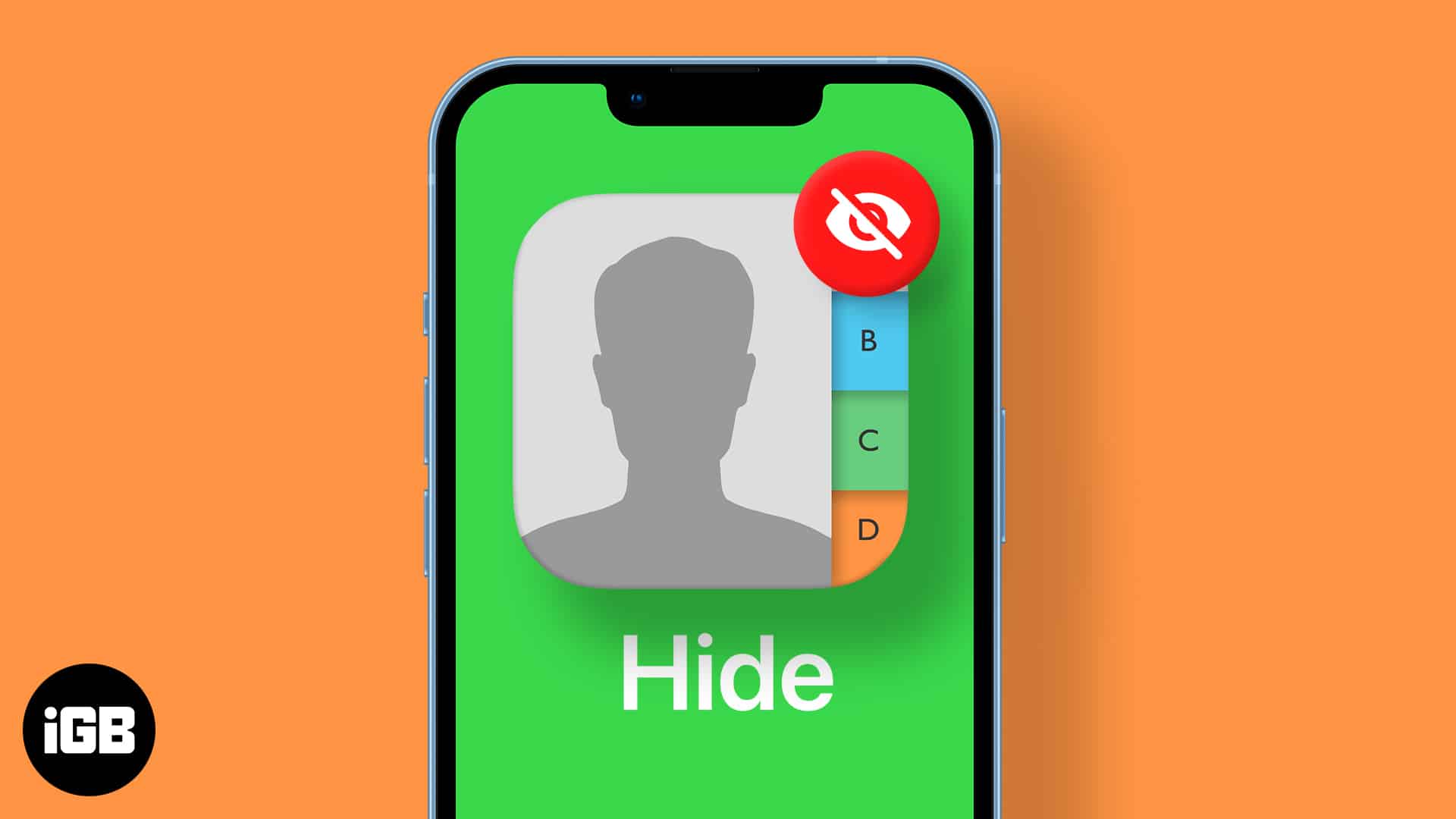
- Hide contacts from Spotlight and Look Up search
- Hide contact name on iPhone using a nickname
- How to hide all contacts on iPhone
- Hide iPhone contacts using Gmail
- How to hide a contact on iPhone using Mac
Hide contacts from Spotlight and Look Up search
Spotlight search may be enough to evade your privacy and display sensitive contacts. Contacts will inadvertently appear when you are searching for something else. Follow these steps to hide iPhone contacts from Spotlight and Look Up.
- Open Settings.
- Tap Siri & Search.
- Scroll down and select Contacts.
- Scroll through the list and uncheck all sliders.
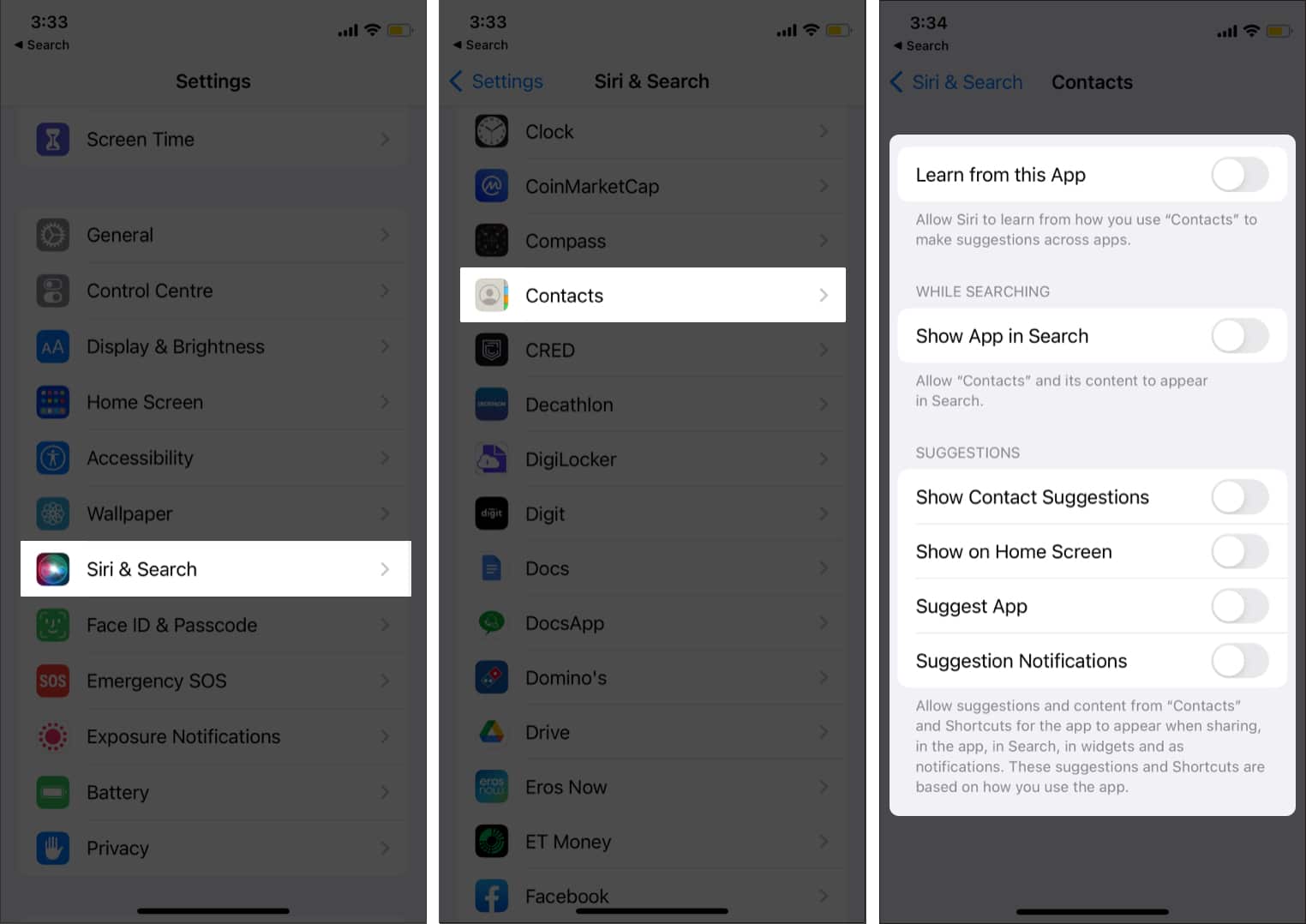
Your contacts list will now be removed from Spotlight and Look Up. Additionally, you may also want to disable Phone from the list so that your recent phone calls are not visible there either.
Hide contact name on iPhone using a nickname
Did you know you can hide your contact name? Follow these simple steps to mask a contact using a nickname. Note: This method cannot be done in bulk and will have to be done individually for every contact. This method will not completely remove the contacts, but it will just hide a few names.
- Open Contacts and select the contact you want to nickname.
- Tap Edit on the top right corner.
- Scroll down and tap Add Field.
- From the list opened, tap Nickname and enter the desired nickname.
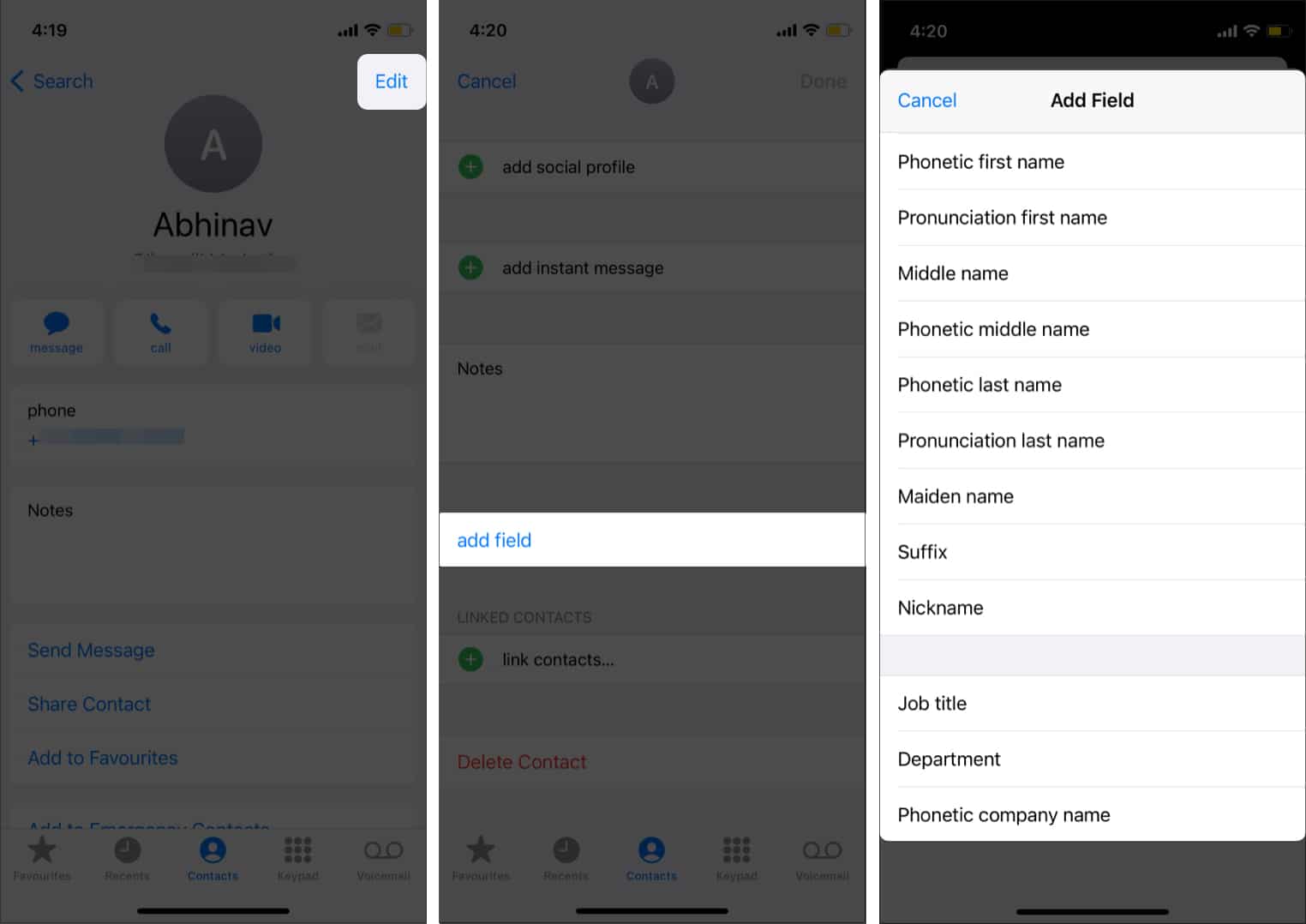
- Your contact will now appear with the nickname, preventing people from knowing their real name. Read on to know how you can hide all contacts altogether.
How to hide all contacts on iPhone
Follow these steps to hide all contacts on your iPhone so none of them are visible.
- Open Contacts.
- Tap Groups on the top left corner → Hide All Contacts → Done.
All of your contacts will now be hidden, and no one will be able to see any of them. Even if you want to call up one of them, you will manually have to enter their number. Hiding contacts is different from deleting them. If you want to delete all your contacts completely, read our article on How to delete multiple contacts on iPhone at once
Hide iPhone contacts using Gmail
Google Contact is another great tool you can use to hide certain contacts. It is very effective when you want to prevent personal contacts from mixing with ones from work.
Become an iGeeksBlog Premium member and access our content ad-free with additional perks.
- Open Google Contacts on iPhone.
- Select the contact that you want to hide.
- Tap the three-dot icon on the top right corner.
- Select Hide from contacts.
- The hidden contact will stop appearing on the iPhone contact list.
- Tap on the small + icon on the top right corner to unhide contact.
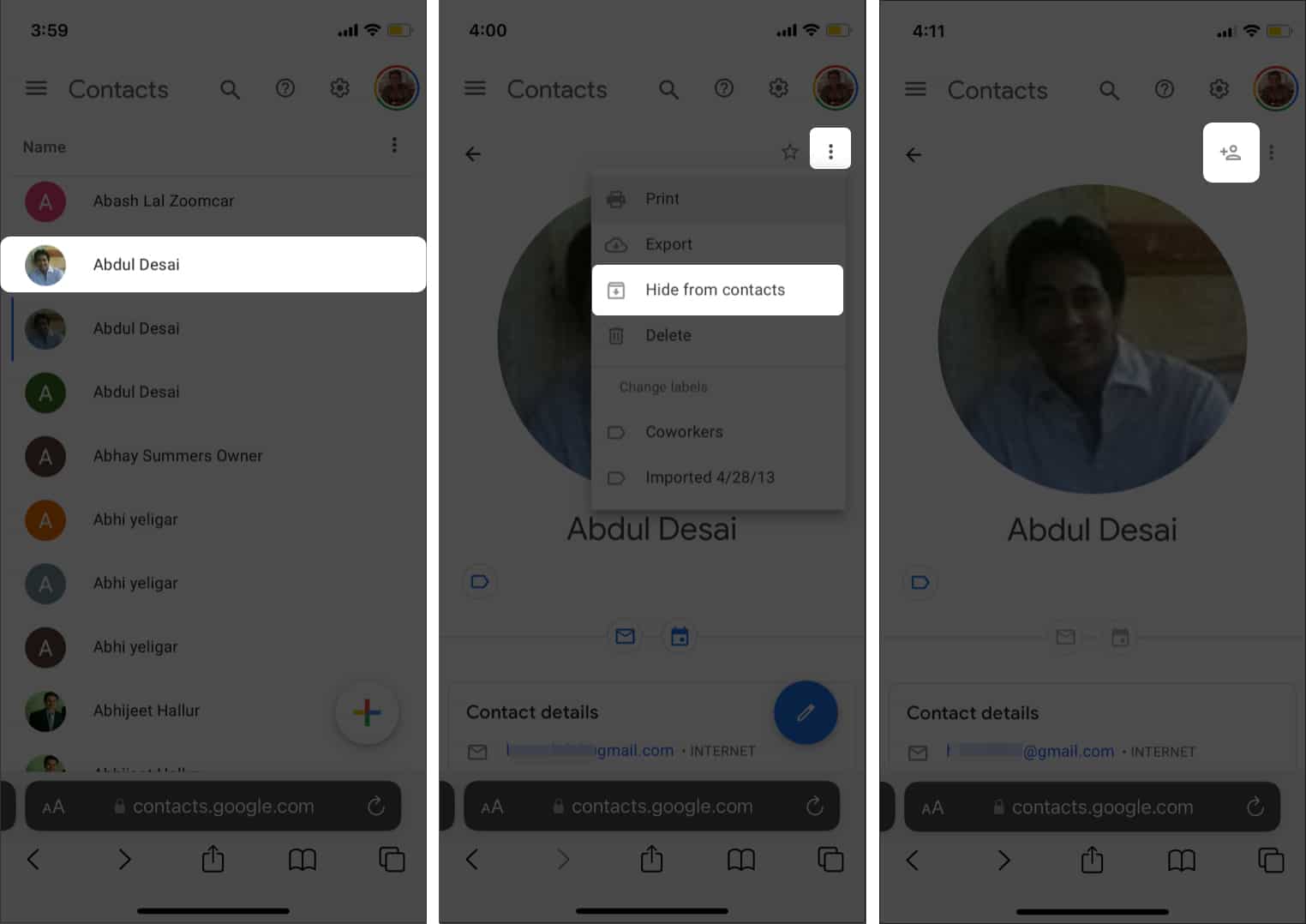
The best part is that you can hide contacts in bulk using this method. Mark contacts and follow the above steps to hide in bulk.
How to hide a contact on iPhone using Mac
This method is perfect if you want to show only a few contacts and hide all others. That said, you need a Mac to hide contacts using this method. It is very effective in hiding personal or business contacts from iPhone. Follow the steps below to hide iPhone contacts-
- Log on to iCloud.
- Open Contacts.
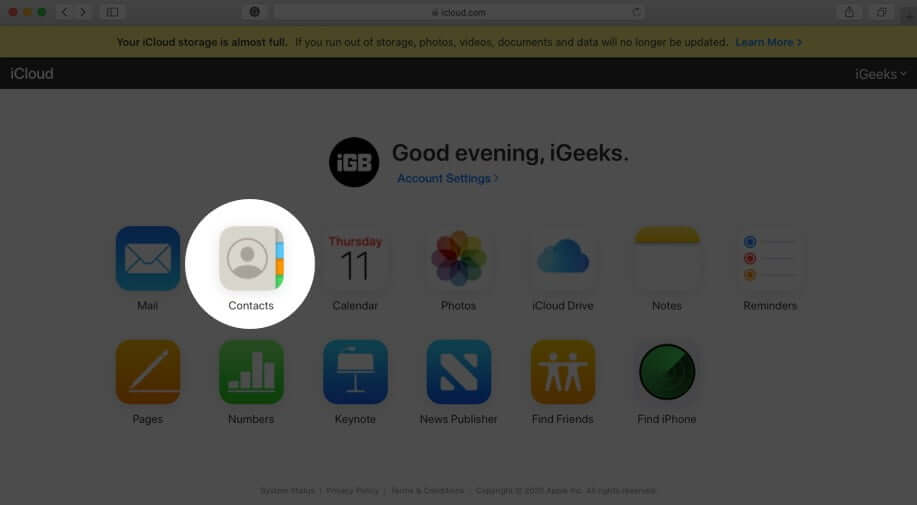
- Tap the plus icon on the bottom left of the Contacts pane.
- Tap New Group and choose a name for the group.
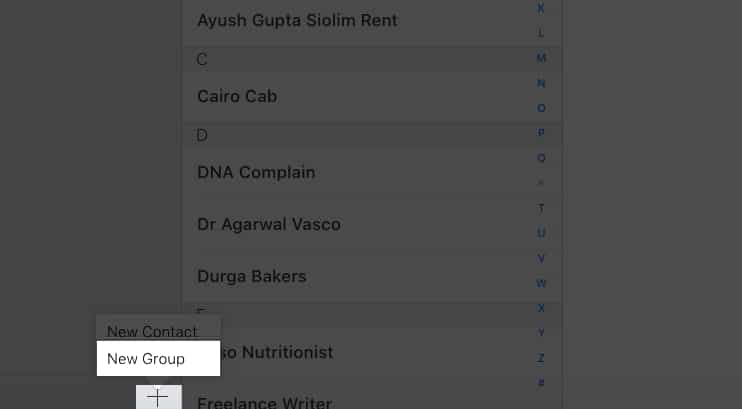
- Select the contacts you would like to see and drag them to the new group (personal group in this case).
- Now, open the Contacts app on your iPhone.
- Tap Groups → Uncheck Personal group.
- Once done, the contacts in-group will stop showing on iPhone. You can unhide the contacts anytime.
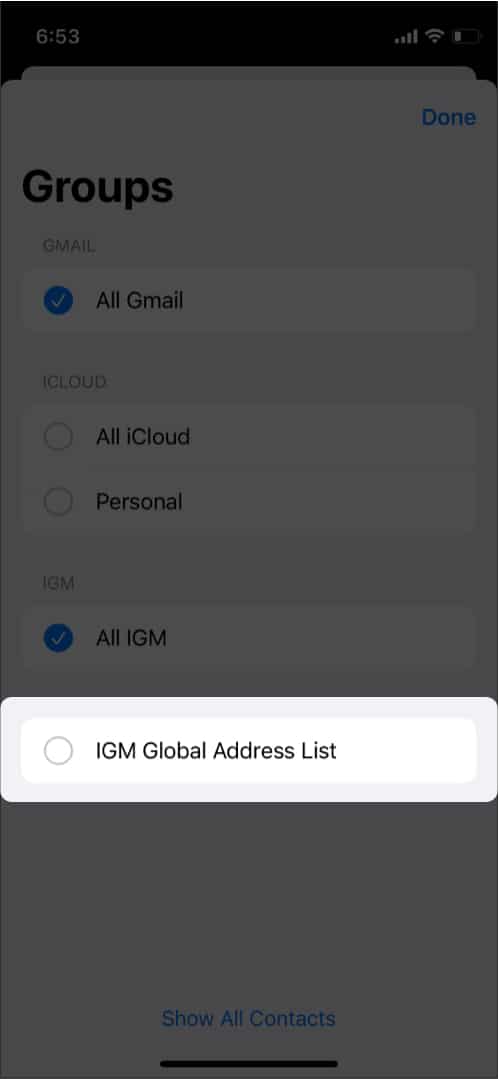
Your iPhone will now only show you contacts that are a part of that group, while other contacts will be hidden. A great thing about this feature is that if you edit the members of that group, your contacts list will automatically update!
You can employ any of the above methods to hide/mask contacts on your iPhone. It is due time Apple adds a native option to hide contacts on iPhone. Perhaps they will add it in the near future. Which method do you prefer to hide iPhone contacts? Let us know in the comments below.
Read more:
