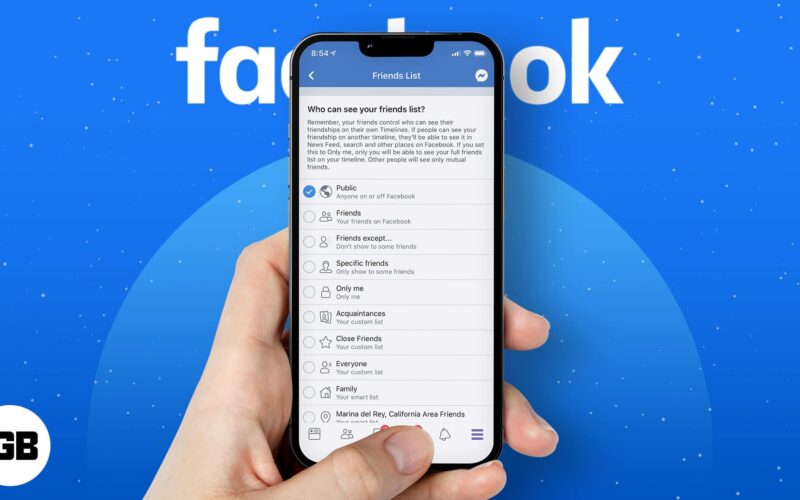Following the Facebook data row, we imagine many of you are considering stronger shielding for your personal privacy. We at iGeeksBlog believe it’s always best to safeguard your personal data to the best of your abilities.
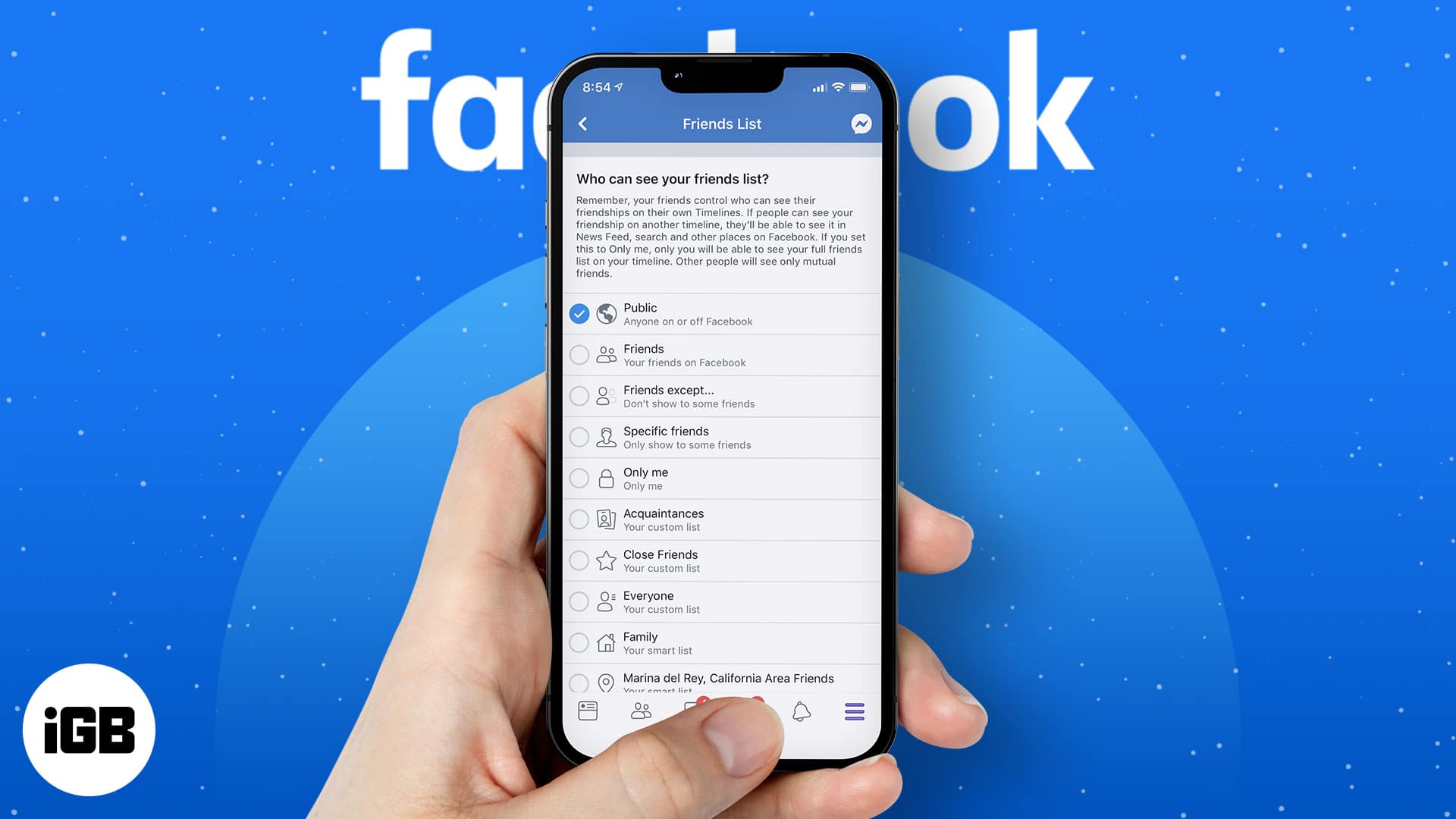
Coming back to the point, did you know that you can hide your Facebook friends list using your iPhone, iPad, or computer? A few layers into the settings exists an option to control the visibility of your friend’s list—to a respectable extent.
So, if you don’t want anyone and everyone to be able to peruse the names of your friends and family, here’s how you can choose to keep them concealed.
- Hide your Facebook friends’ list on iPhone and iPad
- How to make your Facebook friends list private on computer
How to hide your Facebook friends’ list on iPhone and iPad
Keep in mind that people would still be able to see your friends on another timeline. It will also still be visible in the news feed, search, and other places on Facebook. Though only you will be able to see your full friends list on your timeline, other people can still see your mutual friends.
Here’s how to hide your Facebook friends list on mobile:
- Open Facebook on your mobile device and tap the Menu button.
- Now, scroll down and tap Settings & Privacy → Settings.
- Under Audience and Visibility, select How people can find and contact you.
- Next, tap Who can see your friends list?
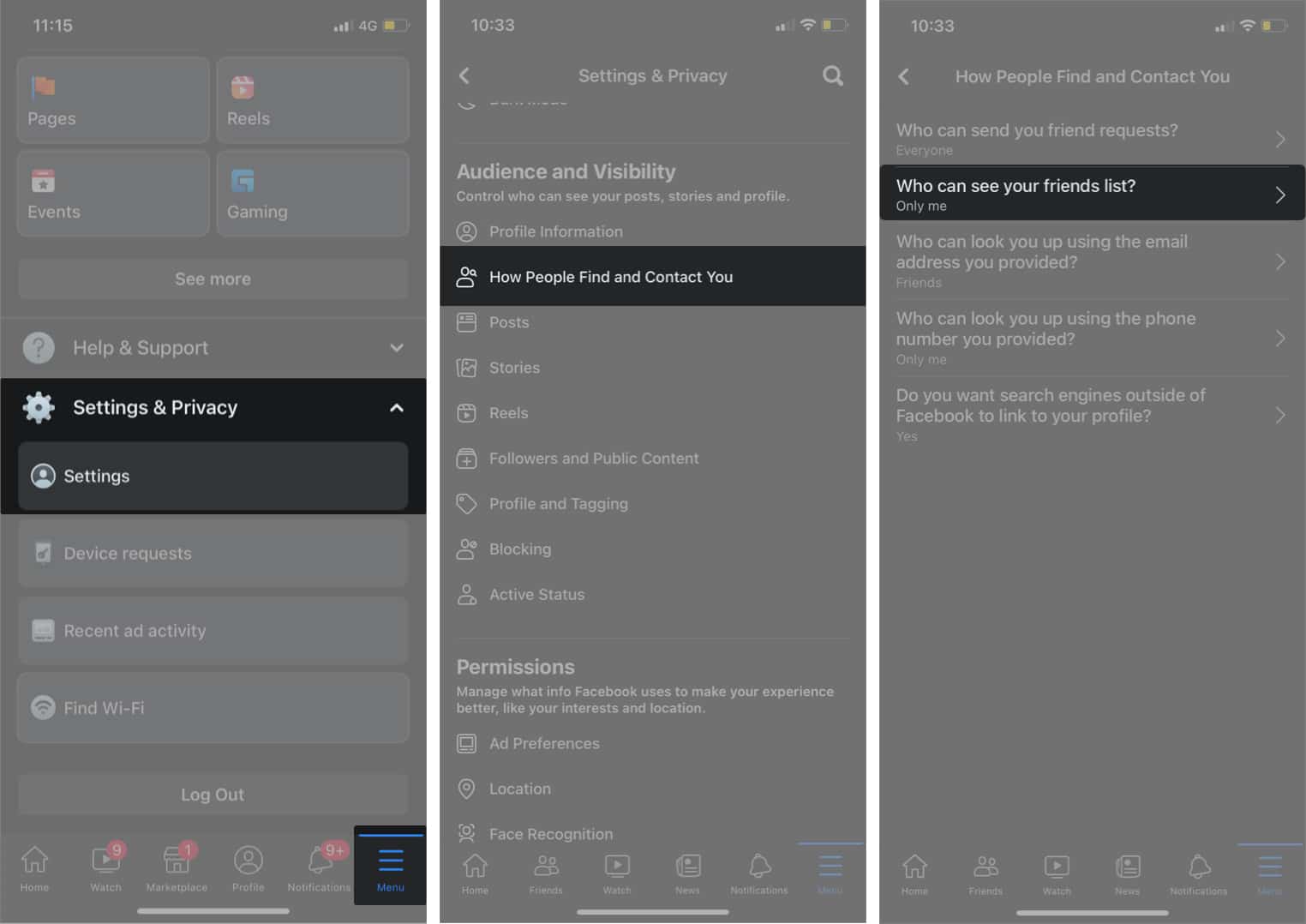
- Up next, you have several options. For instance, you can choose to allow only your friends to see your friends list. We’re going to select Only me.
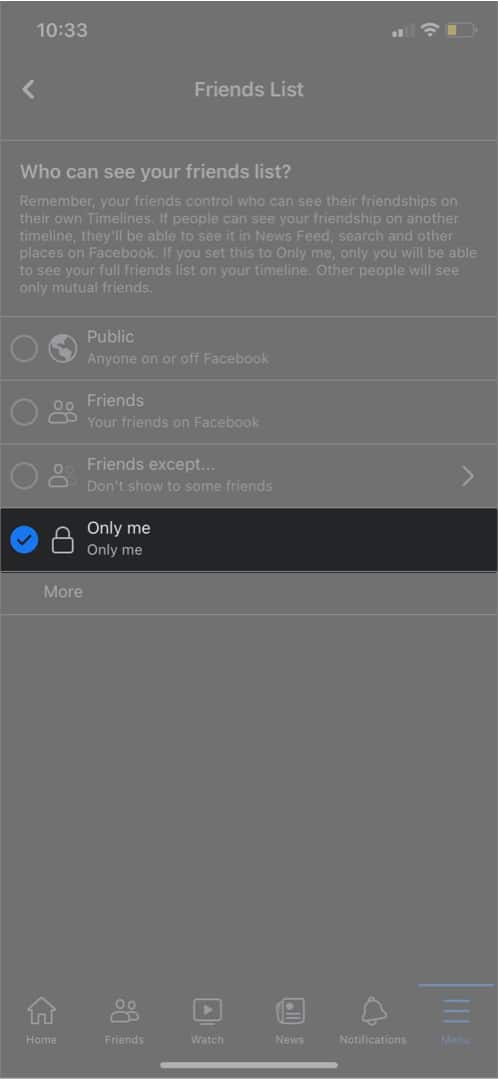
That’s all there is to it on mobile devices! Rather hide your Facebook friends list on your PC or laptop? We’ve got you covered there too.
Become an iGeeksBlog Premium member and access our content ad-free with additional perks.
How to make your Facebook friends list private on computer
- Open your web browser of choice on your computer and go to facebook.com.
- Now, click the Menu button (downward arrow) and select Settings & privacy → Settings.
- Next, click Privacy in the left sidebar. Next up, click the Edit button next to Who can see your friends list.
- Click the tiny drop-down menu and select your preferred option.
Check out the Custom option that allows you to choose individuals with whom you want to share the list. It also allows you to exclude certain people that you don’t wish to share it with.
Have your say
What’s your take on the Facebook data row? We’d love to hear your thoughts. Were you successful in hiding your Facebook friends list? Let us know if you got stuck along the way.
Have any other Apple-related questions? Share them with us in the comments below.
Read more: