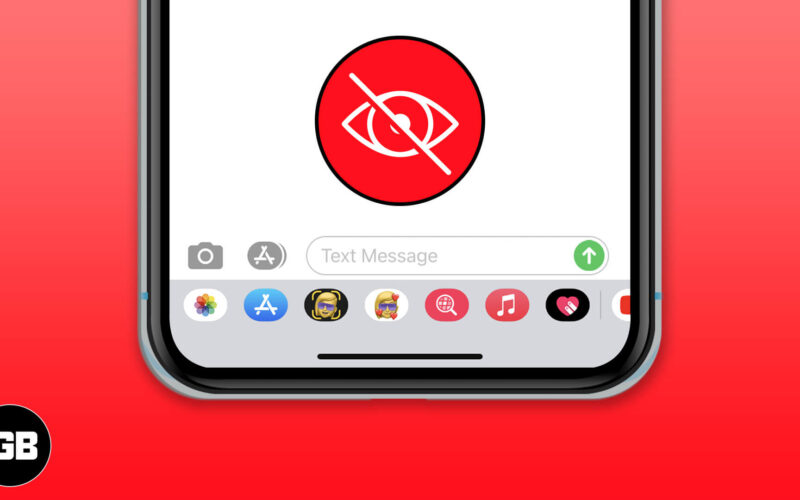The message app drawer on your iPhone allows you quickly access items you may like to use when sending texts. This drawer makes it easier for the users to go to their apps without changing the app screen smoothly. In case you are tired of looking at the series of apps every time you open the app, there is a simpler way to hide the Message app drawer on your iPhone and reduce the trouble. Here’s how you can do it.
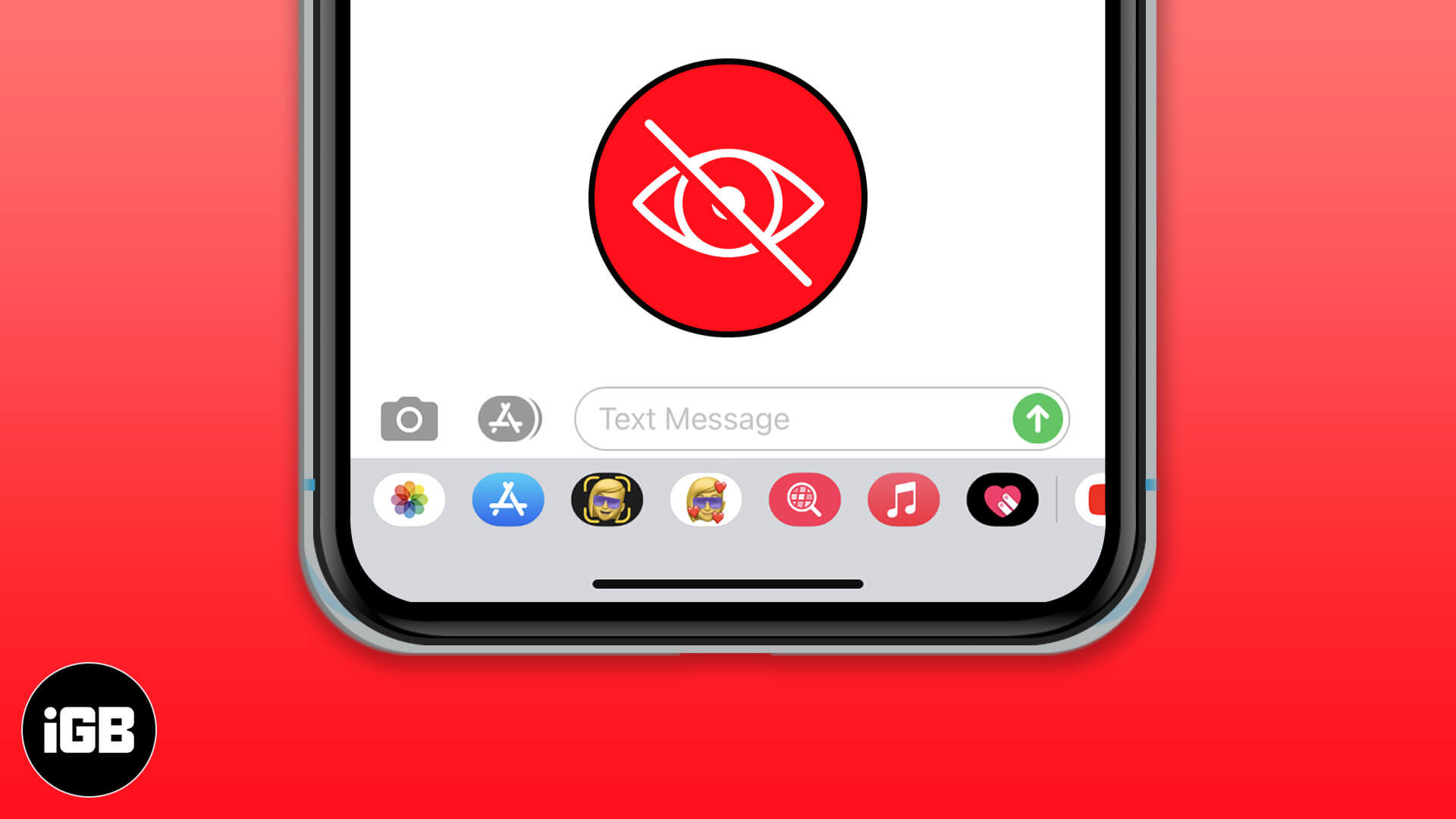
Can I Remove the Message App Drawer?
The iMessage app drawer can not be removed since it is a default feature that is open to all iPhone users. In that case, overlook it and reduce the number of problems. A way to hide the app drawer is available to users who find it hard to handle. Hiding the App Drawer is not available to all the iOS users. It will work only if the device is updated to iOS 11 or later for both iPhone and iPad.
How to Hide App Drawer in Messages App for iPhone
The app drawer includes apps such as Photos, Store, Memoji, Stickers, #images, Digital Touch, and Music.
- Open the Message app on your iPhone.
- Tap on any existing conversation in the app.
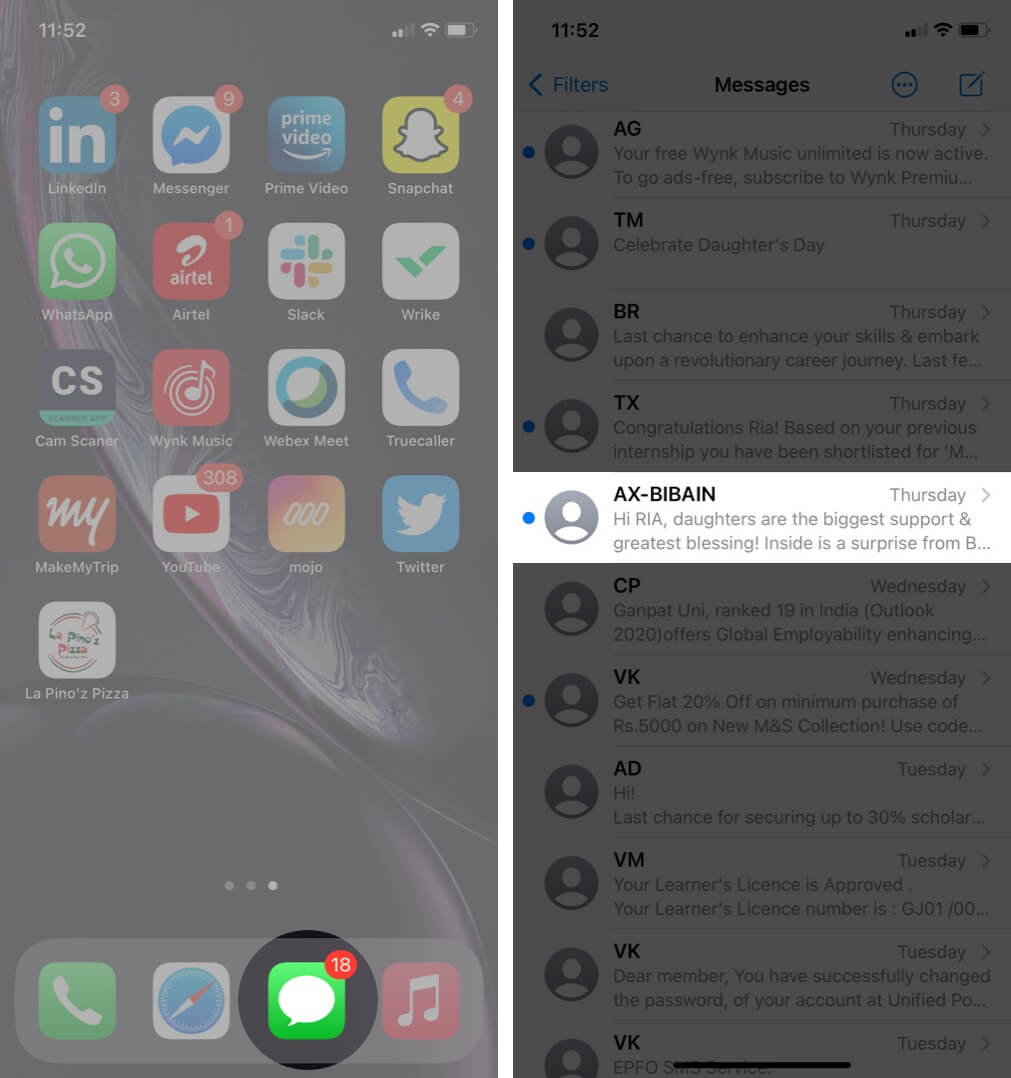
- Now, to hide the iMessage app drawer, tap on the A (Store) icon at the bottom left side.
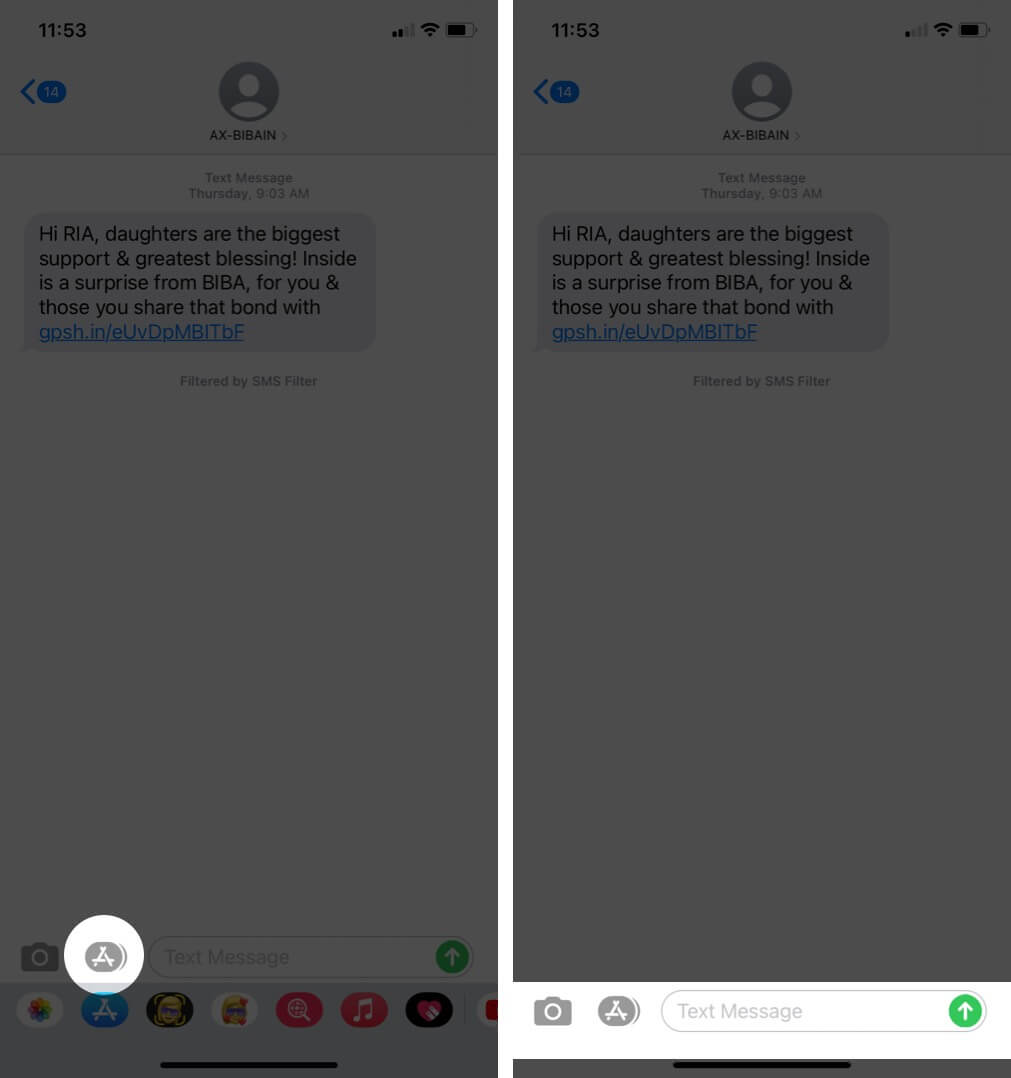
You will see that the App Drawer is hidden. In case you wish to bring back the app drawer again, tap on the “A” (Store) icon again.
Become an iGeeksBlog Premium member and access our content ad-free with additional perks.
There is an option to delete the iMessage apps if you don’t want to keep any of the provided apps. Or you can even manage which apps to keep in the app drawer. Out of all the options you have, useful ones can be chosen.
Summing Up!
These apps in the message screen seem to distract the user while typing a message. Some of them might even find these useful as the app drawer was designed so that the user does not need to change the screen to go to other apps.
What do you feel about the existence of the app drawer? Does it distract you while using the iMessage app, or you find it useful? Share your views in the comment section below! Next time we’ll meet you with more such insights. Till then, keep exploring and stay updated to all the new features coming out!!
Contents you may like to Read: