Do you also often visit your new Facebook post to see how many likes and comments it has gotten? Well, you are not alone. All of us live in a time when everything we do goes on social media, and validation is sought through likes and comments of people we don’t necessarily know. If you find this pressure and scrutiny associated with the number of likes overwhelming, here’s how to hide likes on Facebook on iPhone, iPad, and desktop.
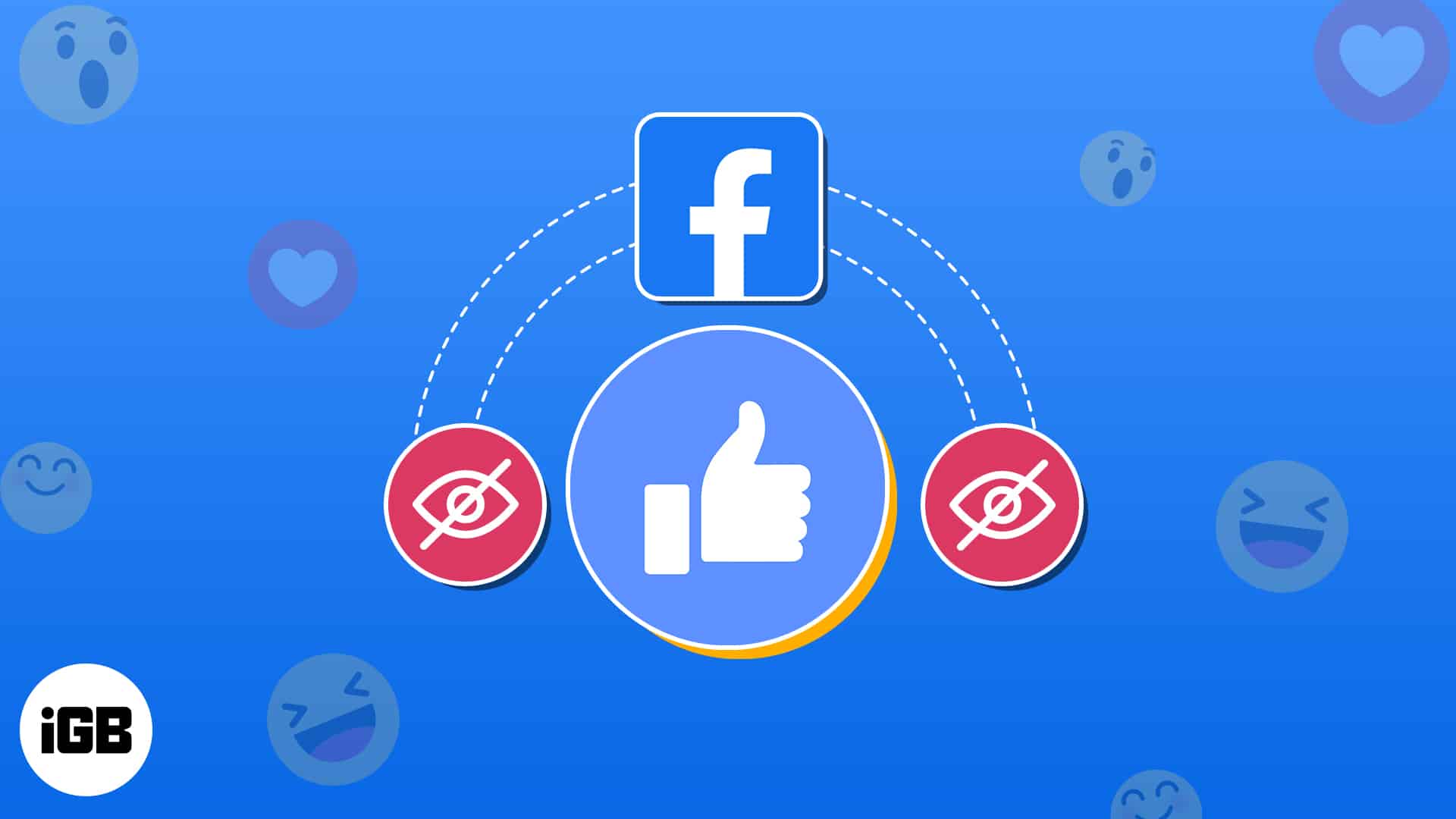
Table of Contents
How to hide likes on Facebook on your iPhone or desktop
Whether you want to minimize the pressure or stop others from viewing how many people have liked your post, here’s how you can hide the Likes count on Facebook posts.
Hide likes and reactions on Facebook for iPhone or iPad
- Open the Facebook app and tap your Profile icon at the bottom right corner.
- Select Settings at the top right of your screen.
- Scroll down to the Preferences section and select Reaction Preferences.

- Now, toggle on the switch next to On your Posts.
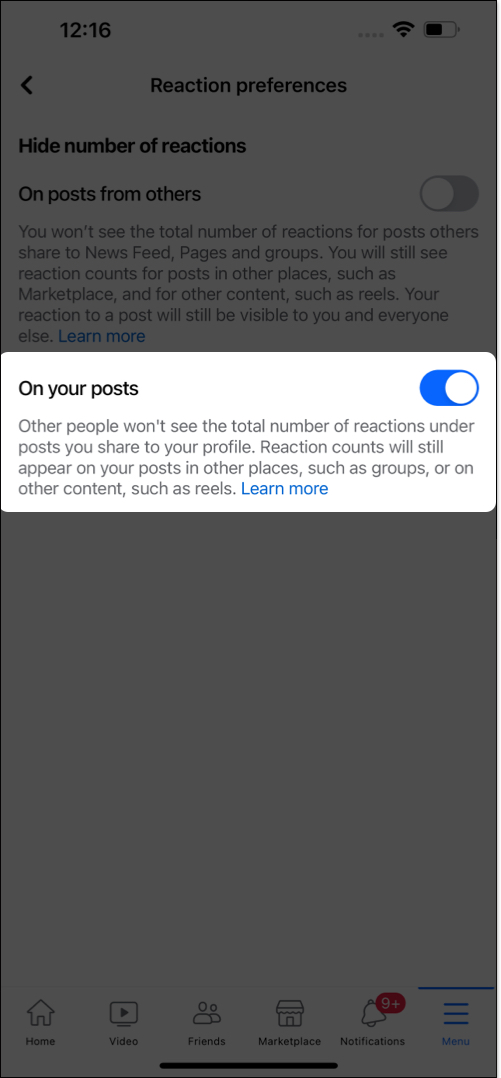
Once you toggle on On your Posts, other Facebook users can no longer view the total number of Likes or other reactions your posts receive.
Further, you can toggle on On posts from others if you don’t want to view the total number of reactions on the posts shared by others.
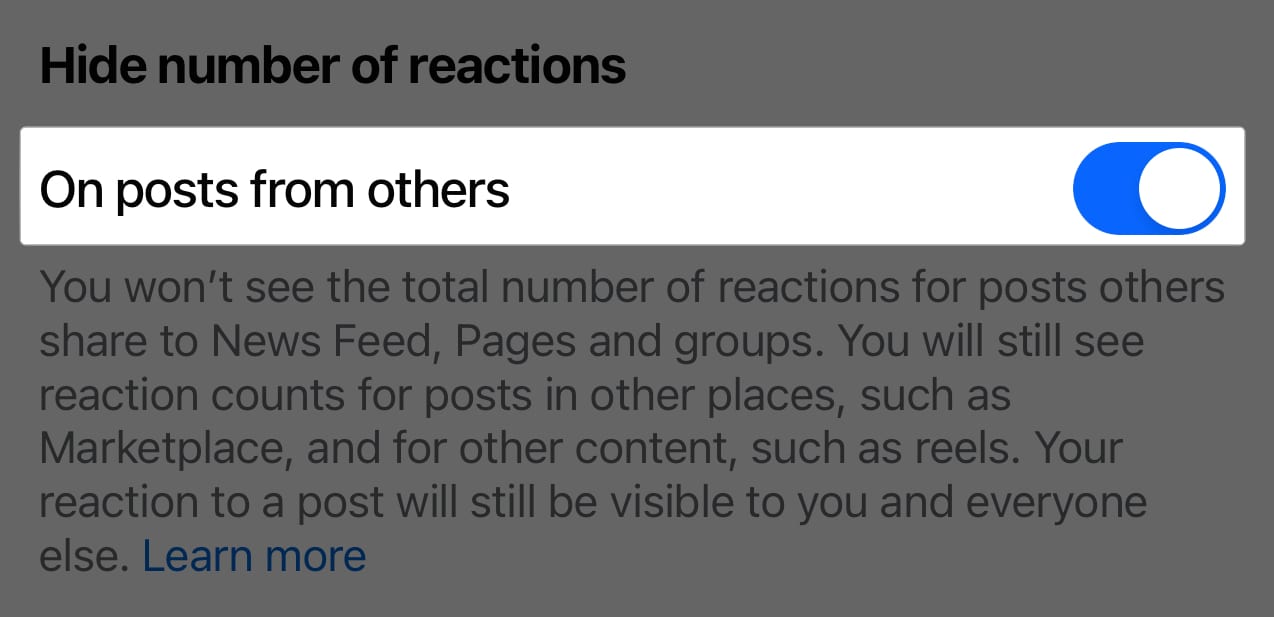
Tip: You can check out our detailed guide if you wish to hide comments for your Facebook posts as well.
Hide likes on Facebook desktop
If you don’t use Facebook from an iOS or iPadOS app, you can hide likes using a web browser on any device.
- Visit Facebook on the web and Sign in to your account.
- Click on your Profile icon at the top right corner.
- Select Settings & Privacy in the drop-down menu.
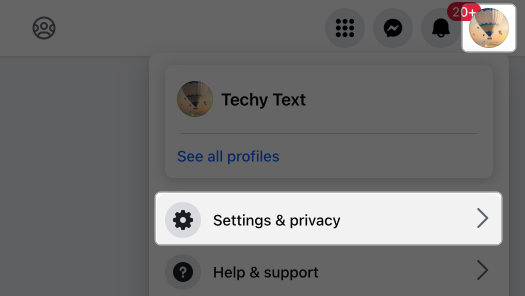
- Next, click Settings in the subsequent menu.
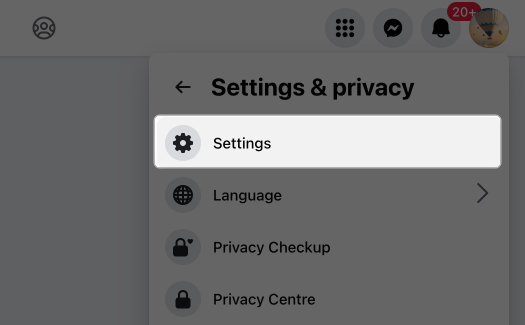
- Here, scroll down and choose Reactions Preferences under the Preferences section in the left windowpane.
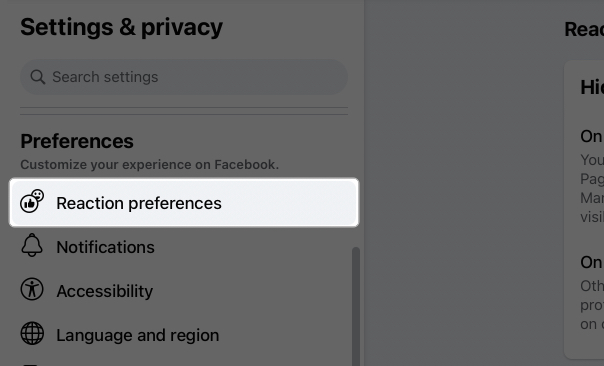
- Finally, enable On your posts and On posts from others.
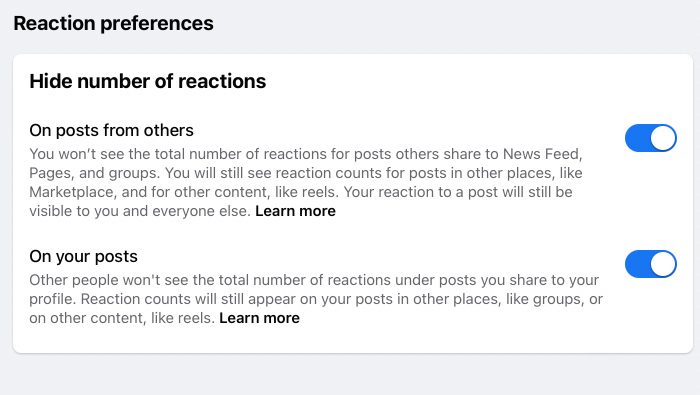
How to hide your liked pages on Facebook on iPhone and desktop
Following the pages of your favorite artists, politicians, or brands on Facebook isn’t new. However, you may have some pages or lists on your following list that you don’t want others to know about.
Become an iGeeksBlog Premium member and access our content ad-free with additional perks.
Fortunately, you can hide your liked pages and lists on Facebook from both the iOS app and website.
Hide your liked pages on Facebook for iPhone
- Open Facebook app and tap the Profile icon at the bottom right corner.
- Next, tap Settings & Privacy → Pick Settings in the drop-down menu.
- Under the Audience and visibility section, tap Followers and public content.
- Here, tap the dropdown menu next to Who can see the people, Pages, and lists you follow.
- Finally, select Only Me from the available audience options.
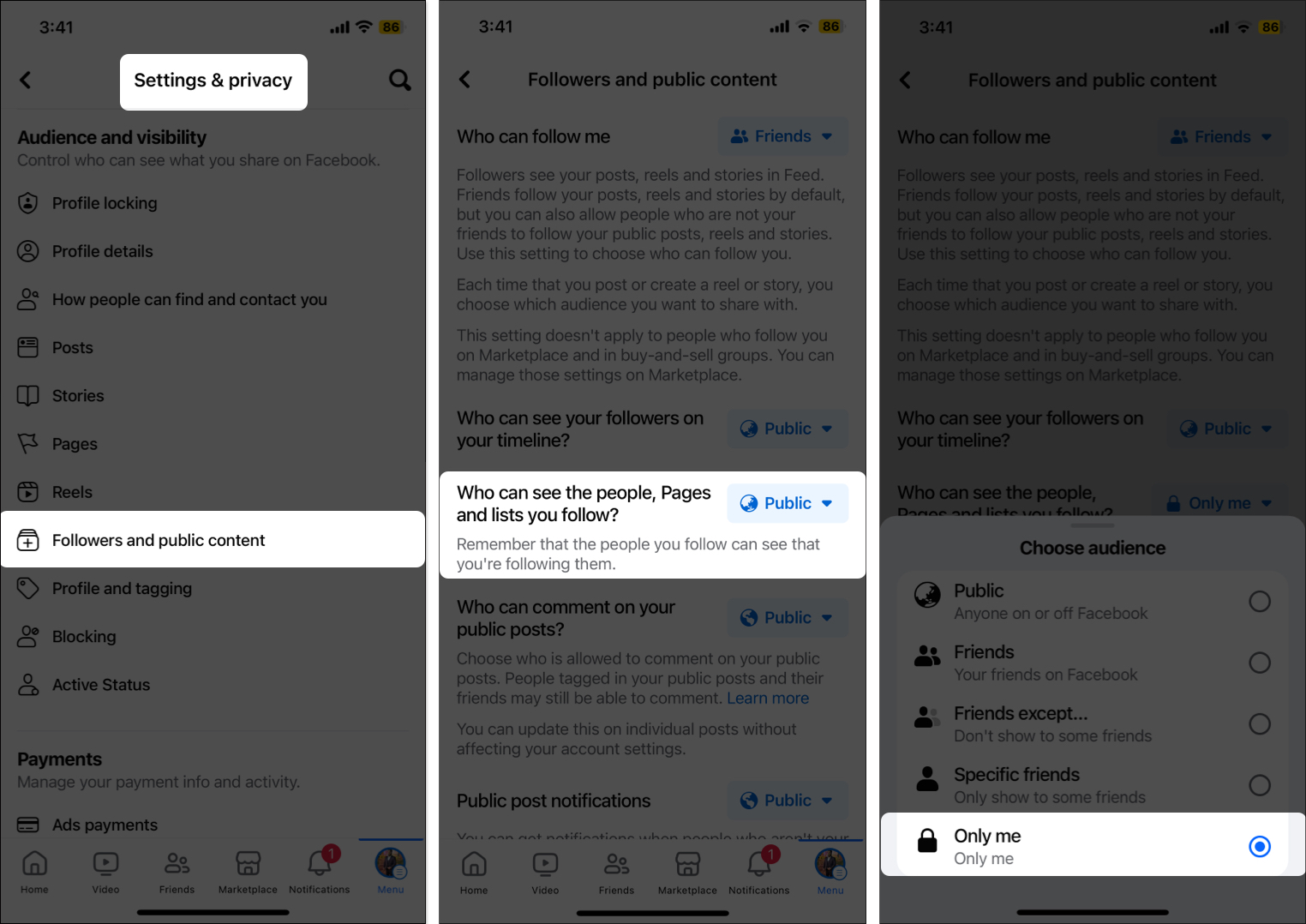
Going forward, none of your followers will be able to view the Pages you have liked.
Hide your liked pages on Facebook desktop
- Visit Facebook on the web and log in to your account.
- Head to your Profile → Settings & privacy → Settings.
- In the left pane, scroll down and choose Followers and Public Content under the Audience and Visibility section.
- Click the button next to Who can see the people, Pages, and Lists you follow.
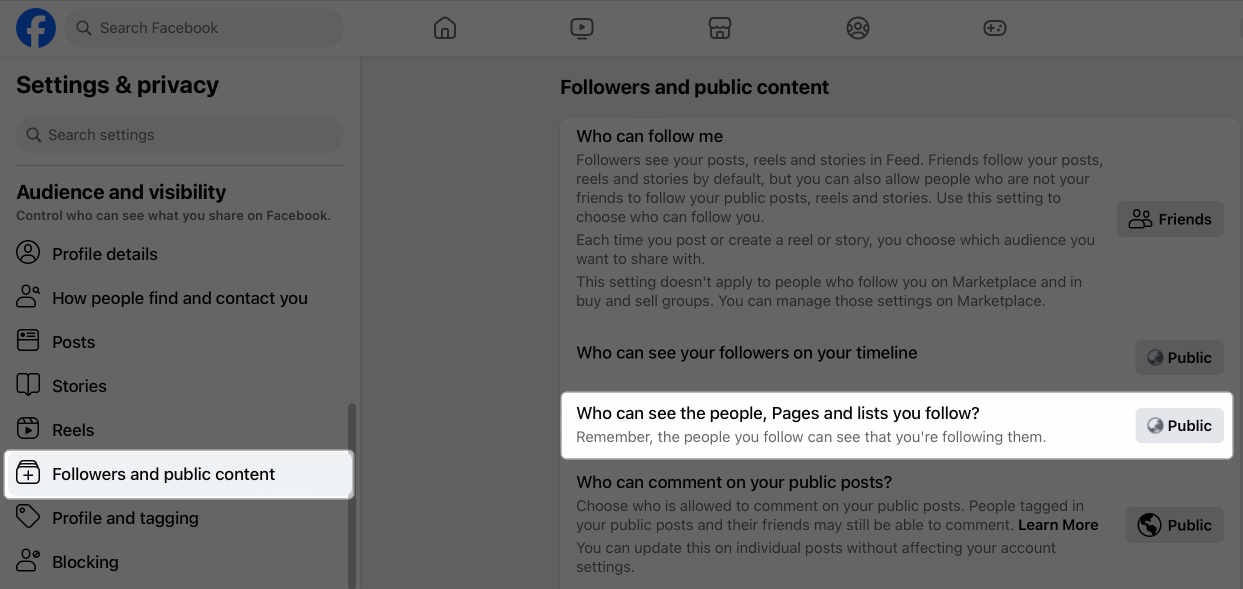
- From the options available, select Only Me and hit Save to record your preferences.
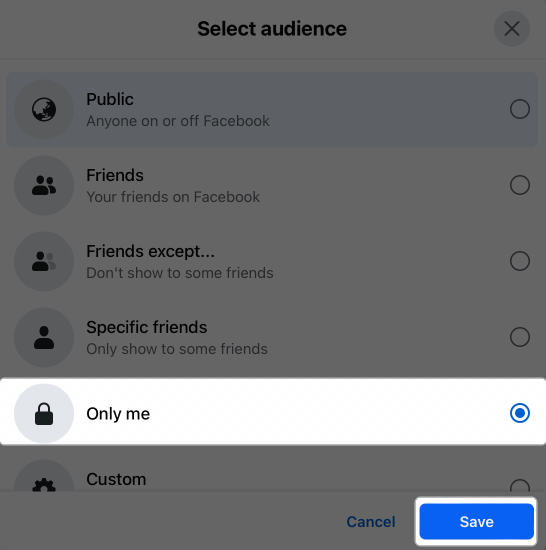
The desktop version allows you to hide liked pages belonging to a particular genre as well. Here’s how:
- Open your Facebook Profile.
- Go to the More tab under your profile picture.
- Select Likes from the list of options.
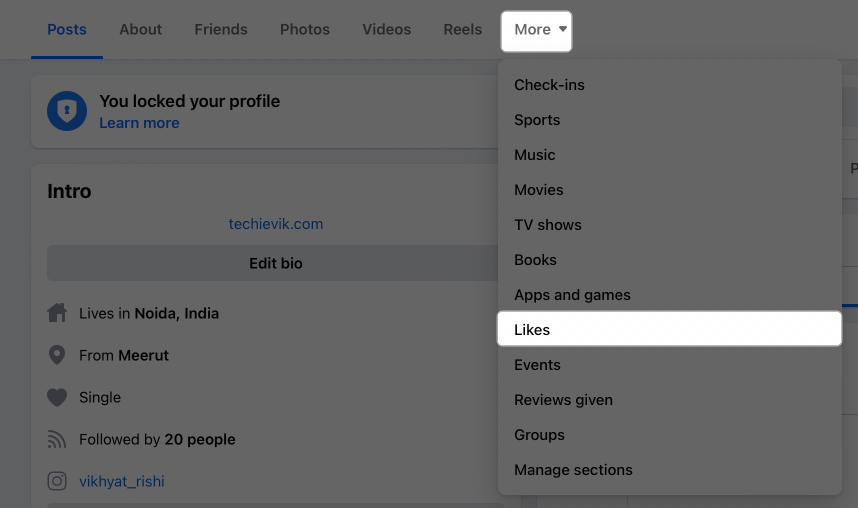
- Next, click the three-dot menu on the right and select Edit the Privacy of Your Likes.
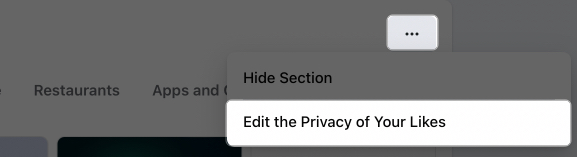
- Now, click the Audience button (globe icon) next to a particular genre.
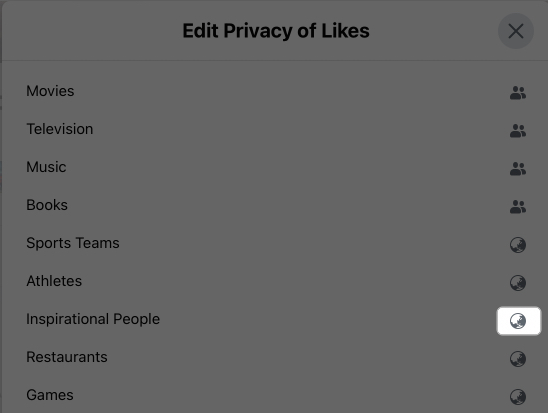
- Finally, select Only Me and click Save.
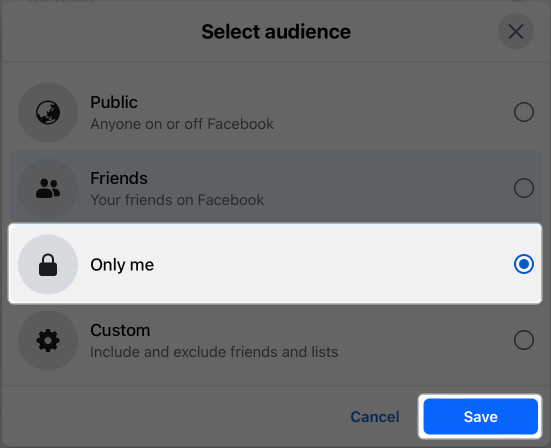
Signing off…
That’s it; this is all about hiding likes on Facebook. Now, you can easily hide the Like count on your and other users’ posts, tailoring the user experience to your preference. Also, instead of focusing just on Likes, I’d recommend focusing on engaging with content that resonates with your interests and fosters genuine connections with your friends and followers alike.
If you have any doubts or queries, comment below, and I’ll happily respond.
Know more about Facebook:

Great guide! It’s nice to have the option to hide likes and focus more on the content rather than the numbers. I appreciate the step-by-step instructions, they made it easy to follow. Thanks for sharing!
Thank you for the detailed guide! I always wanted to keep my likes private, and your instructions made it super easy to follow on both my iPhone and desktop. Appreciate the tips!