We all have at least one song that we don’t like because it brings back embarrassing memories or a flood of unwanted emotions. For me, Astronaut In The Ocean is one of them because I’m done with rolling down in the deep. And I’ve hidden it from my Spotify playlist!
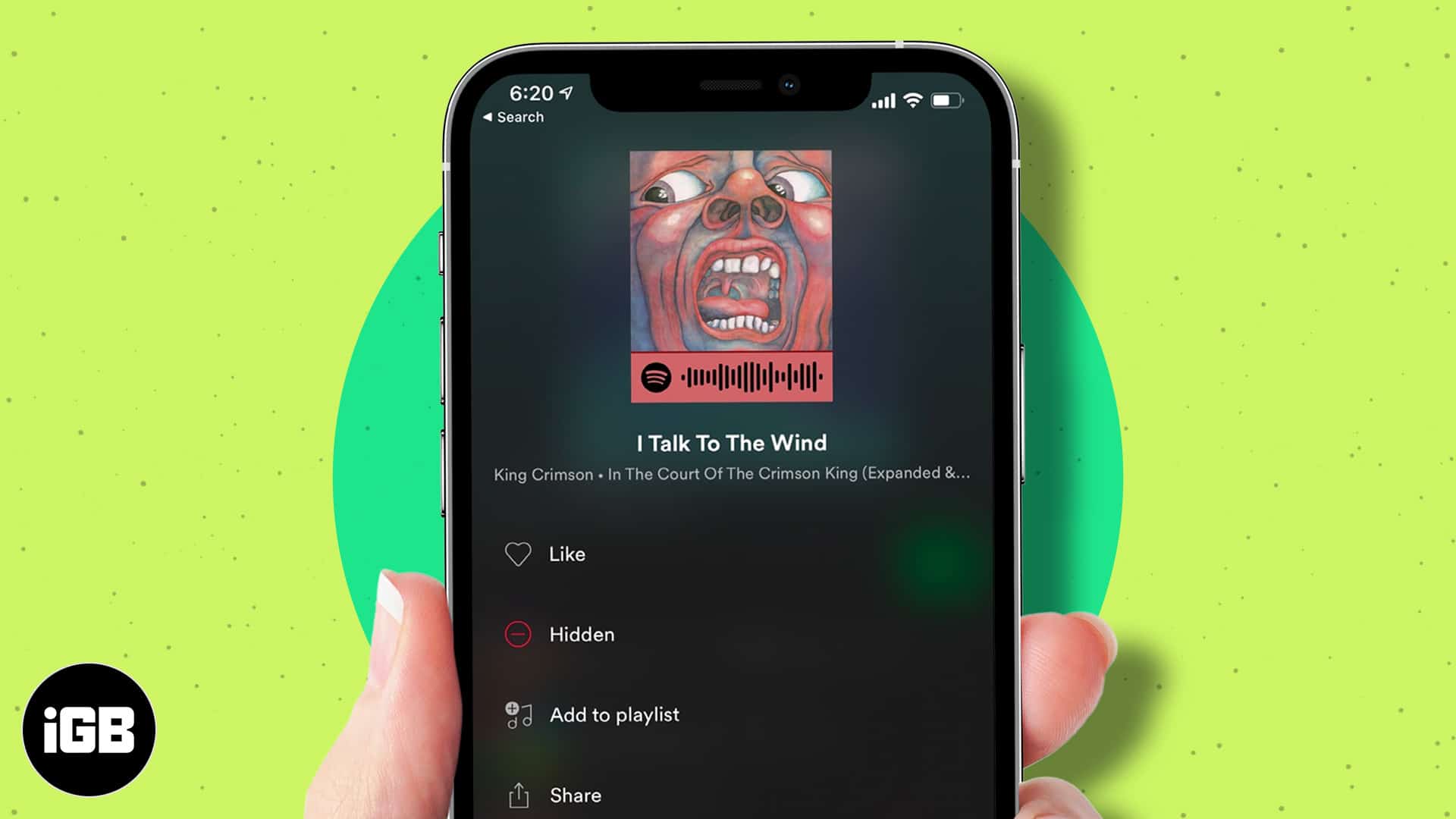
Similarly, I can’t help you forget your songs, but I can show you how to hide songs in Spotify on your iPhone and Android. And when you’re ready, you can unhide and listen to them again.
Note: This feature works only on the iPhone and Android app. You can’t hide a song on Spotify using a computer or browser.
How to hide a song in Spotify on iPhone and Android
Note: You can also use this feature to hide songs from your or someone else’s playlist that you are following.
- Open the Spotify app.
- Select an album or playlist.
- Tap the options icon next to the song.
- Now, select Hide song from the menu.
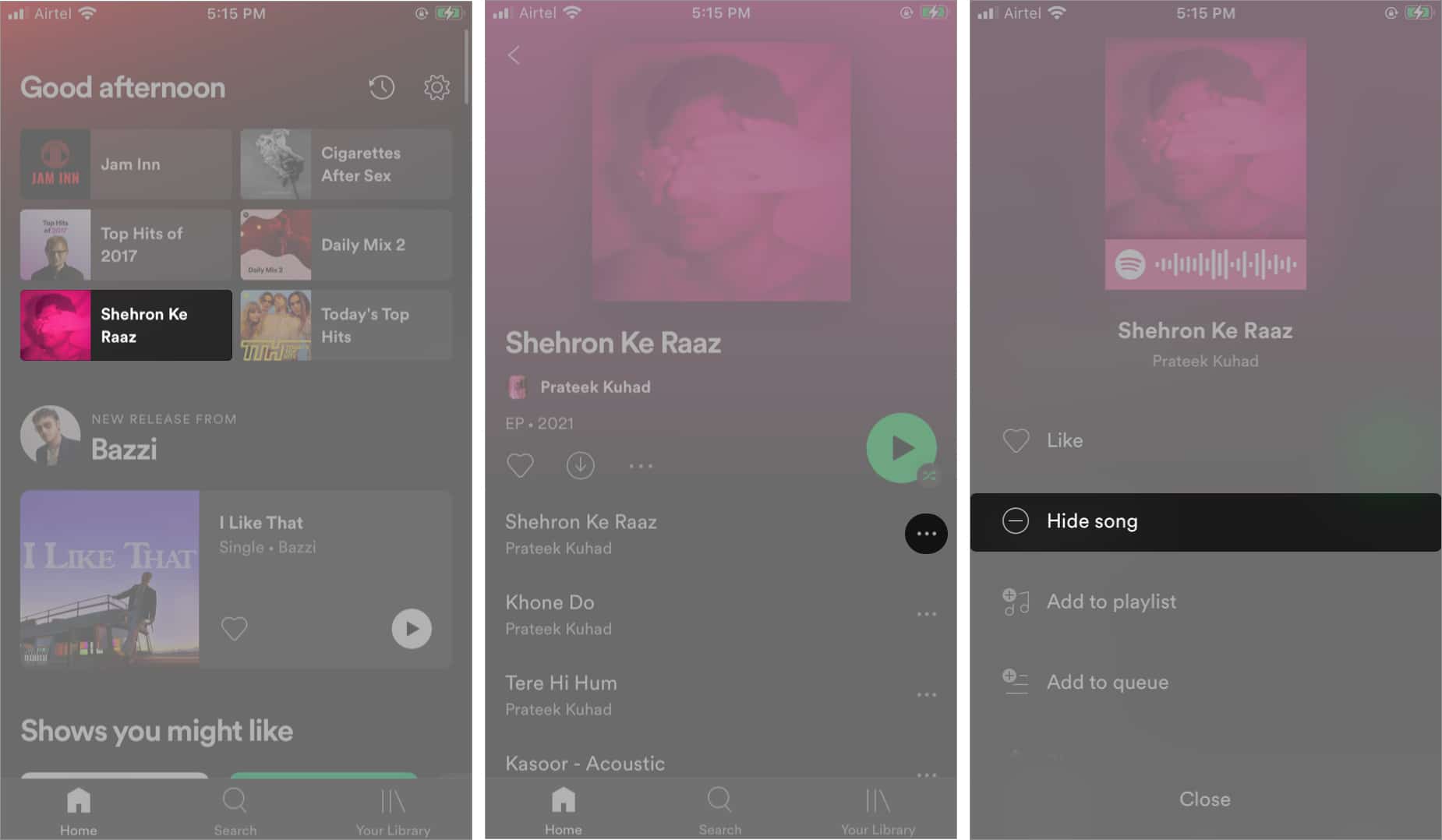
Become an iGeeksBlog Premium member and access our content ad-free with additional perks.
How to unhide a song in Spotify on iPhone and Android
Well, there should come a day when you can finally get over those songs and memories associated with them. It could take some time, but when you’re ready, you can follow the steps mentioned below to unhide them.
- Open the Spotify app.
- Tap the gear icon at the top right corner.
- Select Playback and toggle off Hide Unplayable Songs.
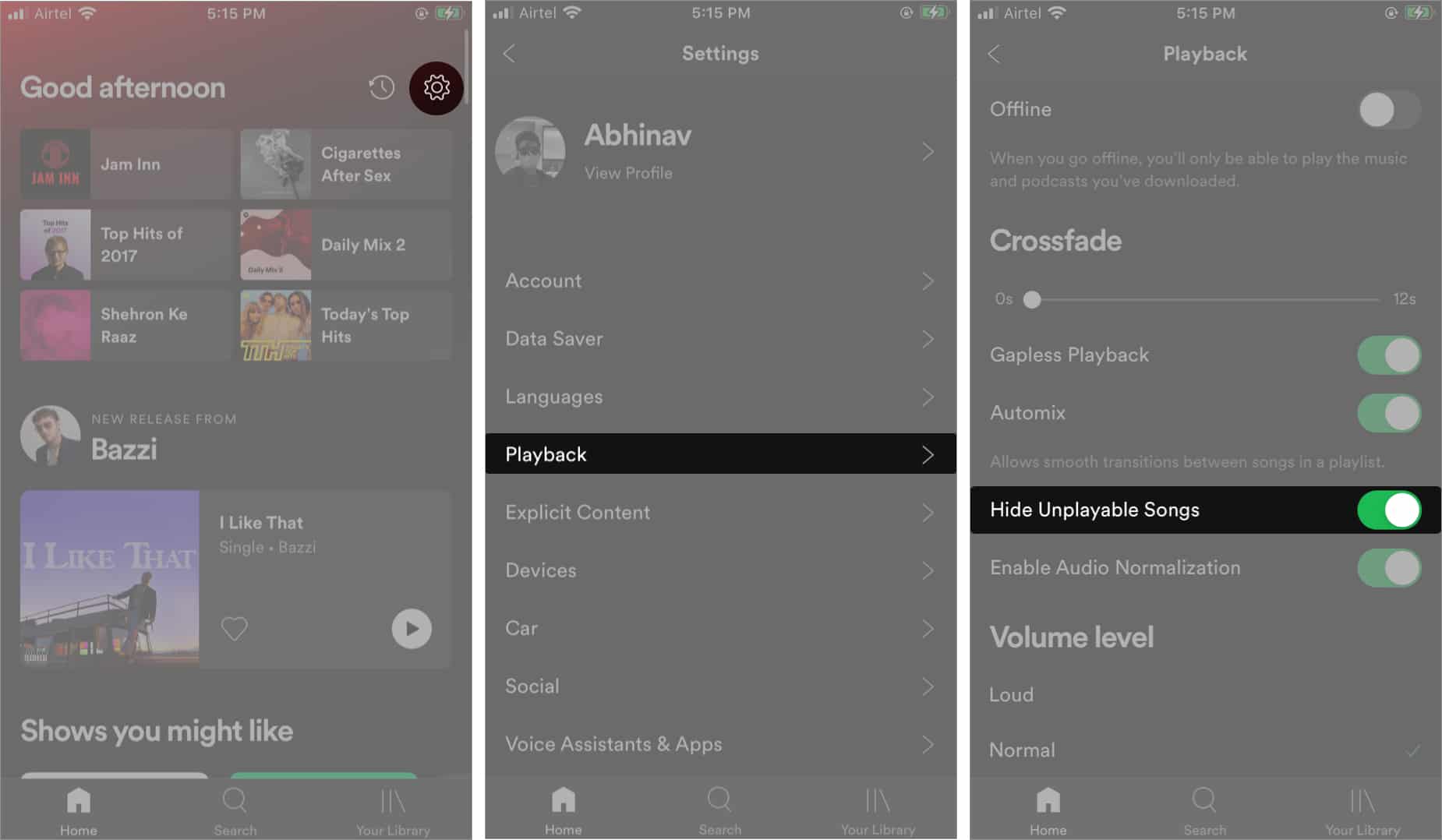
- Now open the playlist or album, and then tap the options icon next to the song.
- Next, tap Hidden to unhide the song.
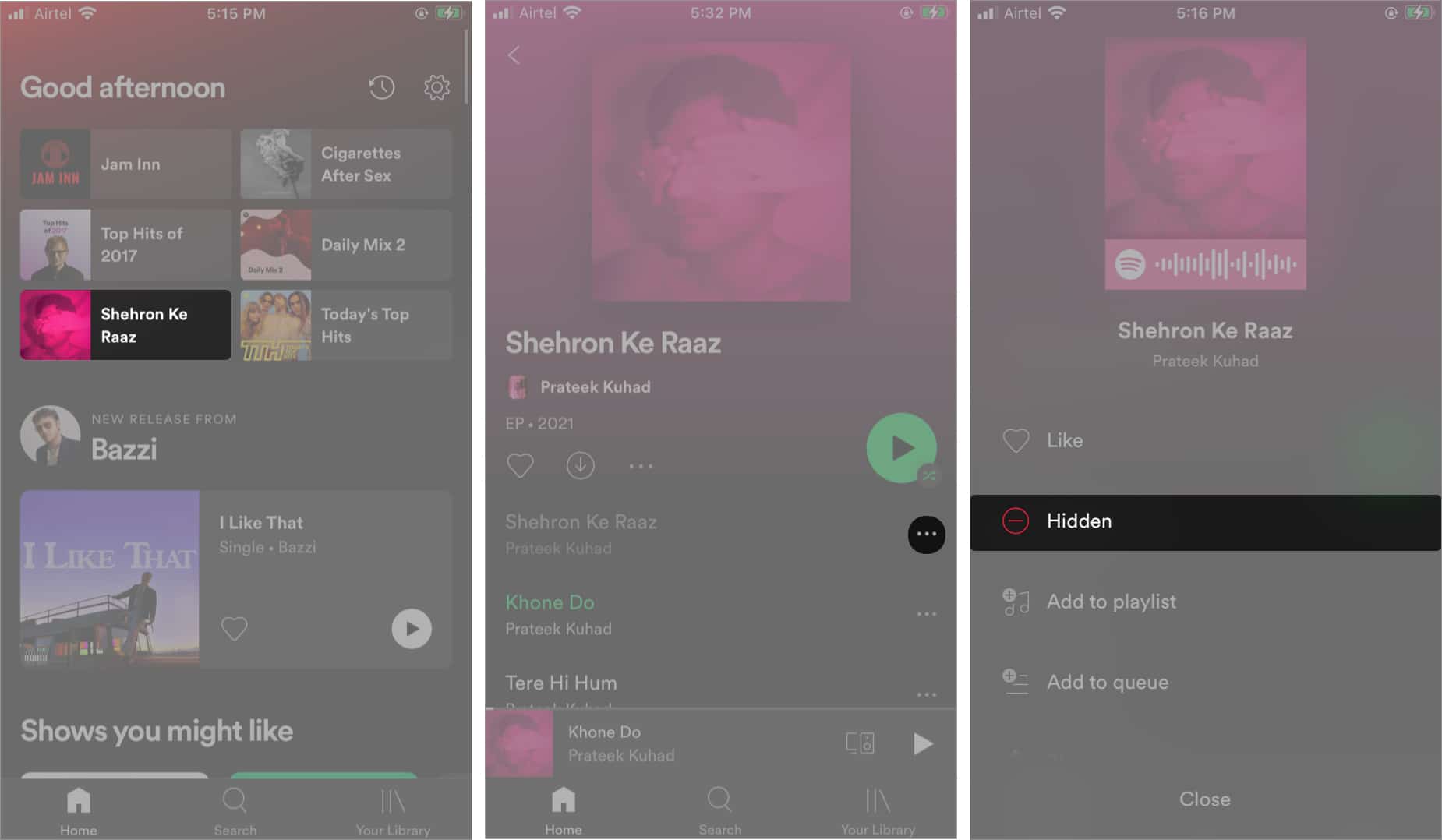
This is how you can hide and unhide songs in Spotify on your iPhone and Android devices. Which song have you hidden? Share in the comments below.
Also read:

Great tips! I had no idea hiding songs was so simple. This will help me keep my playlists organized. Thanks for sharing!