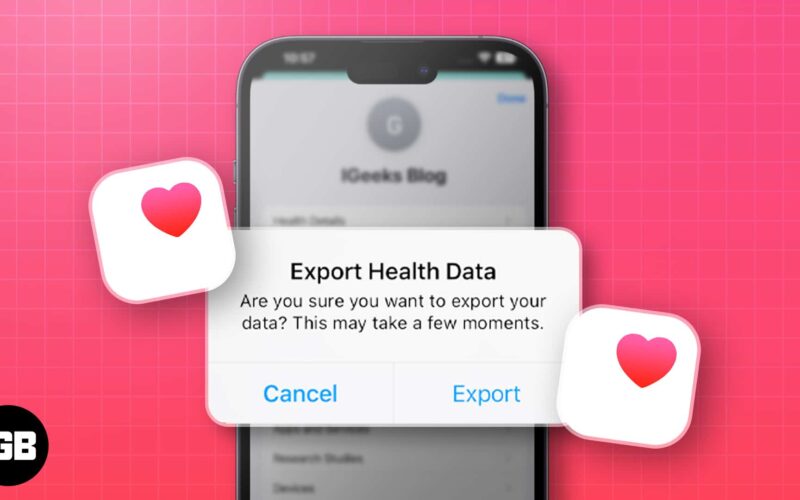Exporting the data from your iPhone’s Health app is necessary at times. This app stores a lot of vital information like Step Count, Flights climbed, and even Blood Pressure, Electrocardiograms (ECG), Oxygen saturation, etc. You can back up health data to iCloud to sync it between iPhones. Thus, these details are accessible across your devices.
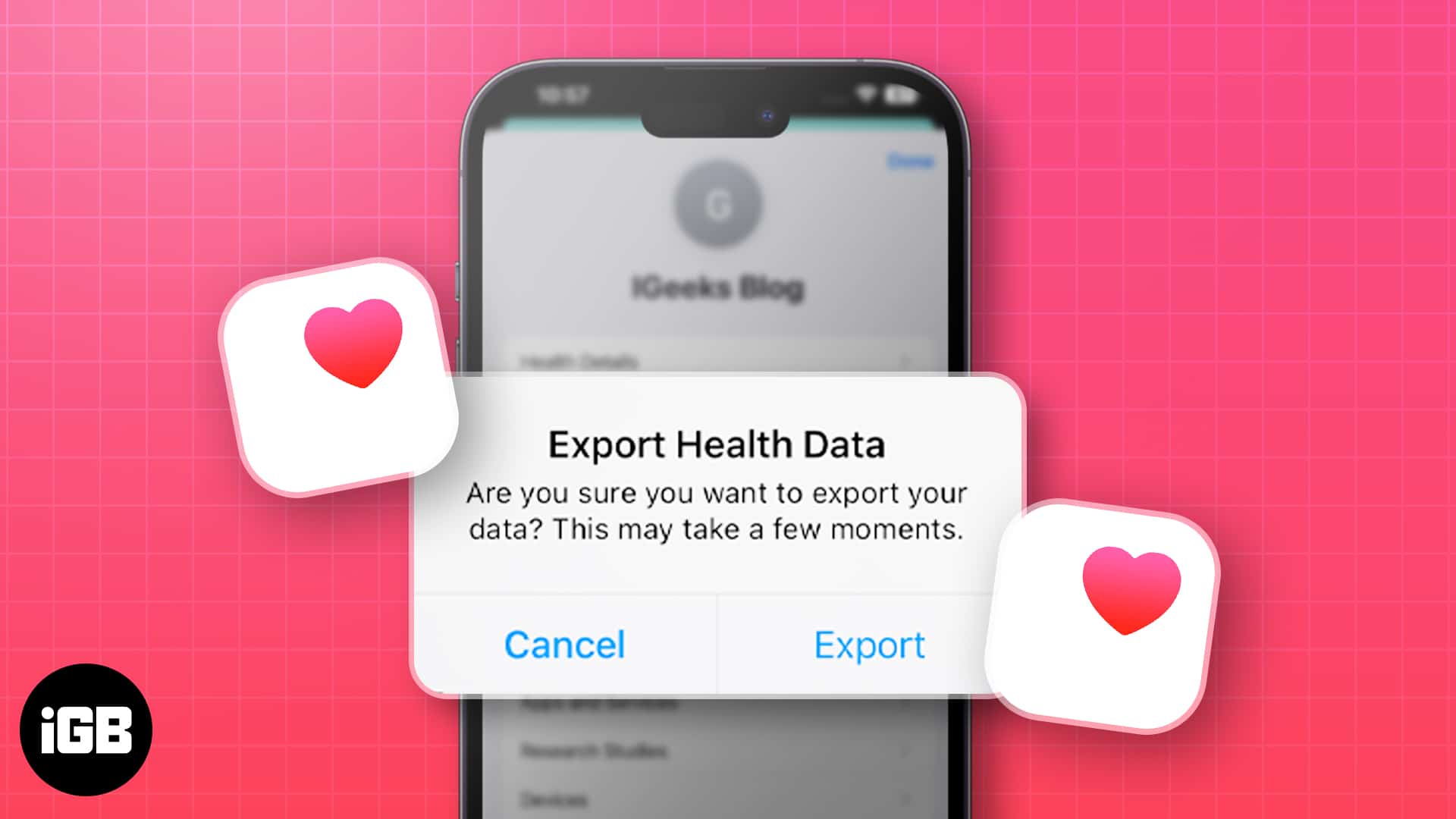
However, there may be situations when you need to view this data on a big screen or send it to your doctor. In such conditions, you will have to export the data from the iPhone’s Health app. Let us look at steps to do so.
How to export Health data using the Health app on iPhone
The Health app has a built-in feature that allows you to export your Health data as a ZIP file containing two XML files. These files have all the raw data recorded by the Health app, but it may not be readable. However, you can still use it to back up your data or import it into other apps that support XML format. Here are the steps to export your Health data using the Health app:
- Open the Health app → Tap your profile picture.
- Select Export All Health Data.
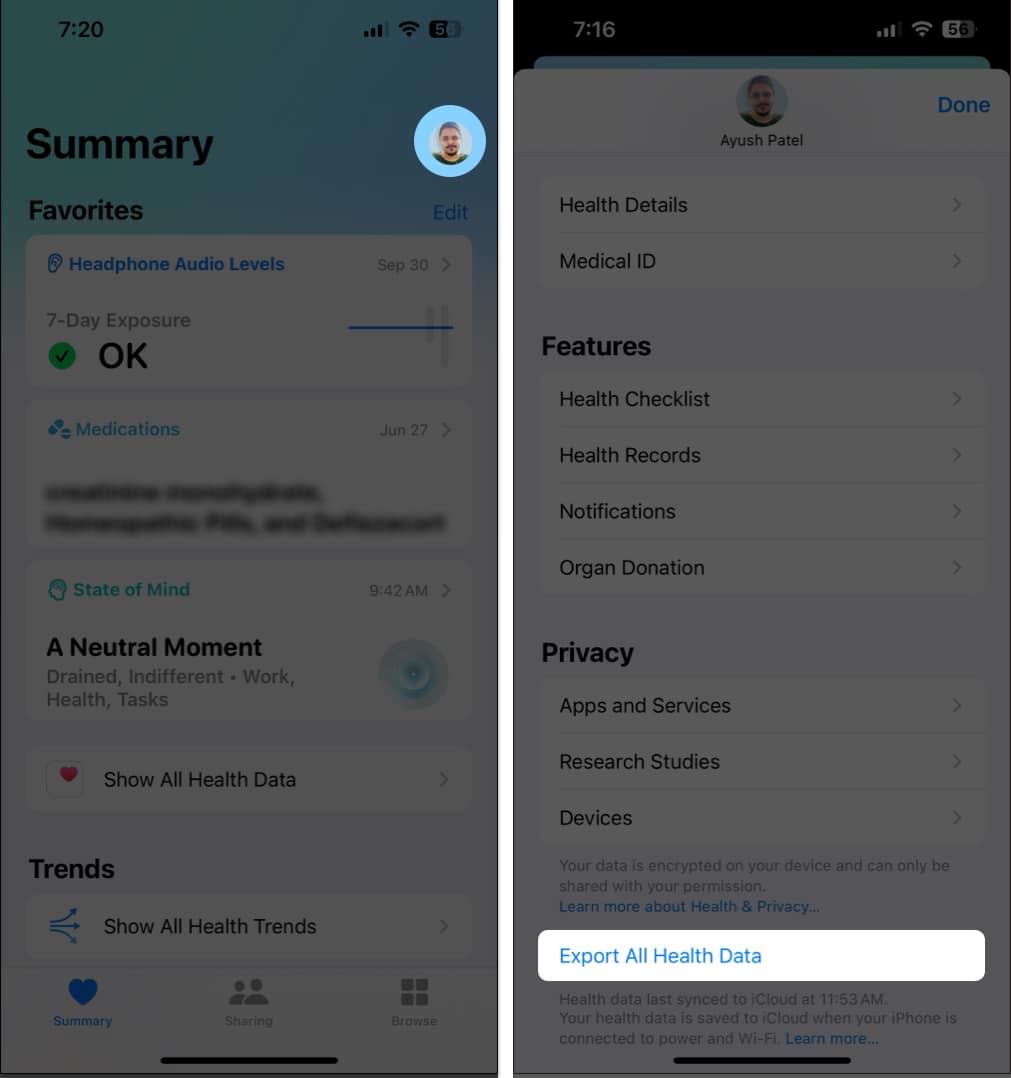
- Tap Export → Select a preferred location or app to export the ZIP file.

Within the exported ZIP file, you can find:
- Electrocardiograms: ECG records
- export_cda.xml and export.xml: Medical records
- Exercise routes: GPS coordinates from your workouts in .gpx format
However, you can’t view the exported Health data natively on your iPhone. Besides, there are a few drawbacks to exporting data using the Health app:
- The health metrics you wish to export cannot be specified.
- You can select a specific date or date range while exporting data.
- Health information is exported into an XML file that is complex to read.
Because of the aforementioned reasons it’s recommended to export your Health data using third-party apps which offer a user-friendly interface.
How to export Health data using a third-party app on iPhone
Besides the default Health app on your iPhone, you can also use third-party apps to export your Health data. We have opted for the Health Reports app as it allows you to select specific health metrics to include in a report, which can be exported as a PDF, CSV or JSON file. Here’s how you can use the app:
- Install the Health Reports app from the App Store.
- Open the Health Report app → Tap Enable Health Access.
- Tap Turn On All → Allow and grant access to Health data.
- Enter your full name → Tap Save & Continue.
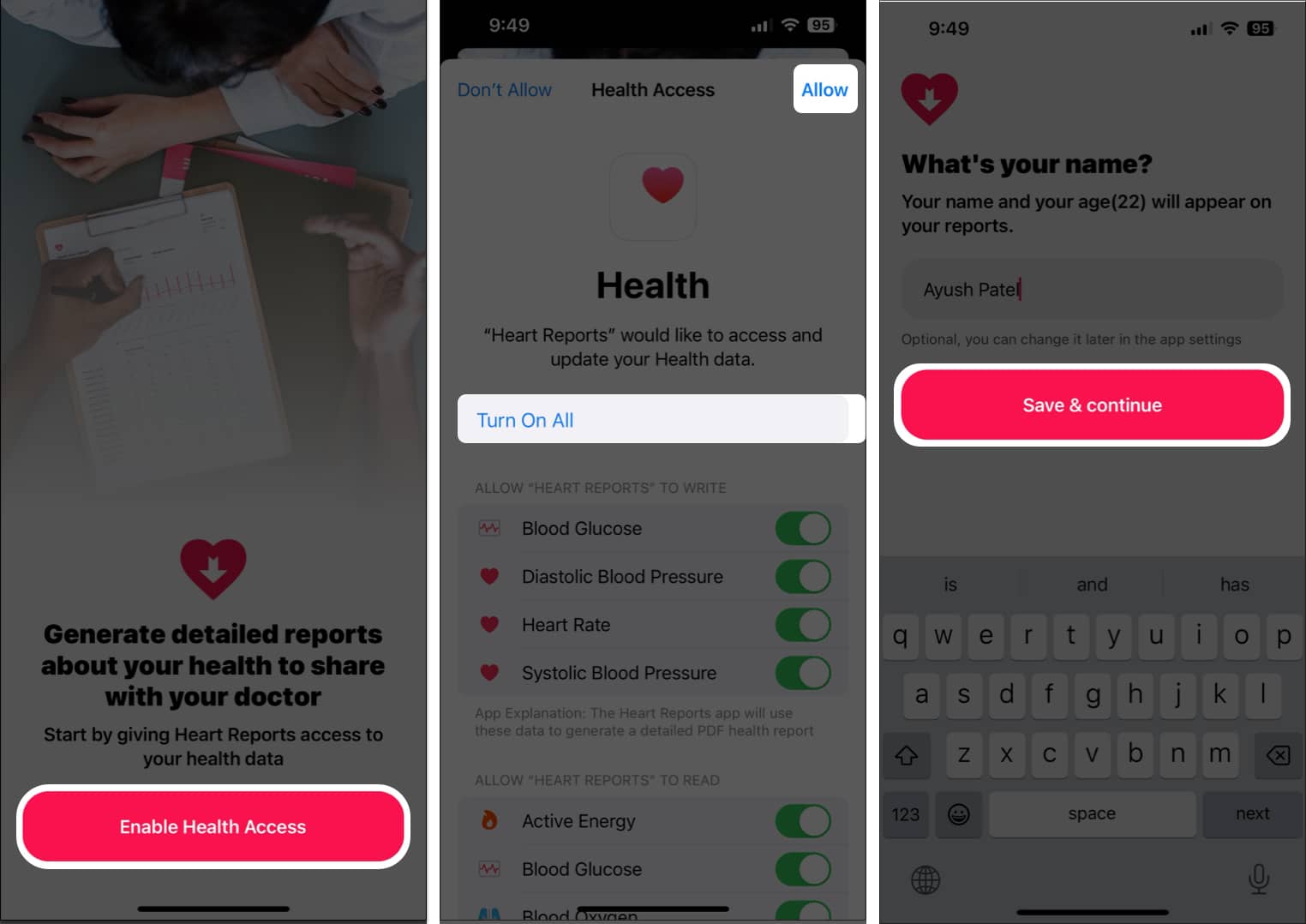
- Tap the date selector to select a date range.
- Select a health metric you want to export the data for.
You may tap Fine-tune settings to customize the report. - Tap Generate report → Select Save as PDF or Export.
You may tap Export to save the report as a CSV or JSON file.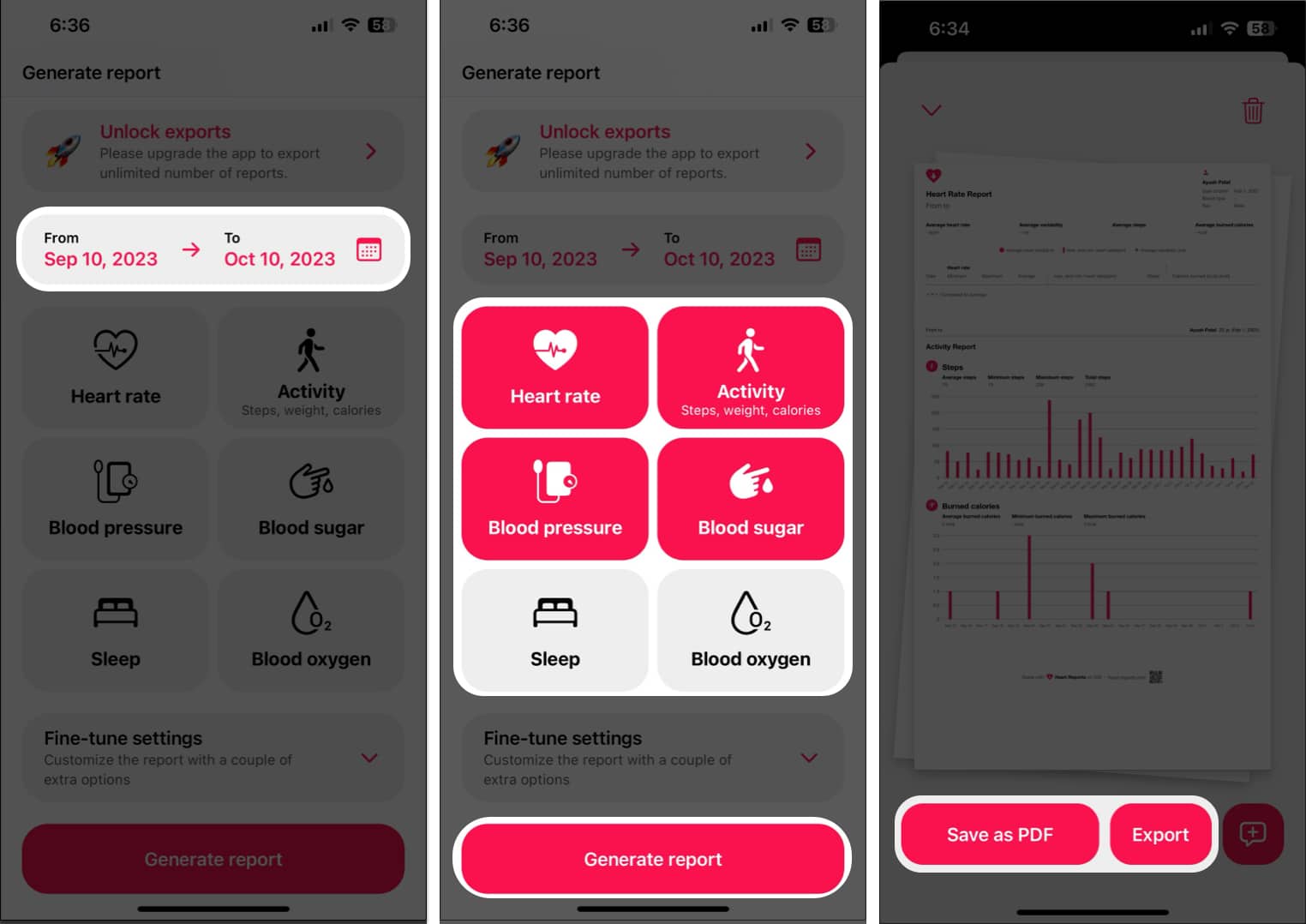
Wrapping up…
Become an iGeeksBlog Premium member and access our content ad-free with additional perks.
So these are the ways to export and import your valuable health data from the iPhone. Health is wealth. Using the data to understand it better and improve yourself is always recommended. We live in a busy world but even then taking care of our precious health should not be compromised. I hope you follow good eating habits and have a healthy lifestyle.
If this guide was able to help export your health data, don’t forget to leave us a comment stating which method you found to be the most useful.
FAQs
You can export all of the data that is stored in the Health app. This includes data about your activity, fitness, nutrition, sleep, blood pressure, and more.
Yes, you can easily export your Health data to a spreadsheet or any other format using third-party apps. There are a number of third-party apps that can convert Health data to different formats such as PDF, JSON, CSV, or XML.
You can access your Health data on your new iPhone without exporting it. Go to Settings → Your name → iCloud → Tap Show All → Select Health → Toggle on Sync this iPhone. Now log into your new iPhone using the same Apple ID to access the Health data from the iCloud Backup.
Also read: