You want to view presentations on your iOS, but there’s one problem: the ppt files are all on your computer. How would you import them on your device?
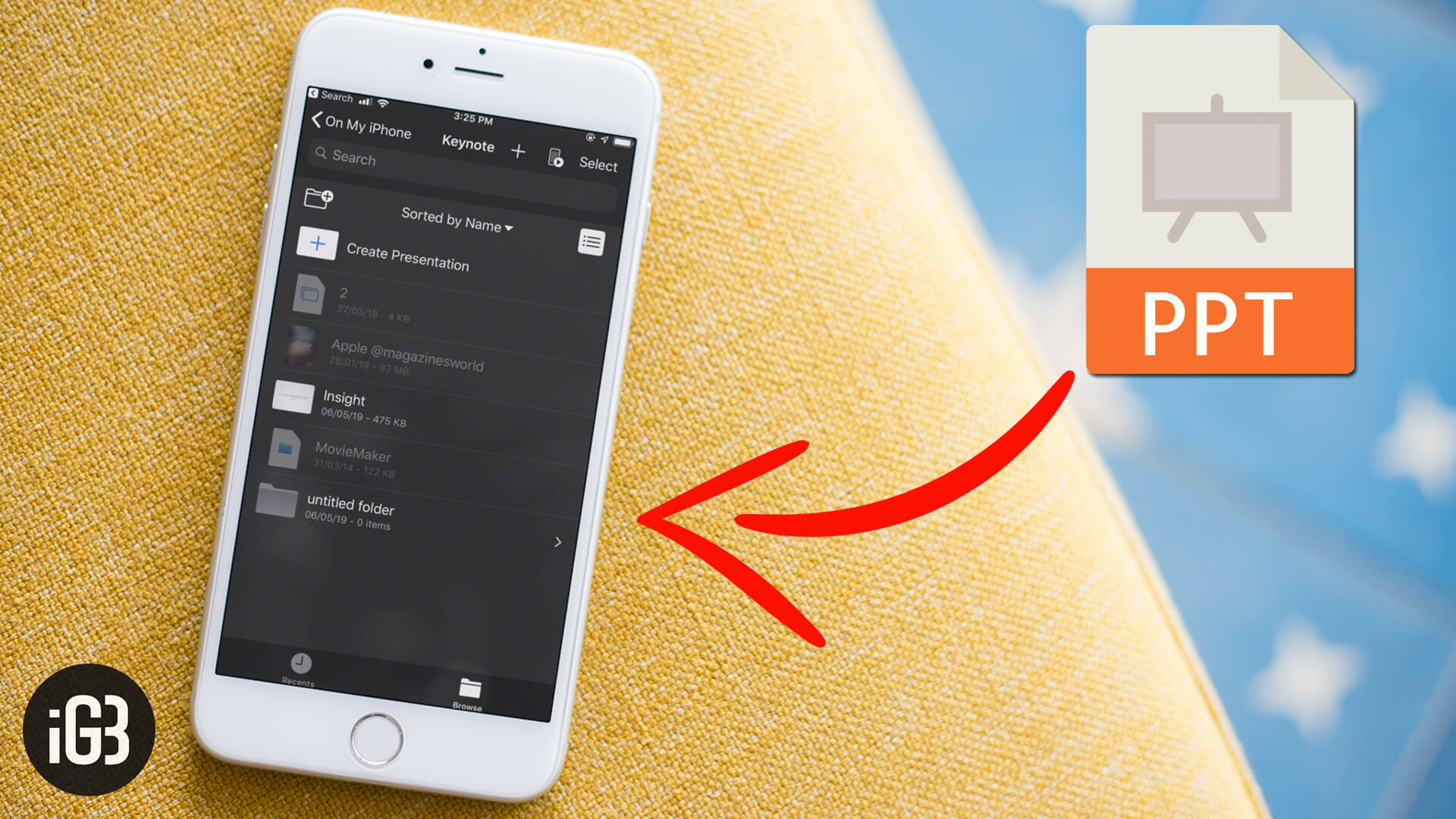
Worry not; it’s pretty simple to do. As for requirement, you need iTunes and an iOS app that supports ppt files. Personally, I find Apple’s Keynote and Microsoft’s PowerPoint quite good in transferring ppt files from computer to iPhone/iPad or vice-versa.
Moreover, the process is the same for both Mac and Windows PC. So, it doesn’t matter which computer you have; you will be able to import your files with ease. Follow along as I walk you through the quick hands-on guide!
Quick access:
- How to Transfer PPT Documents From PC to iPhone or iPad
- Transfer PPT Files From iPhone or iPad to Computer
How to Transfer PPT Documents From PC to iPhone or iPad
Step #1. First off, you need to connect your iOS device to your computer and launch iTunes.
Step #2. Now, click on the tiny device icon at the top left of the screen.
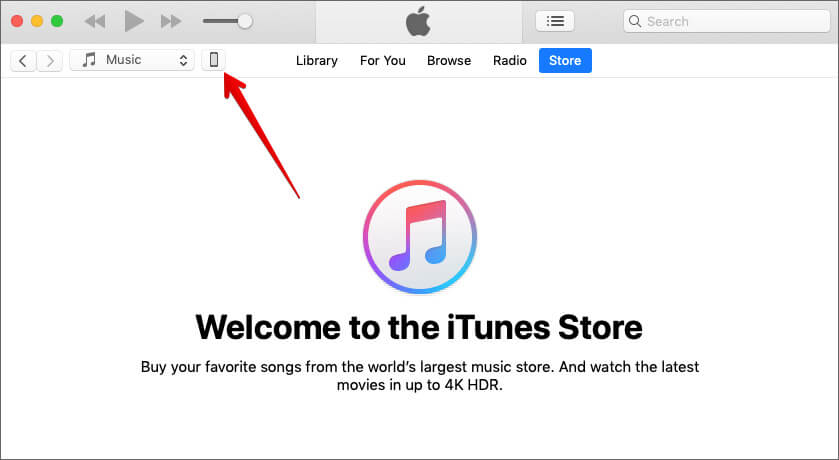
Step #3. Next, click on File Sharing in the sidebar → Click on Keynote app icon and hit Add.
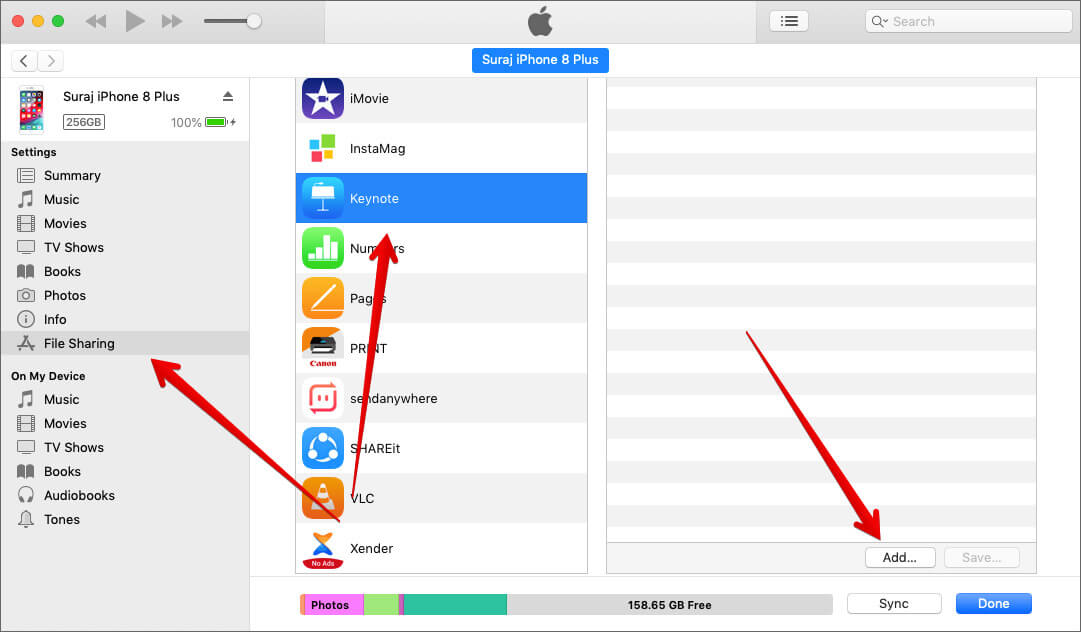
Step #5. Up next, you have to navigate to the PPT file you want to transfer to your device and click on Add again.
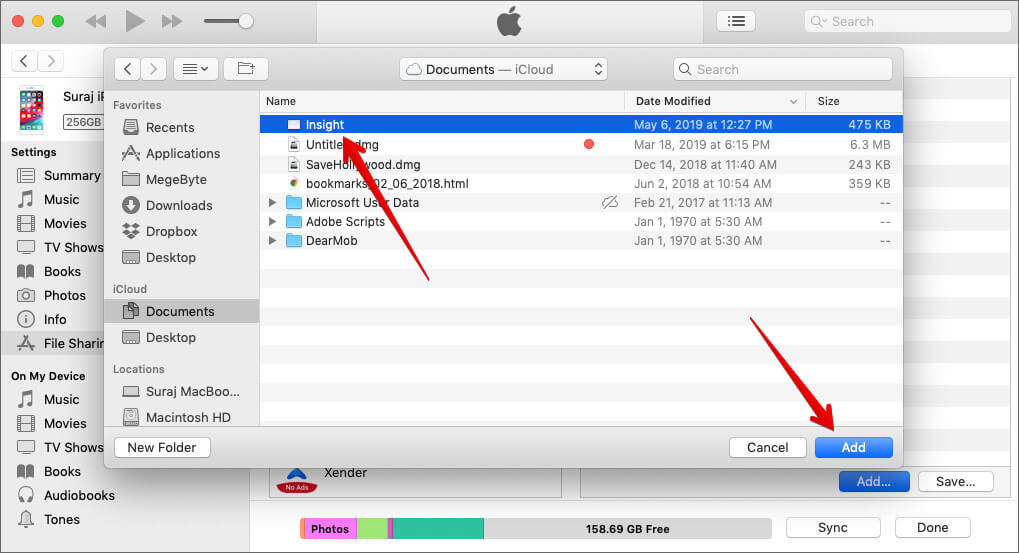
That’s it! Finally, you can open Keynote app on your iOS device → hit Browse tab at the bottom → tap on On My iPhone/iPad → tap on Keynote → Now, should see your presentation folder.
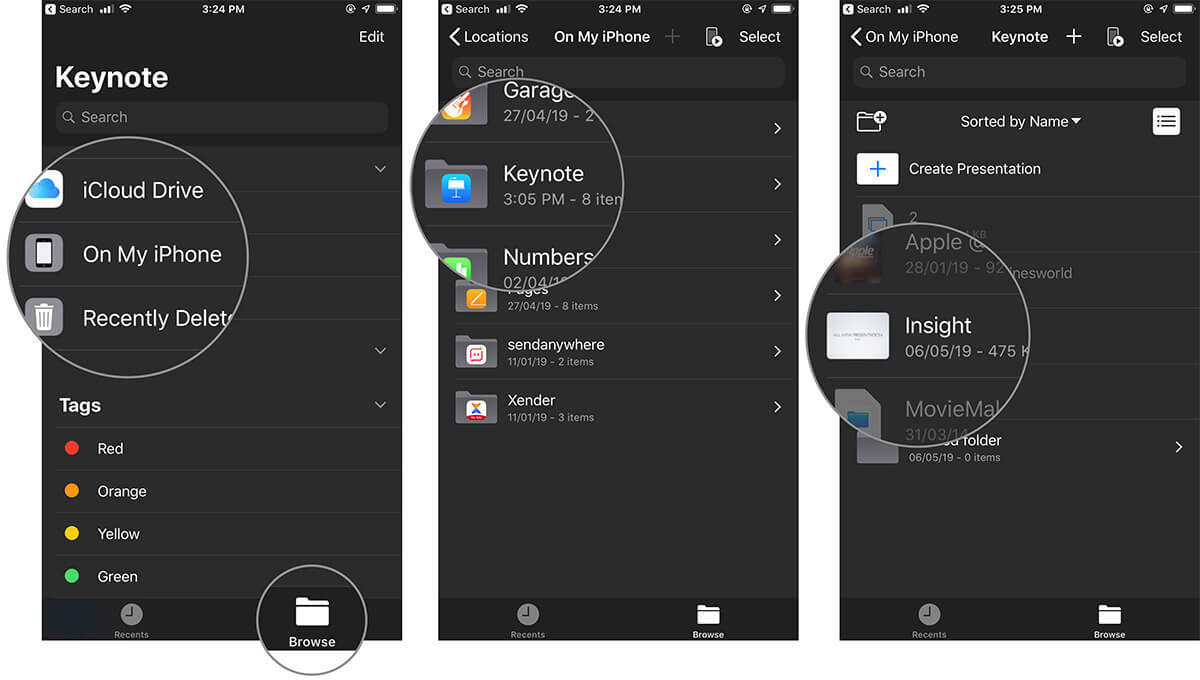
Transfer PPT Files From iOS Device to Computer
Step #1. Connect your device to the computer and open iTunes.
Step #2. Now, click on the device icon → File Sharing → Keynote.
Step #3. Next, choose the file and click on Save.
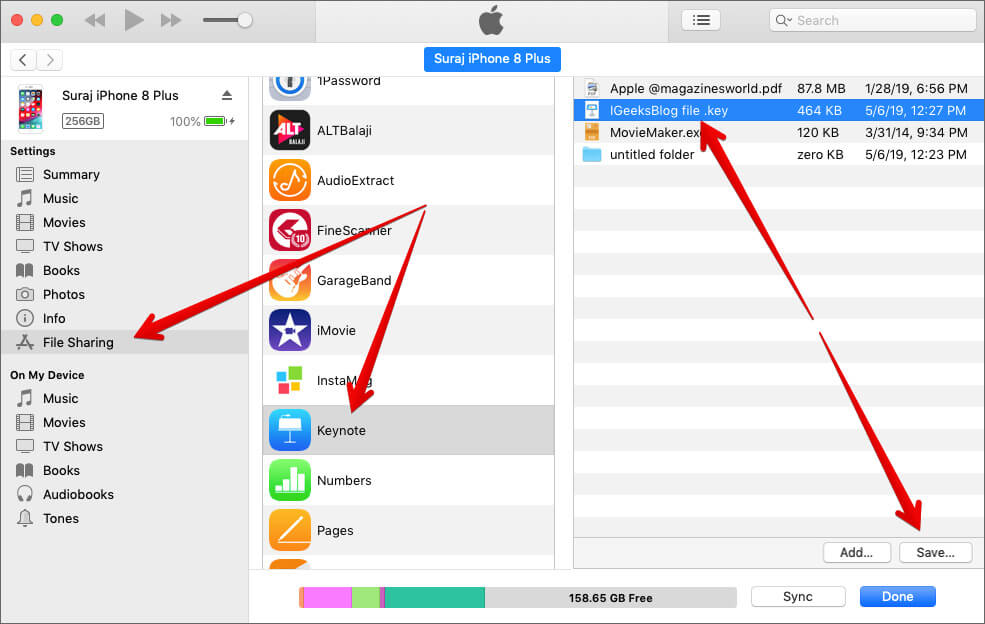
Step #4. Next up, select the location and hit Save.
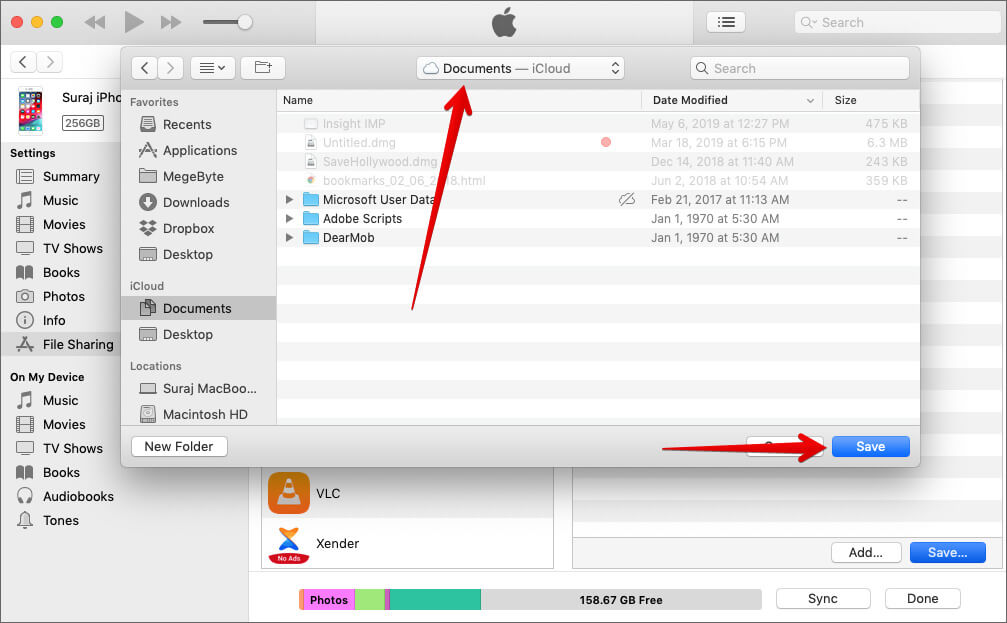
That’s pretty much it!
Wrapping Up…
So, that’s the quick way you can export or import ppt files between your iPhone and computer. When you have iCloud enabled across your devices, the data is seamlessly synced. However, not everyone uses Apple’s cloud service and this is where this method comes in handy.
You’d like to snap a look at the following articles:
- Best Presentation Apps for iPhone
- Best Note-taking Apps for iPad Pro and Apple Pencil
- How to Partition a Hard Drive on Mac
- How to Find UDID of iPhone and iPad
Which is your favorite presentation app for iOS and why? Share your feedback with us in the comment section.
