With iOS 14.4, Apple made some minor tweaks to enhance your iPhone’s user experience and performance. The ability to label Bluetooth devices is one such looked after feature. The new feature not only offers personalized audio notifications and ease in identifying connected devices but also plays a role in boosting headphone’s audio level management.
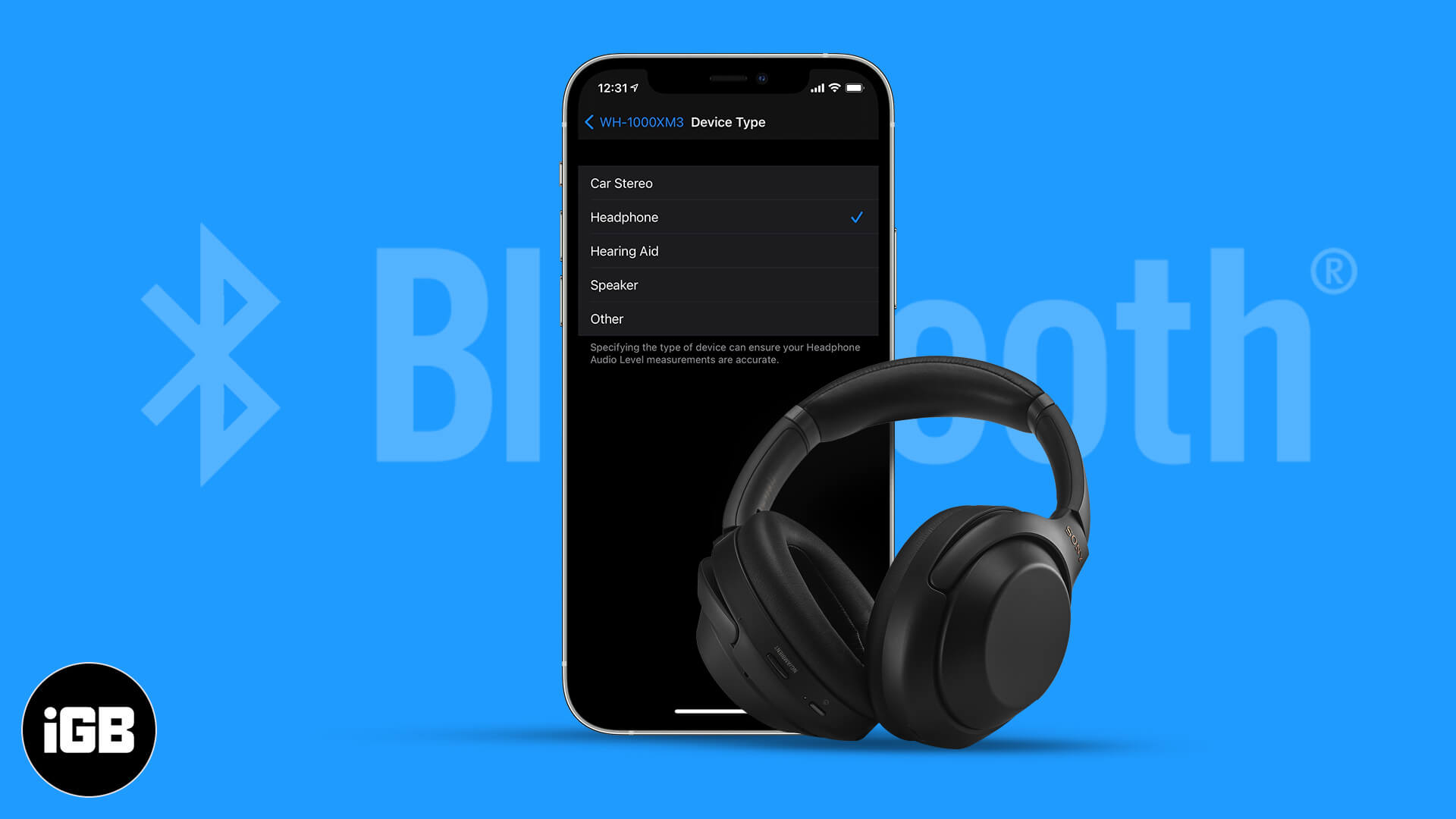
Let’s get to know how to label Bluetooth devices by their type on iPhone and iPad.
How assigning device type to Bluetooth accessories on iPhone helps?
The feature isn’t mainly defined to help you identify connected devices; instead, the primary intention is to adjust the volume levels accordingly. Based on the labels marked by you, it auto-adjusts the level and prevents you from exposing to higher volume on a real-time basis.
Available Device Type categories
You can label your Bluetooth devices under the following categories.
- Car Stereo
- Headphone
- Hearing Aid
- Speaker
- Other
How to classify Bluetooth Device Type on iPhone or iPad
- In the Settings app on your iPhone/iPad, tap Bluetooth.
- In the list of My Devices, tap the ‘i’ icon against the device you want to label.
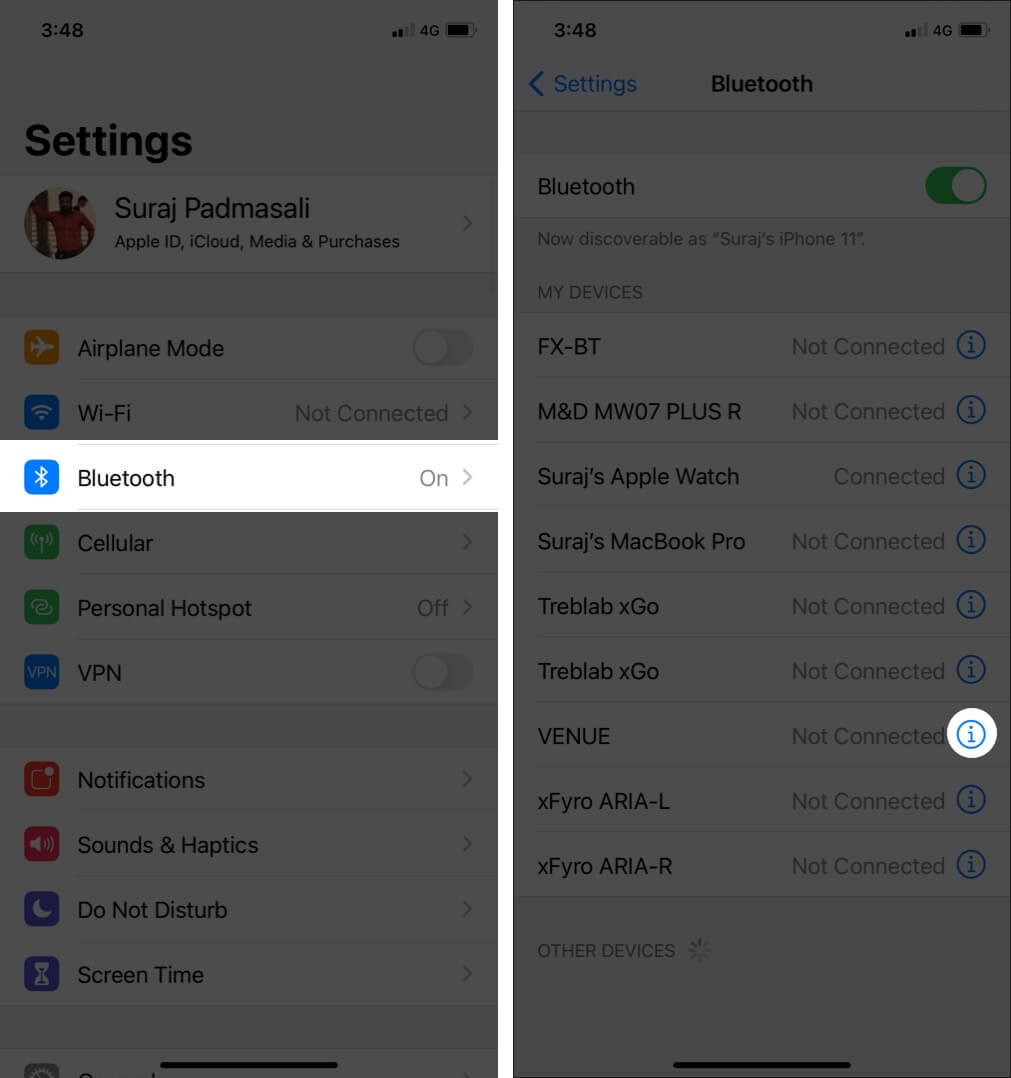
- Now tap ‘Device Type’ on the following screen. This will take you to a new screen with a list of categories. Select your preferred label.
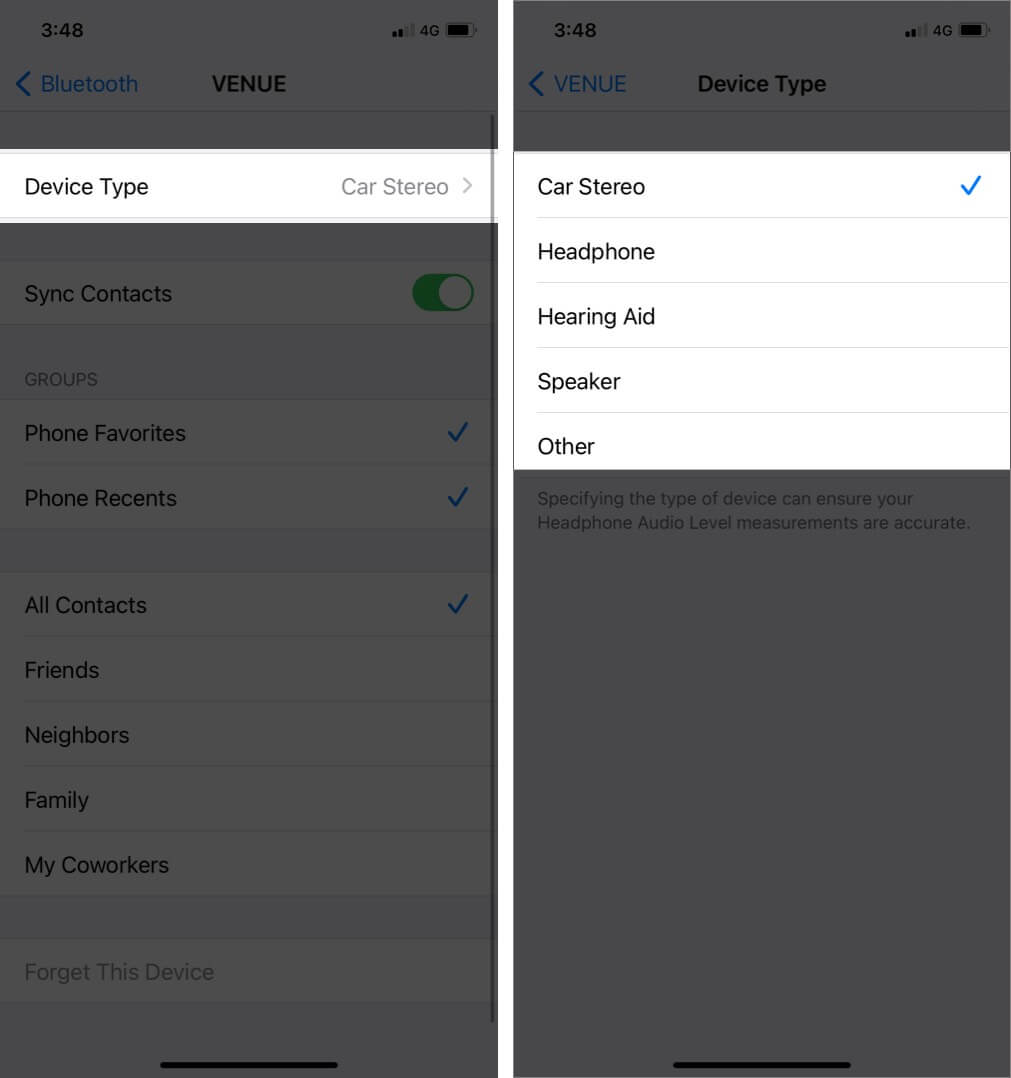
Note: Once you connect a device, it auto identifies and allocates the category. However, you have the liberty to follow the steps mentioned above to change it at any point in time and redefine your audio experience.
Become an iGeeksBlog Premium member and access our content ad-free with additional perks.
I hope the steps mentioned above help you smoothen your experience and use your iPhone and iPad in the best possible way.
You may want to take a peek at:
