Audible is one of the largest audiobook platforms and hence, a go-to for many to catch up with their reading goals.

While it’s easy to enjoy the vast library of audiobooks on your iPhone when out and about, listening to Audible on Mac is much more convenient when working. Sadly, unlike the iPhone, there’s no app for Mac.
But there are several ways to listen to audiobooks on Mac. In this article, I have covered all the possible ways and some most commonly asked user questions.
Listen to Audible using a browser on Mac
Though the web version lacks a few features like missing offline support, it is the most straightforward method to access Audible on Mac. Chapters, narration speed, bookmarks, and quick 30-second skips ensure you get the best possible experience.
Here’s how to access it:
- Open any browser of choice and log in to your Audible account.
- Click Library at the top.
- Click Listen now next to an audiobook.
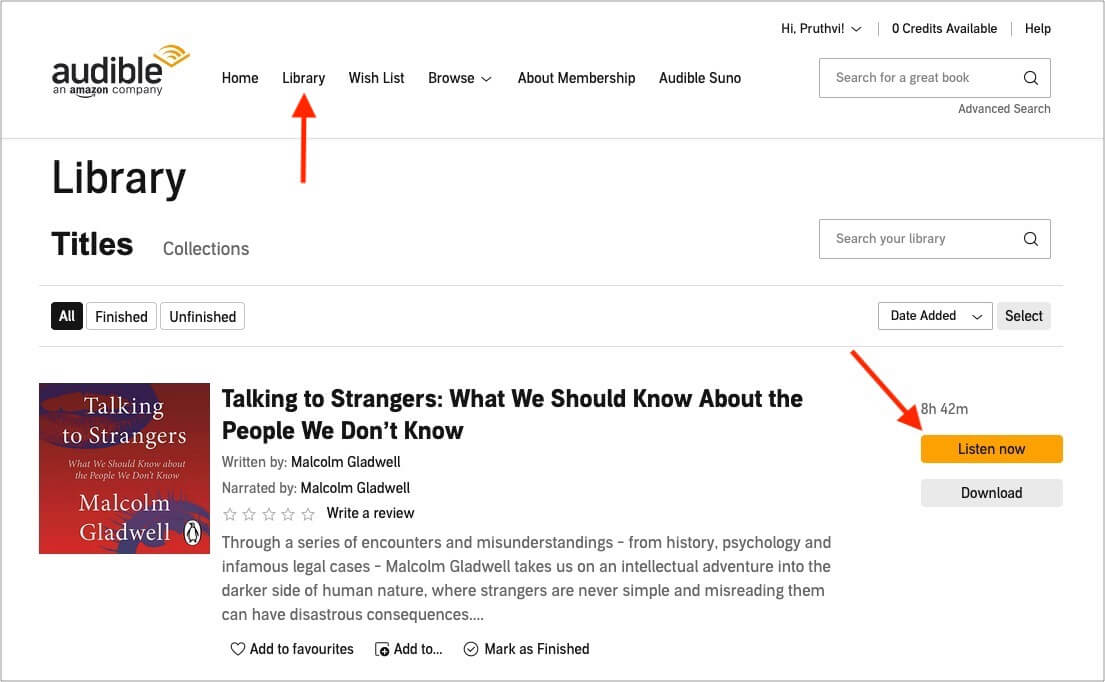
- The Audible cloud player will open in a popup browser window.
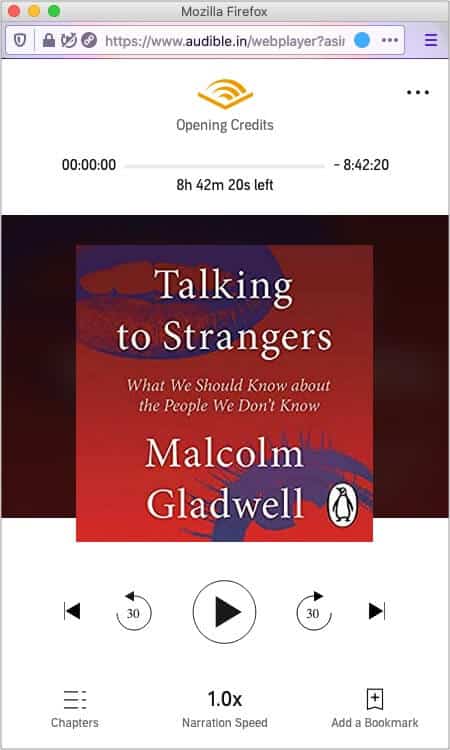
Use the Apple Books app or iTunes to listen to Audible on Mac
This is another official solution that both Amazon and Apple recommend. Using the inbuilt Books app on macOS Catalina (and later) or iTunes on macOS Mojave (and earlier), you can enjoy Audible on your Mac. Let me show how.
- Login to your Audible account using a browser and go to the Library page.
- Click Download next to an audiobook. The book will be downloaded in .aax format.
- Once the download completes, click on the file, and it will automatically launch Mac’s Books app.
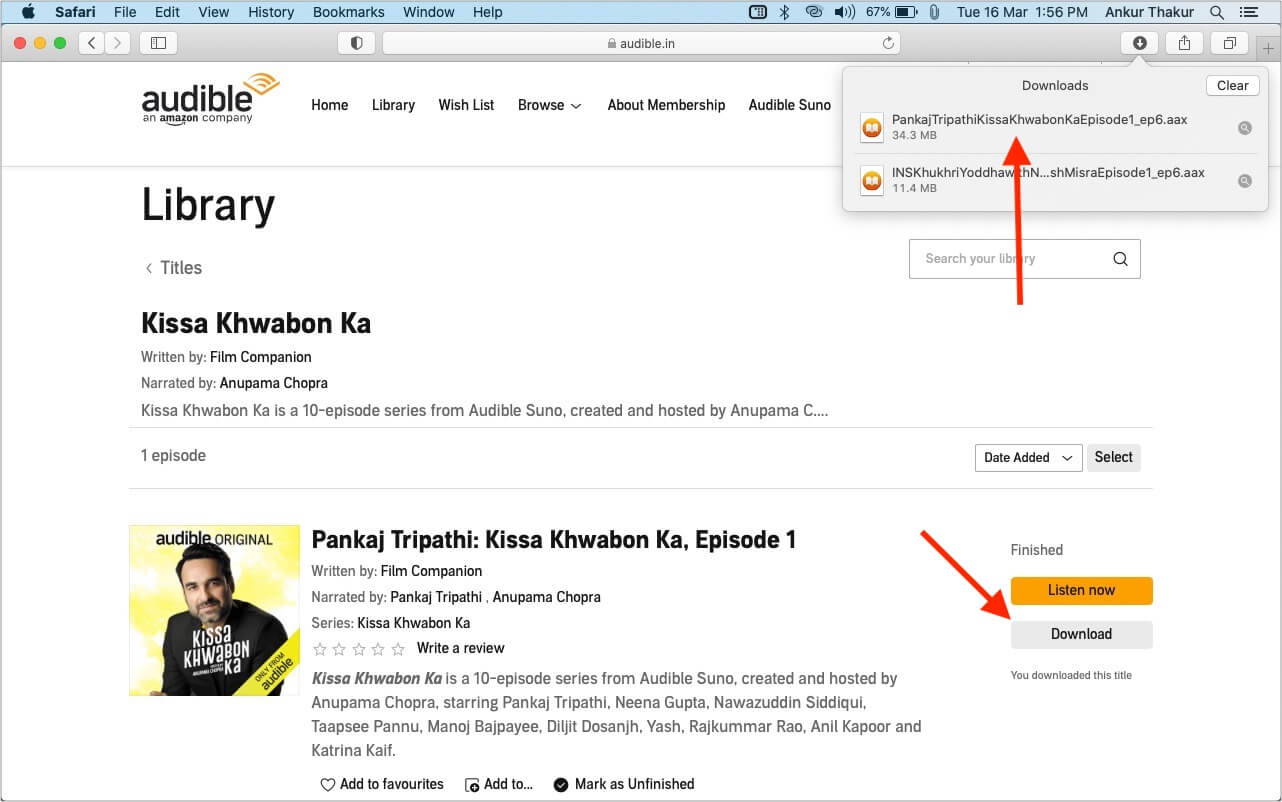
- Since this is the first time you are using Audible in the Books app, you will have to authorize this computer. To do this, click Yes.
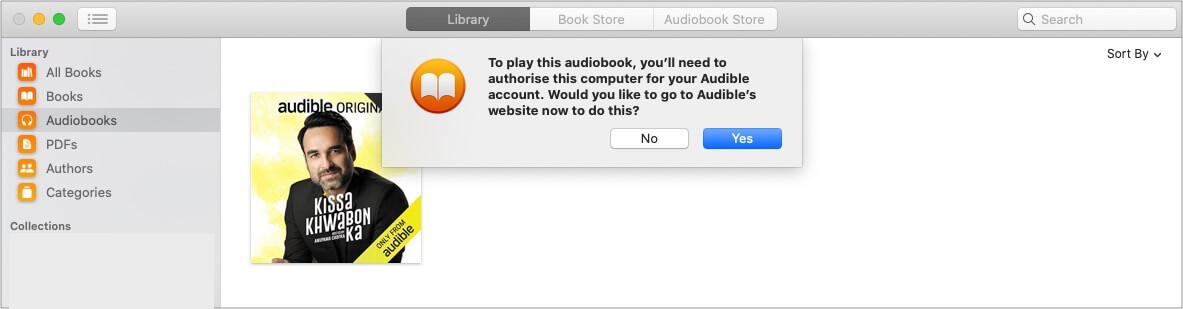
- Enter your Audible login details and sign in.
- Click Activate in iTunes. The Books app will automatically open, and the audiobook will start playing.
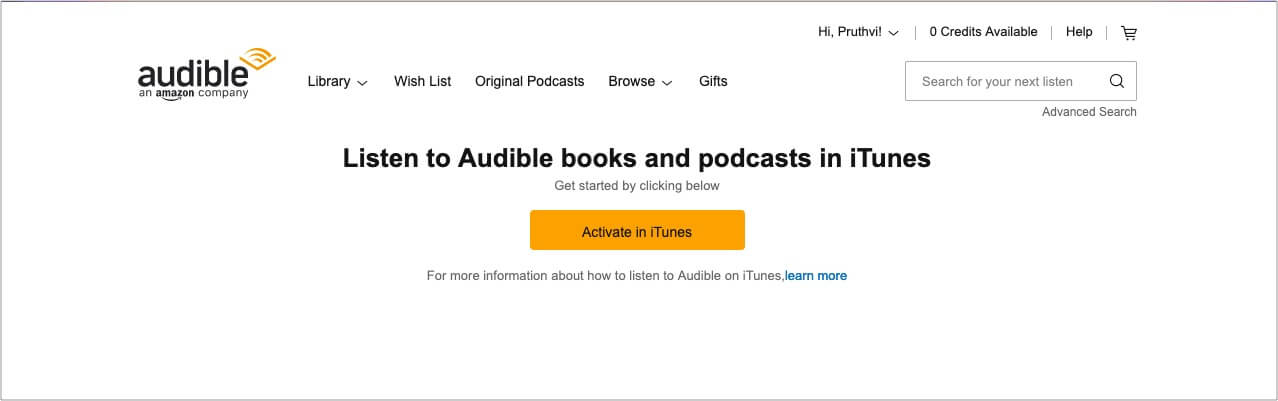
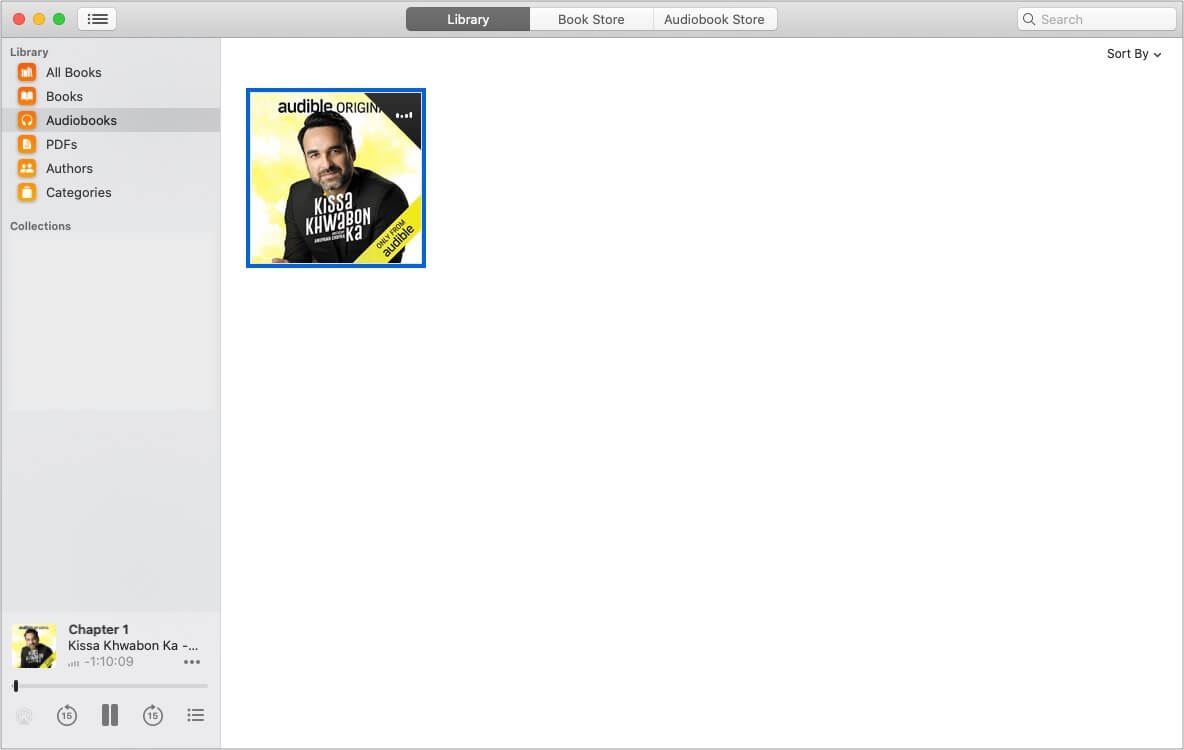
Important Tip: I had difficulty getting to authorize the computer with Firefox and Chrome. If your Mac’s default browser is not Safari, open System Preferences → General → and set Safari as the default browser. Once you complete the Audible authorization, you may change the default browser to Chrome, Firefox, or whatever you like.
In the macOS Books app, you have audiobook chapters, playback speed controls, a sleep timer, and quick skip buttons. However, the bookmark feature is not there.
Become an iGeeksBlog Premium member and access our content ad-free with additional perks.
Other solutions
The above two solutions are straightforward, and I would recommend using one or both. However, there are some additional workarounds to listen to Audible audiobooks on Mac. Let us briefly talk about them.
Use an Android or Windows emulator
If you are inquisitive or need some unique features available only on the Audible app, you can use an Android or Windows emulator on Mac. This is because Audible has official apps for Android and Windows. Using an emulator, you can mimic Android or Windows on your Mac and download the Audible app inside it.
Here are some resources to help you.
Please note that an emulator will put a lot of burden on Mac’s CPU and RAM. For listening to audiobooks, it seems unwise to proceed with this workaround. But if you want to explore how emulators work, feel free to do it.
Use third-party converter apps like OpenAudible
If you like, you can download .aax format audiobooks from your Audible library and use services like OpenAudible to convert them into MP3 or M4B. After that, you can use any player of your choice to play them.
This is how you can enjoy Audible on Mac. I hope this quick guide was helpful. I have answered some of the most commonly asked questions below. If you have additional queries, please use the comments section below.
Audible works only with a subscription or a free trial. If you want to try things, the 30-day free trial is the way to go.
Using sites like Convert AAX, you can convert the downloaded audiobook to mp3 and then transfer it to the MP3 player.
Audible has an official Windows app. But there is no official app for Mac yet.
Login to your Audible account using a web browser and click Library. Next, click Download next to the audiobook.
If you are a member of Audible, you can return audiobooks within 365 days of purchasing them. Open the Audible Purchase History page > find the audiobook you want to return > hit Return underneath its cover art > Select a reason > click Return this title > Return. The refund will be initiated.
You may also like to read:
