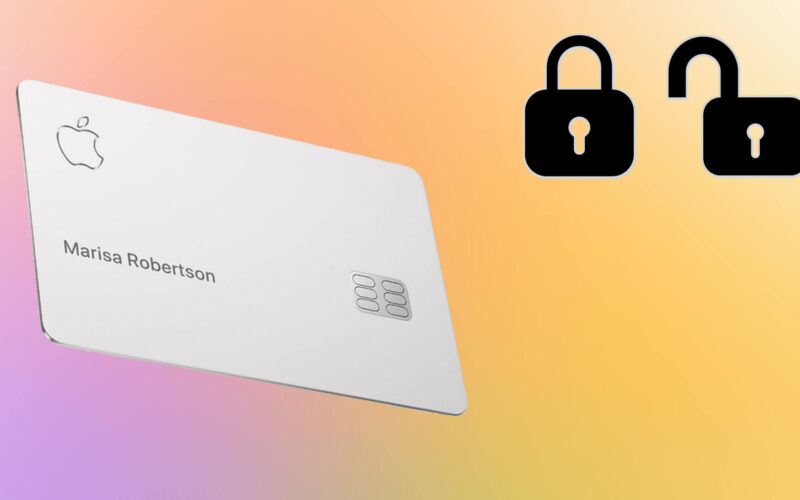If your Titanium Apple Credit Card is not in your possession for whatever reason, then you can effortlessly lock your card from the Wallet App on your iPhone. Once you lock the Apple card you cannot use it to make any purchases or payments. You can unlock your card once you have it in your possession.

This feature can be very well be used if you want to restrict your spendings and expenses. Hypothetically, if you have set your budget at say a $100/week and if you spend it all before the weekends then, your card till the next week so that you cannot use it to spend any more money. So, let me show you how you can lock and unlock your Apple Card.
How to Lock and Unlock Your Titanium Apple Card
Lock Your Titanium Apple Card
Step #1. Launch the Wallet app on your iPhone.
Step #2. Tap on three dots to open the More Menu
Step #3. Scroll down till Physical Card.
Step #4. Tap Lock Card and follow the on-screen instructions.
Become an iGeeksBlog Premium member and access our content ad-free with additional perks.
Your Apple card is locked and won’t be able to make any purchases unless you unlock it.
Unlock Your Titanium Apple Card
Step #1. Launch the Wallet app on your iPhone → Tap on three dots to open the More Menu.
Step #2. Scroll down till Physical Card.
Step #3. Tap on Unlock Card and follow the on-screen instructions.
Your Apple Card would be unlocked, and you would be able to use your card without any hindrance.
Signing Off…
Well, I hope that this lock and unlock feature of Apple Card helps you in restricting your expenses as well as assures protection of your money. Let me know some ways this feature will come in handy for you, in the comments below. Also, leave feedback in the comments below, we will try and take it into consideration.
Related Posts: