Today, I’ve got an equally intriguing thing to share. In this quick hands-on guide, I’m gonna show you how to loop videos in QuickTime on Mac.
So, why do you ever need to loop a video? Times when your heart finds a video very exciting, you want to play it over and over again. And that’s when you wish you could automate the clip so that it can keep playing repeatedly. Got it? Now, let’s get started!
Oh, one more thing. Get the popcorn so that your endless run with the movie will be a bit more fun.
How to Loop Video with QuickTime Player on Mac
Step #1. First off, select a video you want to play in QuickTime player and start playing it.
Step #2. While the video is being played, click on View menu.
Step #3. Click on Loop option.
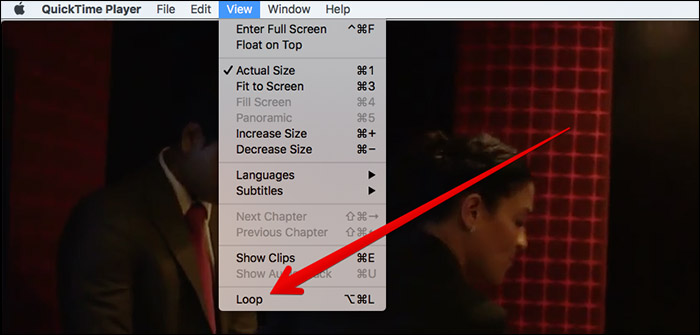
Alternatively, you can press Option+Command+L.
That’s pretty much it! Now, enjoy the clip to your heart’s liking. Don’t fail to try out this same little hack every time something nice comes your way.
Stay Tuned for More…
When the going becomes a tad boring, the thing that helps me refresh the mind is the fun-loving videos. And I take the full advantage of the loop functionality to relish any clip endlessly. I guess you’ve found it spot on as well.
Beyond fun, it can also be useful during your presentation as you can keep the demo of your product running in the background. So, if you want your keynote to be more impactful, don’t fail to take this feature into account.
Take a peek at the following posts as well:
- How to Record Screen on iPhone and iPad
- Play All Videos in a Folder on Mac with a Playlist
- How to Record FaceTime Call on iPhone and Mac Without Using Any Third-party Apps
🗣️ Our site is supported by our readers like you. When you purchase through our links, we earn a small commission. Read Disclaimer.

