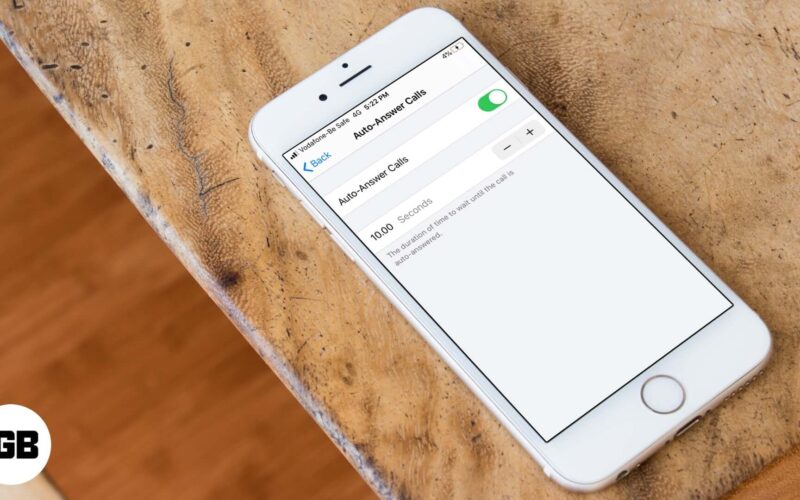Do you sometimes end up missing important calls because your hands were otherwise occupied? Well, with the auto-answer feature, you can easily make your iPhone automatically answer calls when you need it to. For instance, when you’re busy cooking up something in the kitchen or are driving and expecting an important call, it’s difficult or cumbersome to swipe to answer. So, let’s read on to find out how it works.

How to Enable Auto-Answer Calls on iPhone
- Go to Settings → Accessibility → Touch.
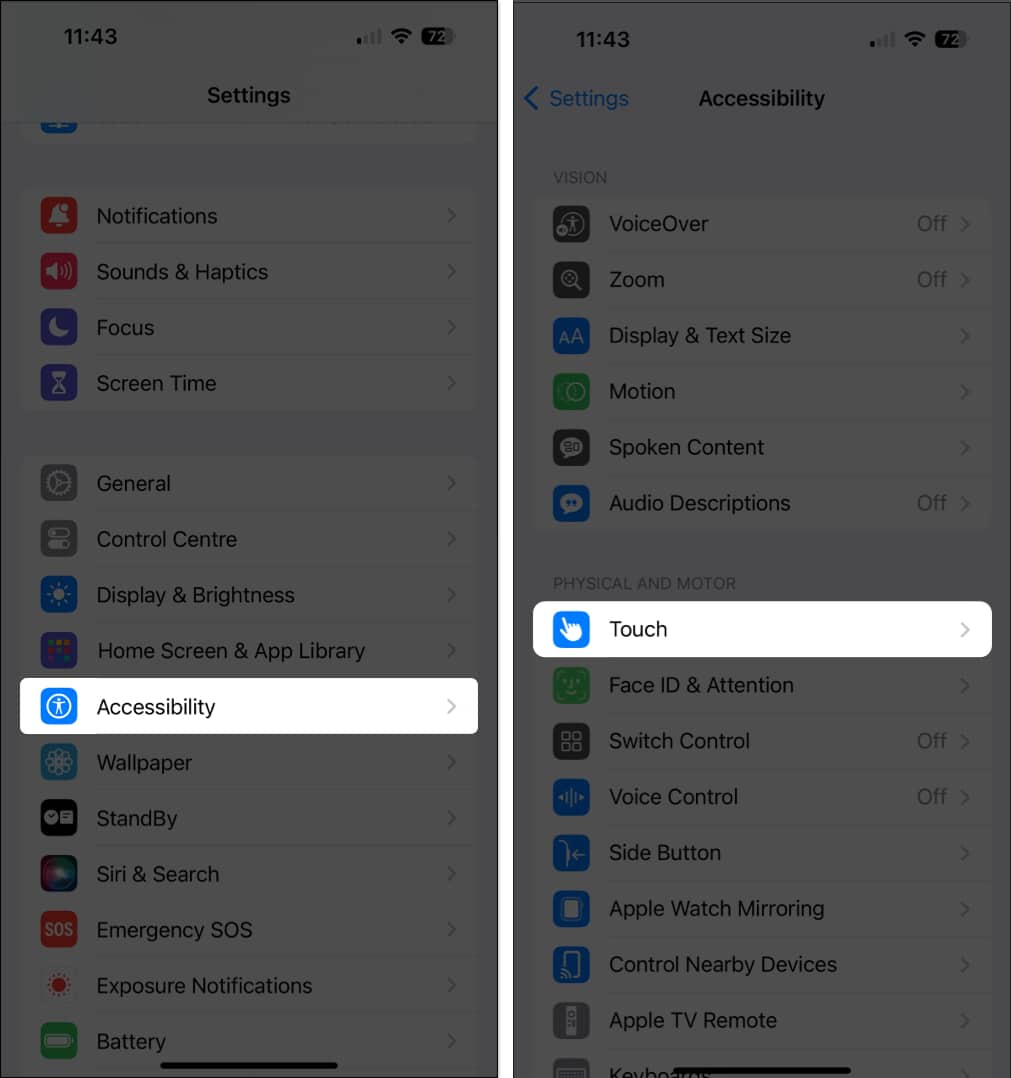
Note: If you’re using an older version of iOS, go to Settings → General → Accessibility and scroll down. - Tap on Call Audio Routing.
- Tap on Auto-Answer Calls.
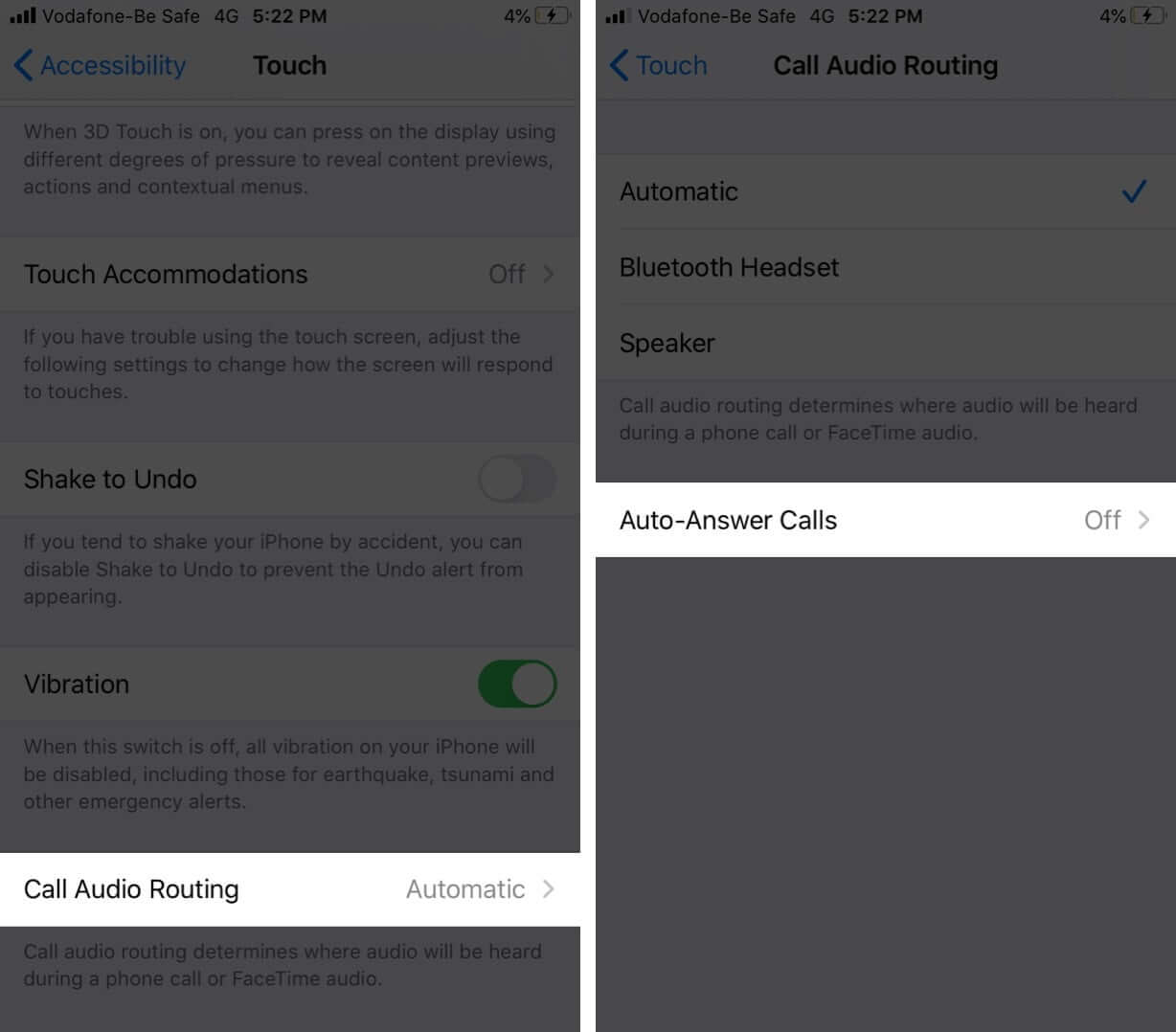
- On the next screen, toggle ON Auto-Answer Calls.
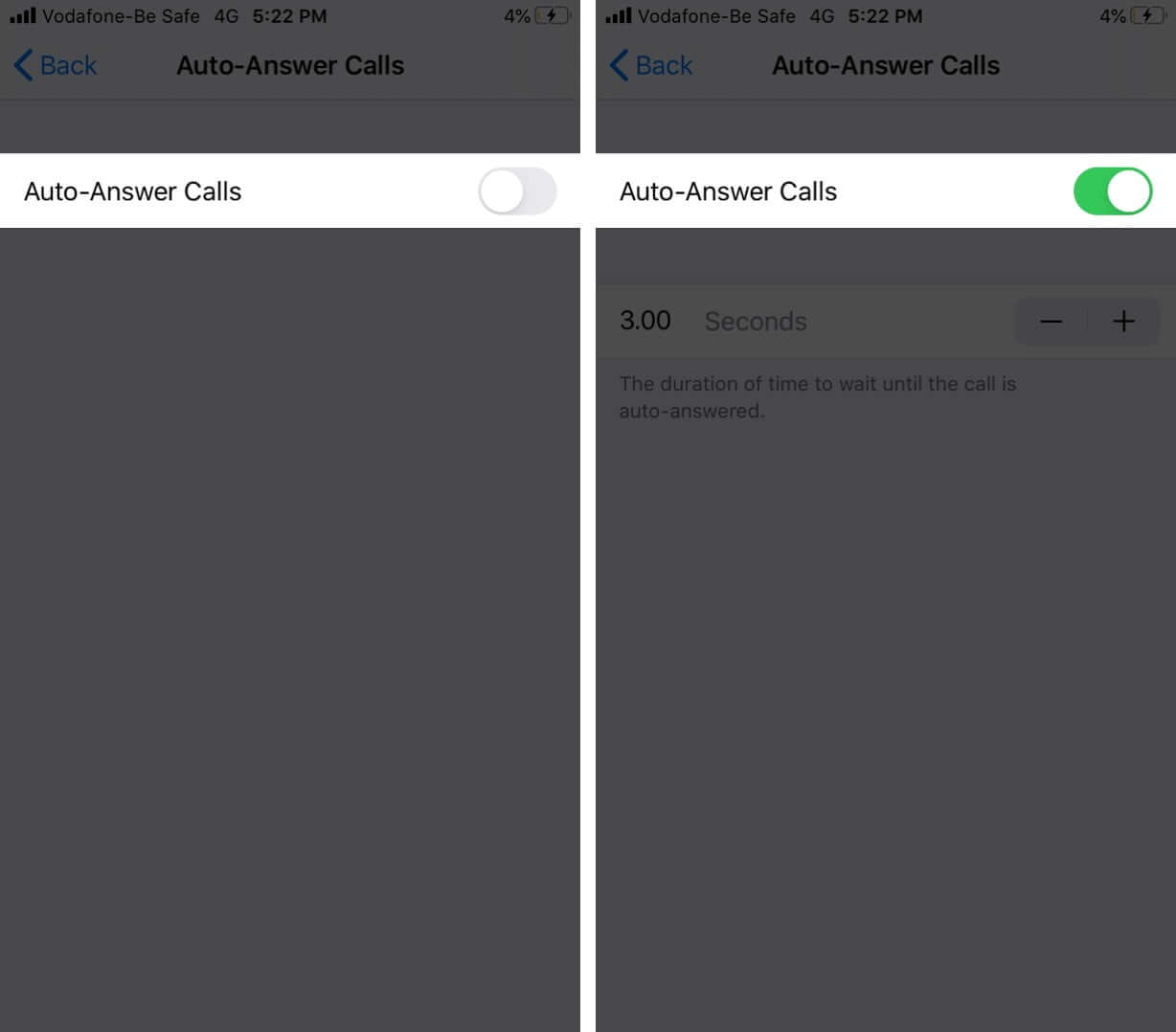
- On the same screen, You can also set the duration of time your phone will ring before a call is automatically answered.
- To increase the time duration, tap on the “+” button.
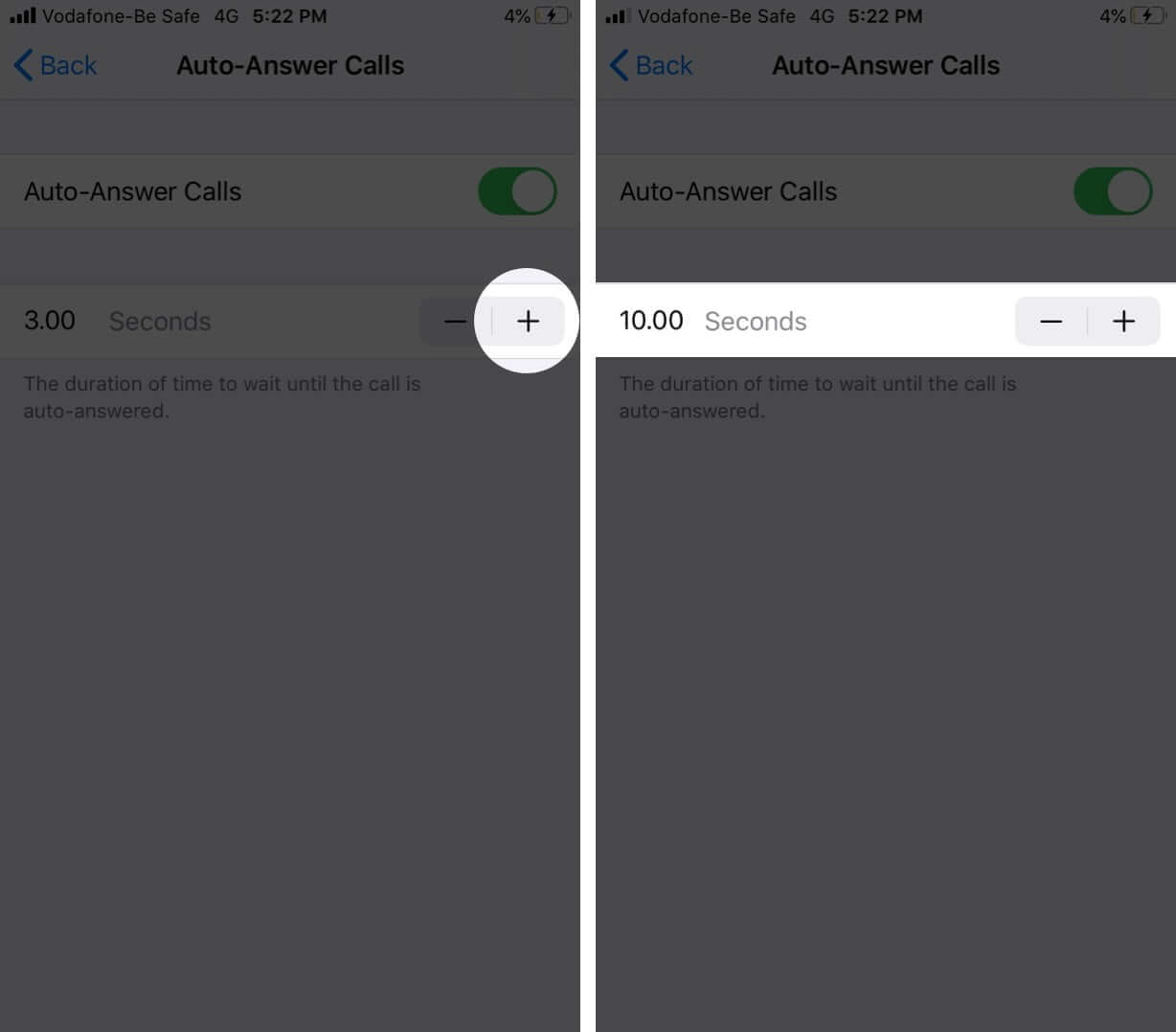
- Tap on the “-“ button to decrease it.
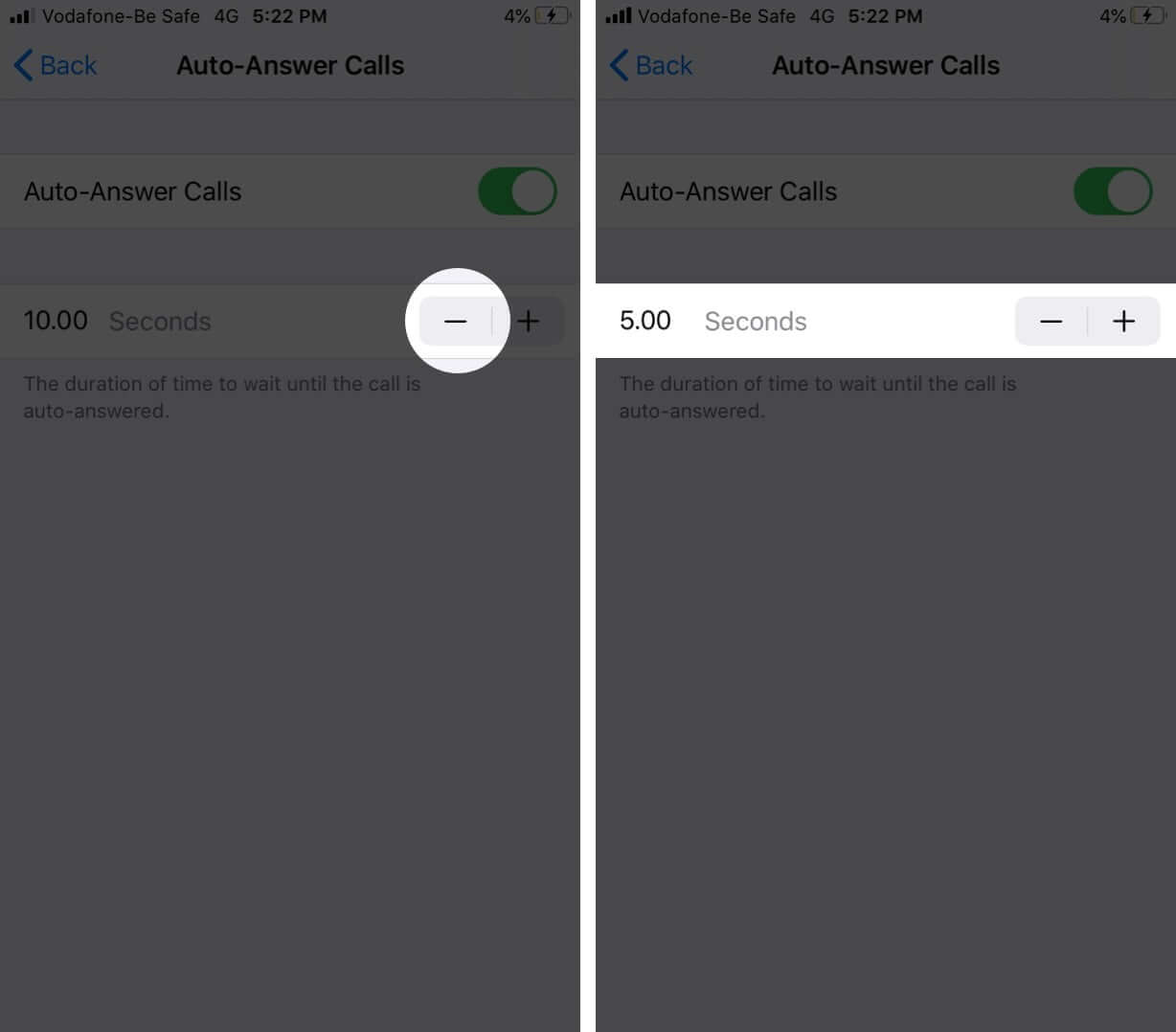
That’s all. Now, you will be able to automatically pick up calls after the set duration of time. If you ever wish to disable, follow the same steps, and turn auto-answer calls switch in the end.
Become an iGeeksBlog Premium member and access our content ad-free with additional perks.
Summing Up
What do you think of this auto-call feature? In which situation would you like to use it? Shoot your views in the comments below.
The only downside of this feature, if any, is that it will automatically answer even spam or fraud calls. I wish there was a way to avoid it. You might also want to read about reachability in iOS, which is another feature that makes life convenient in specific circumstances.
You may also read here: