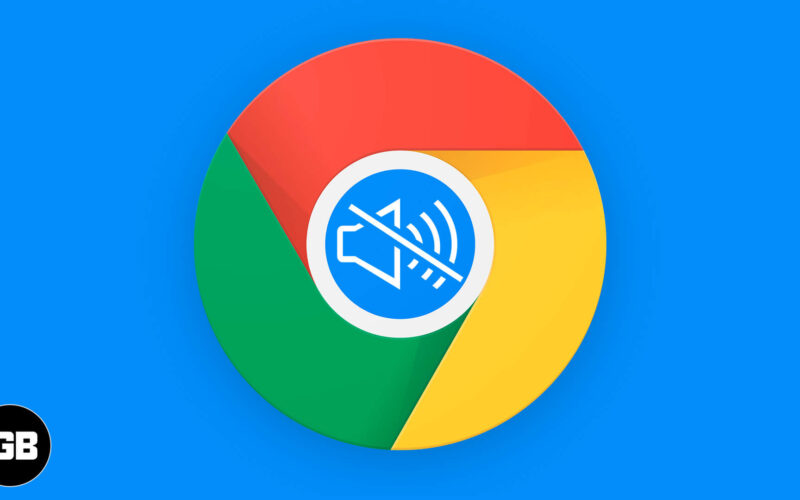The moment you open a web page on your computer, it will start playing audio or video. If you haven’t silenced the sound, you can experience an intense glare from people sitting around. Thankfully, there is a way to perfectly deal with that unsolicited stuff. In the Chrome browser on Mac or Windows PC, you can easily mute a tab in two different ways. Let’s get started!
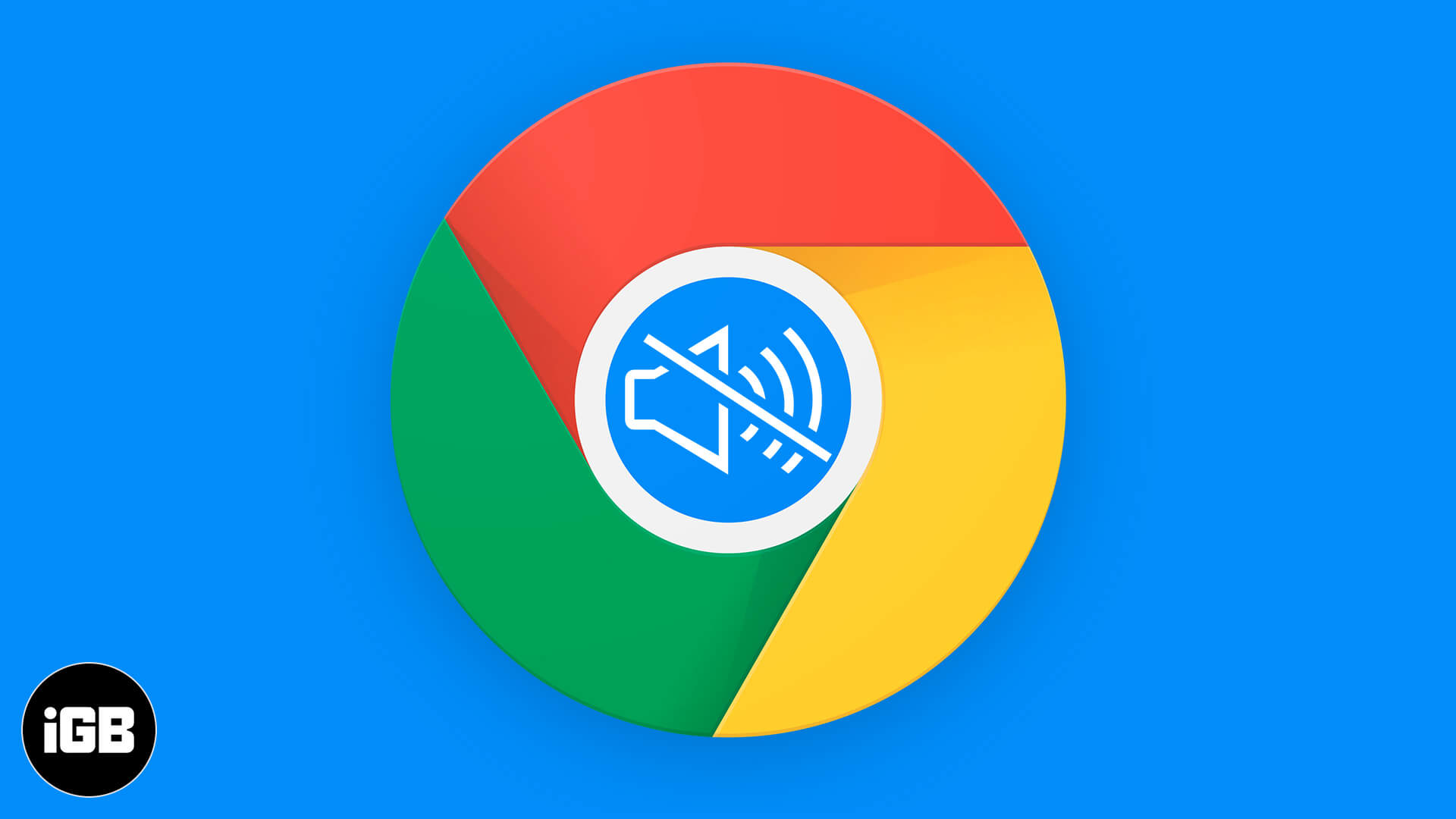
How to Mute a Tab in Chrome on Mac and Windows PC
- Open Chrome on your Computer.
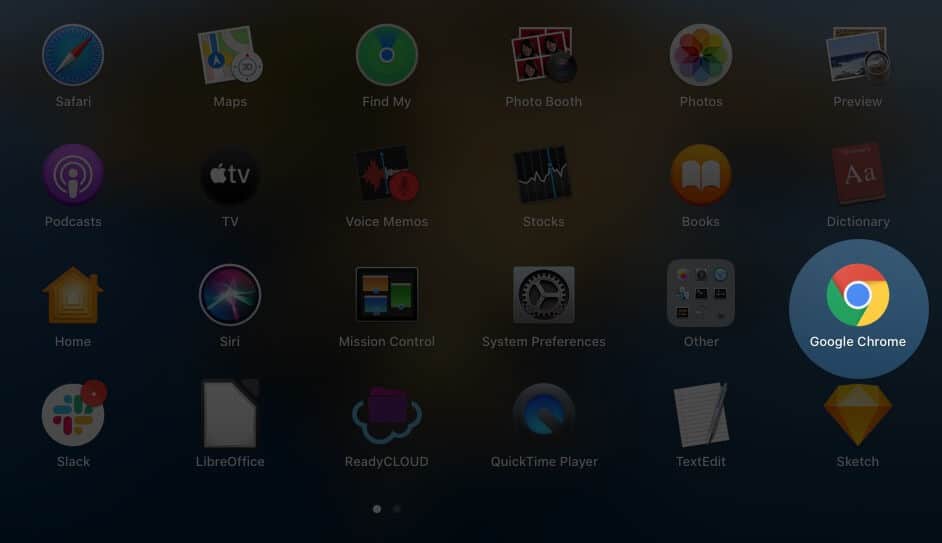
- Now, go to the website you want to mute.
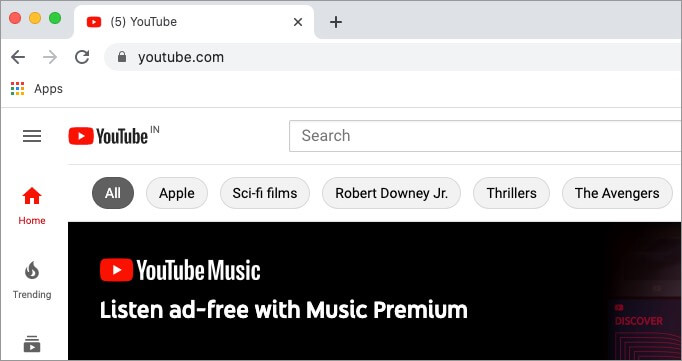
- This step can be used for both Windows and Mac: you will have to right-click on the window title bar of the site, which is playing sound, and click on Mute site.
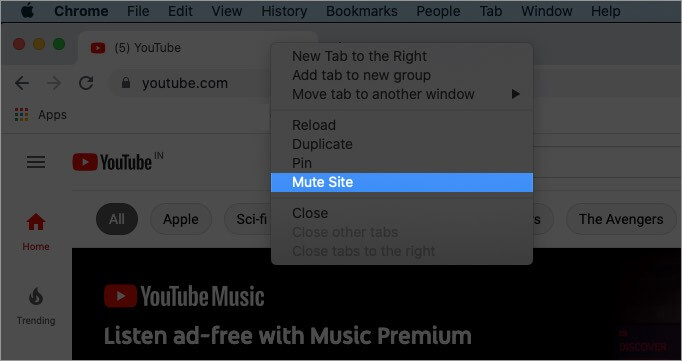
- For Mac user, you will have to click on the Tab menu from the Chrome menu bar and choose to mute site.
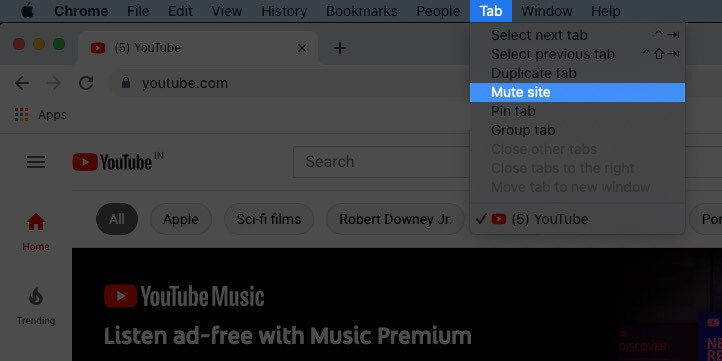
Note: After you apply this mute feature, it will work on that entire website and not only on that web page being explored by you.
How to Unmute a Tab in Chrome
- Launch Chrome on your computer and open the site that you want to unmute.
- This step is appropriate for both Windows and Mac user, you have to right-click on the muted site and select an un-mute site to stop silencing audio from the website.
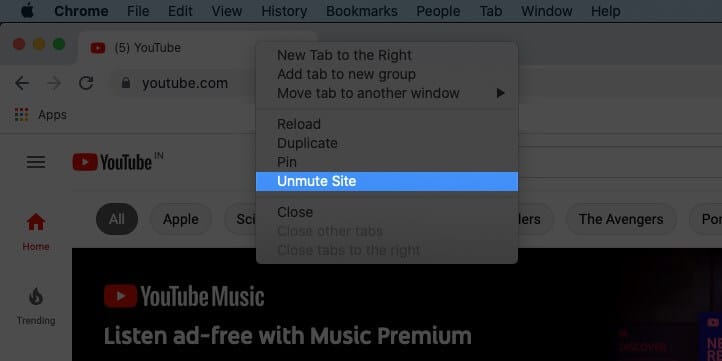
- For Mac user, you can also click on the Tab menu from the top navigation and click on Mute site again to un-mute the site.
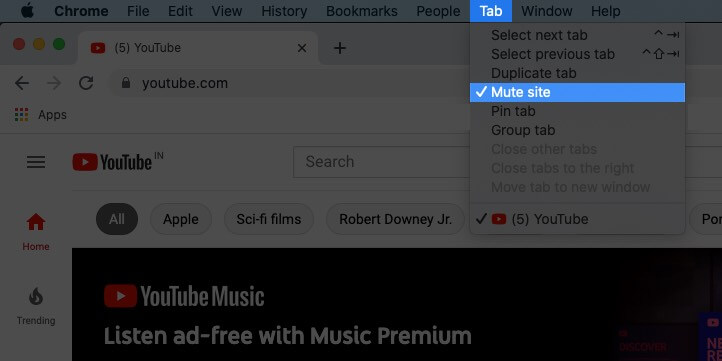
Well, that’s how you can make your web surfing in Chrome a little more pleasant.
Become an iGeeksBlog Premium member and access our content ad-free with additional perks.
Signing Off!!
There is another way out to mute your chrome tabs in order to prevent yourself from any sort of distraction while working. There is an extension available to mute tabs in chrome. This extension allows you to mute individual tabs by a new context menu option or interacting with the extension icon.
Hoping you all liked this short guide to mute a website in Chrome on Mac and Windows PC.
Do share your views below in the comment section! Next time we’ll see you with more such insights. Till then, keep exploring and stay updated to all the new features coming out!!
Related Contents: