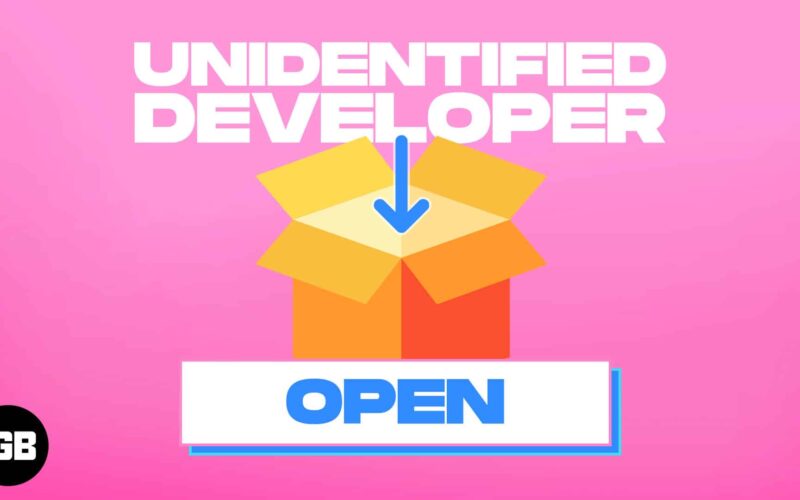Apple only supports installing apps from the App Store. So, you may struggle to run an app downloaded from unidentified sources on your Mac. However, that doesn’t mean you can’t use third-party apps on your Mac. Here, I will share how you can install and open apps from unidentified developers on Mac.
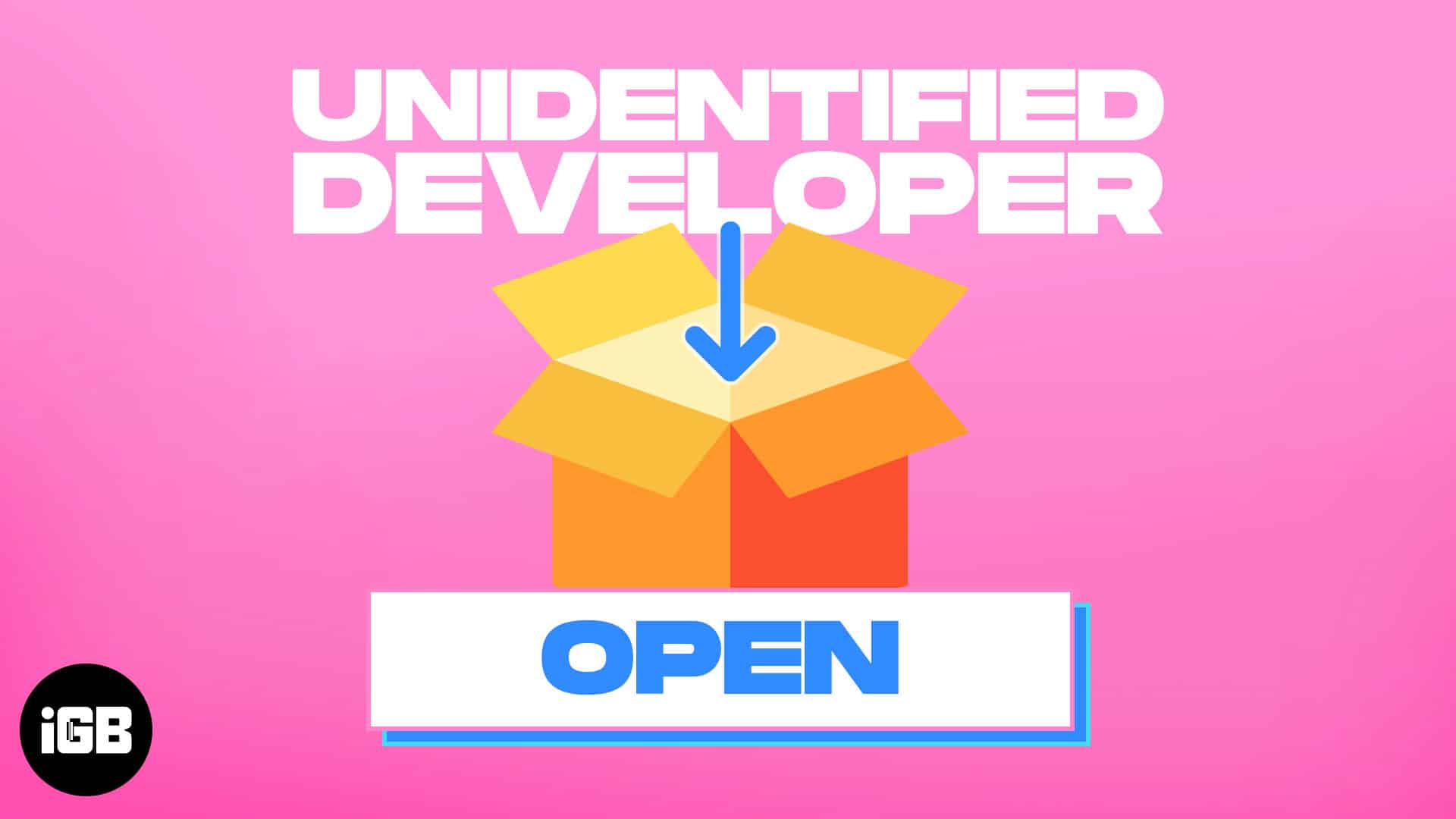
Why can’t Mac app open from unidentified developer?
Apple tests each app thoroughly before publishing it on the App Store to protect devices from malware. Software downloaded from unidentified developers can contain harmful code but may appear safe and legitimate. So, Apple has implemented security measures called Gatekeeper to block potentially hazardous apps.
Gatekeeper scans app files for malware and displays a warning: “App cannot be opened because it is from an unidentified developer.” If you have reasons to trust the developer, despite your Mac’s inability to verify the app’s malware status, you can proceed with the installation. Below are the steps to open an app from an unidentified developer on Mac.
How to install an app from an Unidentified Developer on Mac
- Open Finder → Locate the app from the Downloads or Applications folder.
Note: Don’t use Launchpad to open the app. - Right-click the app → Choose Open.
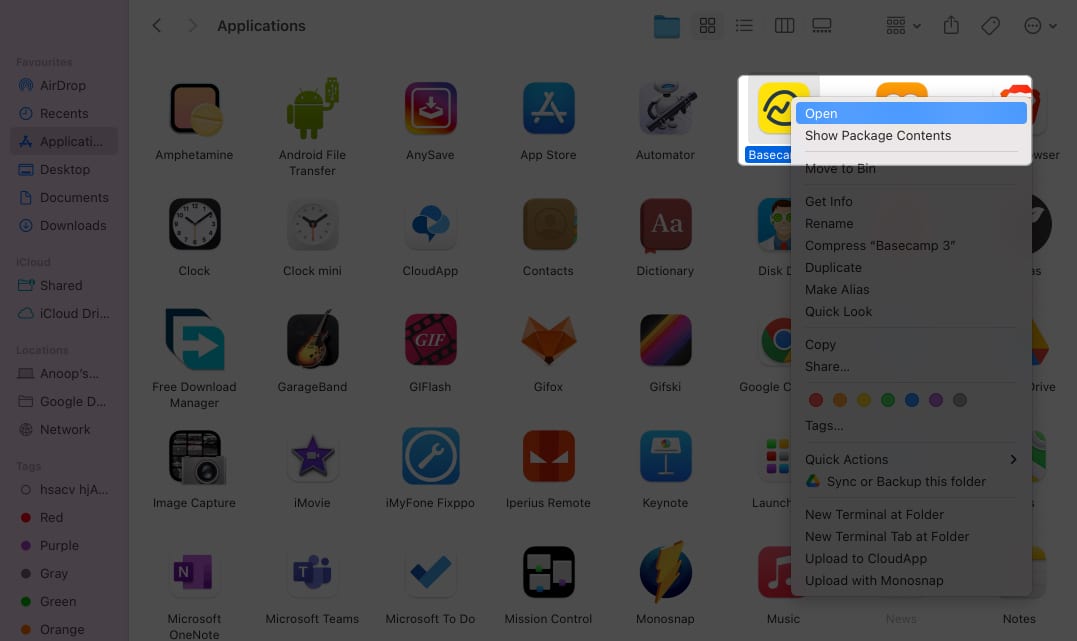
- Hit Open again to confirm.
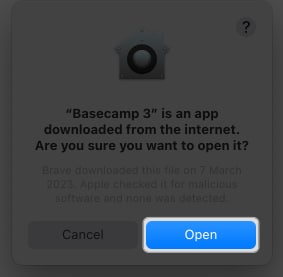
The app will open like a regular app. Afterward, macOS will make an exceptional change in the security settings for that particular app to run it. If you still can’t access the app, allow it from settings.
- Open System Settings → Choose Privacy & Security.
- Scroll down to Security → Click Open Anyway beside the app name.
- Hit Open.
- Also, choose the App Store and identified developers.
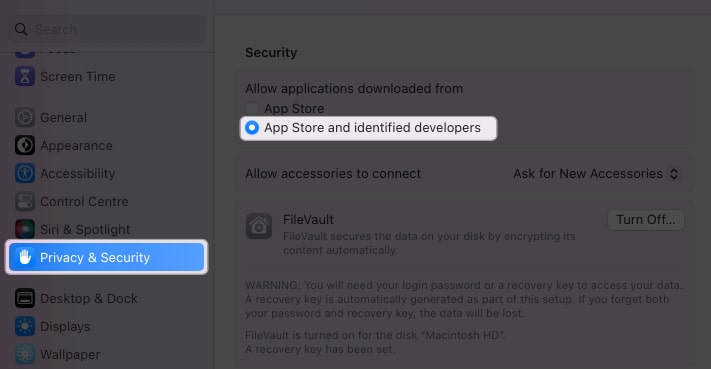
So, you don’t need to repeat the steps when installing apps from unknown sources on your Mac. Apple will only warn you before installing any apps downloaded from undefined developers.
Become an iGeeksBlog Premium member and access our content ad-free with additional perks.
How to open Mac app from unidentified developer
To remove blocking or warnings from Apple when you try to download and open apps from unidentified developers, you need to disable Gatekeeper.
- Open Terminal.
- Type
sudo spctl –-master-disableand hit Return. - Enter your macOS password and hit Return.
- Now go to System Settings → Privacy & security.
- Click Anywhere under Allow apps downloaded from.
Enter your Mac’s passcode if prompted.
Download safe!
Apple offers one of the safest desktop OS out there, and installing apps from unidentified developers might cause issues on your Mac. I have mentioned these steps to help install apps from unknown sources. However, I suggest using third-party antivirus and firewall software.
FAQs
No. While not all unidentified developers’ apps are dangerous, there might be some malicious apps. So, installing from identified developers or even from the App Store is always recommended.
When you see this message, it means that you are trying to install an app from a developer yet to be identified by Apple and, hence, is not trusted by macOS.
It is always best not to open an app from unidentified developers as it might contain virus files that can harm your Mac.