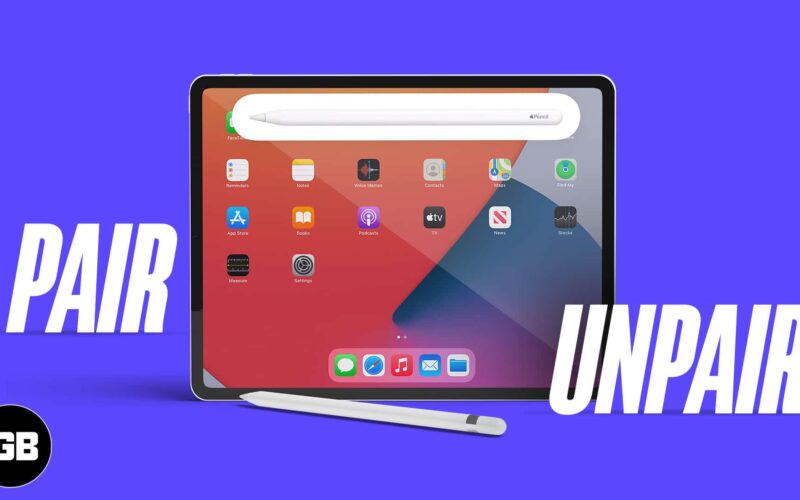Apple Pencil has become an integral part of the ecosystem and is one of the best styluses for iPad users. It offers ease of use and helps you enhance your iPad experience. However, since the Apple Pencil is wireless, it isn’t apparent how to pair, unpair, or charge Apple Pencil with an iPad.
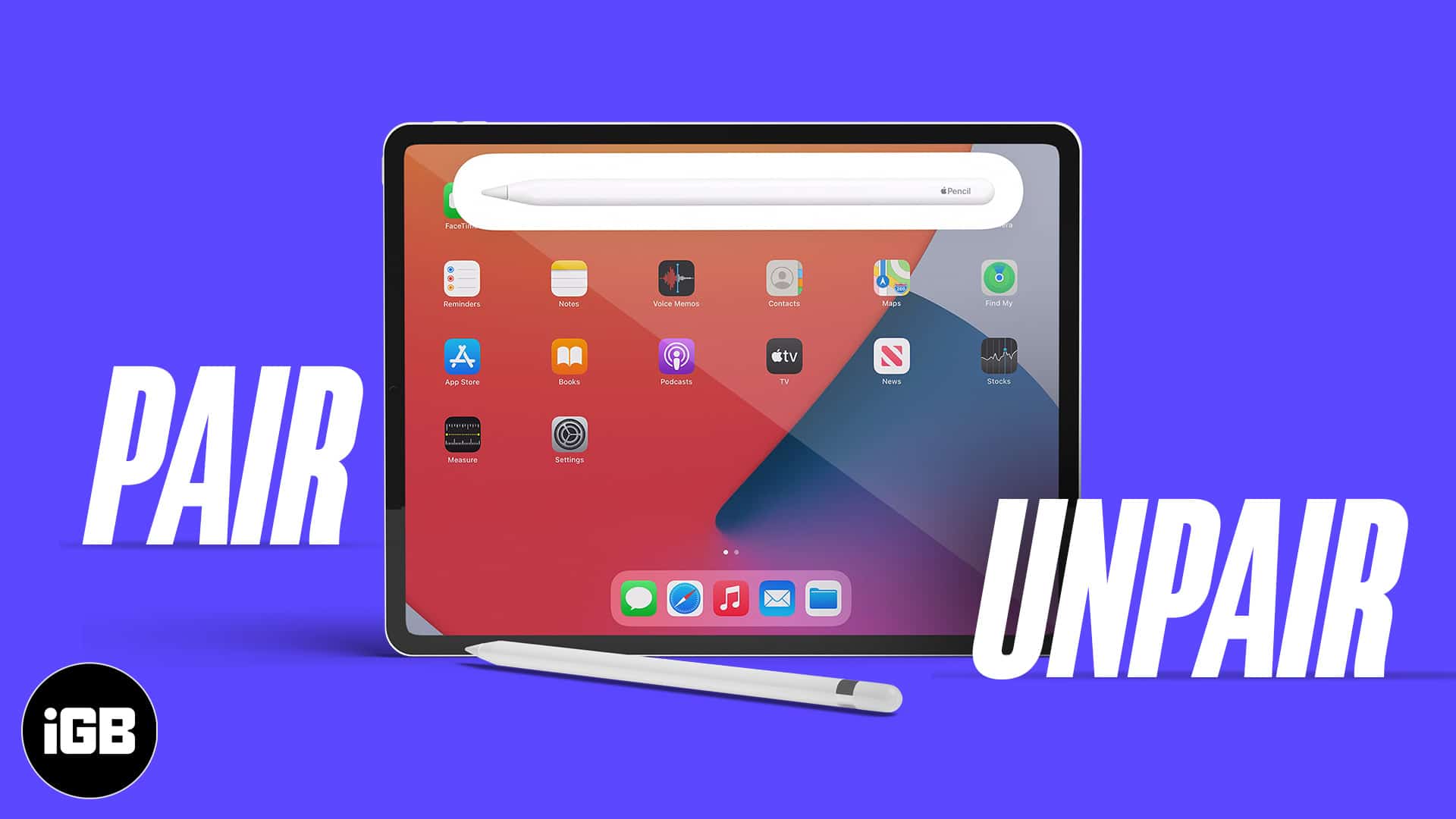
So, if you’ve got an Apple Pencil, this is the ultimate guide to help you get started with your Apple Pencil.
- Apple Pencil (1st and 2nd generation) supported iPads
- How to connect Apple Pencil to iPad
- What to do if your Apple Pencil won’t pair with your iPad?
- How to check Apple Pencil battery
- Steps to charge your Apple Pencil
- How to unpair Apple Pencil from iPad
Apple Pencil (1st and 2nd Generation) supported iPads
Apple Pencil (1st Generation) supports the below iPad models:
- iPad (6th Generation and later)
- iPad mini (5th Generation)
- iPad Air (3rd Generation)
- iPad Pro 9.7-inch
- iPad Pro 10.5-inch
- iPad Pro 12.9-inch (1st and 2nd Generation)
Apple Pencil (2nd Generation) is compatible with the iPad models mentioned below:
- iPad Air (4th Generation)
- iPad Pro 11-inch (1st Generation and later)
- iPad Pro 12.9-inch (3rd Generation and later)
How to connect Apple Pencil to iPad
To use Apple Pencil, you must first pair it with your iPad. Hence, after checking the compatibility of the Apple Pencil with your iPad, charge your Apple Pencil and follow the below steps depending on your Apple Pencil model.
I. Pair the Apple Pencil (1st Gen) with iPad
- Unlock your iPad and remove the cap of the Apple Pencil.
- Connect its Lightning connector to your iPad’s Lightning port.
- Now, tap Pair.
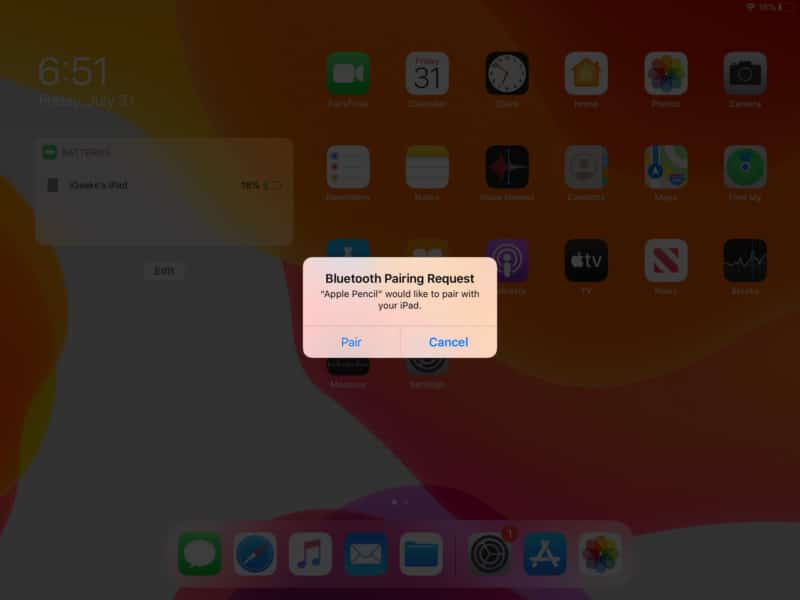
II. How to pair the Apple Pencil (2nd Gen) with iPad
- Unlock your iPad.
- Attach the Apple Pencil to the magnetic strip on the supported iPad.
- Next, tap Pair.
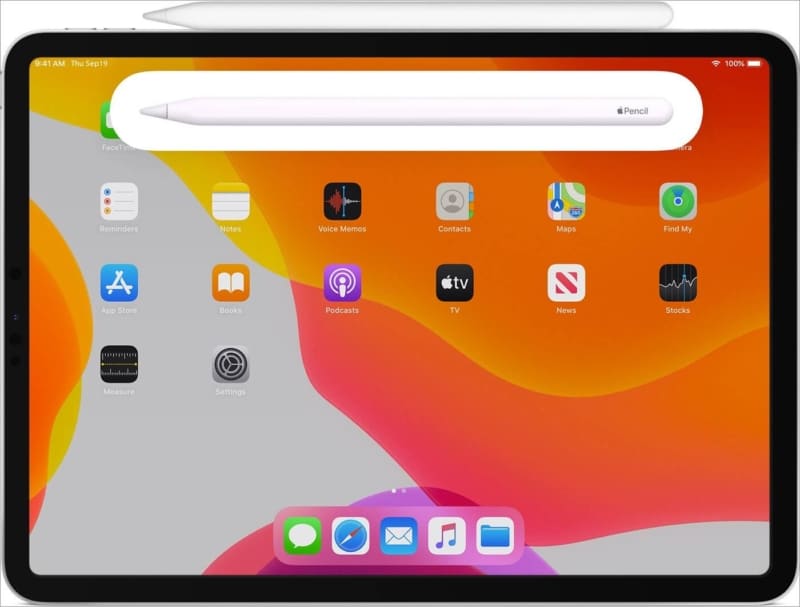
Note: The Apple Pencil will remain paired until you restart your iPad, turn on airplane mode, or pair the Pencil with another iPad. If unpaired, you can follow the steps mentioned above to pair it again. Use Apple Pencil like a pro.
What to do if your Apple Pencil won’t pair with your iPad?
- For the Apple Pencil (2nd Gen), ensure to place it correctly on the magnetic connector of your iPad.
- Try Restarting your iPad and then pair it again using the steps mentioned above.
- Ensure Bluetooth is turned on.
- Unpair and pair your Apple Pencil again.
- Tap the Pair button a few seconds after its appearance.
If none of these fixes help, there might be other problems with your Apple Pencil. You can check our explainer on how to fix the Apple Pencil not working.
How to check Apple Pencil battery
There’s no physical indicator to show the battery percentage on Apple Pencil. However, you can check Apple Pencil’s battery on your iPad when connected. Here’s how.
Become an iGeeksBlog Premium member and access our content ad-free with additional perks.
I. Check the battery level of the Apple Pencil (1st Gen)
- Open the Notification Center by swiping down from the top.
- Now, swipe right to the Widgets section.
- Go to the Batteries section to check the battery level of your Apple Pencil.
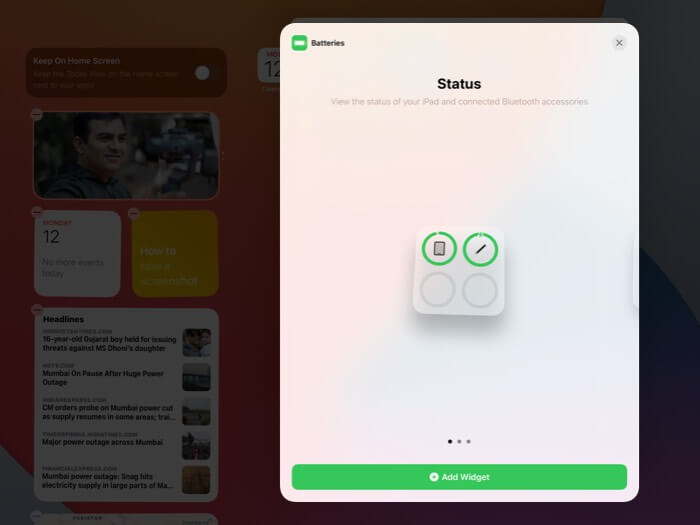
- Note: If you can’t see the Batteries section, tap Edit at the bottom of the widgets area and hit the green plus button to add it to the widgets.
II. How to check the battery level of the 2nd generation Apple Pencil
To check the Apple Pencil (2nd Gen) battery level, you can either follow the steps mentioned above.
Alternatively, you can put the Pencil on your iPad’s magnetic strip. A pop-up will appear, displaying the current battery percentage. If you are running low on charge, follow along.
For a detailed guide, see our explainer on how to check the Apple Pencil battery.
How to charge Apple Pencil
I. Charge first-generation Apple Pencil
To charge your Apple Pencil without Lighting adapter,
- Uncap your Apple Pencil.
- Now, connect its Lightning connector to the iPad’s lightning port.
To fast charge using the Lightning adapter,
- First, remove the cap.
- Connect the Apple Pencil to the lightning adapter.
- Lastly, connect the lightning adapter with the Lightning cable.
II. How to charge Apple Pencil 2
Just attach your second-generation Apple Pencil to the magnetic strip. You will get a notification showing you the current battery percentage of your Apple Pencil.
Apple Pencil usually lasts up to 30 minutes after 15 seconds of charge. However, it is recommended to charge it for at least 5-10 minutes if the battery level is below 20%.
How to unpair Apple Pencil from iPad
Whether you wish to pair your Apple Pencil with another device or no longer wish to use it, here’s how you can unpair it from your iPad. The steps are similar for both first and second-generation Apple Pencil.
- Open iPad Settings.
- Select Bluetooth.
- Now, tap the Info button at the right of Apple Pencil under My Devices.
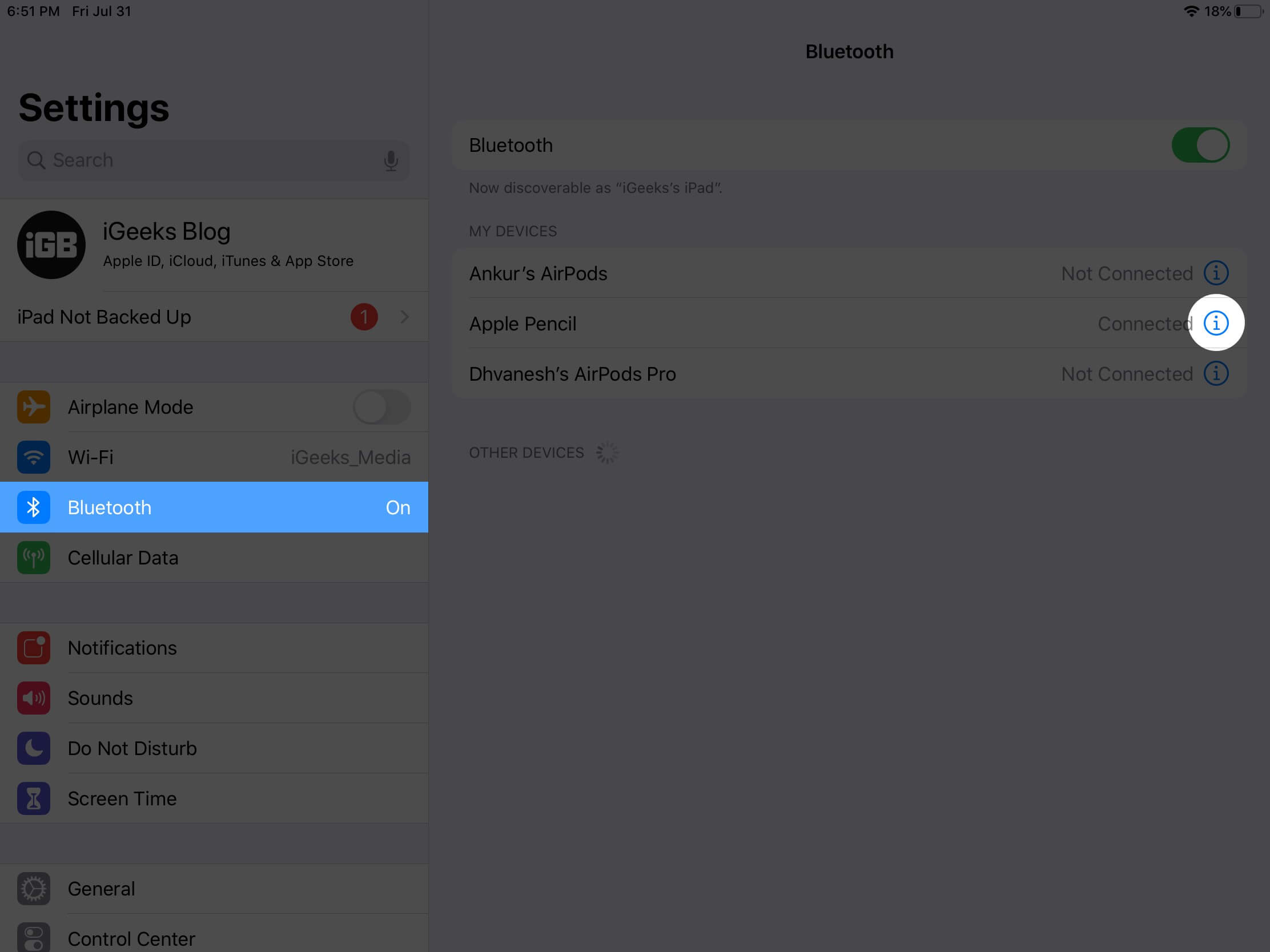
- Tap Forget Device.
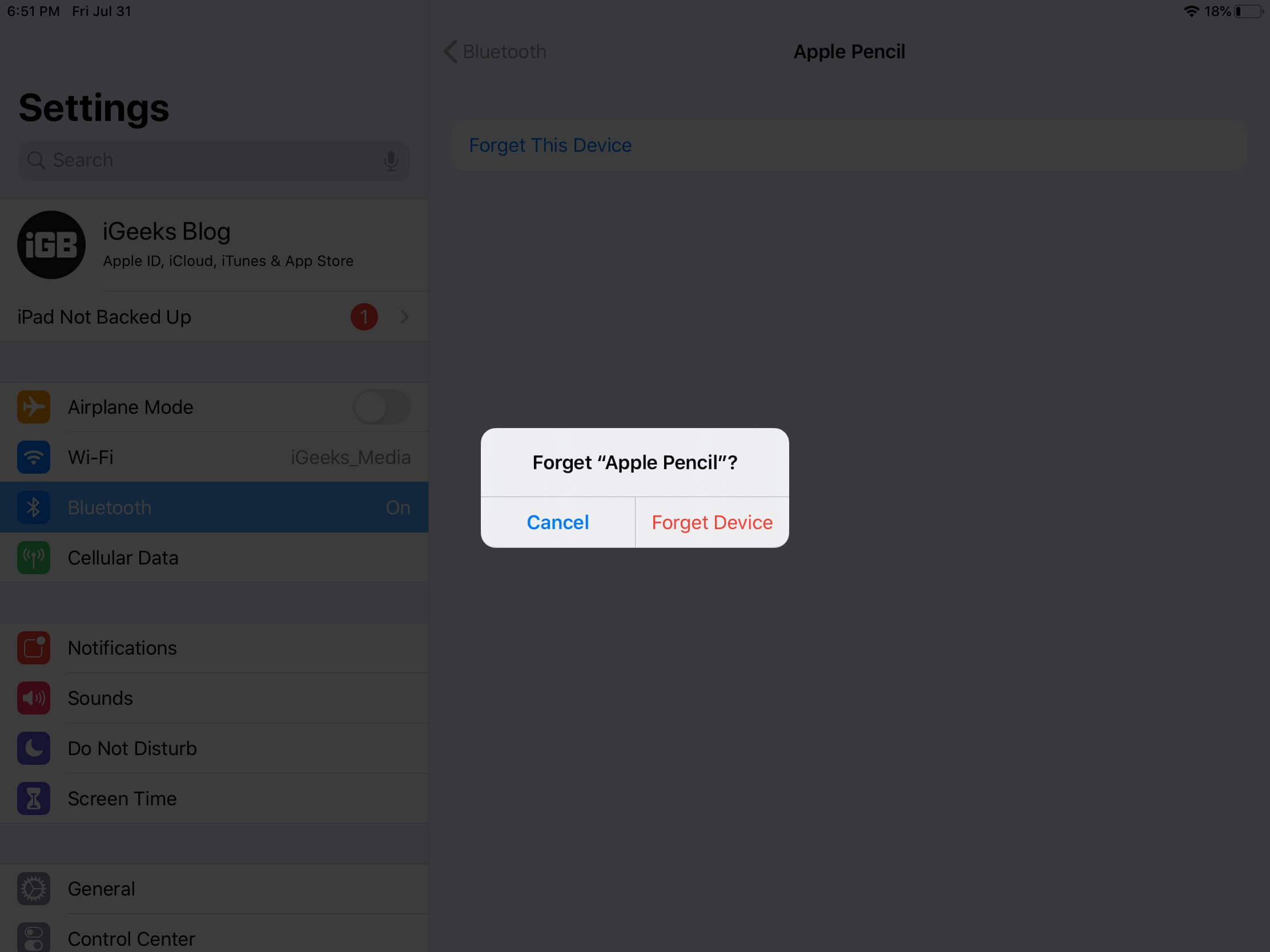
I hope this guide answers all your queries related to Apple Pencil. Also, you can check out our Apple Pencil comparison guide if you have some questions, feel free to reach out via the comments below.
Read more: