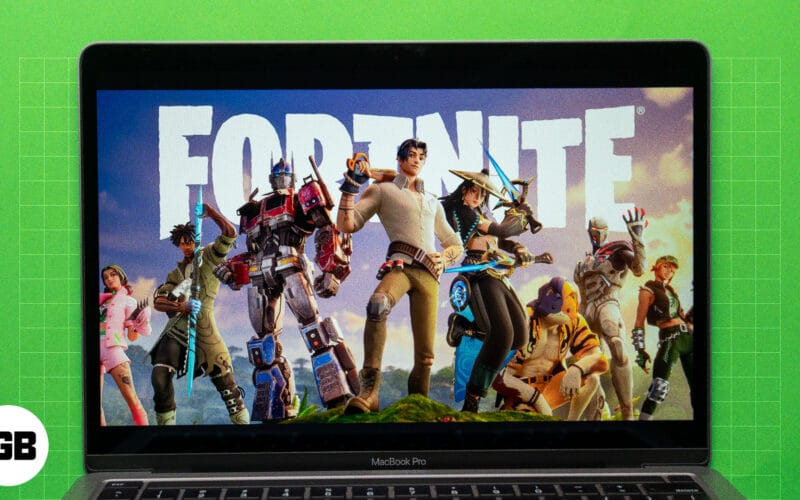Your Mac is a machine capable of playing many high-end games. However, the same cannot be said for Fortnite because Epic Games sued Apple for antitrust violations. But the good news is that some legal workarounds enable you to play Fortnite on a Mac. But how exactly do you do that? Keep reading to learn how to play Fortnite on your Mac.
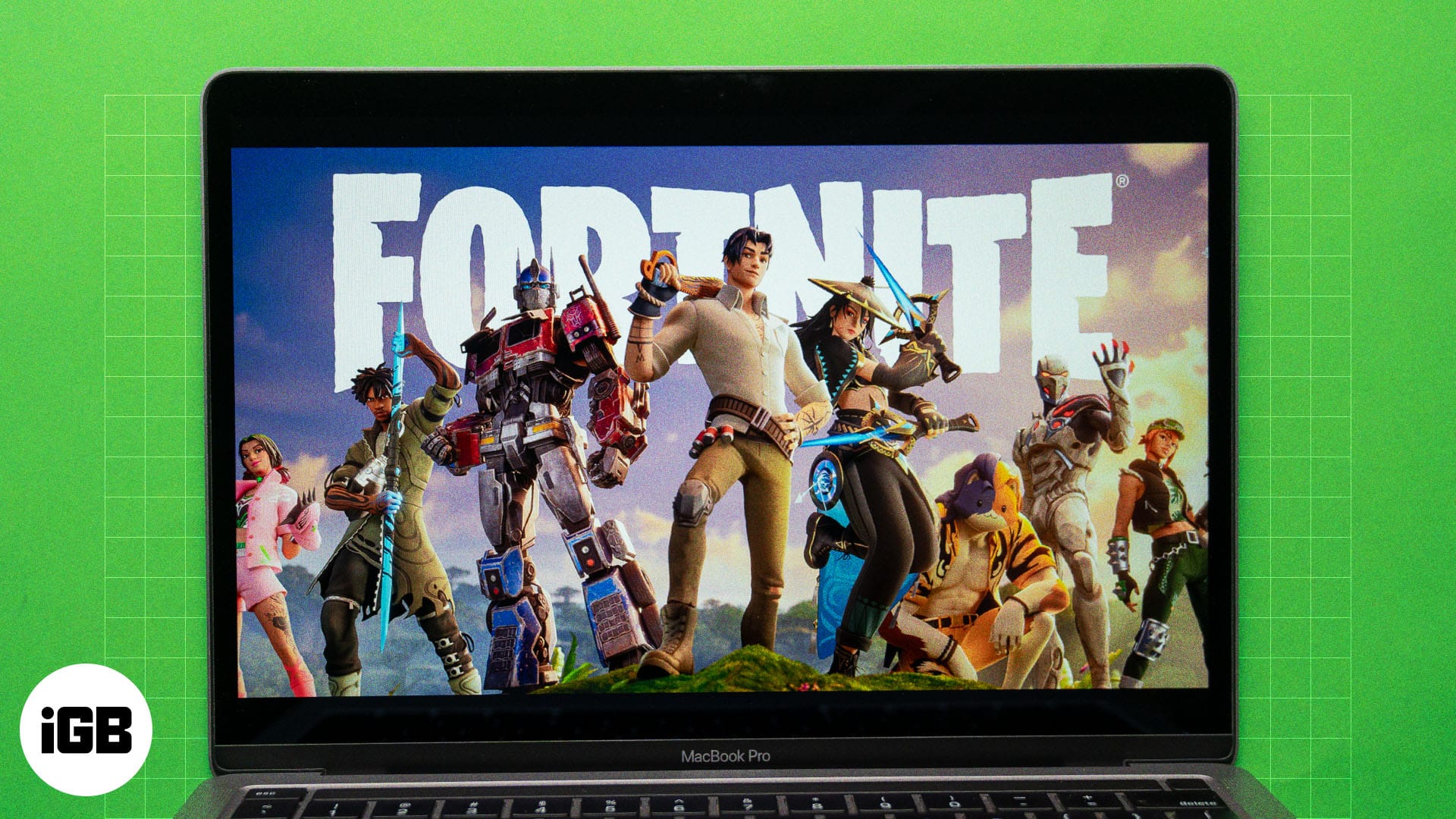
Check if your Mac is compatible to play Fortnite
Before you begin, you should first check whether your Mac can play the popular battle royale game. Our recommendation is to have a MacBook model running on the M-series chip, as Intel-based Macs are no longer the most reliable machines to enjoy the gaming experience. I will just advise that you don’t use the base model of MacBook Air to play the game, as you may come across glitches during gameplay.
To check what silicon your Mac uses, click the Apple logo in the top-left corner on the menu bar, select About This Mac, and look for the Chip label. Alternatively, launch System Settings and head to General > About, and you will see the chip details there.
How to play Fortnite on Mac using Xbox Cloud Gaming
To play the latest version of Fortnite on your Mac, you can easily use Xbox Cloud Gaming. This gaming service by Microsoft lets you play many more games online using your preferred browser. Though it has a paid subscription of $16.99/month, the good news is that you can play Fortnite for free on your Mac using this service. The only caveat that you come across is less than optimum video quality. But nothing can be categorized as unplayable.
Do note that the Xbox Cloud Gaming service is not available in some regions. You must visit the supported regions page to check and confirm its availability. Plus, you need an Xbox account as well to use this service.
- Head over to the Xbox Cloud Gaming page in your preferred browser. I’d say you choose Google Chrome for the best experience.
- Search for Fortnite and then click on Sign In.
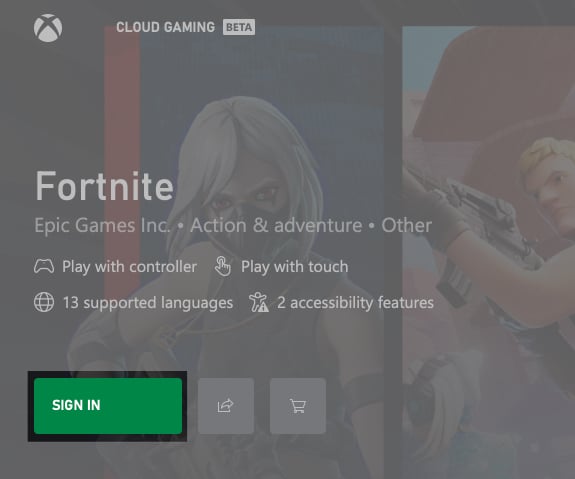
- Enter your Microsoft account details to sign in.
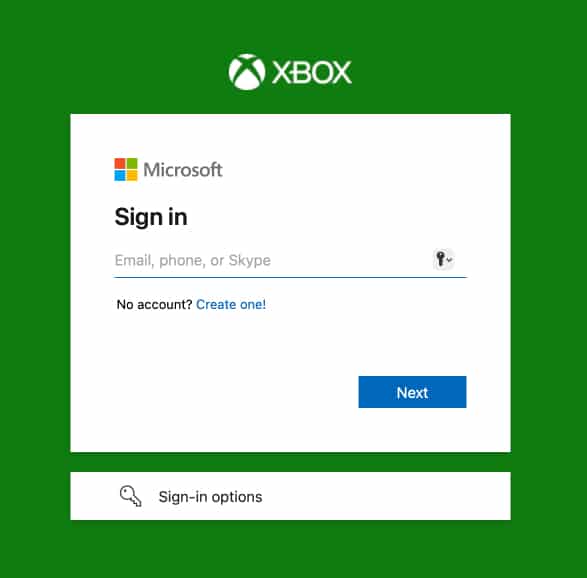
- Hit Play, and once the game loads, click on Link an Account to start playing.
You can now enjoy playing Fortnite on your Mac! Since the program is still in the beta phase, you might come across some glitches in the UI. However, that shouldn’t be too much of an issue.
How to play Fortnite on Mac using GeForce Now
Since cloud gaming is the only way to play Fortnite on your Mac, another reliable platform that I recommend is NVIDIA’s GeForce Now. However, you first need to check whether the service is available in your region by visiting the official NVIDIA support page. If it is not available in your region, you can also use a VPN on your Mac to access the service.
- Open your browser and visit the GeForce Now website. Then, click on Agree & Continue.
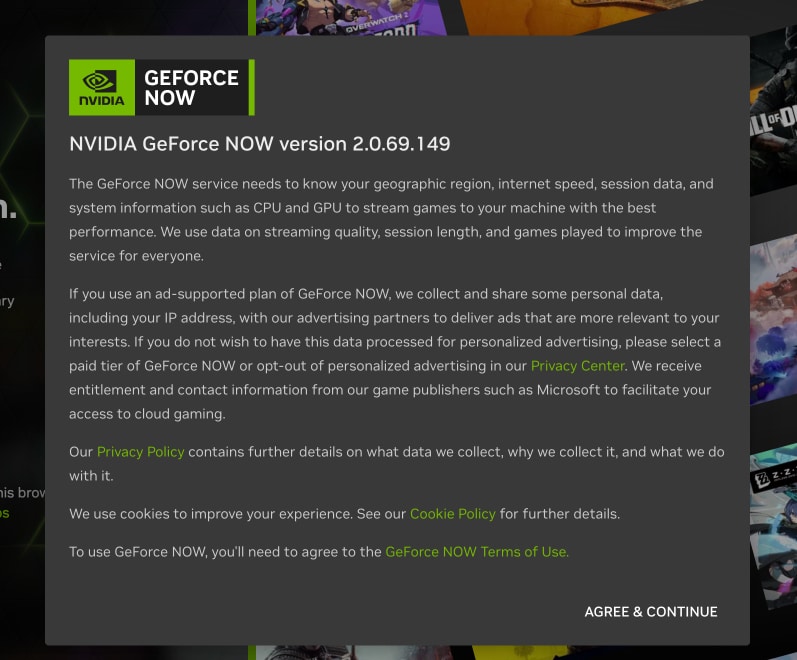
- Click on Get In and sign in to your NVIDIA account. You can choose to sign in using your Google, Apple, or Discord account, too.
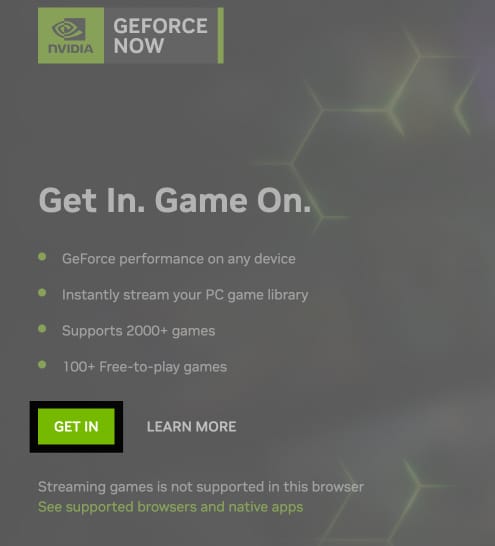
- Follow the on-screen instructions and click on Play Now.
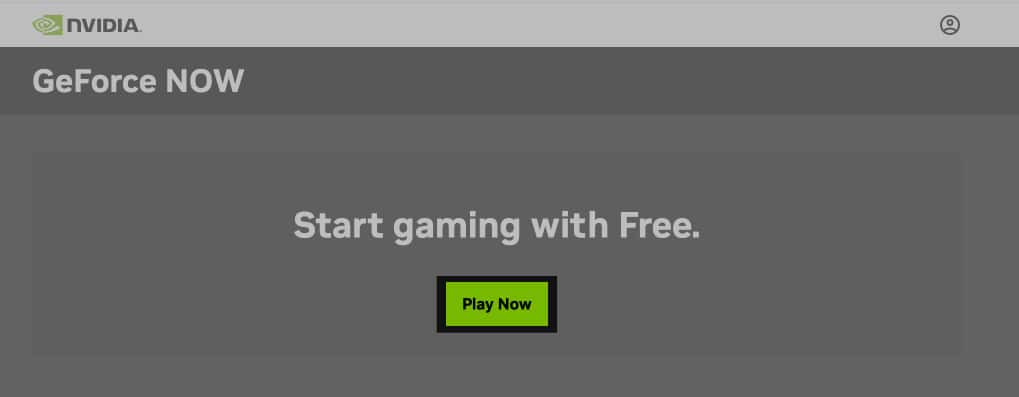
- Search for Fortnite and click Play. You will have to create an Epic account to start playing the game.
How to play Fortnite on Mac using Amazon Luna
Wait, Amazon has a cloud gaming service as well? IKR! There’s so much that an Amazon Prime membership can provide. Fortnite is available to play for free with Amazon Luna. In case you don’t have an Amazon Prime subscription, you need to sign up for Luna+ membership, which costs $9.99/month.
Become an iGeeksBlog Premium member and access our content ad-free with additional perks.
Do note that this cloud gaming service is not supported in all countries. You can use it from the United States, United Kingdom, Canada, Germany, France, Italy, Spain, Austria, Poland, and the Netherlands.
- Visit the official Amazon Luna page in your browser, click Sign In, and sign in to your account.
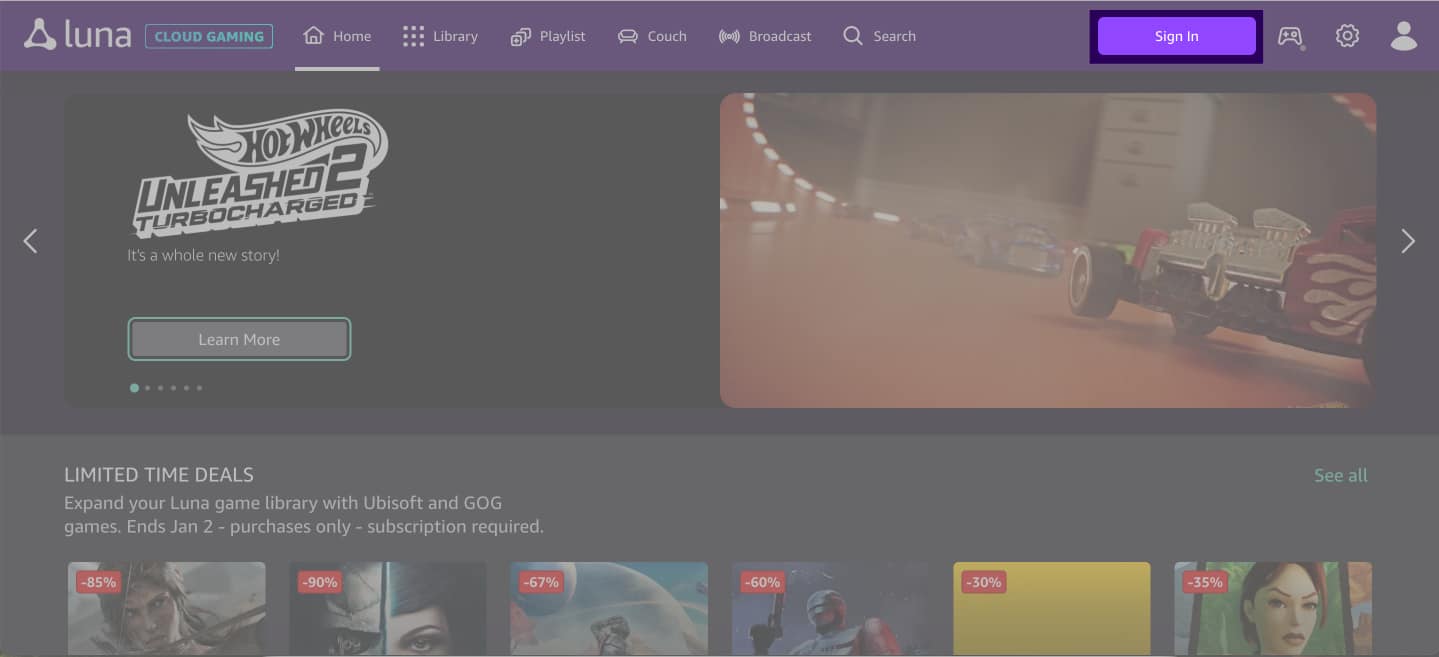
- Search Fortnite and click on the relevant result.
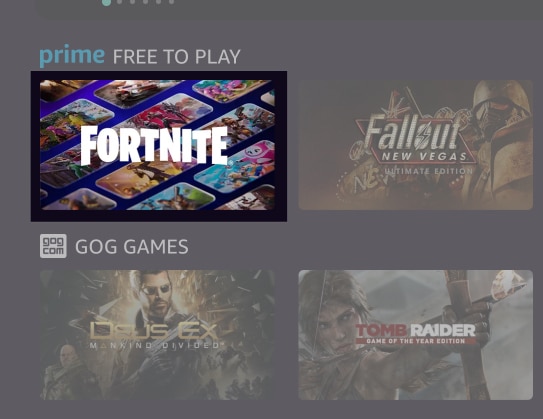
- Click on Play to get started.
I believe that Amazon Luna makes it the easiest to play Fortnite on your Mac.
How to play Fortnite on Mac using Epic Games Launcher
Lastly, you can also use the Epic Games Store app (a.k.a. the Epic Games Launcher) to play Fortnite on your Mac. (Just so you know, the app is available to download for users in the EU only, as Apple has reinstated Epic Games’ developer account in Sweden.)
However, there is a catch if you use this method: the recently launched Macs with M-series chips are expected to handle the gameplay without crossplay support. This means that you will see your friends online but you won’t be able to join their games. I mean you can do that but you only if your friends are also using a Mac to play Fortnite. Also, Epic Games has blocked access to V-Bucks and Item Shop for Mac users. So this will prevent you from buying any skins, emotes, gifts, back bling, or any other cosmetic items.
If you still decide to continue, this is what you need to do:
- Visit the Epic Games Store and click on Download in the top-right corner.
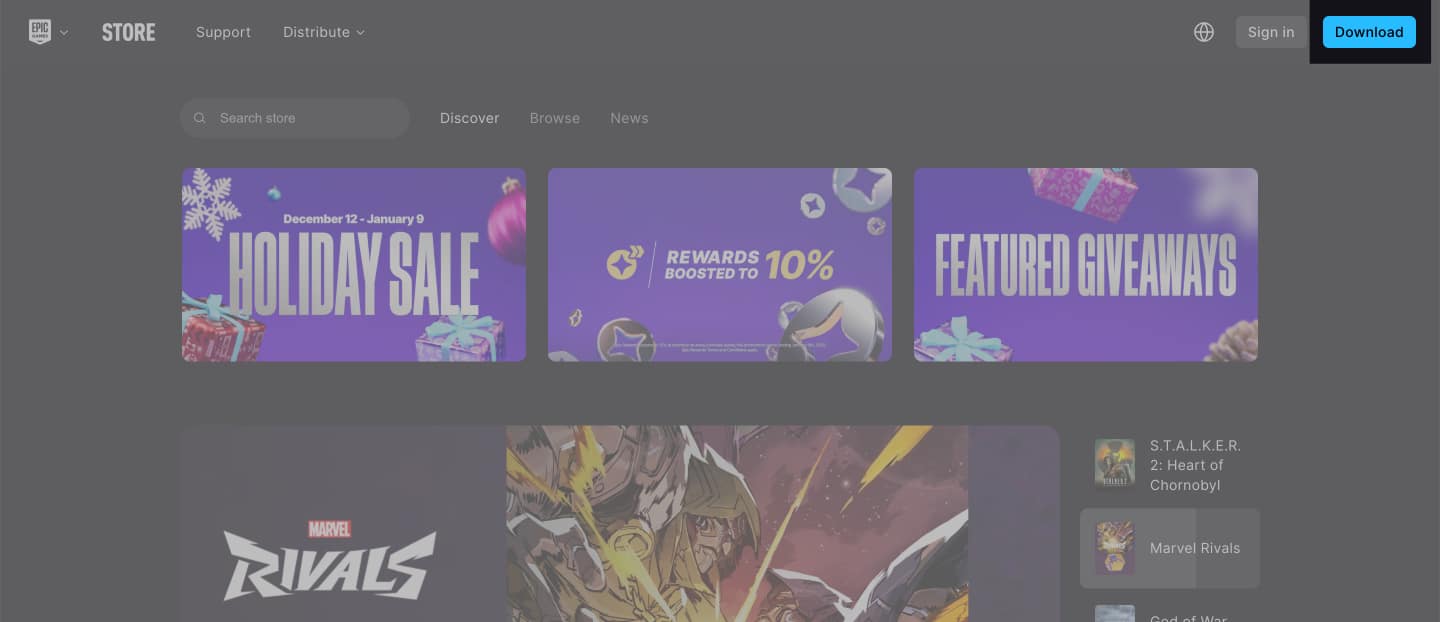
- Click on Install on macOS to download the Epic Games Launcher to your Mac.
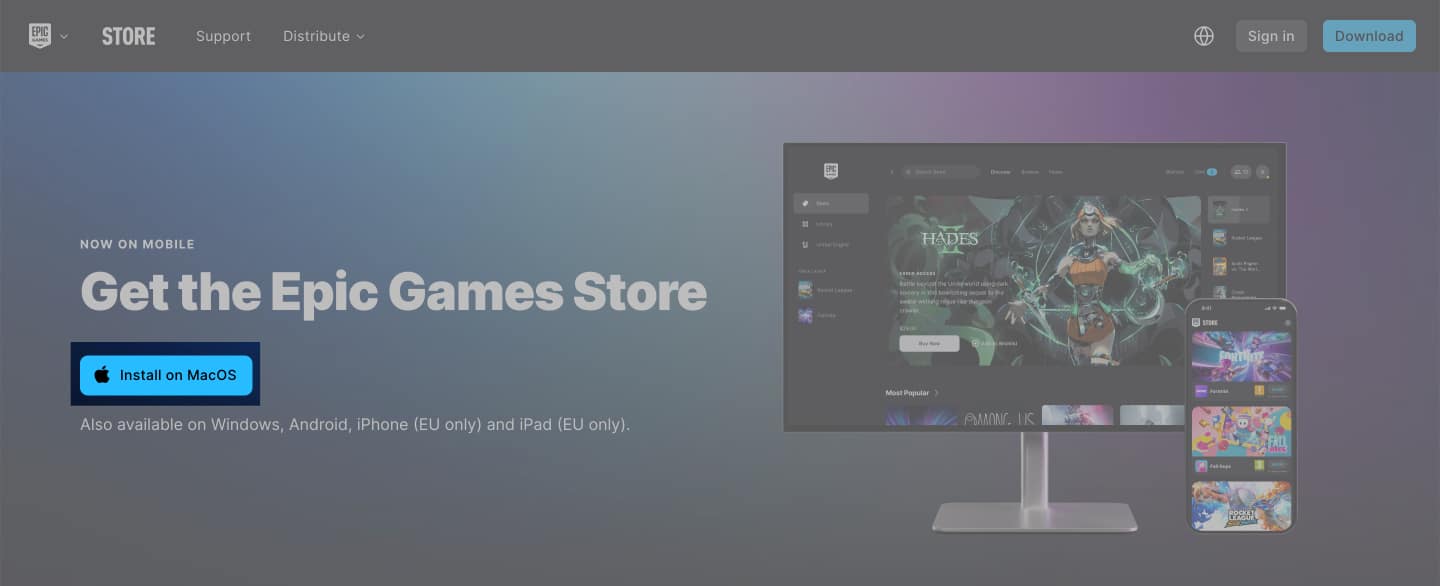
- Once installed, launch the app and sign in to your Epic Games account. Just like other cloud gaming services, Epic Games also allows you to sign in using your Google, Apple, and Discord account. Choose the service that is connected to your Epic Games account.
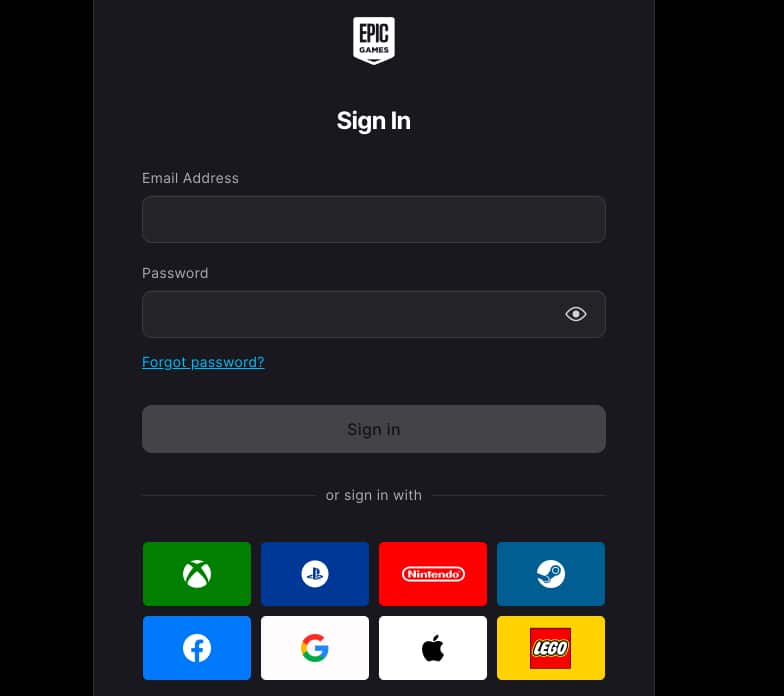
- Click on Continue to get started.
- Search Fortnite and click on Get on the right side. Complete your purchase and then get started with the gameplay.
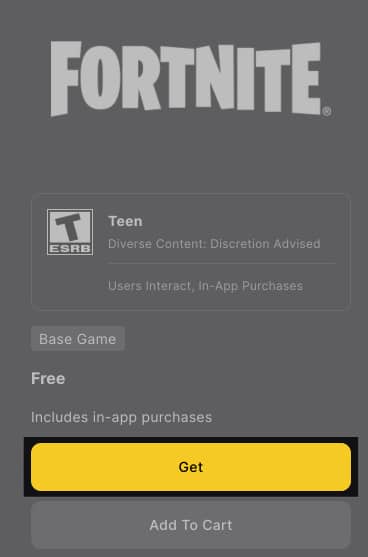
Wrapping up…
While you can use any of the above methods to play Fortnite on your Mac, I recommend going with one of the cloud gaming services, as the official method may leave you wanting more. Which service to choose, of course, depends on your preference and whether or not you are willing to splurge on a subscription.
FAQs
All Mac models running on M-series chips support Fortnite gameplay.
You do have a built-in option to enable the FPS counter on your Mac to check the gameplay performance.
Also read: