Instagram has evolved a lot over the years. While it’s still most popularly used as a mobile app, there’s plenty you can do on the website as well. In fact, there’s a trick that allows you to upload photos, videos, and carousel posts on Instagram from Mac too. This is possible on most browsers but it works best on Google Chrome. Further, Chrome also lets you post on Instagram Stories from your Mac. Moreover, this doesn’t require any third-party extensions as needed in watching Instagram Live on Mac. So let’s check it out.
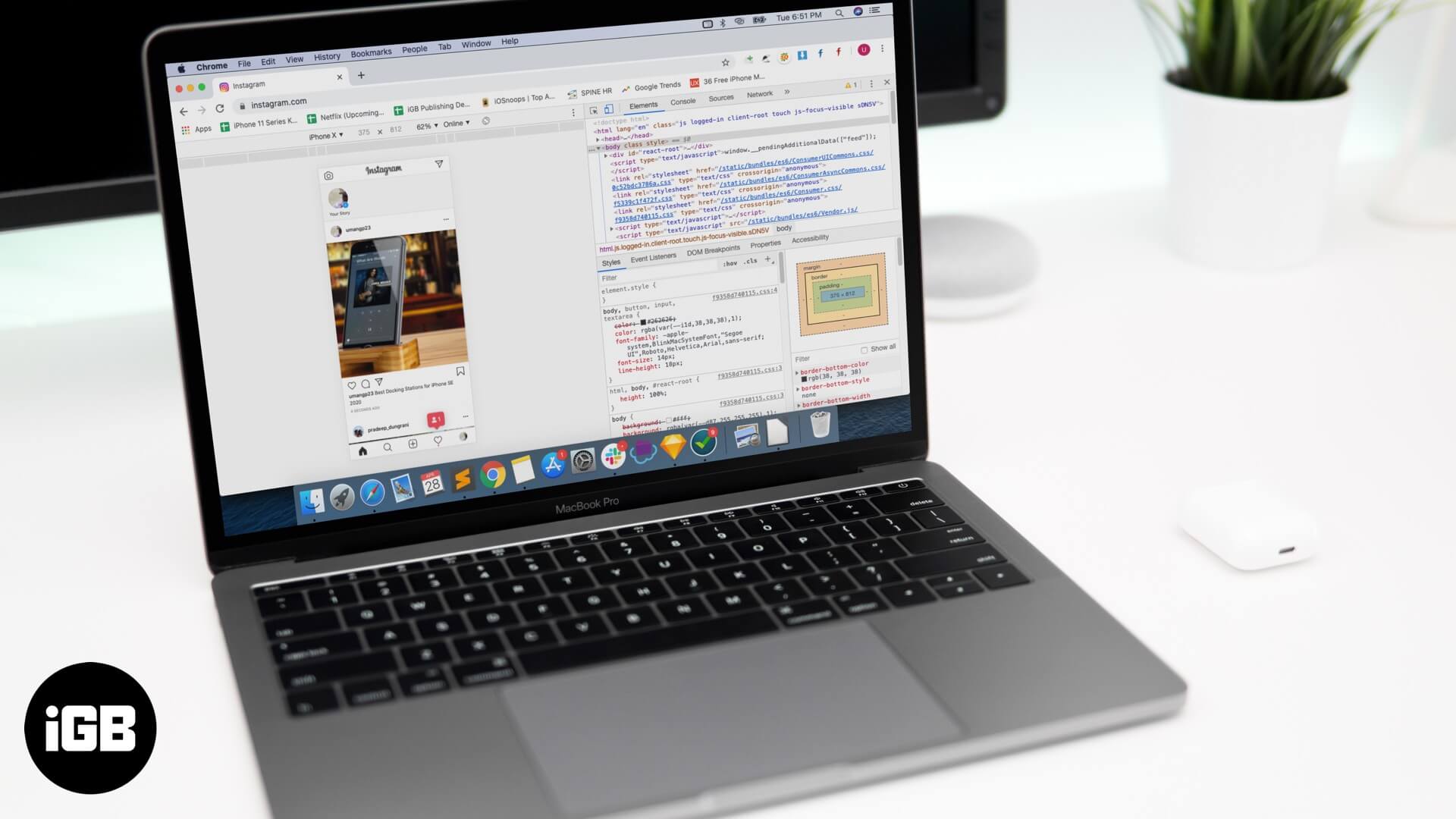
How to Upload Photos to Instagram from Mac
In order to post photos on Instagram from your Mac, you first have to trick Instagram into thinking that you’re actually on a mobile device. Fortunately, Google Chrome makes this easy to do:
Step #1. Open Chrome on your Mac and right-click anywhere on the screen → Select Inspect.
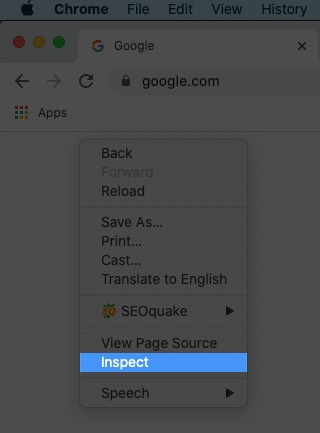
Step #2. A box full of code will come up. Simply go to the left-hand corner of this box and click on a small icon that looks like a phone.
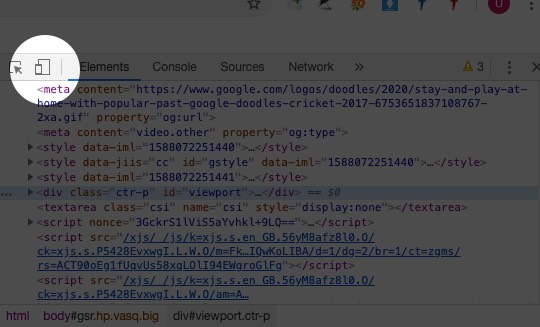
Step #3. This will change the orientation of the webpage to how it appears on mobile. Now in the address bar at the top, type in www.Instagram.com and hit Return.
Instagram will open in the way it appears on mobile To upload a photo, click on the + symbol.
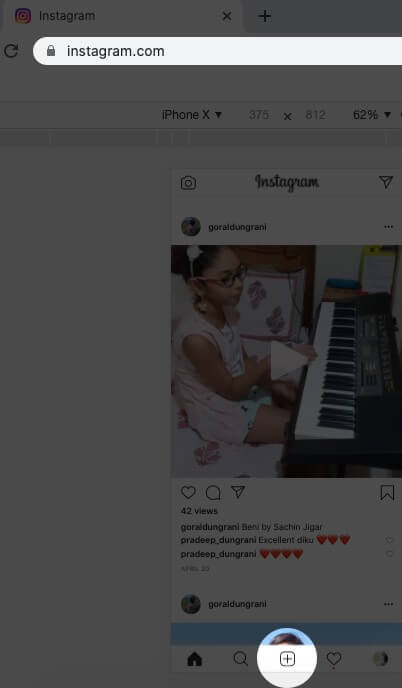
Step #4. Choose the photo you wish to upload and click Open.
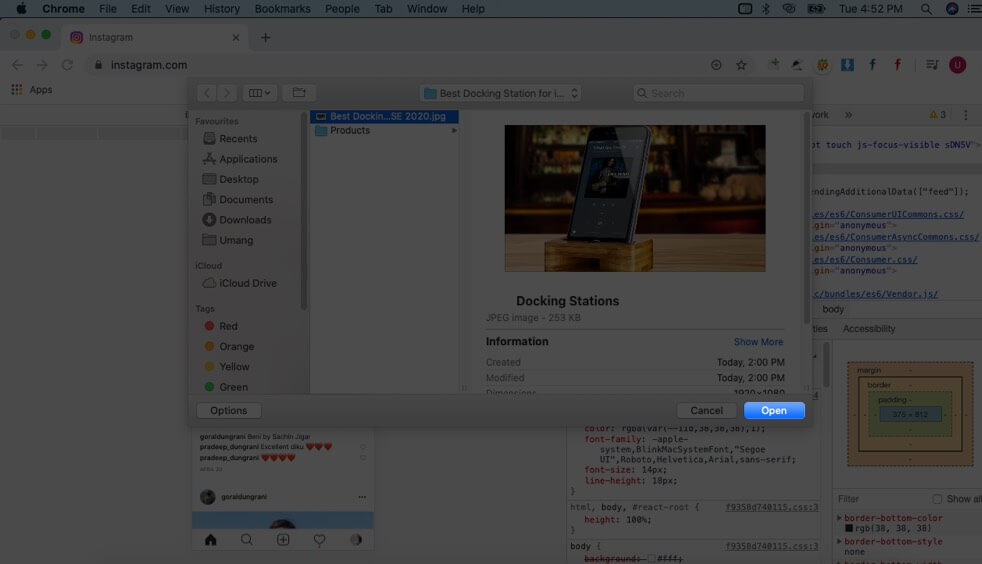
Step #5. Now, you can add filters and edit the photo → Click on Next.
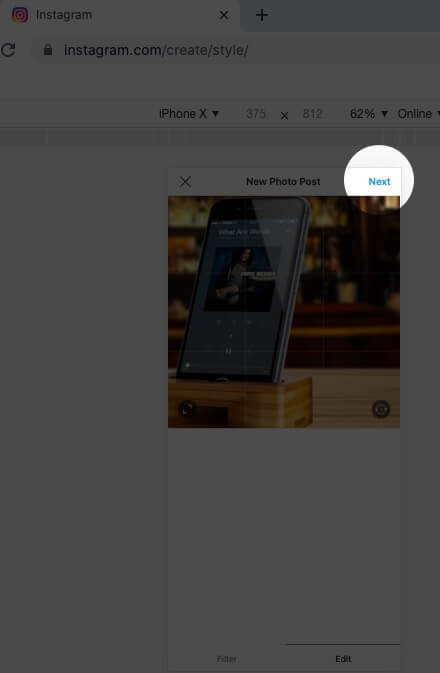
Step #6. Write a caption and then click on share to post it.
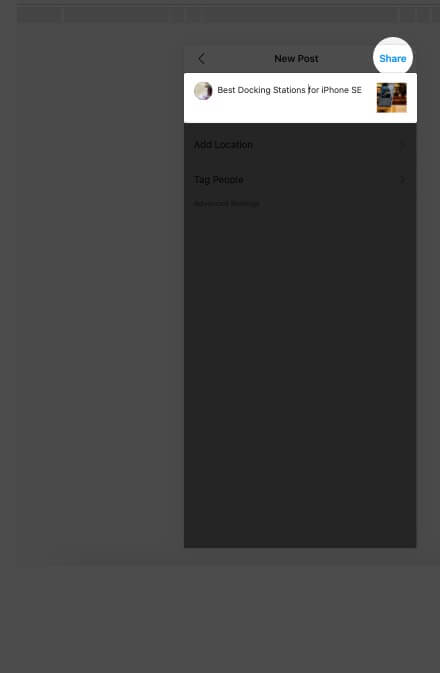
It’s as simple as that! Pretty cool, isn’t it? What’s more, you can also add to your Instagram Story too with the steps below.
How to Upload Photos to Instagram Stories from Mac
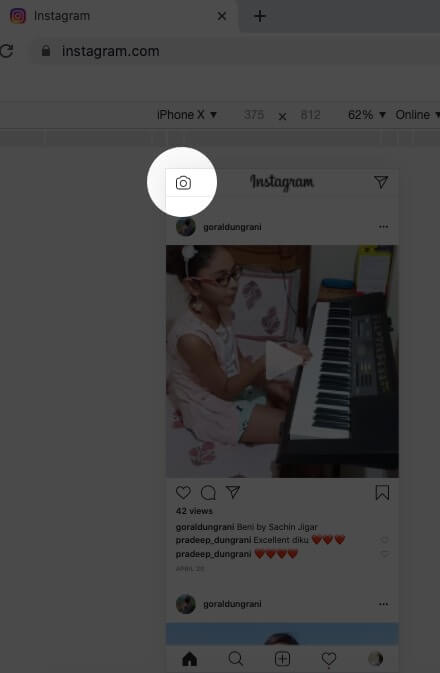
Step #1. Once you do steps 1-3 above, click on the camera icon at the top left of the page to add a picture to your Instagram story. Step #2. Choose the photo you want to upload and click Open.
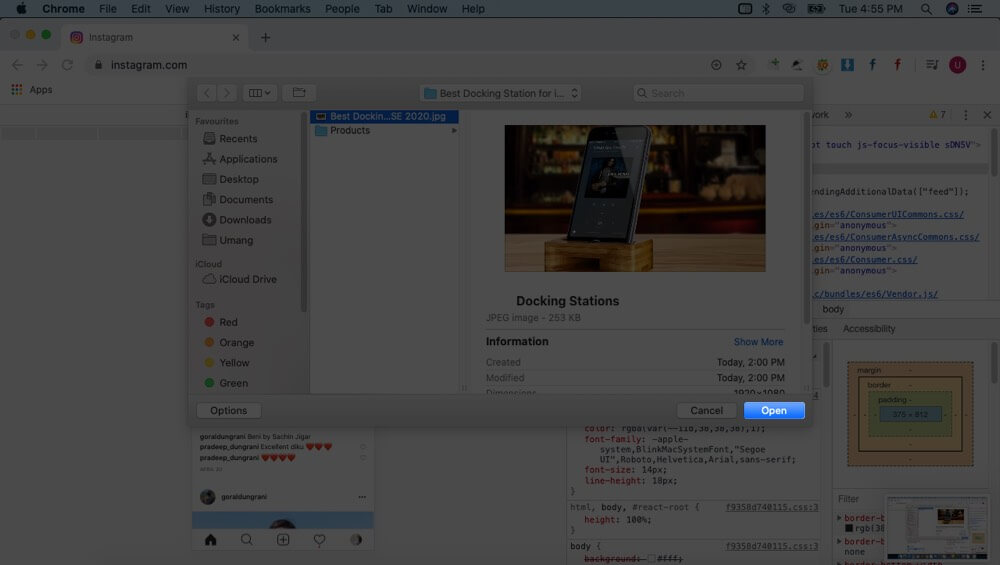
Step #3. You can edit it by adding some text or stickers as you like.
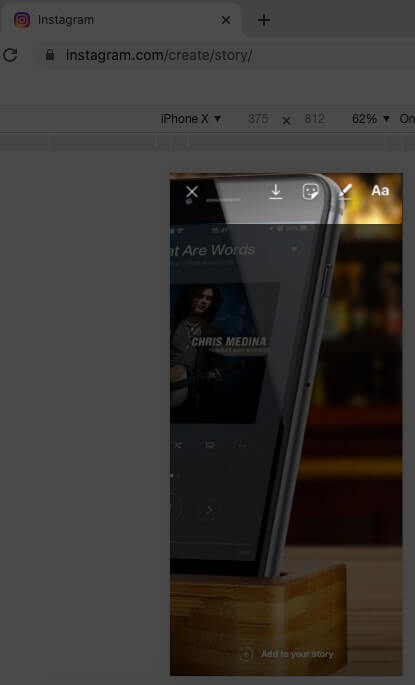
Step #4. Once done, click on “Add to your Story”.
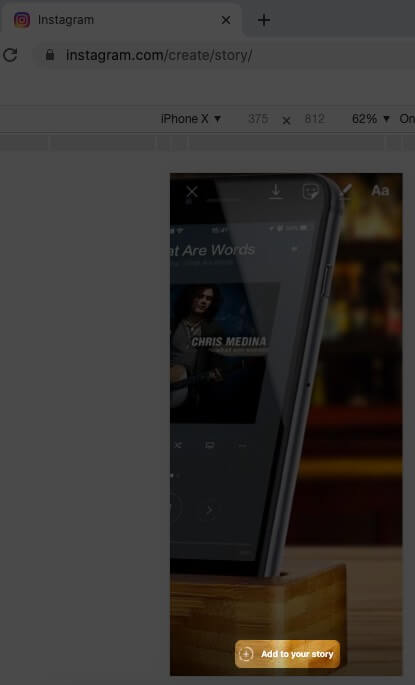
That’s it! Your post will be added to your Instagram story.
Summing Up
Of course, Instagram is still at its best when used on your phone and there are many tips and tricks you can try. The iOS app also lets you add music to your story or secretly view someone’s story. But for the times when you really need to post to Instagram from your Mac, we hope this tutorial proves helpful. Do try it out and let us know in the comments below if it works for you.
You may also like to read:
