Purchasing apps on iPhone X, Xs, Xs Max, and XR using Face ID is pretty simple but involves a little bit of twist. So, if you have upgraded from the classic iPhones (with Home button), you might not find the process straightforward.
To ensure you don’t purchase apps accidentally on the new iPhones, Apple has added an extra step into the mix. Once you’ve made peace with it, you will begin to find it just as plain sailing. Without making ado, let me walk you through the steps!
Quick navigation:
- How to validate App Store purchase with Face ID on iPhone X
- Disable Face ID to validate App Store app download
How to Buy Apps on iPhone X, Xs, Xs Max, and XR With Face ID
Step #1. Launch App Store on your iPhone.
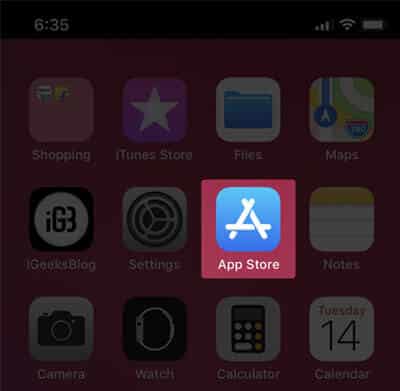
Step #2. Now, find the app you wish to buy.
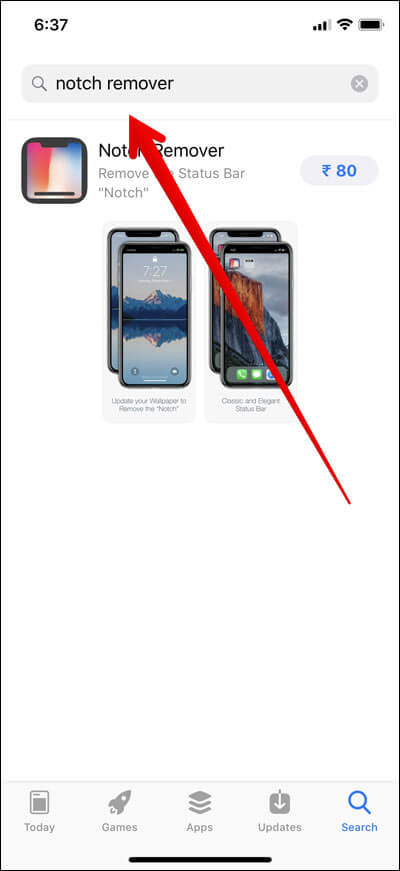
Step #3. Next, you need to tap on the get/price button.
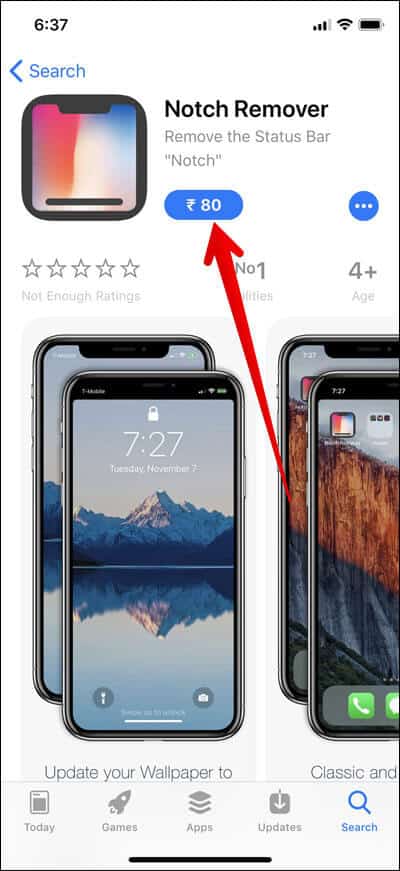
Step #4. Now, you will see a menu with app’s details, and a Cancel button. To abandon the purchase, simply tap on Cancel.
To install the app, you need to first double-click the side button and then glance at your device to authenticate using your Face ID.
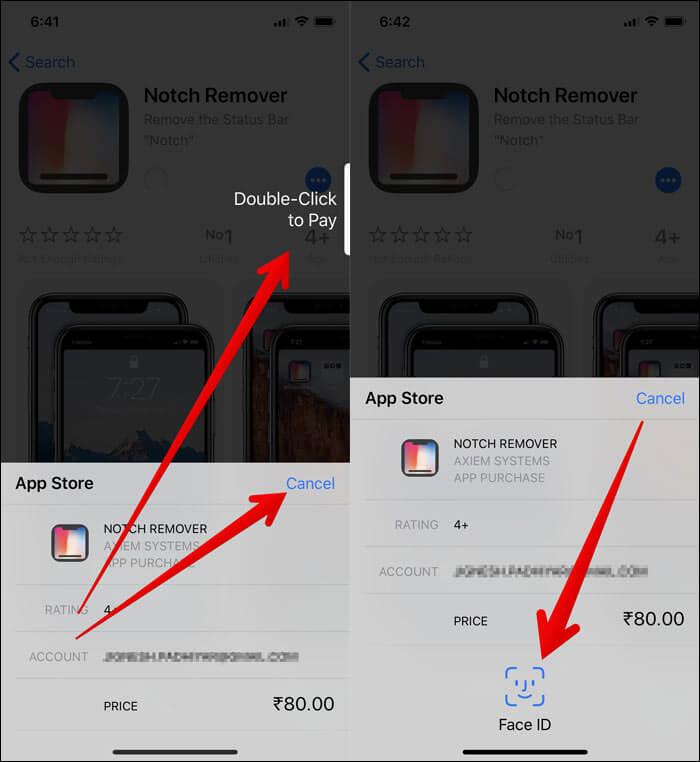
Well, I was talking about this very little extra step. It took me a few days to get used to this new twist. I guess it might be the case with you as well.
Note: Just in case you are not able to authenticate using Face ID, you should see Purchase/Install button. Tap on it, and then enter your Apple ID password to authenticate.
What if you don’t want to use Face ID for App Store purchases? There is a way to disable it. Read on…
How to Disable Face ID for App Store Purchases on iPhone X, Xs, Xs Max, and XR
You have the option to disable the use of Face ID for iTunes & App Store if you don’t want to use it to authenticate purchase any longer.
Step #1. Launch Settings app on your device.
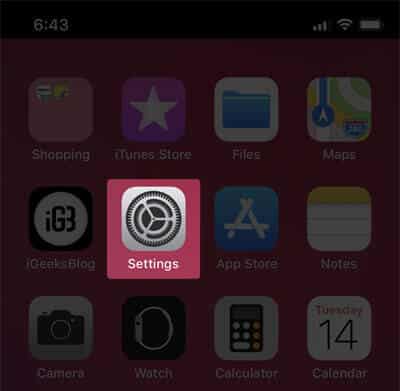
Step #2. Now, scroll down and tap on Face ID & Passcode.
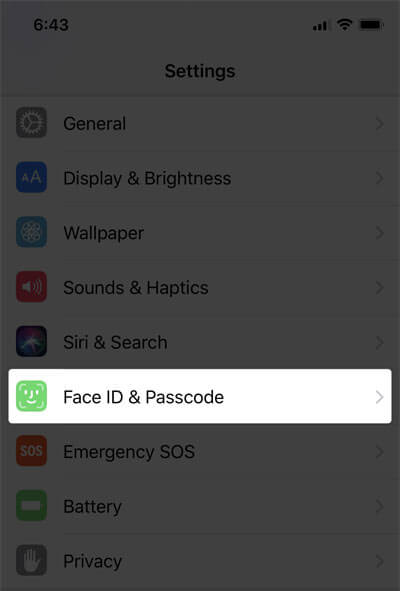
Step #3. Next, You need to enter your Passcode.
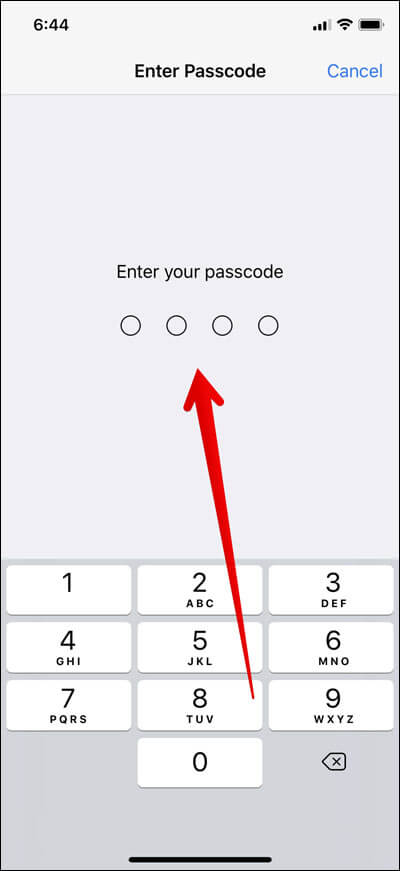
Step #4. Finally, you need to turn off iTunes & App Store.
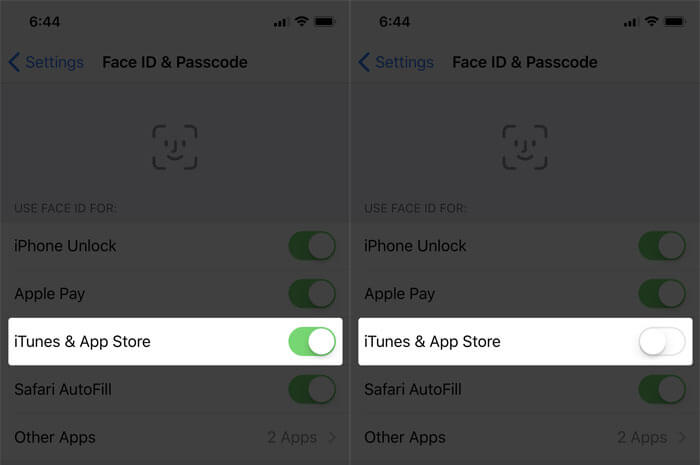
That’s it! From now onwards, you won’t need to authenticate your purchases using the facial recognition technology. Later, if wished to go back, all you need to do is return to this very setting and then turn on the switch for iTunes & App Store.
If you have enjoyed reading this post, you might want to catch up with these articles as well:
- How to Disable Face ID on iPhone
- How to Speed Up Face ID on iPhone
- Sign Into Apps with Face ID on iPhone
- How to share purchased iPhone apps with family members
Would like to read more such guides about iPhone X series?
🗣️ Our site is supported by our readers like you. When you purchase through our links, we earn a small commission. Read Disclaimer.

