It was only yesterday that I was clearing out space on my iPhone and deleted some old text messages. However, I instantly regretted doing so, as a few message conversations were important. Thankfully, I knew a few tricks, using which I quickly retrieved those deleted texts and conversations.
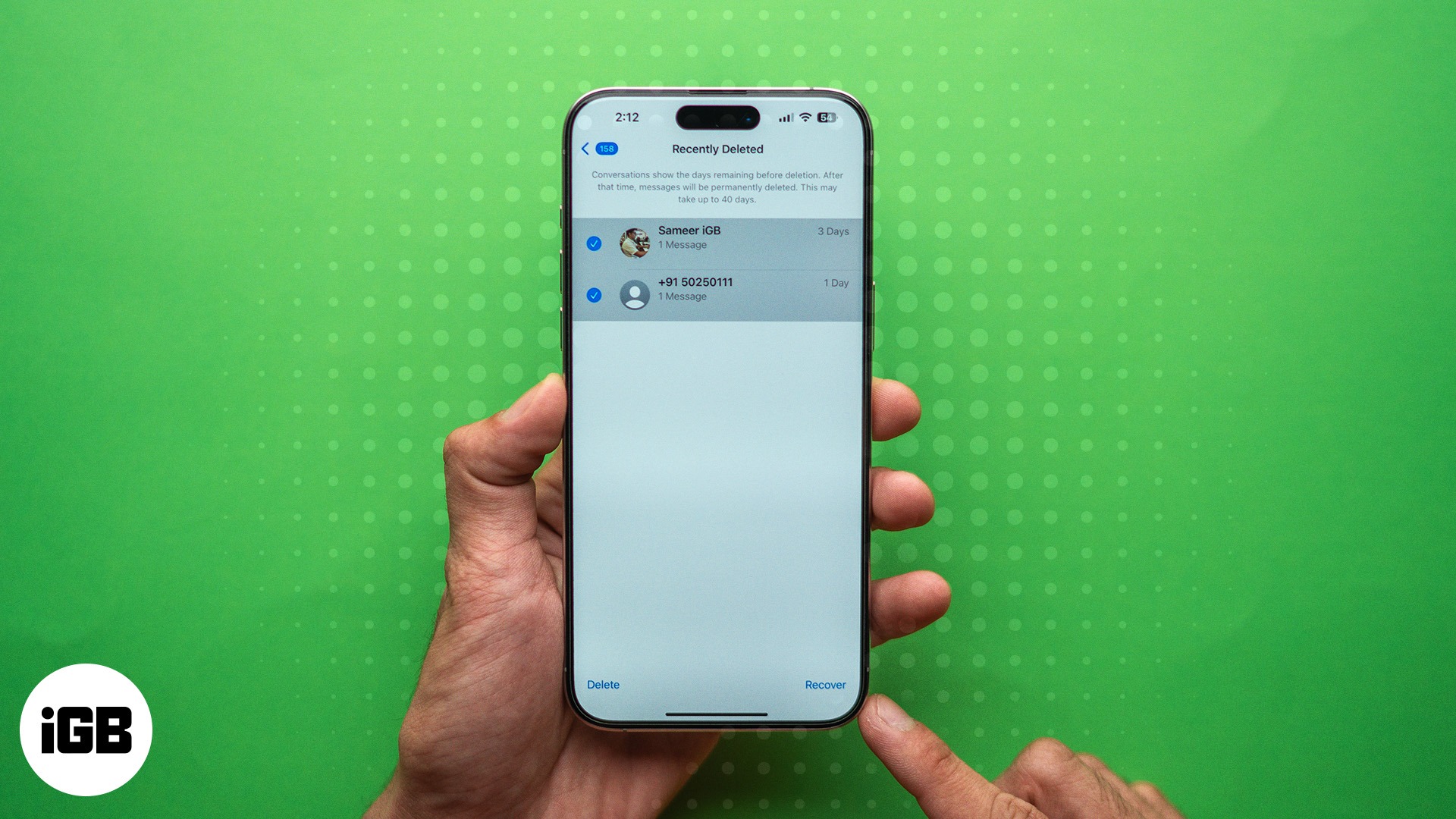
If you, too, are looking to get back your deleted text messages with or without backup, you are at the right place. Keep reading to learn how to retrieve deleted text messages on your iPhone.
Table of Contents
5 ways to recover deleted text messages on an iPhone
From restoring the iPhone using iCloud backup to retrieving the messages from the Recently Deleted folder, there are various ways you can recover deleted messages on your iPhone. However, each method has its own drawbacks or limitations, so you need to factor that in when choosing one.
1. Retrieve deleted messages from the Recently Deleted folder
Starting with iO16, Apple introduced the Recently Deleted folder in the Messages app. You can access this folder to retrieve deleted text messages within 30 days of deleting them. The process works similarly to how you recover deleted photos from the Recently Deleted folder in the Photos app. This is what you need to do:
- Open the Messages app on your iPhone.
- Tap on Filters in the top-left corner.
- Tap the Recently Deleted tab at the bottom.
- Next, select the messages you want to recover and hit Recover in the bottom-right corner.
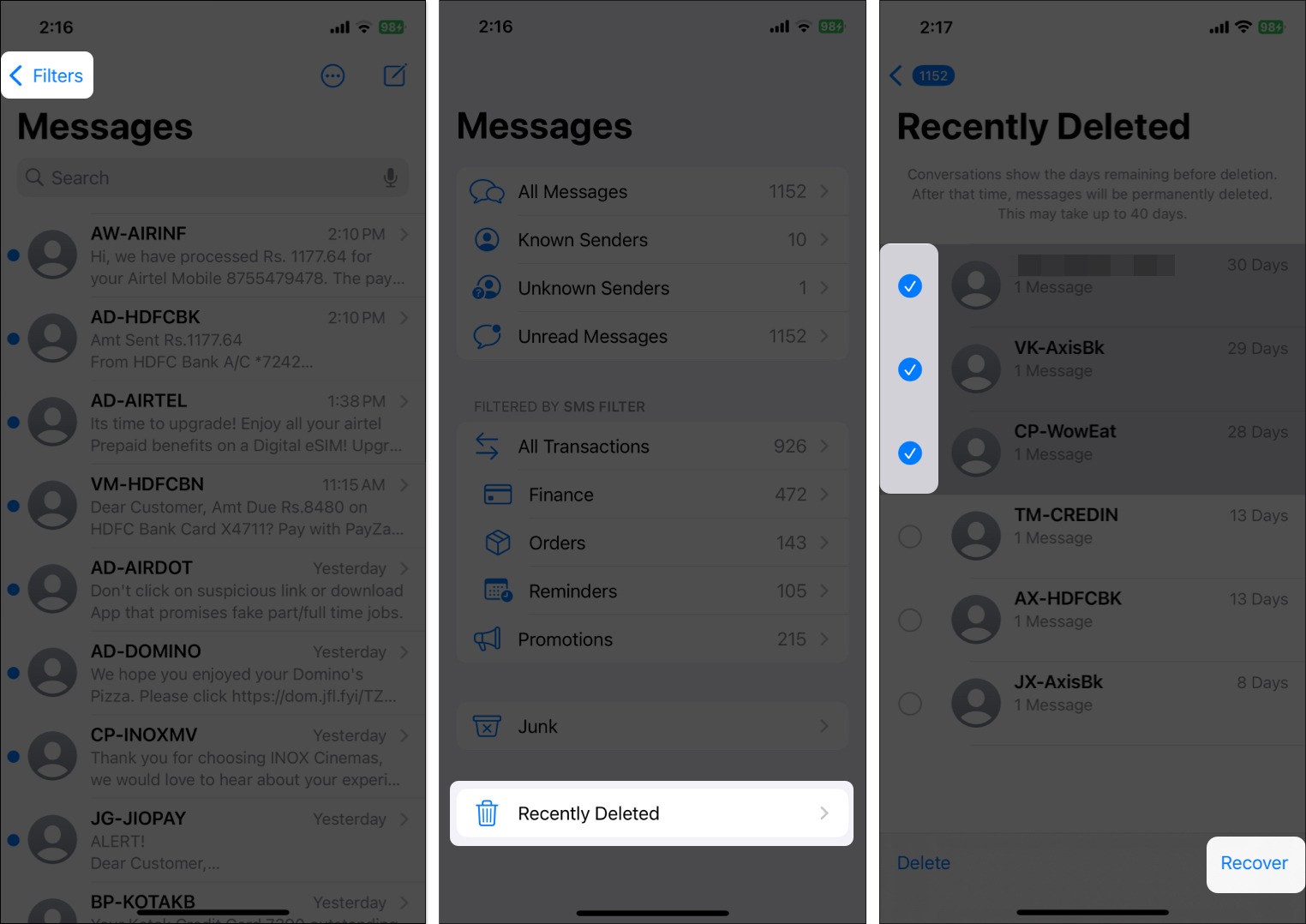
- Alternatively, you can tap Recover All to recover every message in the Recently Deleted folder.
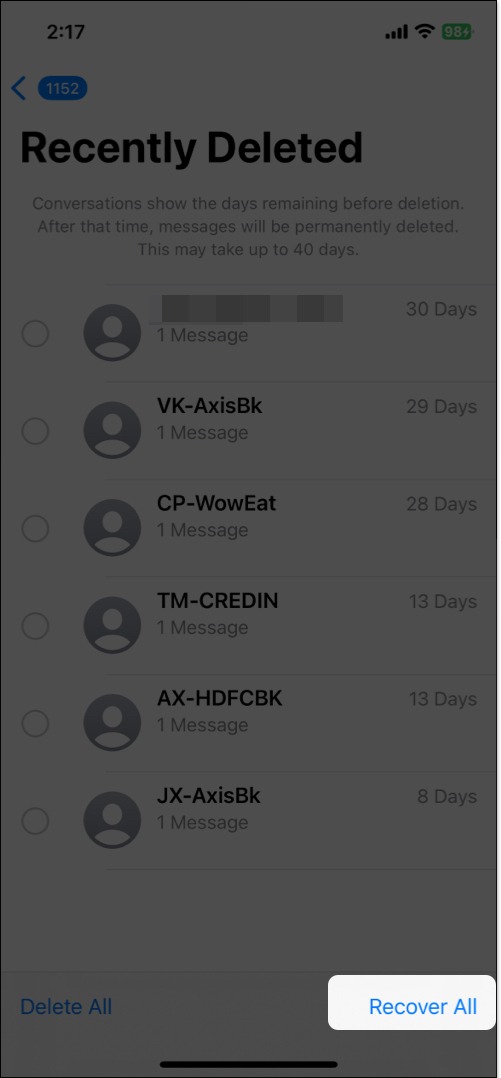
2. Recover text messages from an iCloud backup
While the Recently Deleted folder will help only if you recover the messages within 30 days of deleting them, iCloud backups do not have such a timeline limitation. However, an iCloud backup can only help if you took it before you deleted the text messages because any message deleted after you took the backup will not be part of it. You can check when the last iCloud backup was taken on your iPhone like this:
- Open the Settings app and tap your profile at the top to access your Apple account settings.
- Now, tap on iCloud.
- Next, tap the iCloud Backup tab on the subsequent menu.
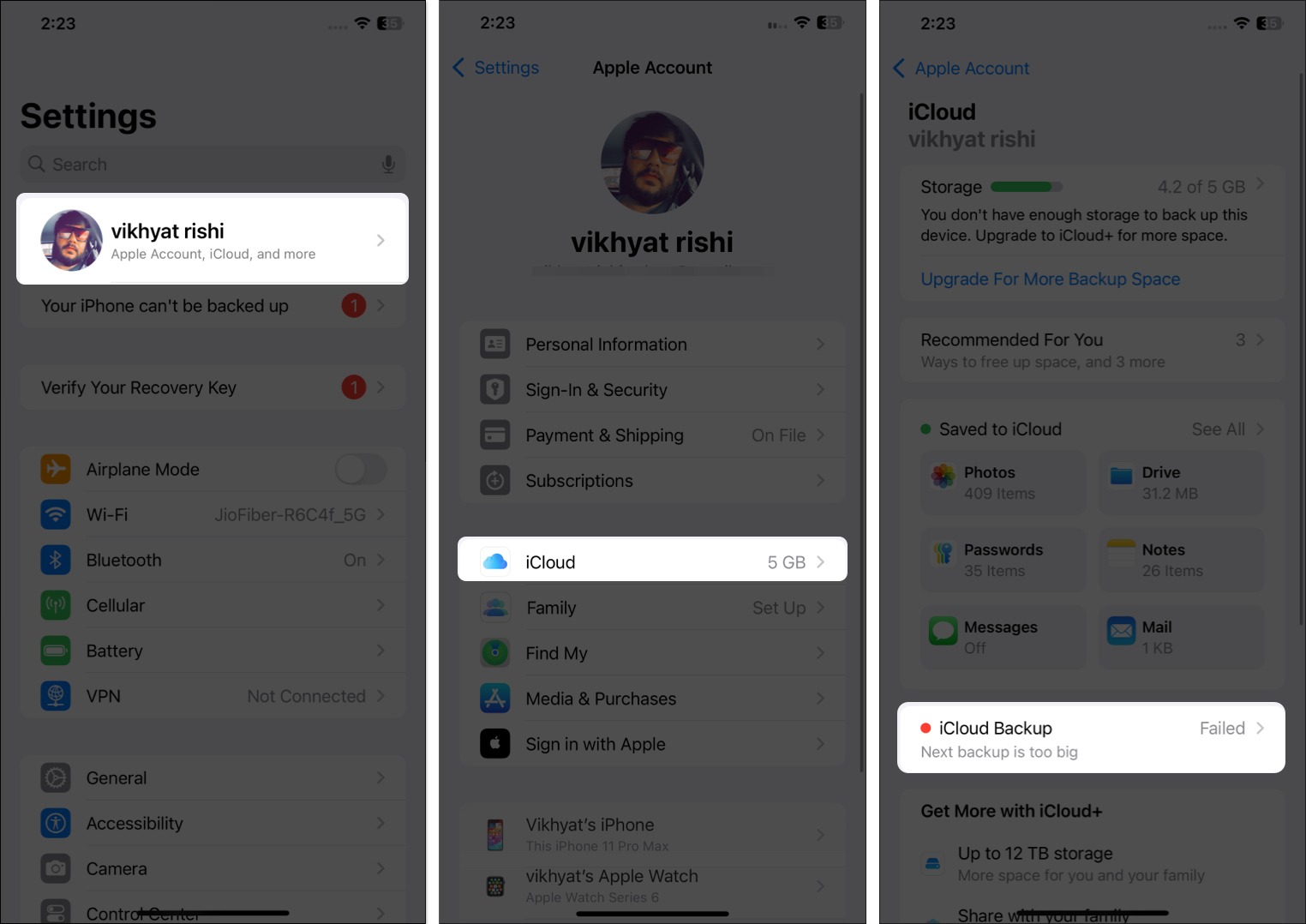
- Then, select the device under the All Device Backups section.
- Here, you can see the date on which you took the last iCloud backup.
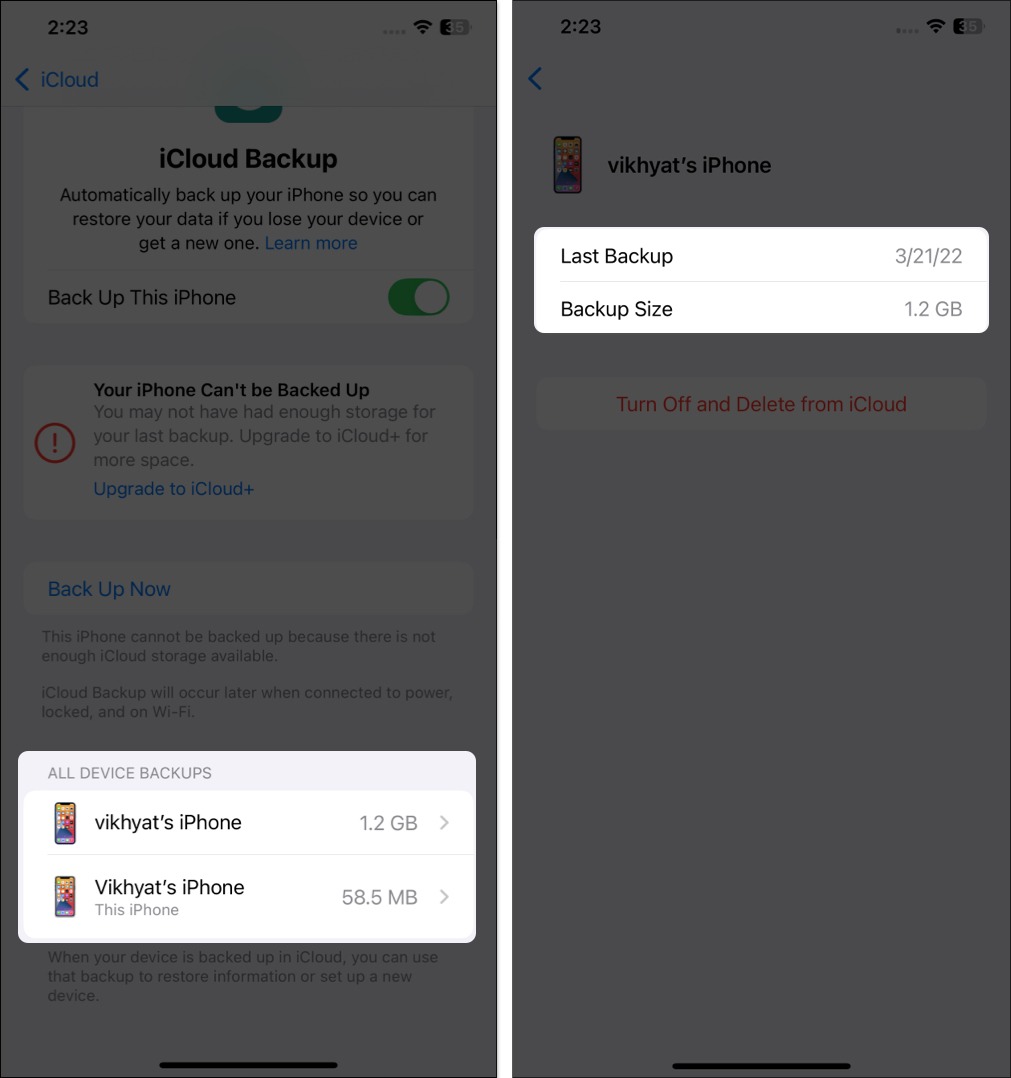
If the last backup date is before your deleted text messages on your iPhone, you can restore the messages using the iCloud backup. However, the only drawback with this method is that you will lose all the data on your iPhone created after the backup. So, it is important to make a wise decision in this case.
Become an iGeeksBlog Premium member and access our content ad-free with additional perks.
3. Retrieve deleted texts from a Finder or iTunes backup
Due to the limited 5GB free iCloud storage, I regularly back up my iPhone on my Mac. So, if you are like me and have a backup of your iPhone on your Mac before the message deletion date, you can easily restore that backup and retrieve deleted text messages on your iPhone. However, like the iCloud backup method, all your latest iPhone data will be lost.
- Connect your iPhone to the Mac using a MFi-certified USB cable.
- Next, open the Finder and select your iPhone in the left window pane.
- Navigate to Backups under the General section.
- Next, click on the Restore Backup button.
- Select the backup you want to restore.
- Finally, click the Restore button to confirm and begin restoring the device.
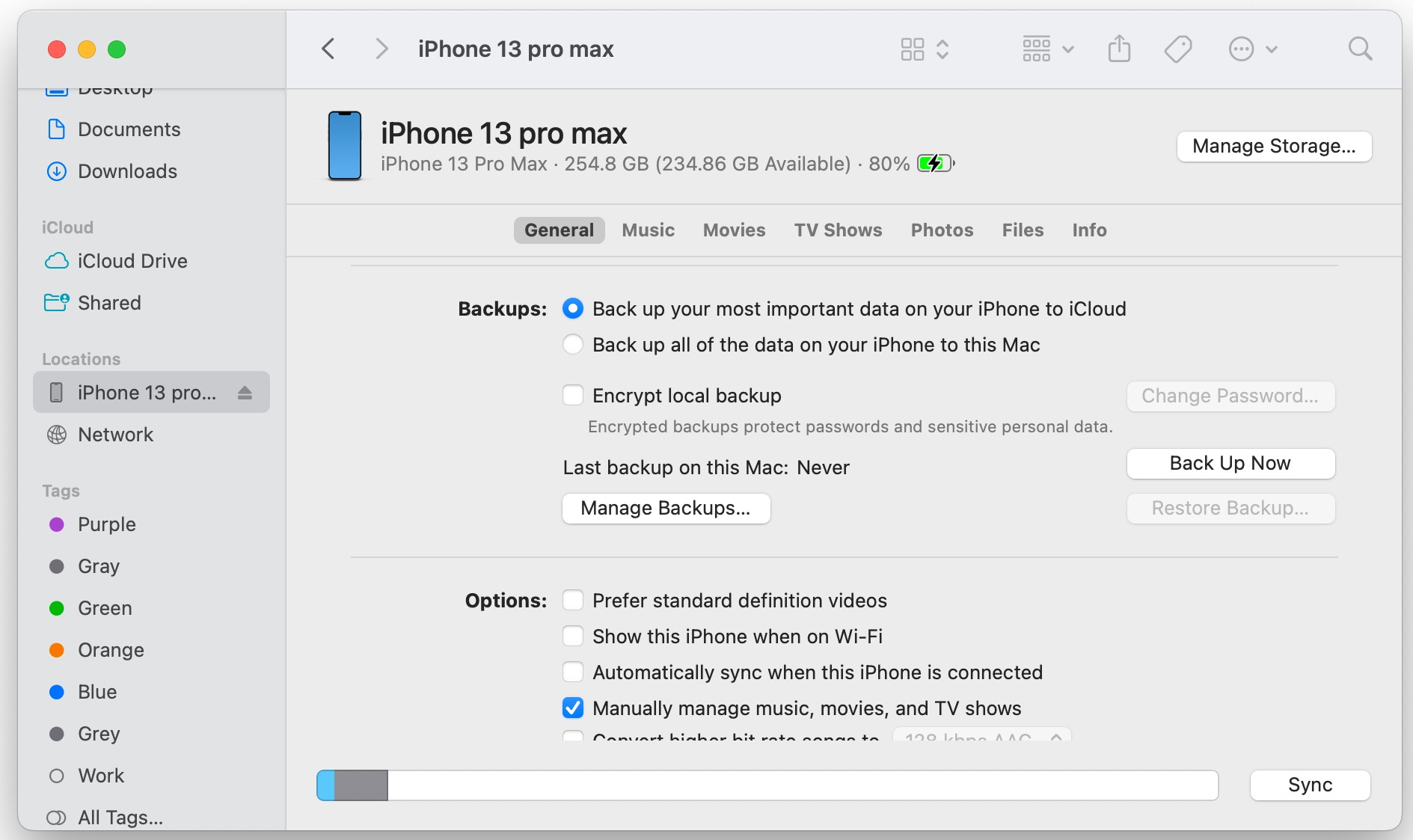
4. Recover deleted text messages on an iPhone using third-party apps
If you do not have an iCloud backup containing the deleted messages or a Finder backup, you can use third-party data recovery software like Dr.Fone or PhoneRescue. Such software can scan your iPhone and help you recover deleted messages on your iPhone. However, I recommend you thoroughly check what service each software offers to make a sound buying decision.
5. Recover deleted texts by contacting your carrier
A few selected mobile service carriers keep the encrypted copy of your text messages stored in their servers. So you can contact your carrier and check with them to see if they can help you recover the messages on your iPhone.
However, this depends upon the region you reside in, as not all countries allow carriers to do so. Nevertheless, there is no harm in trying.
Restoring deleted messages is easy
Losing important message conversations is a frustrating experience. However, with the methods detailed in this guide, you can easily overcome the frustration and recover deleted messages on your iPhone.
Also, you must have understood the importance of iPhone backups by now, so always keep your iPhone backed up to get your lost data back.
If you still have some doubts, you can comment below. We’ll be happy to help.
FAQs
You can recover the deleted text messages from the Recently Deleted folder within 30 days of deleting them. Beyond this time, you will have to use a third-party data recovery software or contact your carrier to recover the deleted messages.
While you can not prevent manual deletion of messages, you can prevent automatic deletion by opening Settings, heading to Apps → Messages → Keep Messages, and selecting Forever.
Learn more about messaging on an iPhone:
