AssistiveTouch makes it super convenient to control your iPhone. Though primarily designed for the folks who have difficulty touching the screen or need an adaptive accessory, this Accessibility feature can be very handy for everyone who wants to effortlessly adjust volume, activate Siri, restart the device and more. Despite being so user-friendly, I hadn’t been using it on my iOS device.
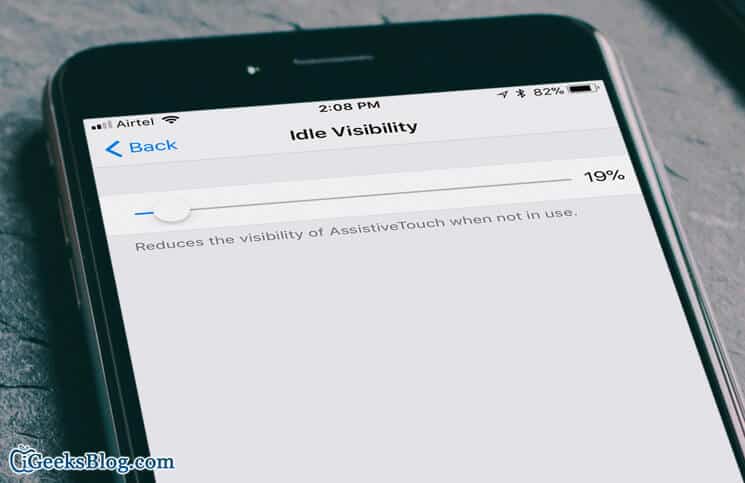
The problem? It was because its button would always be shouting on the screen, whether I need it or not; thereby distracting my attention especially when browsing the web or using any app. But that has changed for the better as you can now reduce the Opacity of AssistiveTouch on your iPhone and iPad.
The latest iOS version allows you to dim the appearance of the button when not in use. As a result, you won’t be disturbed by it while using your device. Here is how it works…
How to Lower AssistiveTouch Visibility/Opacity on iPhone and iPad
Step #1. Launch Settings app on your iOS device → Next, you need to tap on Accessibility.
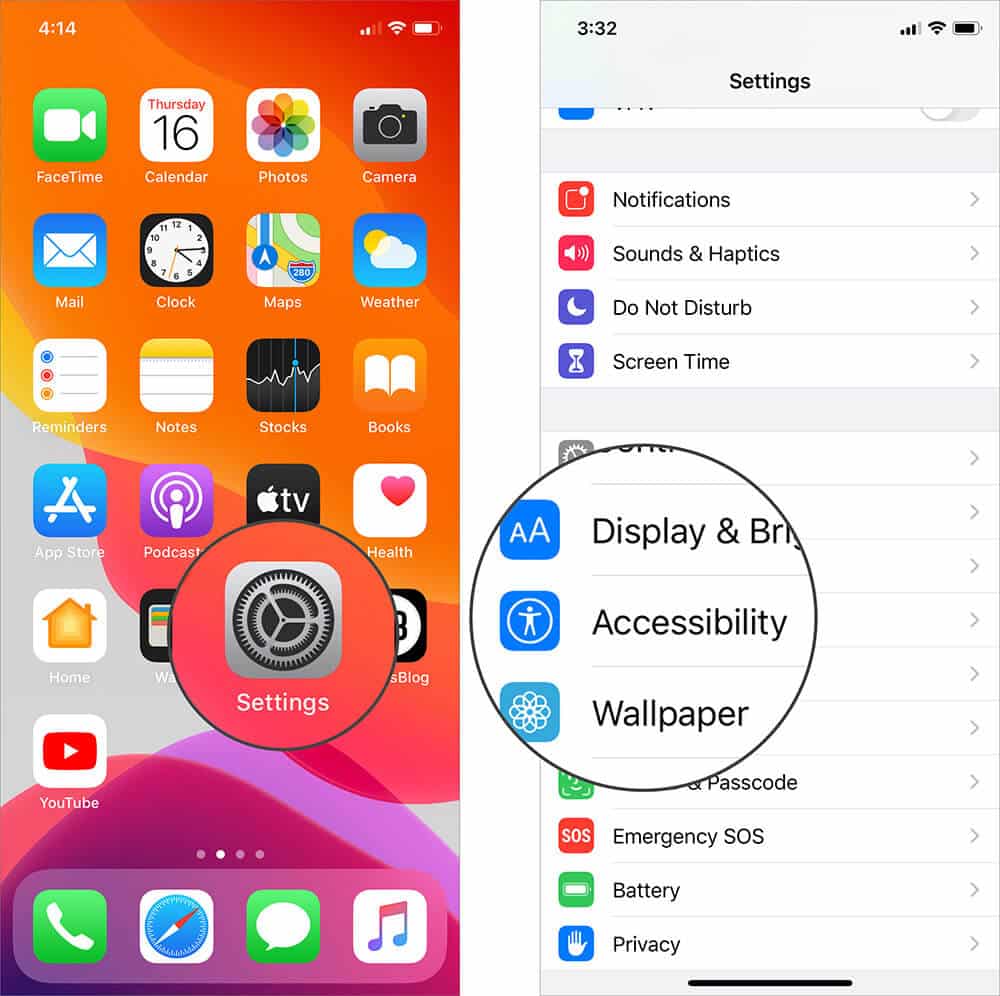
Step #2. Next, you have to scroll down and tap on AssistiveTouch under the Interaction section.
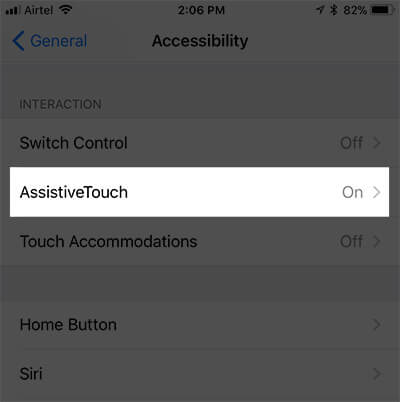
Step #3. Tap on Idle Opacity.
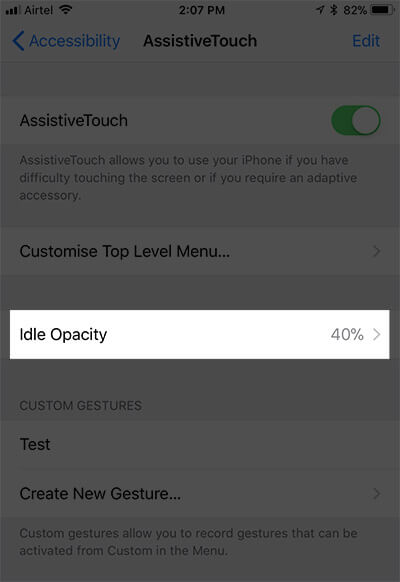
Step #4. Finally, drag the slider left/right to increase/decrease the visibility of AssistiveTouch.
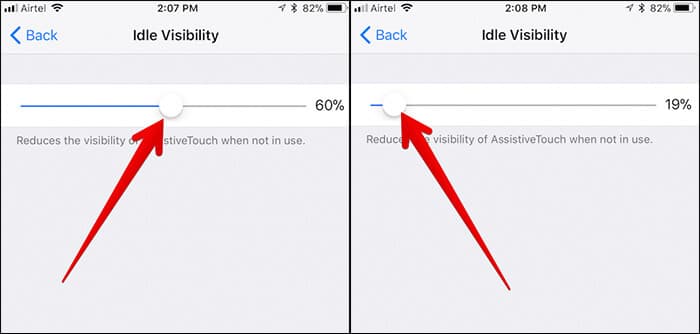
Drag the button to the left to lower the visibility, move it to the right to increase the same.
Video: How to Reduce Visibility of AssistiveTouch
That’s it!
Wrapping up
Now, I’m going to use AssistiveTouch a lot more than what I used to. What about you?
Since we are talking about Accessibility, I would recommend you to check out these related posts:
