Though iPhones have been secure against viruses to date, theoretically, it is not impossible. If you jailbreak or do not follow safe practices, iPhone can get affected by dangerous elements. Currently, if you feel your iPhone is misbehaving, this post is for you. It is improbable that your iPhone has a virus. Still, it is essential to know more about it and learn how to remove a virus from your iPhone or iPad.

But first, let’s start with the basics!
- How can your iPhone get viruses?
- What makes you feel your iPhone has viruses?
- How to remove a virus from iPhone or iPad
How can your iPhone get viruses?
- Jailbreaking: The first and primary reason is jailbreaking, as this infringes the robust iOS security and restrictions, which may open a floodgate of viruses, malware, and other threats. If you have jailbroken your iPhone, you need to worry about these and take extra caution before downloading apps from random marketplaces.
- Random Profiles: If you install a random profile on your iPhone, it may cause issues and lead to potential threats.
- Anonymous links: When you access anonymous links from unknown senders in iMessage or email, this may lead to problems like app crashing, freezing, or stuck iPhone.
- Installing unknown apps: If you somehow install apps from anywhere else except the App Store, this may infect your iPhone with a virus.
- Random popups: When you tap random popups or download buttons on sketchy, free download sites, it may lead to irritating calendar subscriptions or affect other apps.
- Unsecure Wi-Fi: If you use free, unsecured Wi-Fi (public), this may easily lead to more significant security issues.
What makes you feel your iPhone has viruses?
- Random app crashing: If iPhone apps are crashing randomly and frequently, this may be one reason to believe that something is wrong with the device. We will see how to fix this soon.
- Significantly degraded battery backup: Do you feel your iPhone lasts a lot fewer hours than usual? If yes, this may be one of the reasons to worry.
- New, unknown apps on the Home Screen: Do you see apps you do not remember downloading on your Home Screen or App Library? If yes, something might be affected.
- Random popups: In case you see several popups inside Safari asking you to click something (even OK or Cancel), this is another reason to worry.
- Unusual charges: The out-of-the-ordinary charges on the credit card linked to your Apple ID.
Now that we know about the potential causes and symptoms of iPhone viruses, here is how to fix the problem.
How to remove a virus from iPhone or iPad
1. Erase all Safari browsing data
- Open the Settings app and tap Safari.
- Scroll down and tap Clear History and Website Data.
- Tap Clear History and Data.
- Restart your iPhone.
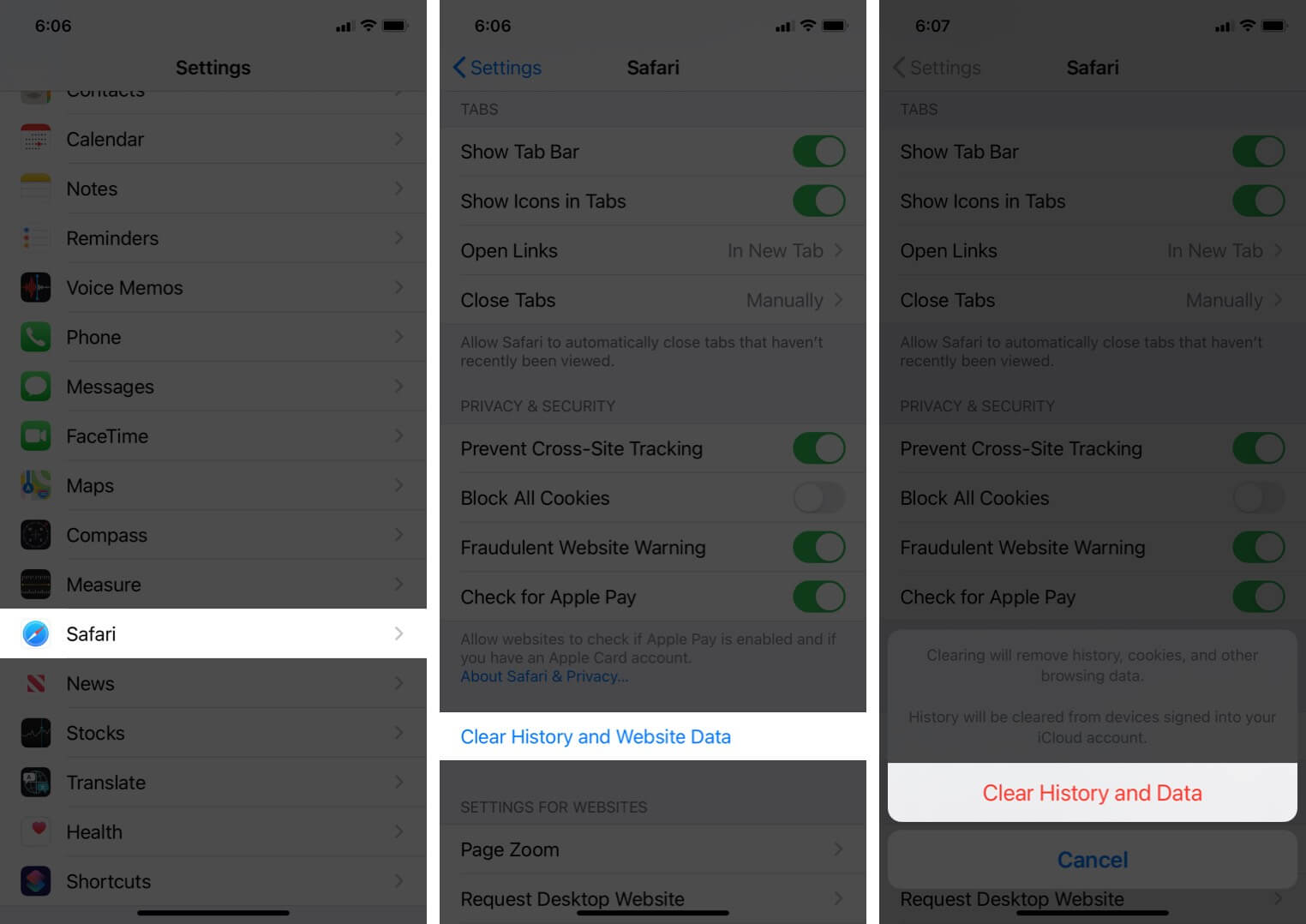
Note: Safari is the default, inbuilt browser. Thus, it is likely that you use this primarily for browsing. In case you have changed the default browser in iOS 14 or chiefly use a different browser, go ahead and clear its entire history. After that, delete the browser, restart your iPhone, and reinstall it.
Recommendation: Apple invests a lot in Safari. It is a secure and privacy-focused browser. Thus, I would advise you to use it often and keep yourself safe.
2. Force close all apps and restart the device
- On iPhone with no Home button, swipe up from the bottom of the screen and hold. On iPhone with a front Home button, quickly double press it. You are now in the App Switcher.
- Individually, drag all open app cards all the way up to force close them.
- After this, restart your iPhone. (important)
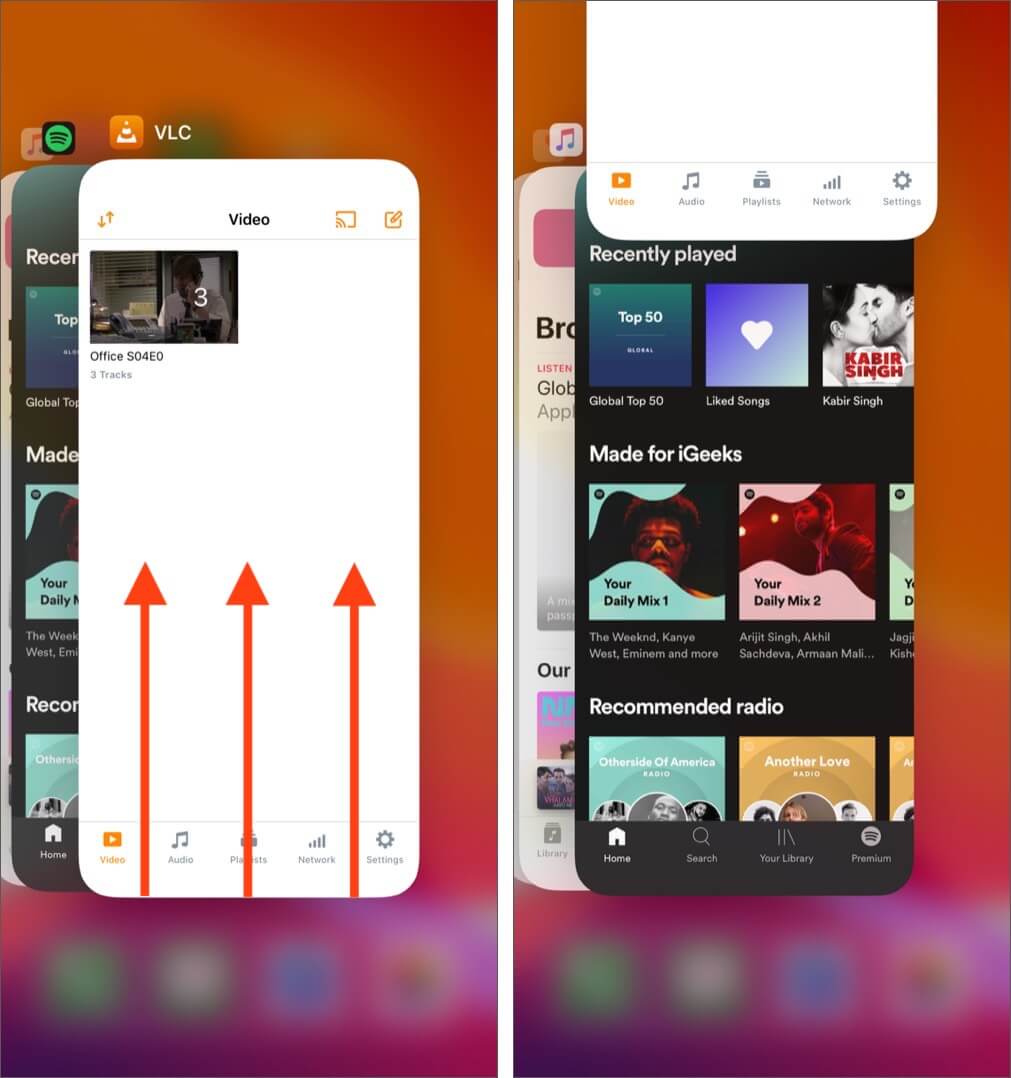
3. Delete unknown apps
- From the iPhone Home Screen, long-press the app icon of an unknown app that you do not remember downloading. Keep pressing until all app icons start dancing.
- Tap the – button in the top left of the app and choose Delete App → Delete.
- Follow the same steps to get rid of all unknown, sketchy, unused apps.
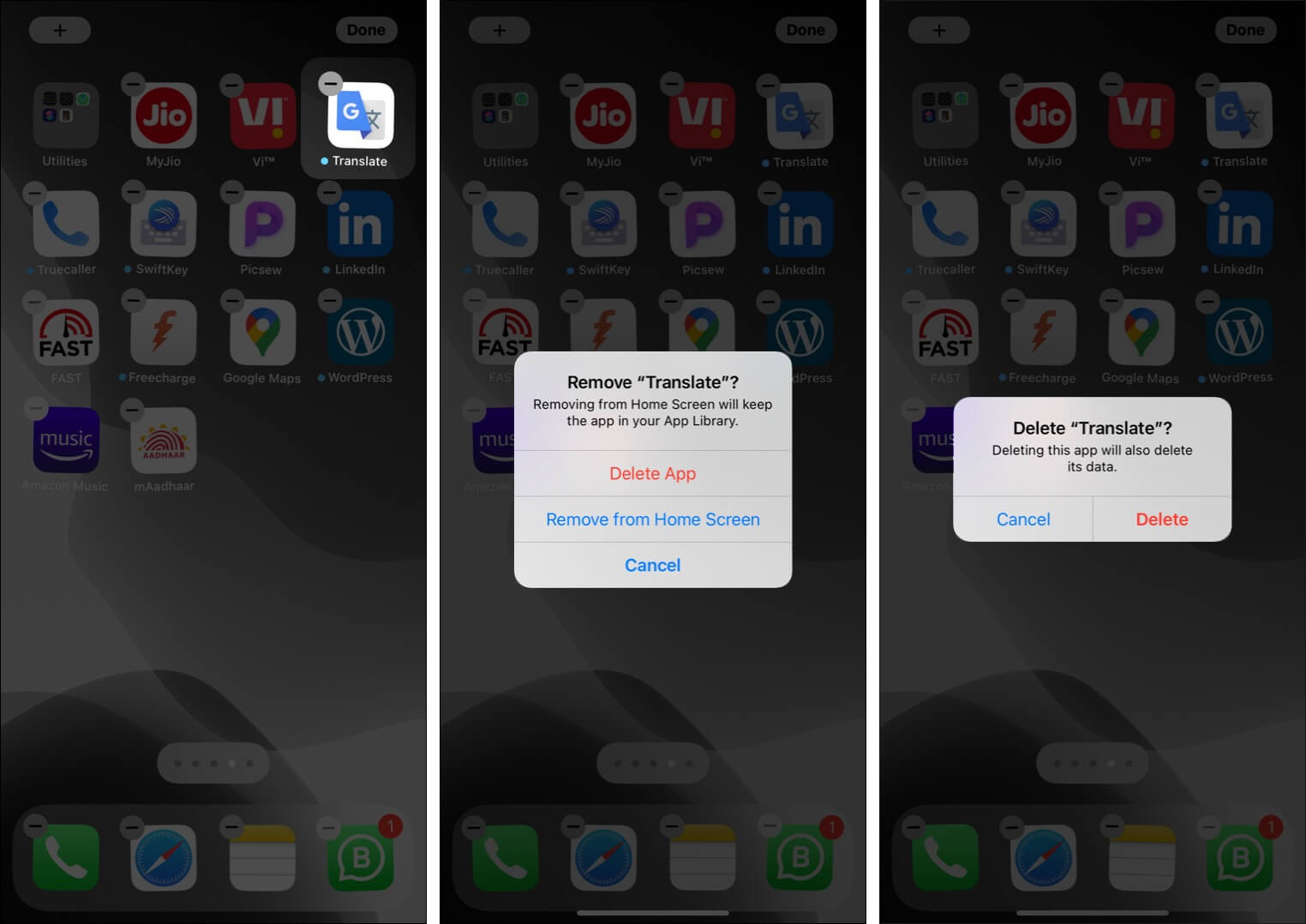
4. Update your iPhone to the latest version of iOS
Apple promptly fixes any bugs, vulnerabilities, and similar known backdoors to keep your devices safe and secure. Thus, it is of prime importance to keep your devices updated. To get the latest version of iOS on your iPhone:
Become an iGeeksBlog Premium member and access our content ad-free with additional perks.
- Open the Settings app and tap General.
- Tap Software Update.
- If you have a pending update, tap Download and Install.
5. Reset all settings on iPhone
This will erase all changed or added settings. For example, you will lose saved Wi-Fi passwords, Bluetooth devices, VPN configurations, Home Screen layout, and all other settings. Personal data like apps, photos, music, videos, etc., will not get affected.
- Open the Settings app and tap General.
- Tap Reset → Reset All Settings and confirm.
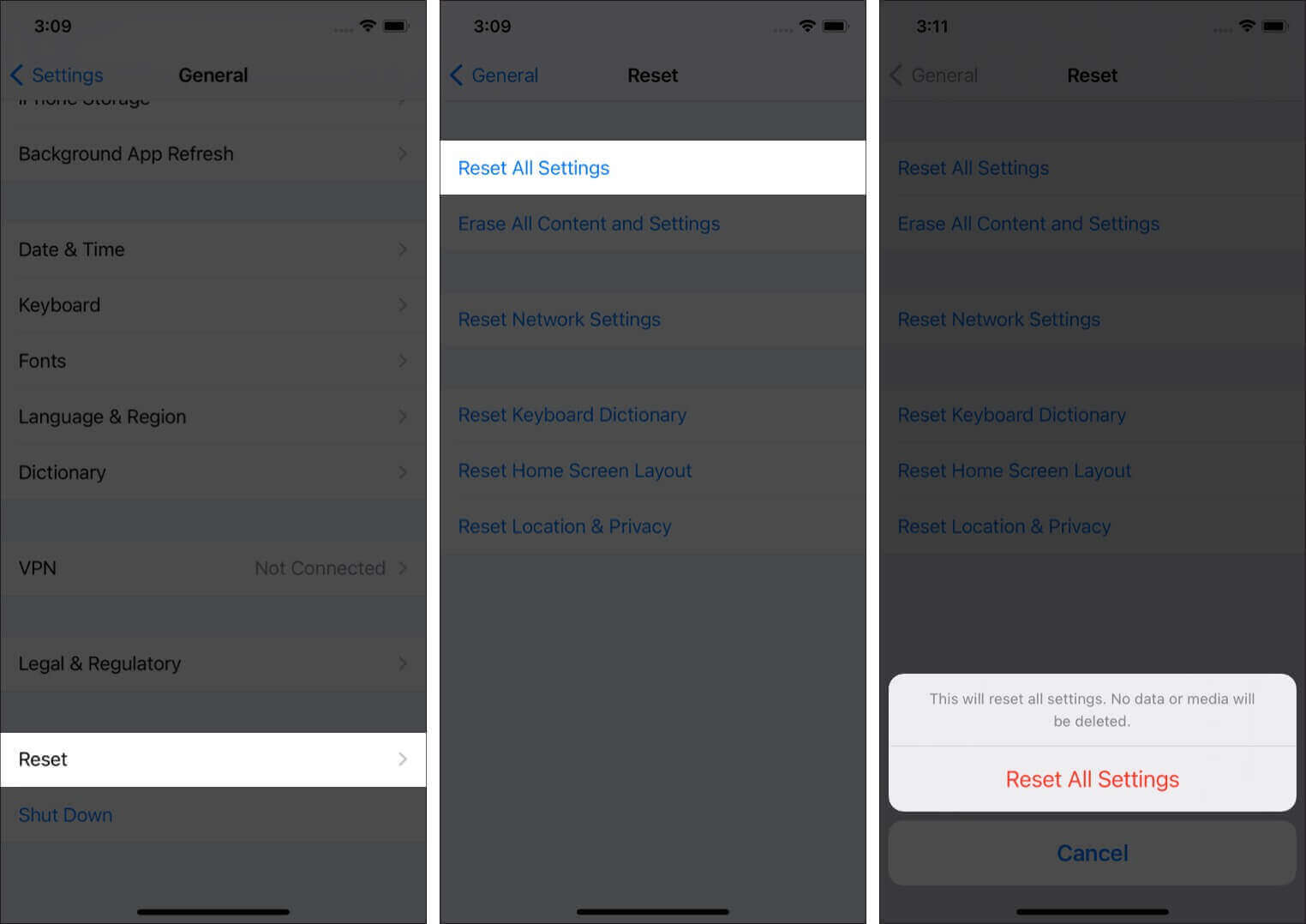
6. Erase your iPhone and restore it from a previous backup
This will erase everything from your iPhone and make it internally new. After the process completes, you can restore your data using a computer or iCloud backup if you have one. This is a pretty important way to wipe down the virus and several other iPhone issues.
We have dedicated posts that show you how to factory reset your iPhone and restore it from a backup. Follow both. Just make sure that while restoring, you choose an old backup. If you choose a backup made today, it may still have all the problems that you sought to eliminate in the first place.
Note: In case you do not have an old backup or any backup at all, go ahead and erase your iPhone. After that, set it up as new. You will lose all the data that is currently on your iPhone. Things backed to cloud services like iCloud Photos, iCloud Drive, Google Photos, One Drive, Dropbox can be restored. Rest everything that is stored locally on your iPhone will be gone!
Successfully got rid of the iPhone virus? Now see how to keep things safe!
I believe the above fixes helped you address the issue. Next, I would like to tell you about some basic safety practices to ensure that you have a pleasant time with your iPhone going ahead.
- Make regular computer or iCloud backups of your iPhone.
- Keep your iPhone up-to-date with the latest iOS versions.
- Update the third-party apps often.
- Do not allow unnecessary permissions to an app.
- Use two-factor authentication for your Apple ID.
- Do not jailbreak your iPhone. Do not even think about it!
- Make sure not to install random profiles.
- Take extra precautions while visiting free download sites.
- Do not use backdoors to get apps on your iPhone.
- Use a VPN when on public Wi-Fi.
- Keep yourself updated with news related to iPhone, iOS, and such. One good place for this is our excellent social media channels. We educate about these issues on Twitter, Instagram, Facebook.
