How to Remove Your Credit Card on iPhone and iPad
Step #1. First off, open the Settings app on your iOS device.
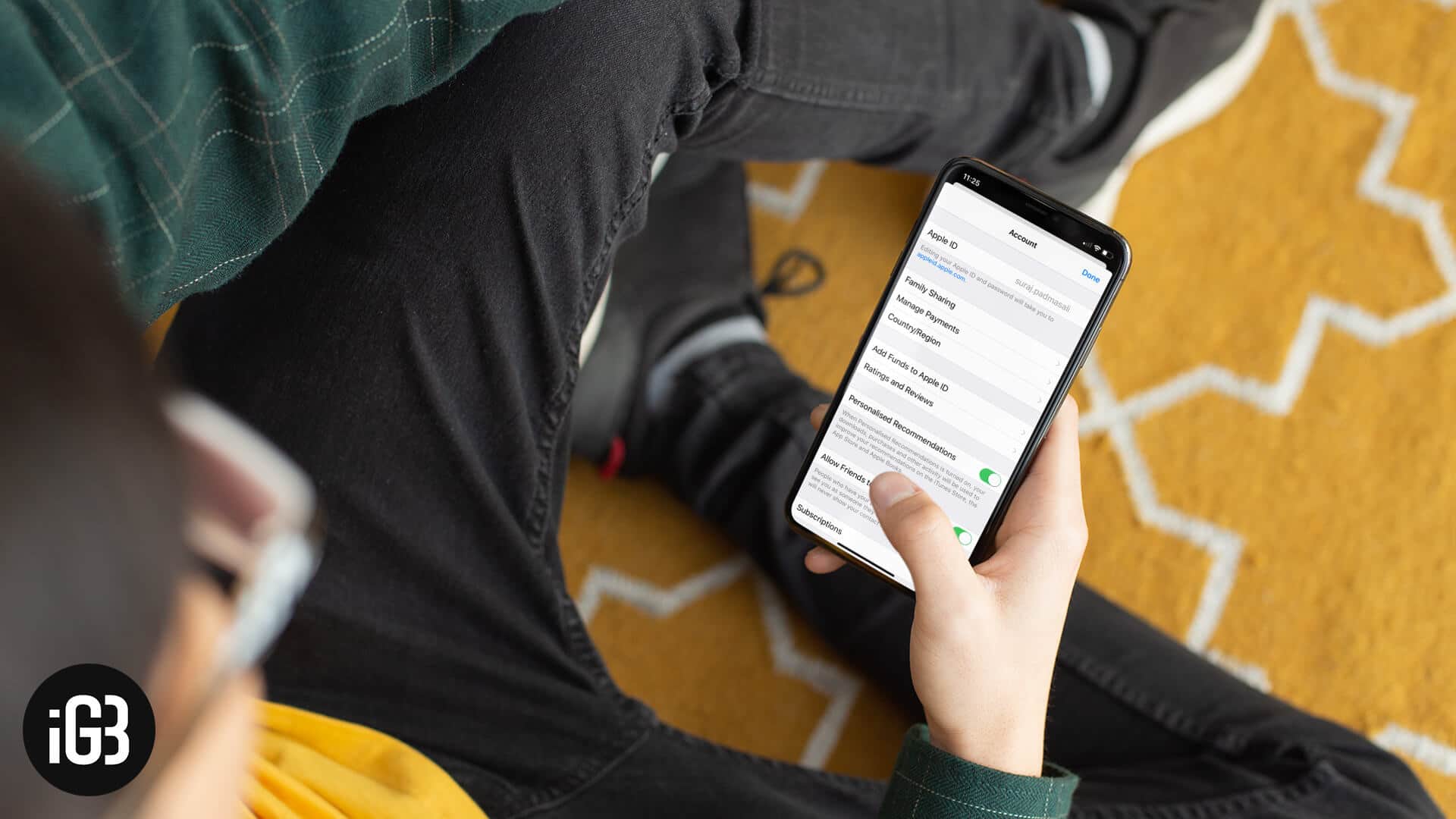
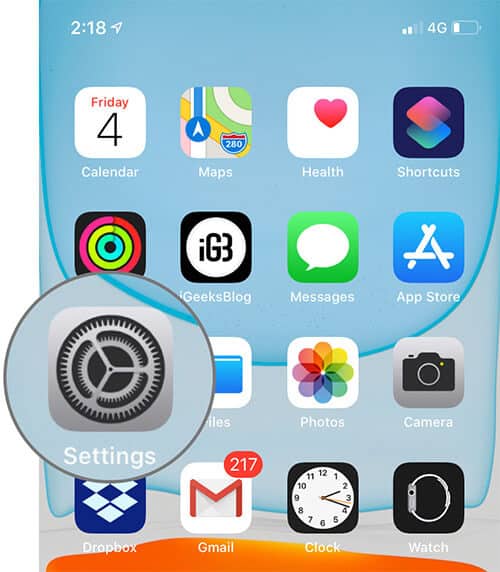
Step #2. Next, tap on Profile name from the top.
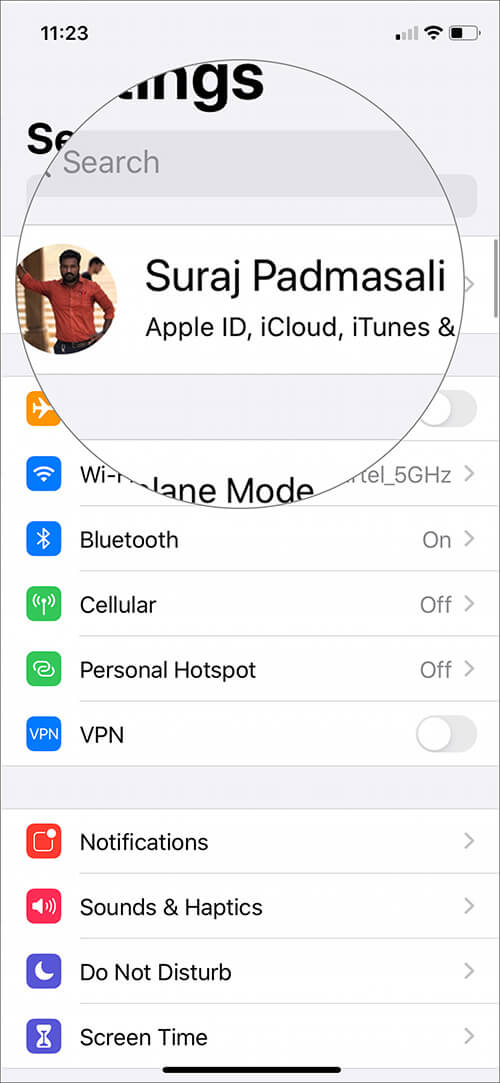
Step #3. Then tap on iTunes & App Store and then tap on your Apple ID.
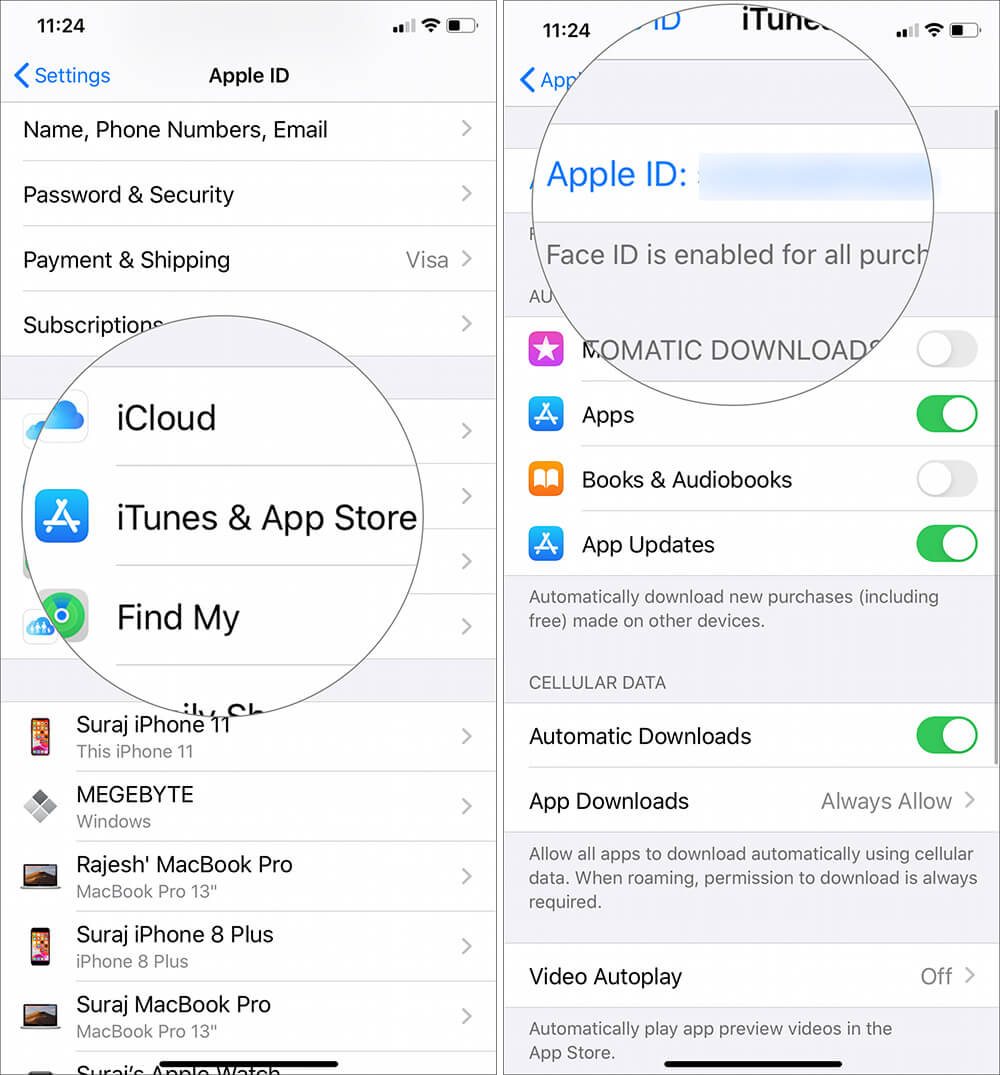
You can also open the iTunes & App Store from the main Settings screen.
Step #4. From the options, tap on View Apple ID. and then enter your Apple ID password or register your fingerprint/Face ID to go further.
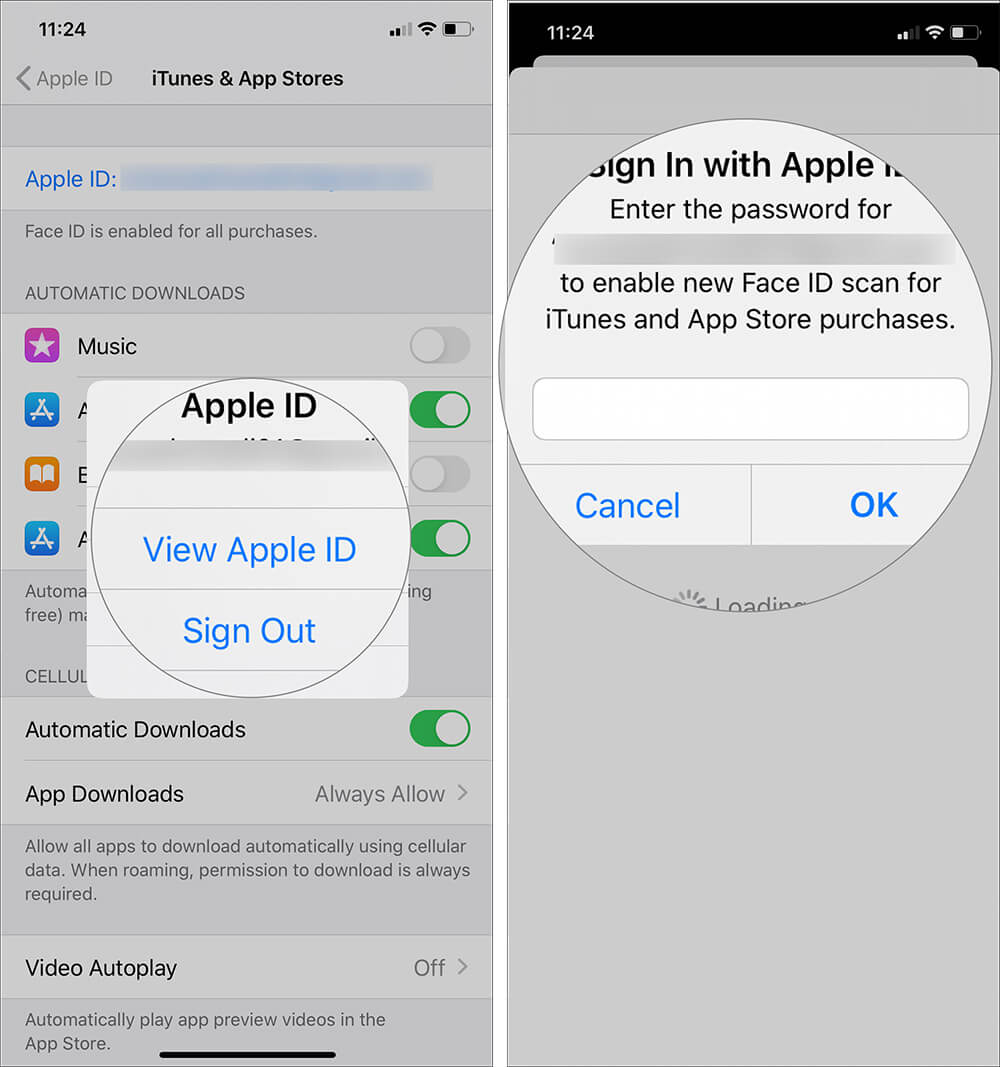
Step #5. You are now on the Account screen; tap on Manage Payments. Here you can see your credit card under PAYMENT METHODS.
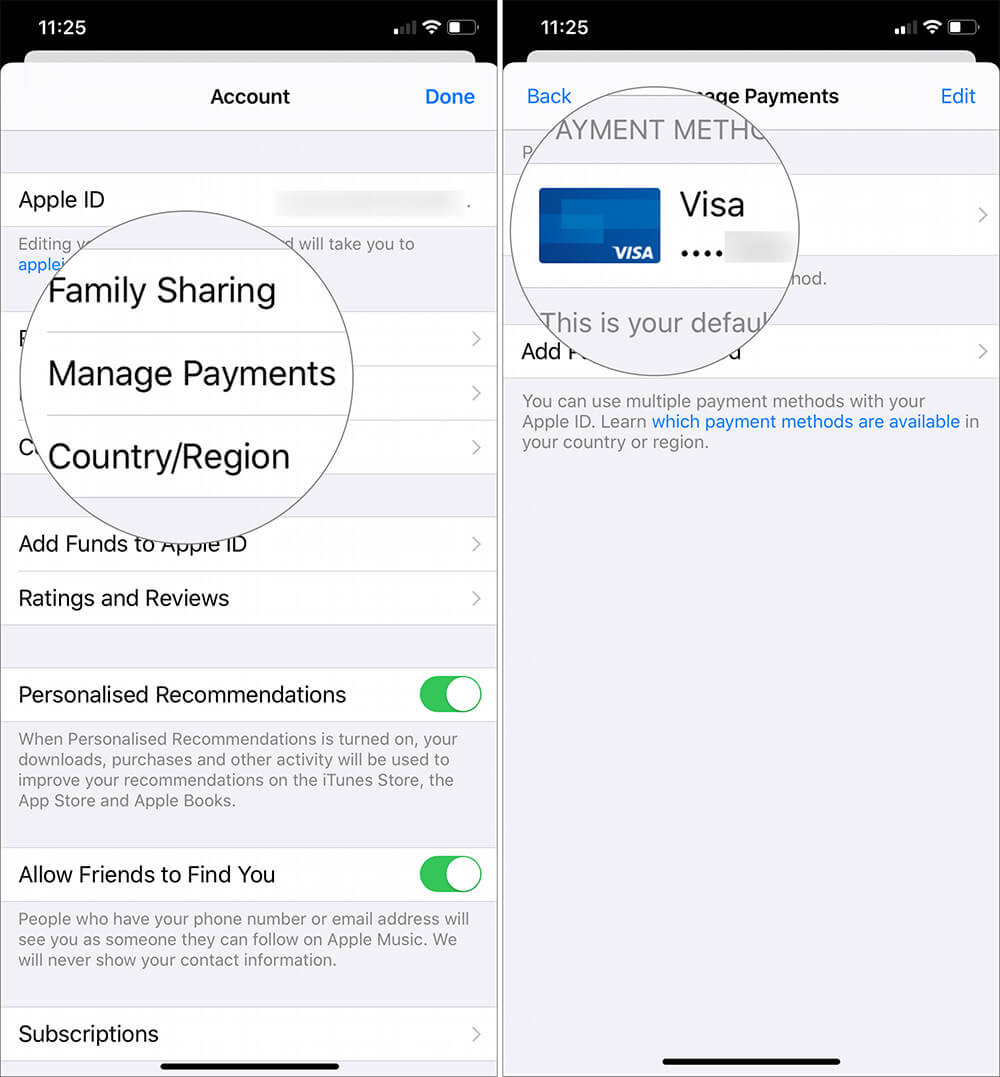
Step #6. Tap on the Edit button from the top right corner. You can see a red circle before the credit card; tap on that red circle.
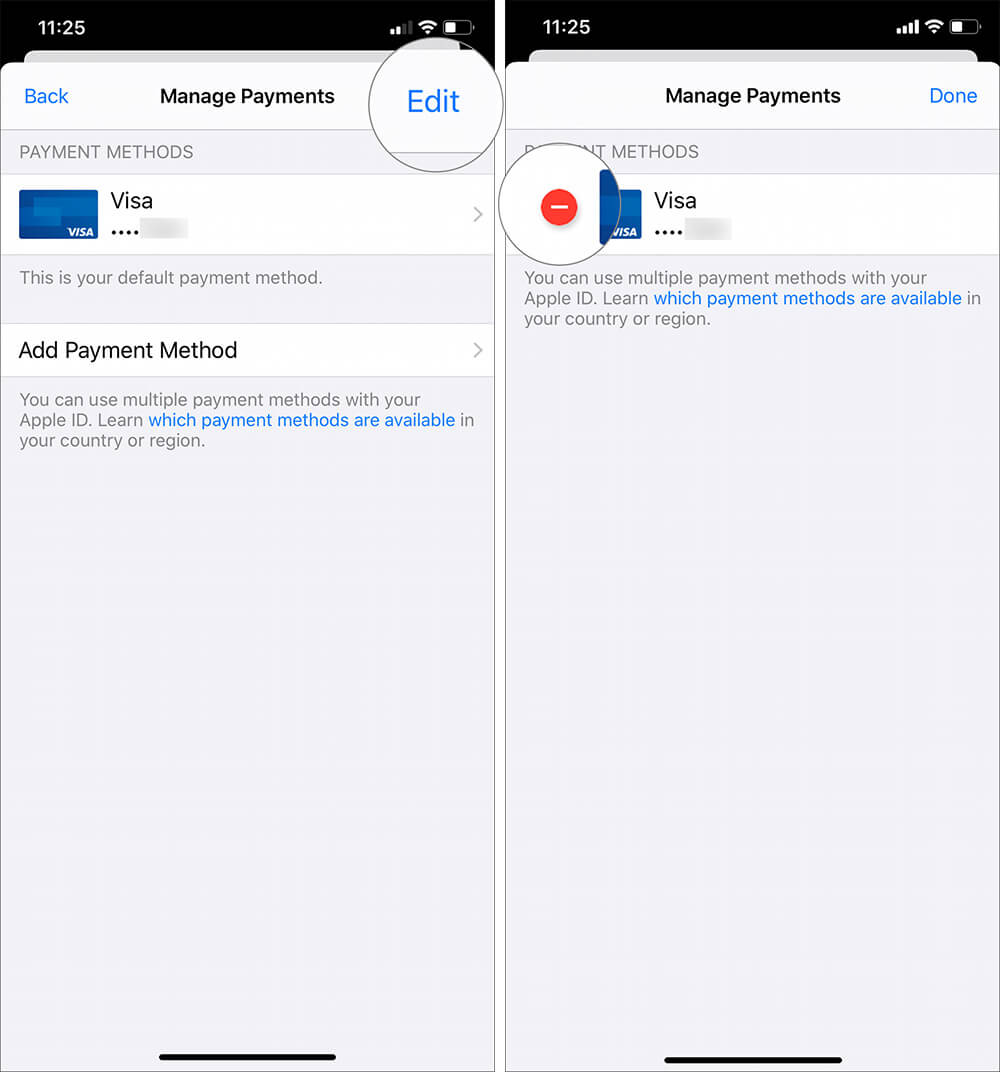
Step #7. A Remove button appears from the right side; tap on it.
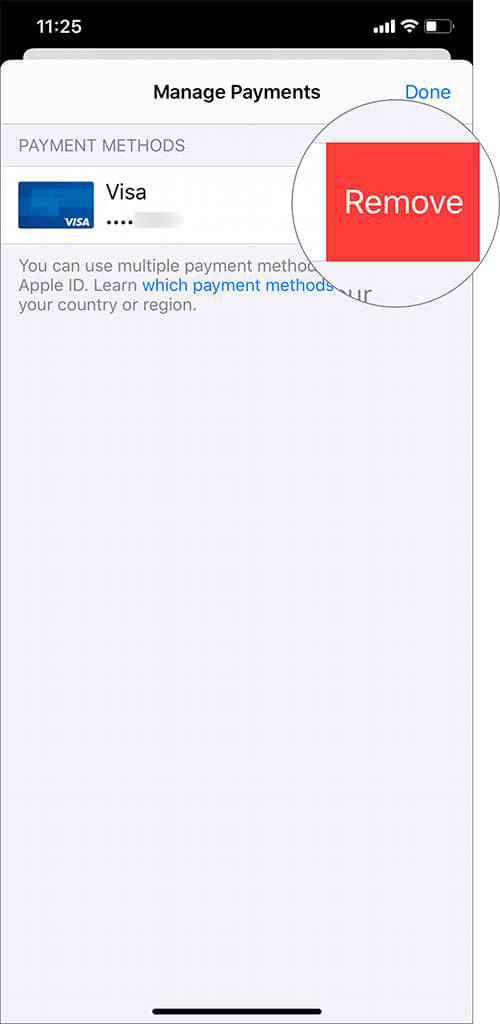
Step #8. You will be asked to confirm your action: Remove Payment Method? Finally, tap on Remove button.
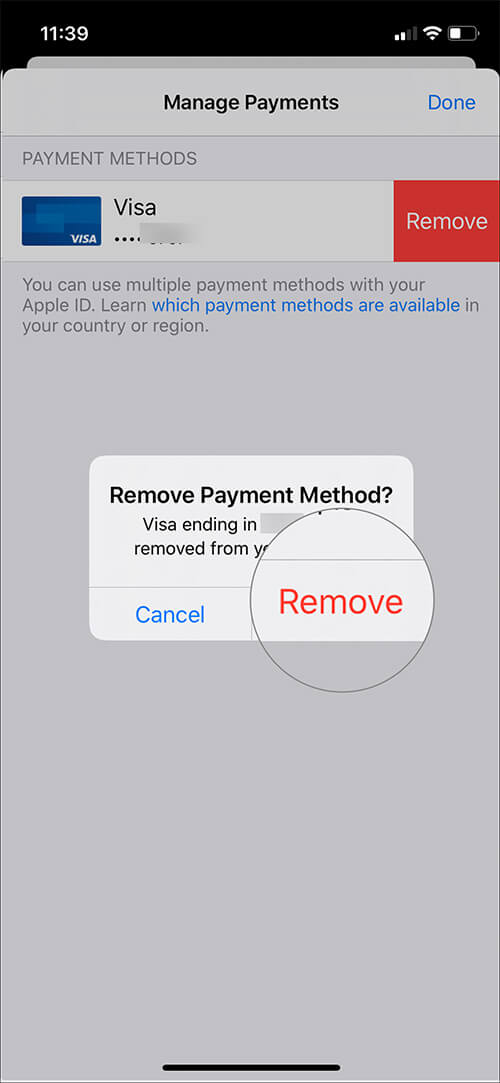
That’s all!
Signing off…
You have successfully removed your credit card from Apple ID on your iPhone and iPad. Once you delete your payment method, you can add another credit or debit card to your iPhone and iPad to purchase songs, apps, movies, books, and other content.
Related Posts:
- How to Share Notes App Folders on iPhone, iPad, and Mac
- How to Delete Siri and Dictation History on iPhone or iPad
Do you change payment methods frequently on your iOS device? Share your feedback with us in comment section.
