The internet is a strange place. While it can put the whole world at your fingertips, it can also endanger your online security. Consequently, in today’s world, with internet-connected devices surrounding us, it is essential to be cognizant of your digital footprint and know how to remove or reduce it. But what exactly is a digital footprint, and how do you delete it? Let me explain.

What is a digital footprint?
You see, when Sherlock Holmes scans through a crime scene, he notices every detail that the criminal has left behind: every fingerprint, footprint, and even single strand of hair.
Likewise, when you get on the internet, you leave behind certain data willingly and sometimes unwillingly. Your every browse, watch, read, and login is recorded and kept in a remote server somewhere, and you wouldn’t even know. This recorded data on the internet is what we call a digital footprint.
What constitutes a digital footprint on an iPhone?
Now that you know what a digital footprint is, you may wonder what kind of data and activity your digital footprint contains on an iPhone. Here’s a list for your reference:
1. Browsing
Any browsing you do, be it in Safari, Chrome, or any other browser, leaves a digital footprint. When you visit a website, it records all the data such as pages visited, the time you spent, name, phone, email ID (if entered), and the search history in the website cookies in your browser. This adds up to your digital footprint.
Social media often contributes the most to your digital footprint. Social media platforms like Instagram, X (formerly Twitter), TikTok, etc., have been reported to collect and store a large amount of their user data, which they generally sell to advertisers. Thus, you must be very careful about what information you share with or on these platforms.
3. App data
The apps you install and use on your iPhone also store your data. This data can contain the time spent, all the information entered, location, contacts, payment information, and more. It is for this reason that you should be very careful about what permissions you grant to the apps.
4. Messaging and email
In terms of communications, the emails and messages you send and receive are all contributors to your digital footprint. Not all email and messaging platforms provide end-to-end encryption, so do check for it before using.
5. Online purchases
Online shopping platforms can track and store your actions on their website or app. They do so to understand your purchase patterns, but this leaves behind a significant amount of your digital footprint.
6. Subscriptions
Lastly, all your subscriptions, such as OTTs, newsletters, and any other online services, are all part of your digital footprint.
Why should you consider deleting your digital footprint?
The primary reason to consider deleting or reducing your digital footprint is safety. Online scammers, hackers, and bad actors can harm you if they obtain your personal data. You should always remember that your personal details like phone number, email ID, and address are all connected to your internet banking and credit/debit cards, and scammers can use them to withdraw money, among other things.
Besides, other reasons to consider deleting your digital footprint include minimizing surveillance, mental well-being, reducing digital clutter, and managing your online reputation.
8 ways to delete (or reduce) your digital footprint with iPhone
These are various measures you can take to remove or reduce your digital footprint on your iPhone.
The best and most effective way to delete or significantly reduce your digital footprint is by deleting all your social media accounts like Instagram, X (Twitter), TikTok, Facebook, etc.
If, for any reason, you don’t want to completely disengage from social media, use an alternate email ID and phone number to sign up for social media accounts and ensure these IDs are not linked to any bank accounts or internet banking services. This way, even if your account gets compromised, you don’t have to worry about your leaked email and phone number.
2. Delete services connected to your Apple ID
Sometimes, knowingly or unknowingly, you may leave certain services connected to your Apple ID even when you no longer need them. This can affect your digital footprint. To avoid this, you should regularly find and remove services you no longer use. Here’s how to do it on your iPhone:
- Open Settings and tap your name at the top of the page.
- Tap Sign in with Apple. Here, you will find all the apps and websites you signed in to with your Apple ID.
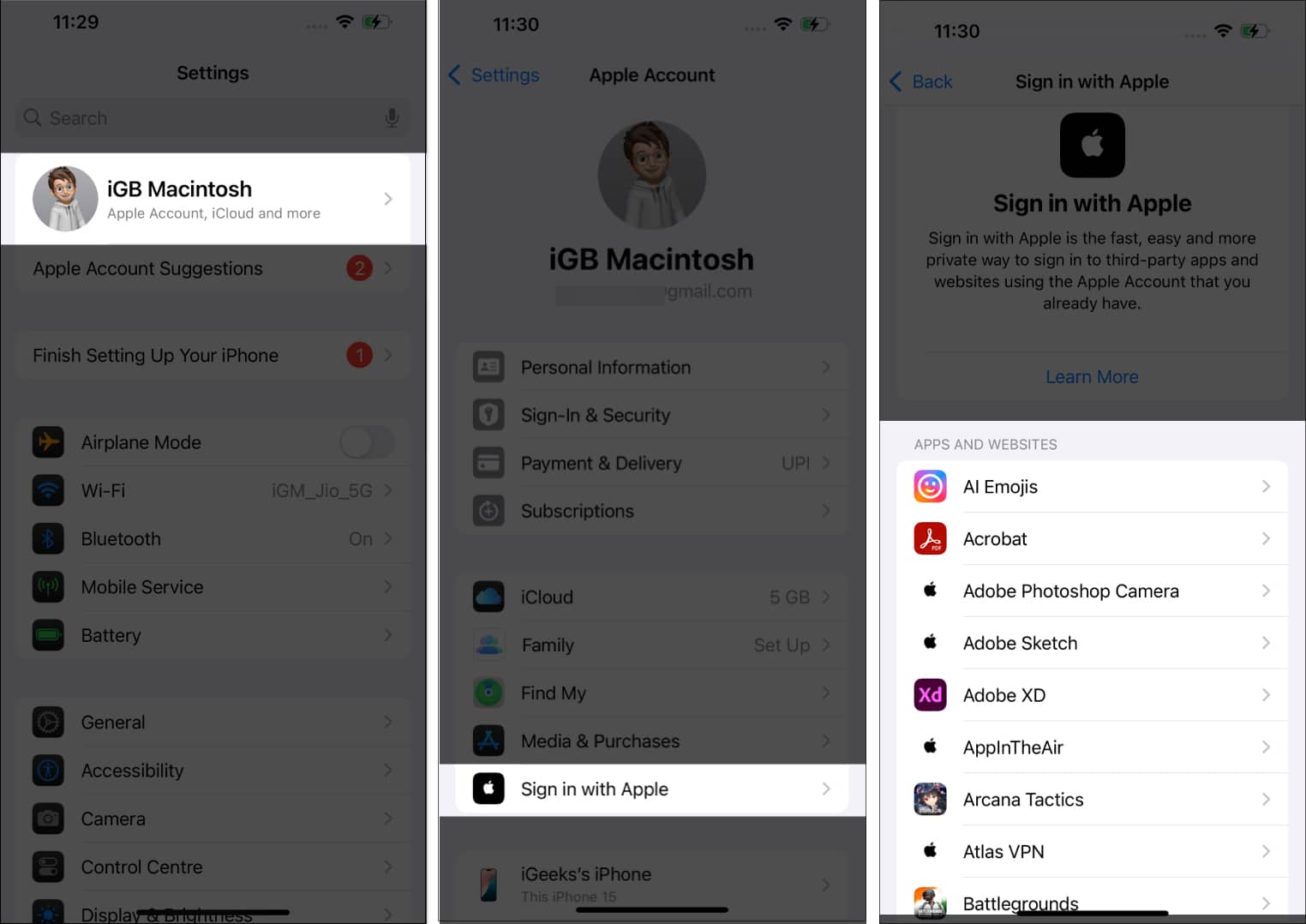
- Tap on the app or website you don’t need anymore and tap Delete. Tap Stop Using in the confirmation prompt to deregister the app or service from your Apple ID.
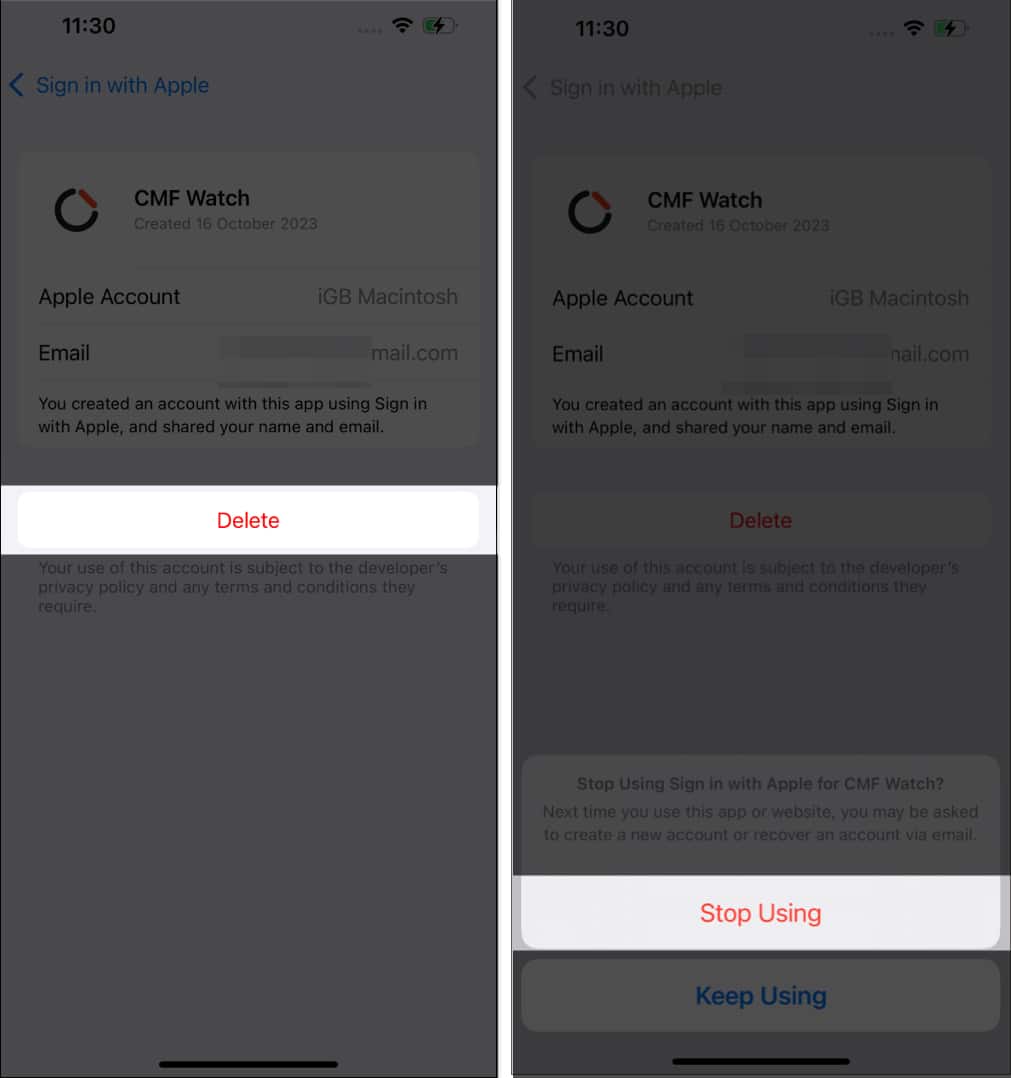
3. Remove your data online with dedicated services
Manually deleting your data from every single app and site you use can be a really long, painstaking process and perhaps impractical. So, instead, try using third-party services to erase your digital footprint for you. You can check out our review of DeleteMe to remove yourself from the internet.
Become an iGeeksBlog Premium member and access our content ad-free with additional perks.
4. Prevent apps from tracking you and accessing media on your iPhone
The privacy features on your iPhone allow you to choose what data and permissions to grant the apps and websites on your device. Here’s how to do it:
- Head to Settings → Privacy & Security.
- Here, you will find all the data permissions, such as Location, Tracking, Photos, Files, Bluetooth, and more.
- Tap on each to see what apps can access that particular data. If you don’t want an app to have permission, switch it off. For example, you can prevent apps from tracking you by heading to Tracking and toggling off the switch next to them.
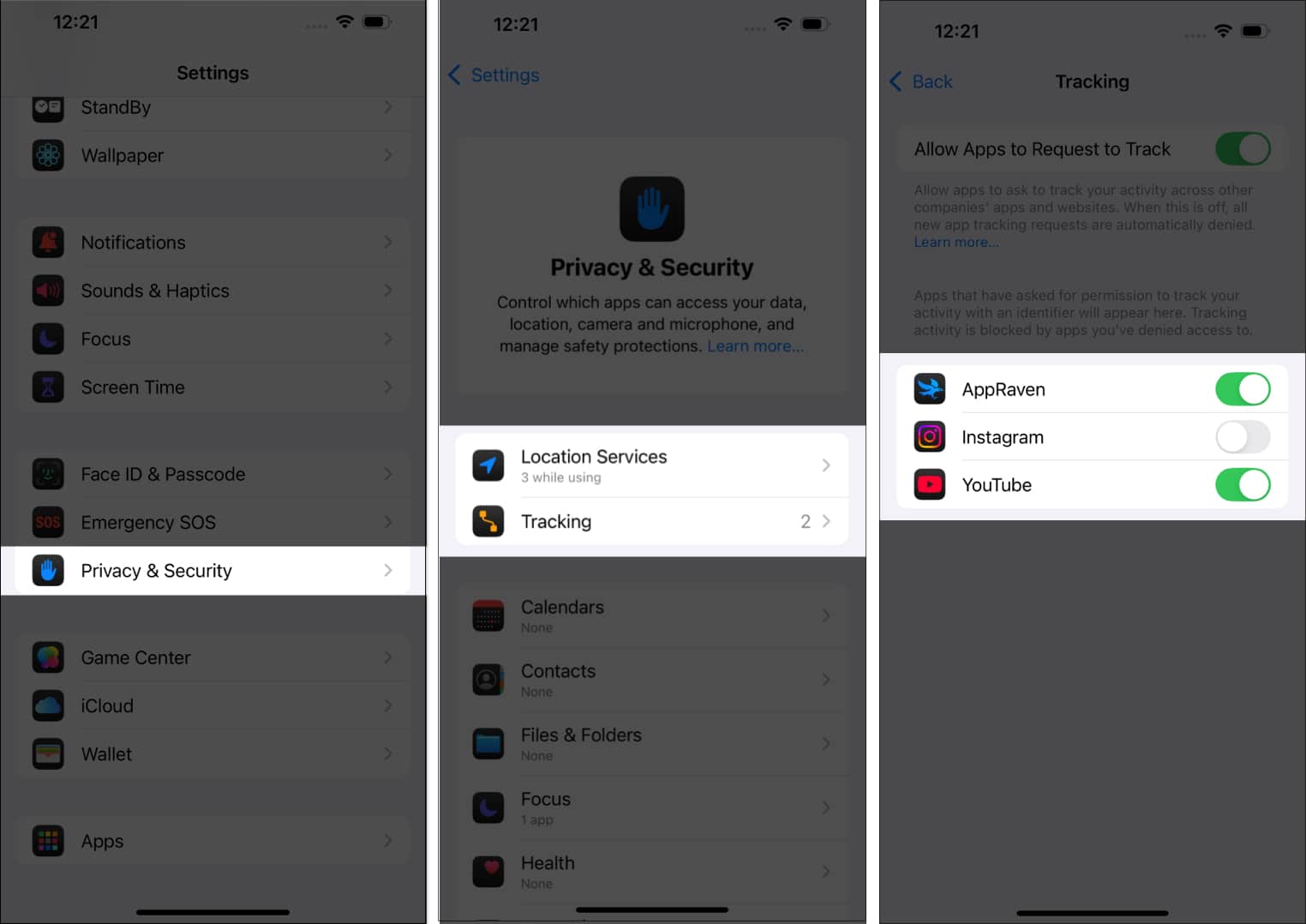
This will ensure that you are in complete control of your apps and the data they can access on your iPhone.
5. Turn off website tracking in Safari
Every website you visit on your browser can store your cookies and even access your browsing history. If you use Safari, you can turn this off by disabling cross-site tracking and hiding your IP address. Follow these steps:
- Go to Settings → Apps → Safari.
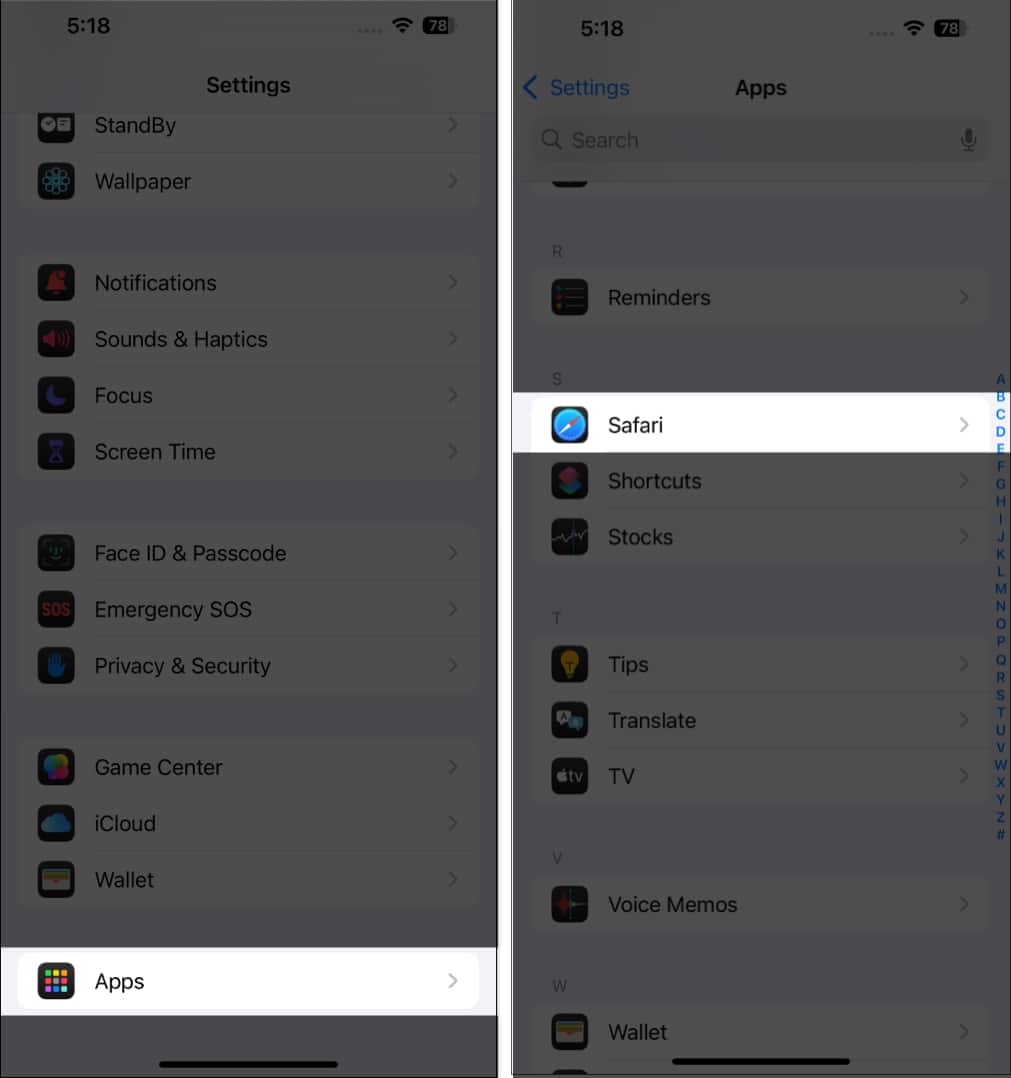
- Scroll down to find Prevent Cross-Site Tracking and turn it on.
- Below, you will find Hide IP Address. Tap on it and select From Trackers.
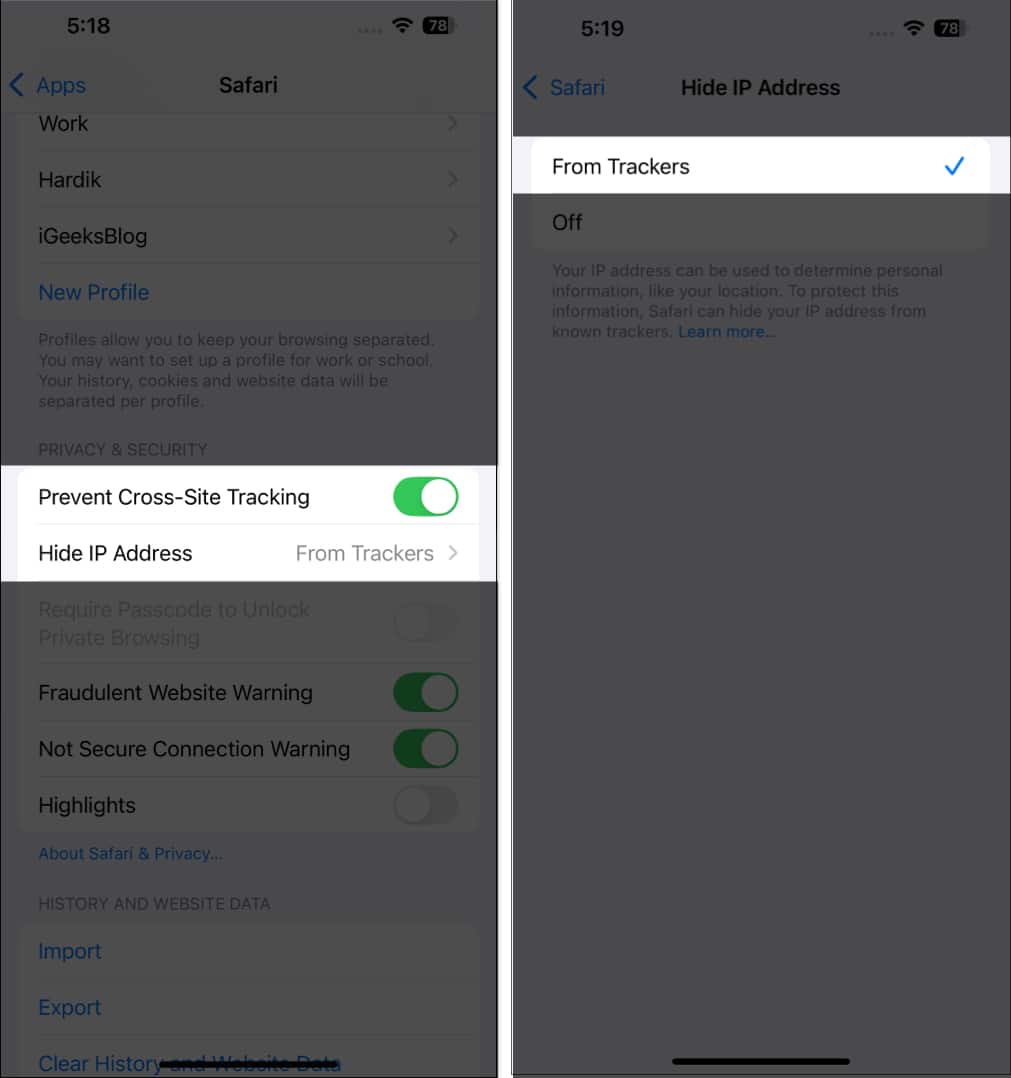
You are now safeguarded from website tracking and have secured your IP address.
6. Use Apple’s Hide My Email feature
Apple provides a great privacy feature on iPhones called Hide My Email. However, this feature is only available if you subscribe to iCloud+. Hide My Email allows you to create a dummy email address and set up all the incoming emails to be forwarded to your primary email ID. This way, companies won’t see your actual email address.
To set up Hide My Email, follow these steps
- Navigate to Settings → Apple Account → iCloud.
- Scroll down and tap Hide My Email.
- Tap Create New Address.
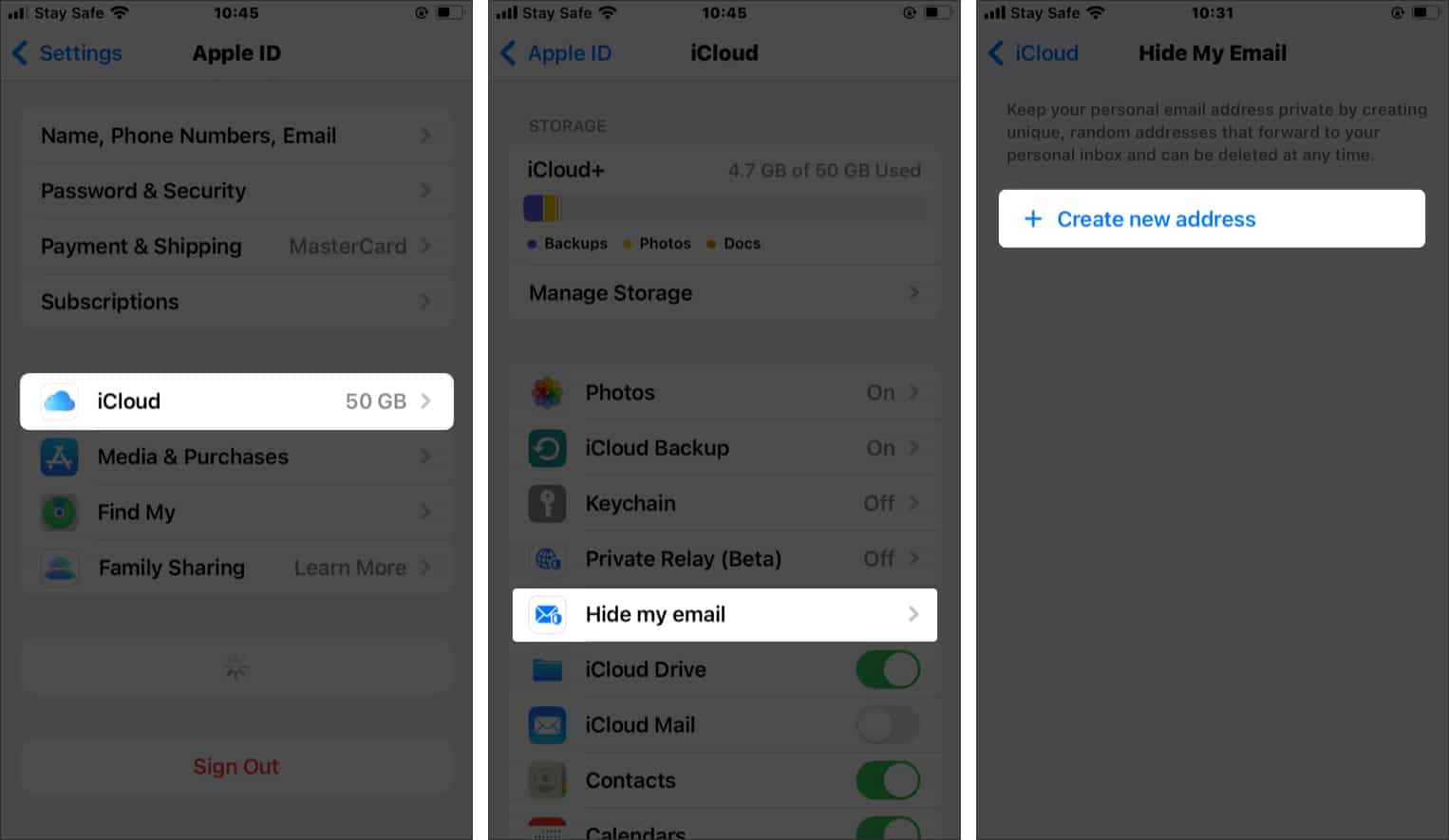
- Tap Continue to use the recommended address, or tap Use Different Address for more options.
- Add a label to your address and tap Done.
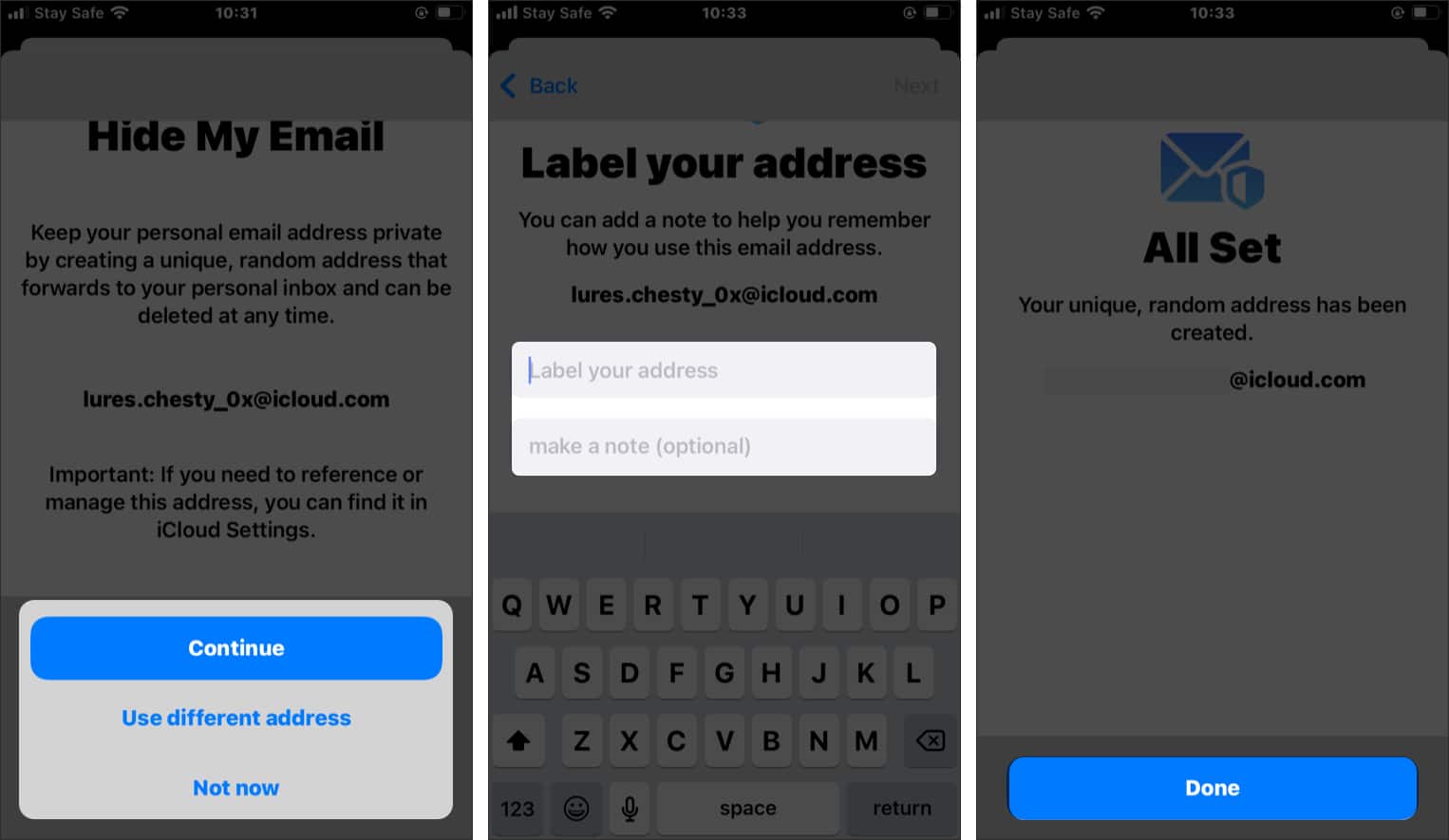
- Tap the Forward To field and type in your original email address in the following menu if it is not already there.
- Then, tap Done.
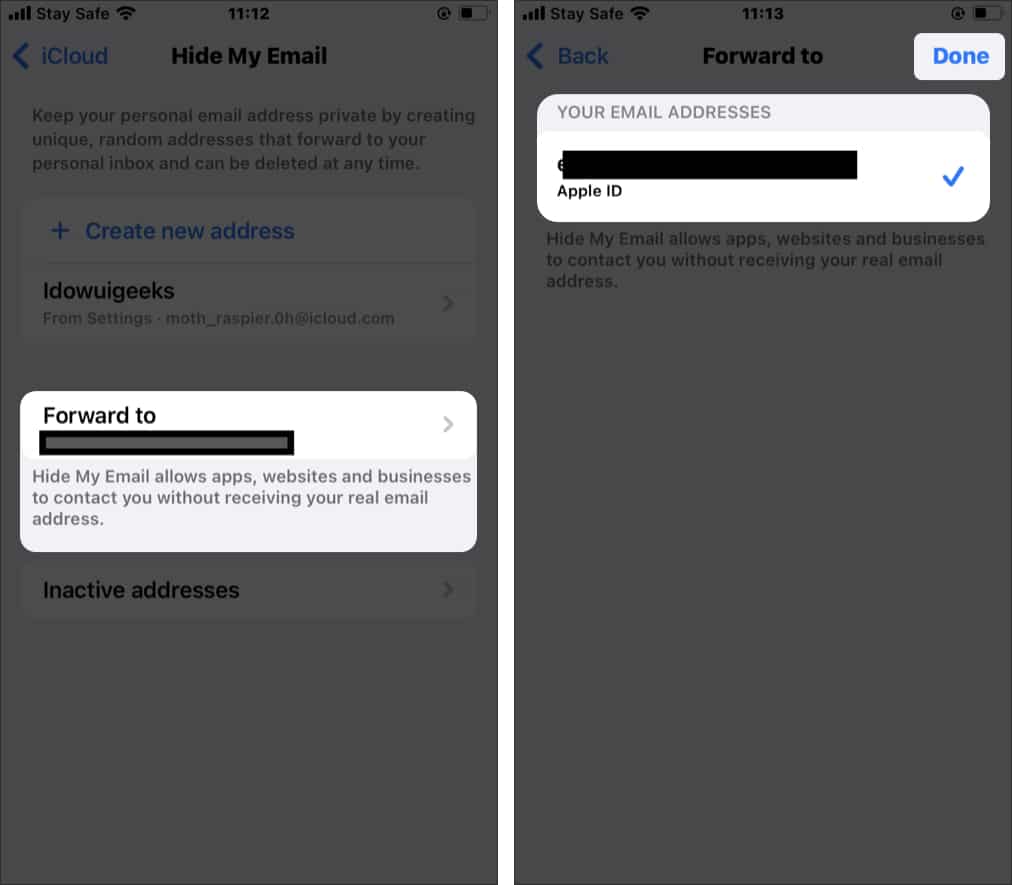
7. Use VPN
A great way to secure yourself on the internet and reduce your digital footprint is by using a Virtual Private Network (VPN). A VPN essentially reroutes your internet traffic through different private servers so no website or app can track you. Check out our guide on the best VPNs for iPhones to find one.
8. Use alternate email IDs
Another great way to reduce your digital footprint is to use alternate email IDs. Your private email should only be used for personal and private purposes like banking and managing important sites. For the rest of usage, such as social media, shopping, and more, always prefer an alternate email ID, possibly with an alias name. This way, the digital footprint linked to your private email is reduced.
Pro tip: Use password managers
Password managers are great tools to privately and securely store all your passwords. You shouldn’t store your passwords on a notepad and definitely shouldn’t write them on paper or a notebook; the risk of losing them is just too much. A password manager is the only way for you to store them. Here’s our review of NordPass, the password manager we recommend. Additionally, you must always use Face ID or Touch ID to secure your iPhone as a primary safety feature.
Signing off…
It is not always possible to completely erase your digital footprint; however, reducing it as much as possible can be beneficial in one way or another. Even if you are okay with leaving behind a digital footprint, it is essential to at least follow some of the steps above to ensure your privacy is protected on the internet.
Read more:
