If you’ve noticed strange calendar events or unwanted notifications appearing on your iPhone, you’re not alone. Many users have experienced this issue, often referred to as the “iPhone calendar virus.” While it’s not an actual virus, scammers exploit this tactic by sending spam invitations or subscribing your calendar to malicious events without your consent.
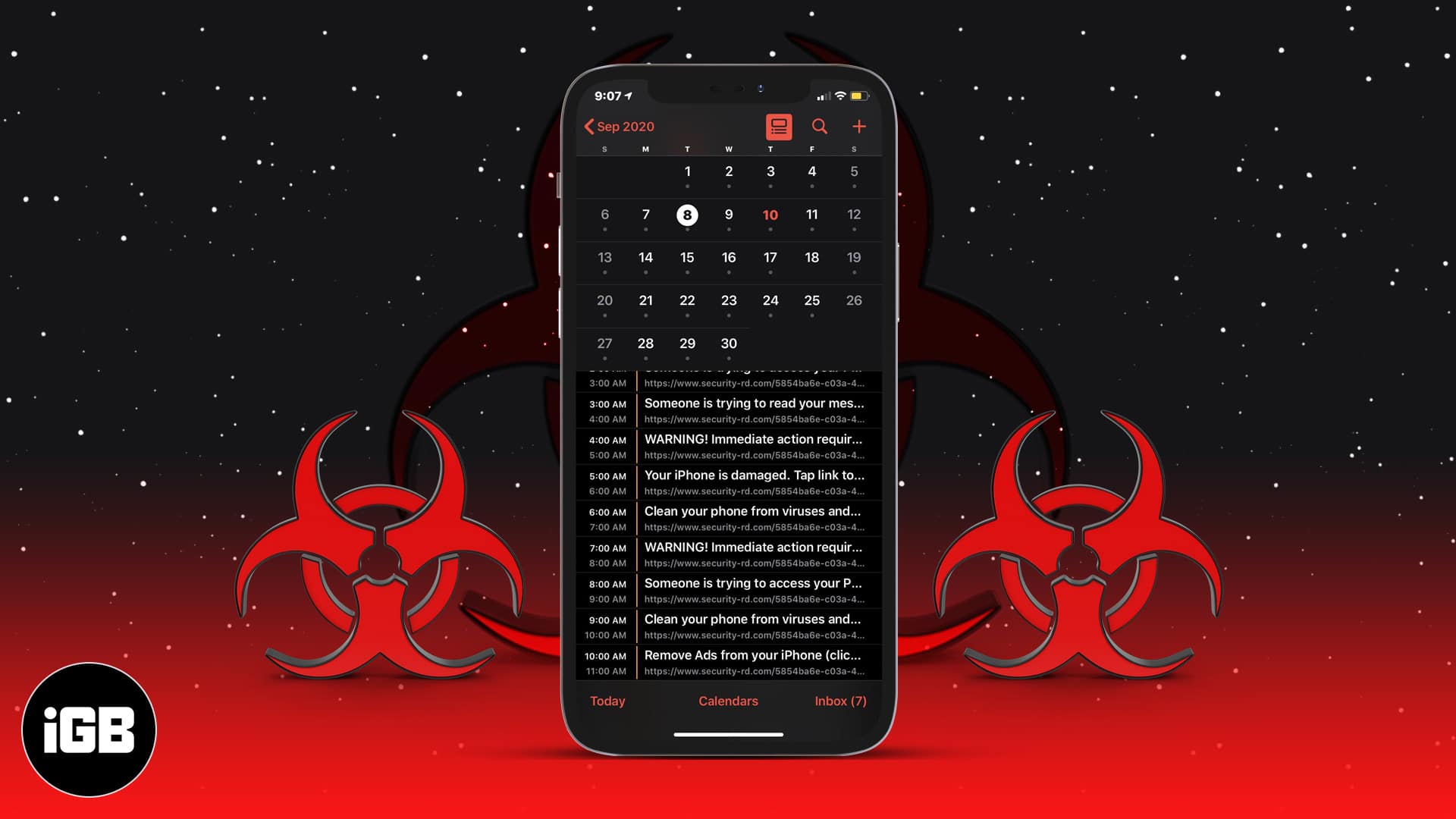
In this guide, I’ll show you how to remove these spam events from your iPhone calendar safely, explain how the calendar virus infiltrates your device, and share tips to prevent it from happening again.
What is an iPhone calendar virus?
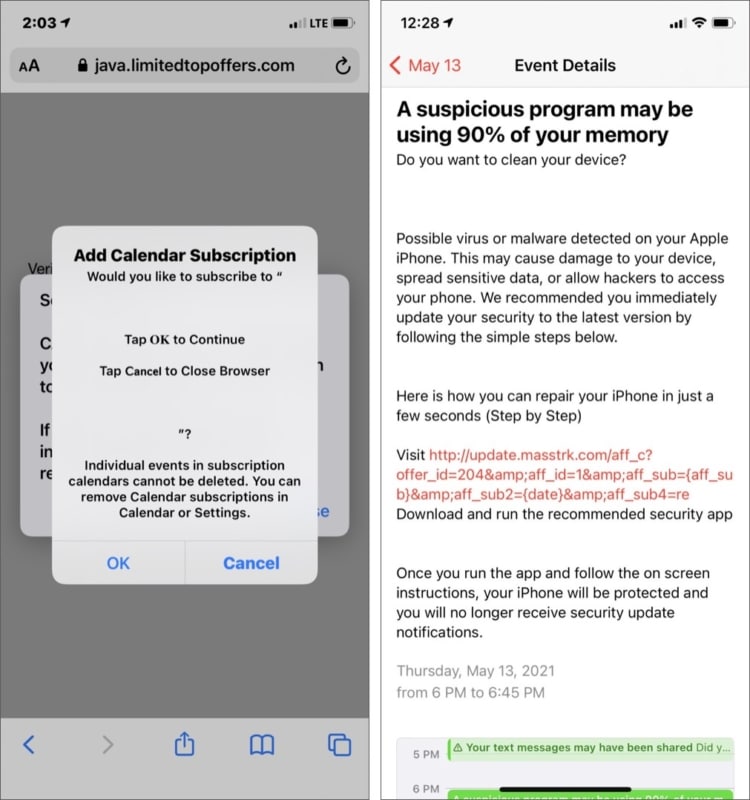
iPhone calendar spam is similar to phishing emails and text messages with a .ics file. Hackers create text messages, emails, web pages, and popups with links that look very similar to the original page.
Many users who visited the Soap2Day website encountered a notorious issue: multiple pop-ups and redirects while browsing. These issues raised security concerns and created a sense of unease. If you’ve experienced such problems and are searching for a solution to remove the Soap2Day Virus, it is advisable to take immediate action to avoid any further harm.
When the user unknowingly clicks on these links, they are taken to the Calendar app. Even if they press back or decline the event, the iPhone’s default settings allow these hackers to still send spam calendar events.
Apple is partly at fault here since the company allows anyone, including people not in your contacts, to send calendar invites to your iPhone. Since the user isn’t expecting spam links in the Calendar app, they might click on the link in the event, which (most probably) will lead them to a phishing page. These pages may contain hacking scripts and malware that could compromise your personal information.
How to get rid of the iPhone calendar spam
Removing a calendar virus from your iPhone is simple—just go to your iPhone Settings and adjust your Calendar preferences to delete it.
Become an iGeeksBlog Premium member and access our content ad-free with additional perks.
Delete spam calendar events
- Open the Calendar app on your iPhone. You’ll see all events, including spam events. Note the color of the spam event invites. In my case, the spam event is highlighted in purple.
- On the main page, tap the Calendars button at the bottom. A list with all the calendars synced to your iPhone will show up.
- Look for the spam event’s color and tap the i button next to it.
- Scroll down and tap on Unsubscribe, then select Unsubscribe and Report Junk. I will delete all spam events from your iPhone. If you don’t see this option, tap Delete Calendar.
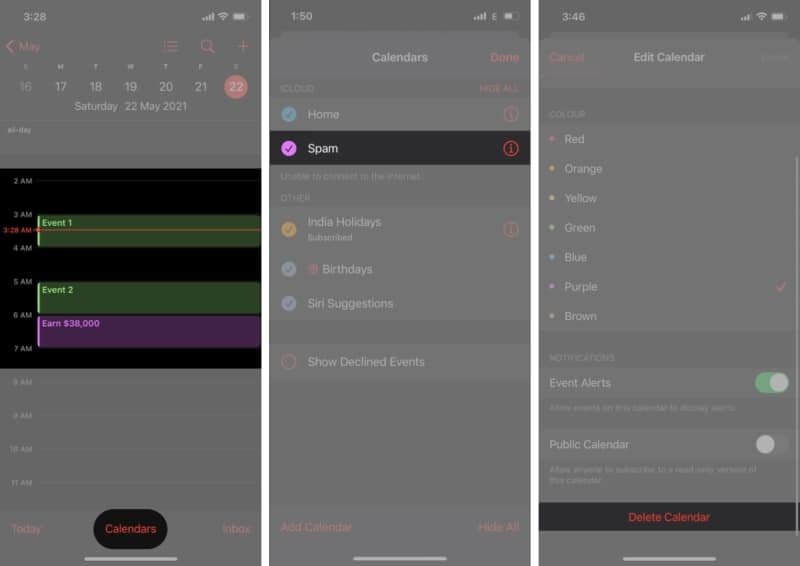
If spam calendar events are displayed with more than one color, perform the steps for those colors.
Stop calendar spam
If you continue receiving spam events on your iPhone, you might need to unsubscribe from these events in your iPhone settings. Here’s how you can do it.
- Head over to iPhone Settings and tap on Apps.
- Scroll down and select Calendar.
- Next, select Calendar Accounts and tap Subscribed Calendars.
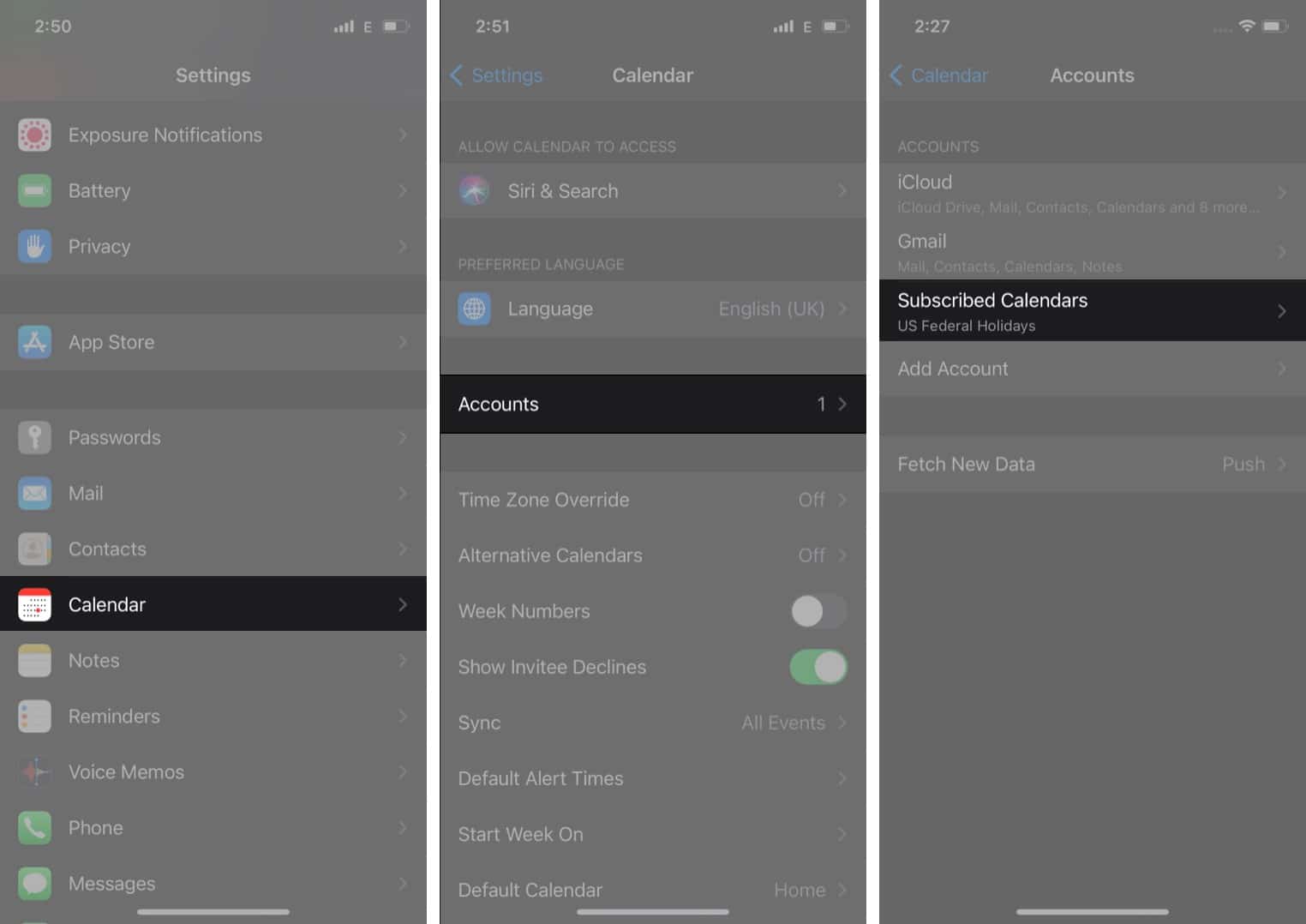
- Select the calendar you did not subscribe to and tap Delete Account.

Once you remove the Calendar virus from your iPhone, you will no longer receive spam event alerts. In the future, remember not to click any links or download unknown files.
Signing off…
I hope this guide helped you understand how to remove an iOS calendar ‘virus’ and block it from appearing again. If you have some issues with the iPhone calendar not syncing with Outlook or any other iPhone calendar issues, let us know in the comments section below.
Related:
