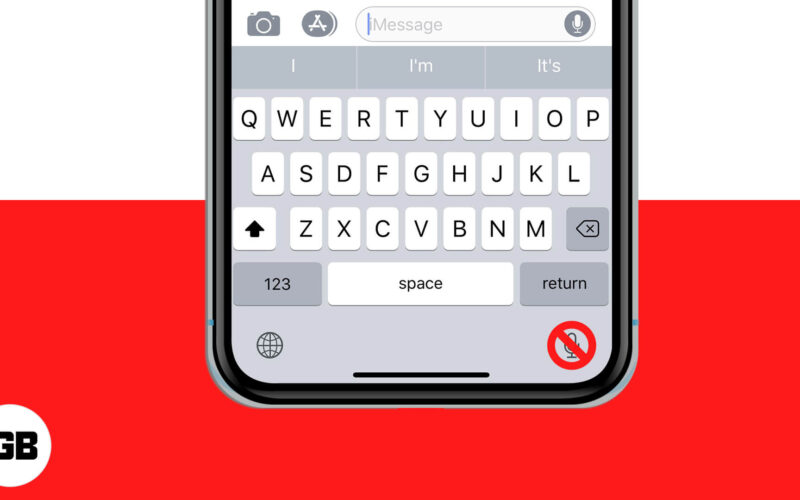The microphone icon on the iPhone and iPad keyboard is for dictation. After tapping on it, you speak, and it effortlessly types what you dictate. Despite being a handy feature, many users prefer typing, swiping, and seldom use dictation. Additionally, some people also accidentally hit this button and hence want to get rid of it. Thankfully it is super easy to do that. Let me show you how to remove the microphone icon from the keyboard on your iPhone or iPad.
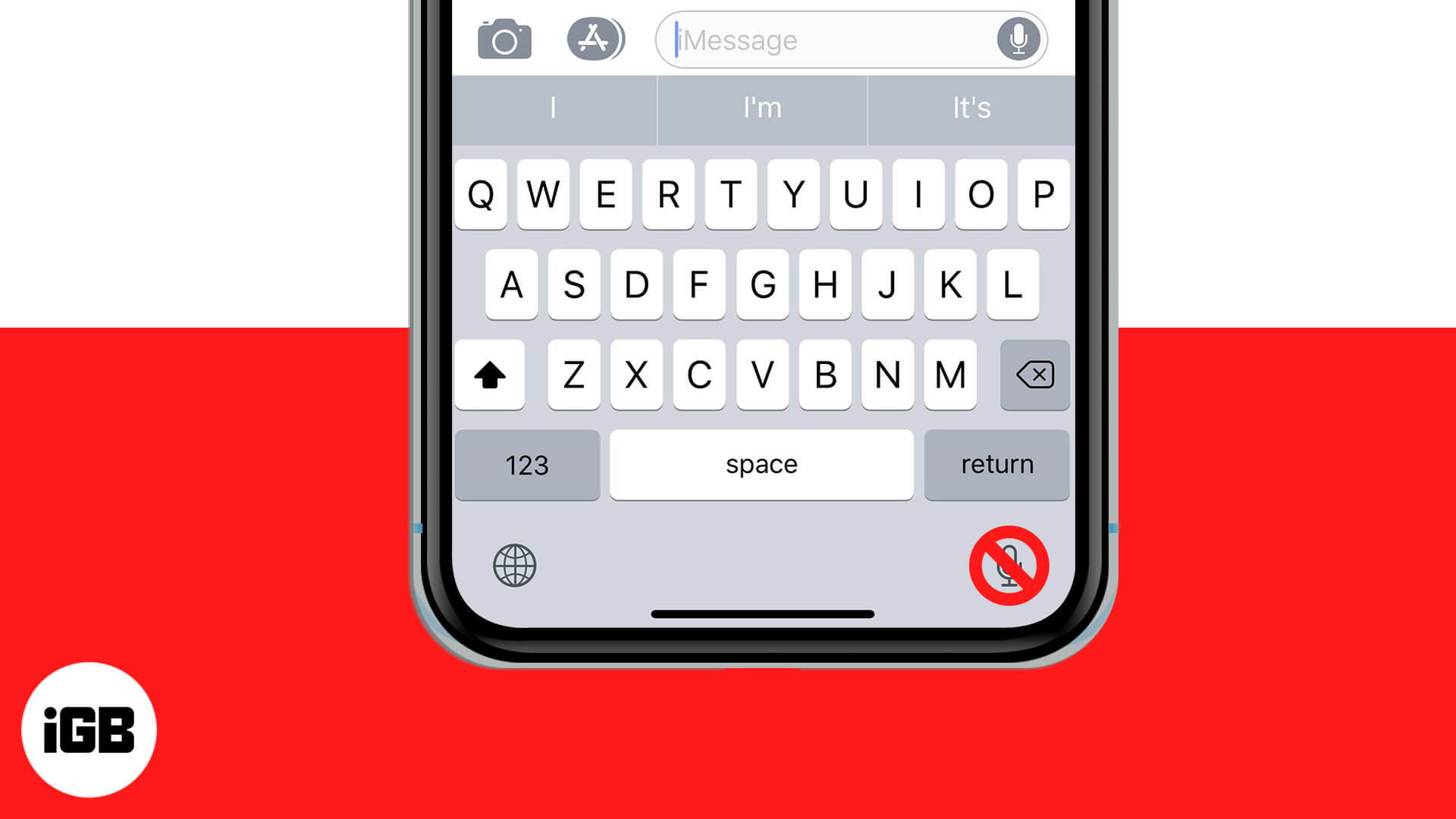
How to Get Rid of the Microphone Icon on iPhone or iPad Keyboard
- Open the Settings app and tap on General.
- Tap on Keyboard.
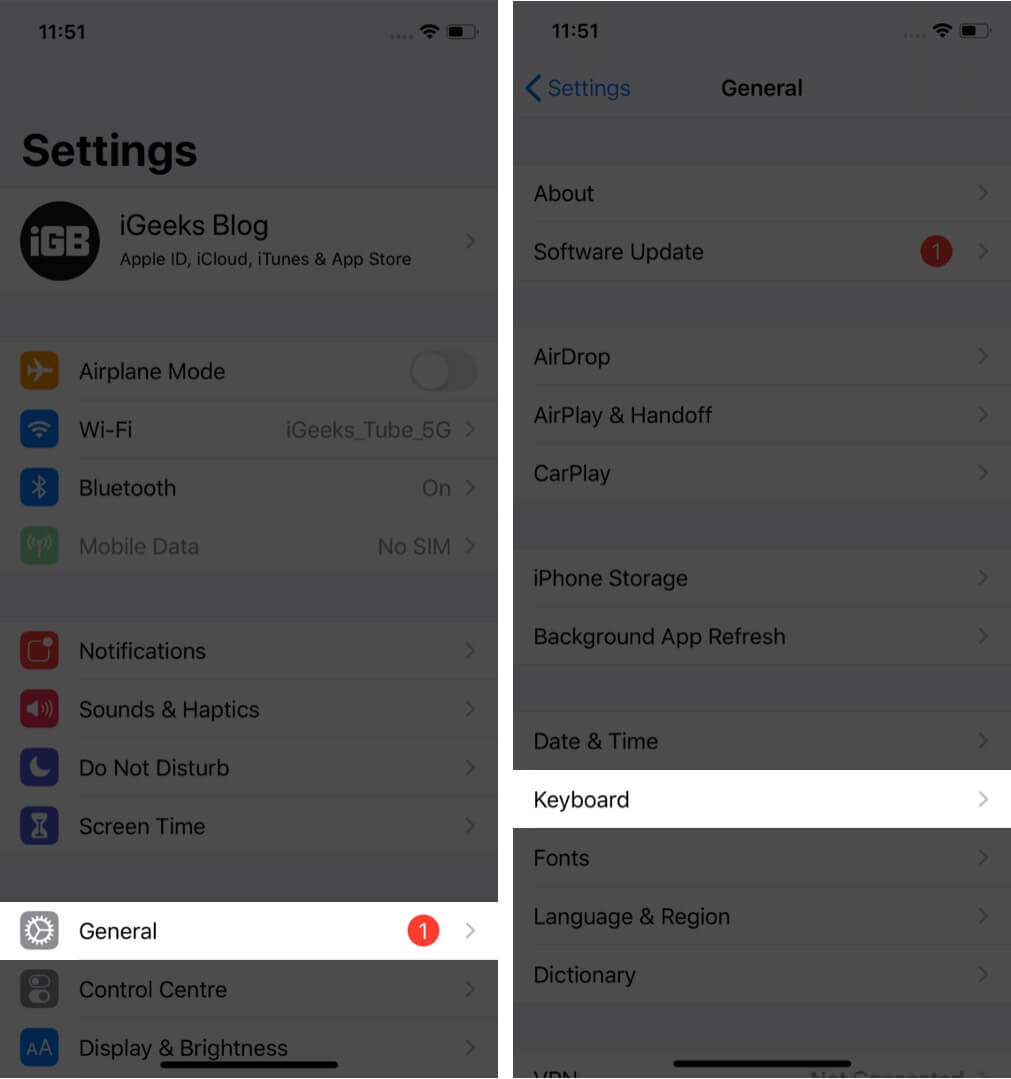
- Turn off the toggle for ‘Enable Dictation‘ and confirm.
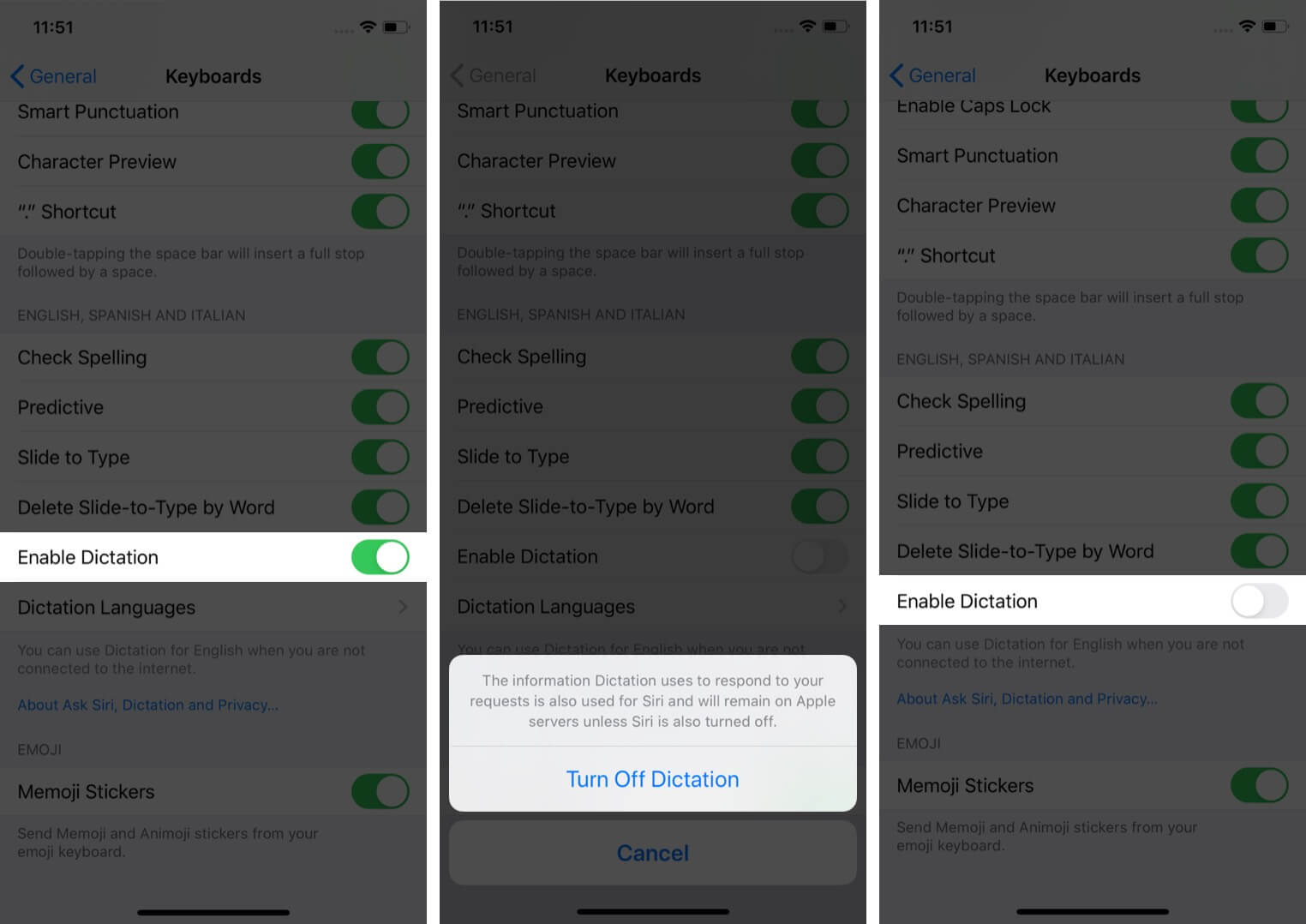
Now open the Notes or any other app that involves the keyboard. You will see that the mic icon in the keyboard’s bottom right on iPhones with Face ID is no longer there. On iPhones with the Home button, the spacebar becomes a bit larger as it occupies the area initially taken by the mic button.
Become an iGeeksBlog Premium member and access our content ad-free with additional perks.
If you want to add the Microphone icon to the iPhone keyboard, follow the above steps and turn on the toggle for ‘Enable Dictation.’
Signing Off
That’s pretty much to this topic on removing and adding the microphone icon.
What are your thoughts on the default iPhone keyboard? Do you love it or have some ideas that can improve it? Please share it with us in the comments down below.
Alternatively, you can switch to a third-party keyboard like the fantastic SwiftKey! However, some of these (including SwiftKey) might have its version of voice typing. But you can effortlessly turn them off in their app settings.
You may also check out related posts: