With so many Instagram accounts getting hacked daily and financial scams running rampant, protecting your Instagram login info is more important than ever. While Meta introduced the single-tap login functionality for user convenience, your Instagram account becomes more prone to getting misused or hacked if you often use it on more than one device.
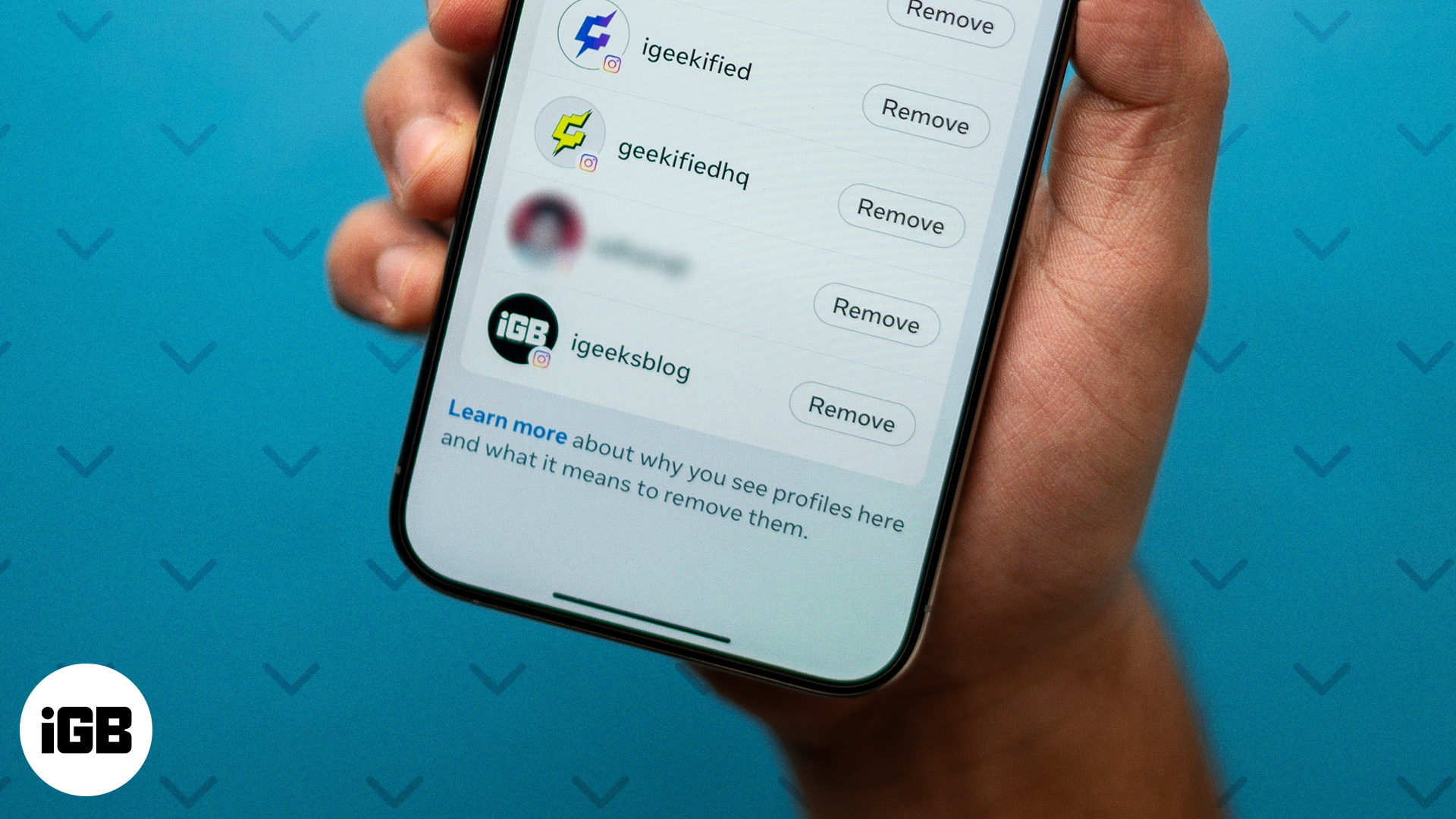
Thus, knowing why and how to remove remembered Instagram accounts on your iPhone or computer is important. Without further ado, let’s dive right in.
Table of Contents
- What is a remembered account on Instagram?
- Why should you remove a remembered account from Instagram?
- How to remove saved Instagram accounts on iPhone
- How to remove a remembered account on Instagram from a Computer
- How to prevent Instagram from saving login info on iPhone
- Bonus tip: How to log out of your Instagram account from unknown devices
What is a remembered account on Instagram?
The remembered account is an Instagram feature that stores the login information of all the accounts signed in on a device. This makes it easier for you to switch between accounts faster, as you don’t need to enter the username and password of the account each time you want to switch to another saved account. This feature is usually most useful for people handling multiple Instagram accounts, such as social media managers and influencers.
When you log out of your Instagram and have the saved login info enabled in the app, your login credentials are stored on your iPhone. The next time you try to log in to your Instagram account, you will notice a list of all the accounts whose login information is saved on your iPhone. All you need to do is tap the username of the account you want to log in to, and you will simply bypass the need to enter the account password.
Why should you remove a remembered account from Instagram?
Before removing a remembered Instagram account, you must understand why performing it is important.
- Privacy concerns: If you often share your iPhone with your friends and family, having multiple accounts remembered in the Instagram app can pose a privacy risk. This is because anyone accessing your iPhone can view, post, or delete content associated with a particular account. By removing remembered accounts, you can ensure your other accounts are protected from unauthorized access.
- Enhanced security: If you ever log in to your Instagram account on a temporary or public device, it is always a good practice to remove your account from the remembered account list to secure your account.
- Easier navigation between accounts: Removing old and inactive accounts ensures you can swiftly switch between and manage the ones you use regularly. Alternatively, you can delete the inactive Instagram account for good.
Now that you know why removing a remembered Instagram account is important, let’s move to the steps to do it.
How to remove saved Instagram accounts on iPhone
Ever since the introduction of the Accounts Center, Instagram logs you out of every logged-in account once you hit the log-out button on one. However, with the login info saved on your device, you can easily log back into all the accounts in a single tap. This means you must head to the Instagram login screen to remove remembered accounts on Instagram. Here’s how this works:
- Log out of your Instagram, and you’ll be automatically logged out of all the logged-in accounts on your device.
- Tap the Three Dot button at the top right corner of the Instagram login page.
- Here, tap the Remove profiles from this device button.
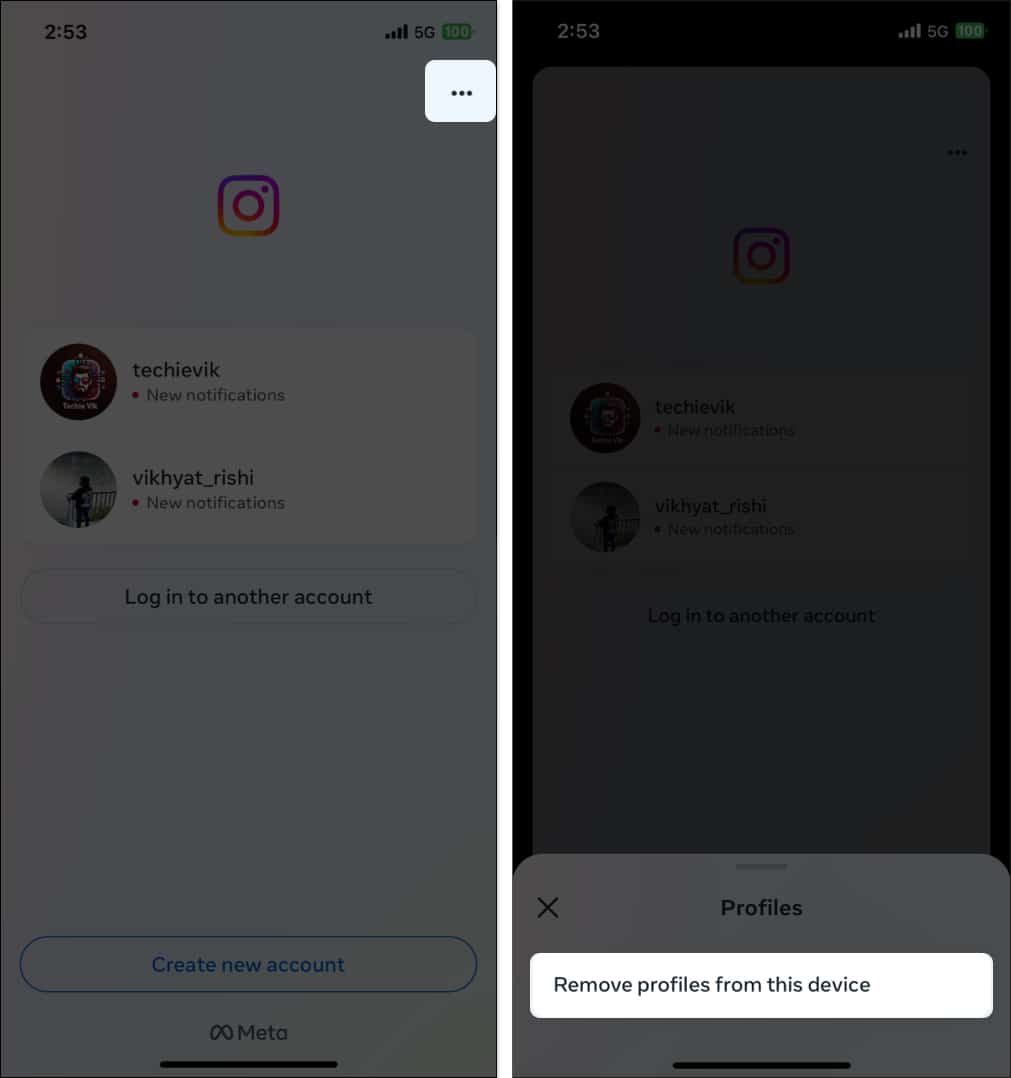
- Now, tap the Remove button next to the Instagram profile you want to remove from your device.
- Next, tap Remove on the confirmation prompt that appears.

How to remove a remembered account on Instagram from a Computer
- Go to the Instagram website using your preferred browser on your PC and log out of your account if you are automatically logged in.
- Here, click on Remove Account.

- Next, click the Remove button when the confirmation prompt appears.
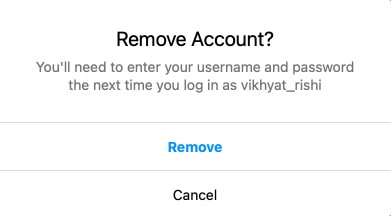
How to prevent Instagram from saving login info on iPhone
While removing a remembered Instagram account is pretty straightforward, you can also delete the saved login info for a particular account within the account’s settings. This way, the Instagram account won’t appear on the login screen again.
Become an iGeeksBlog Premium member and access our content ad-free with additional perks.
- Head to your Instagram profile and tap the Hamburger (menu) icon at the top right corner.
- Here, tap on Accounts Center.
- Next, tap Password and Security under Account Settings.
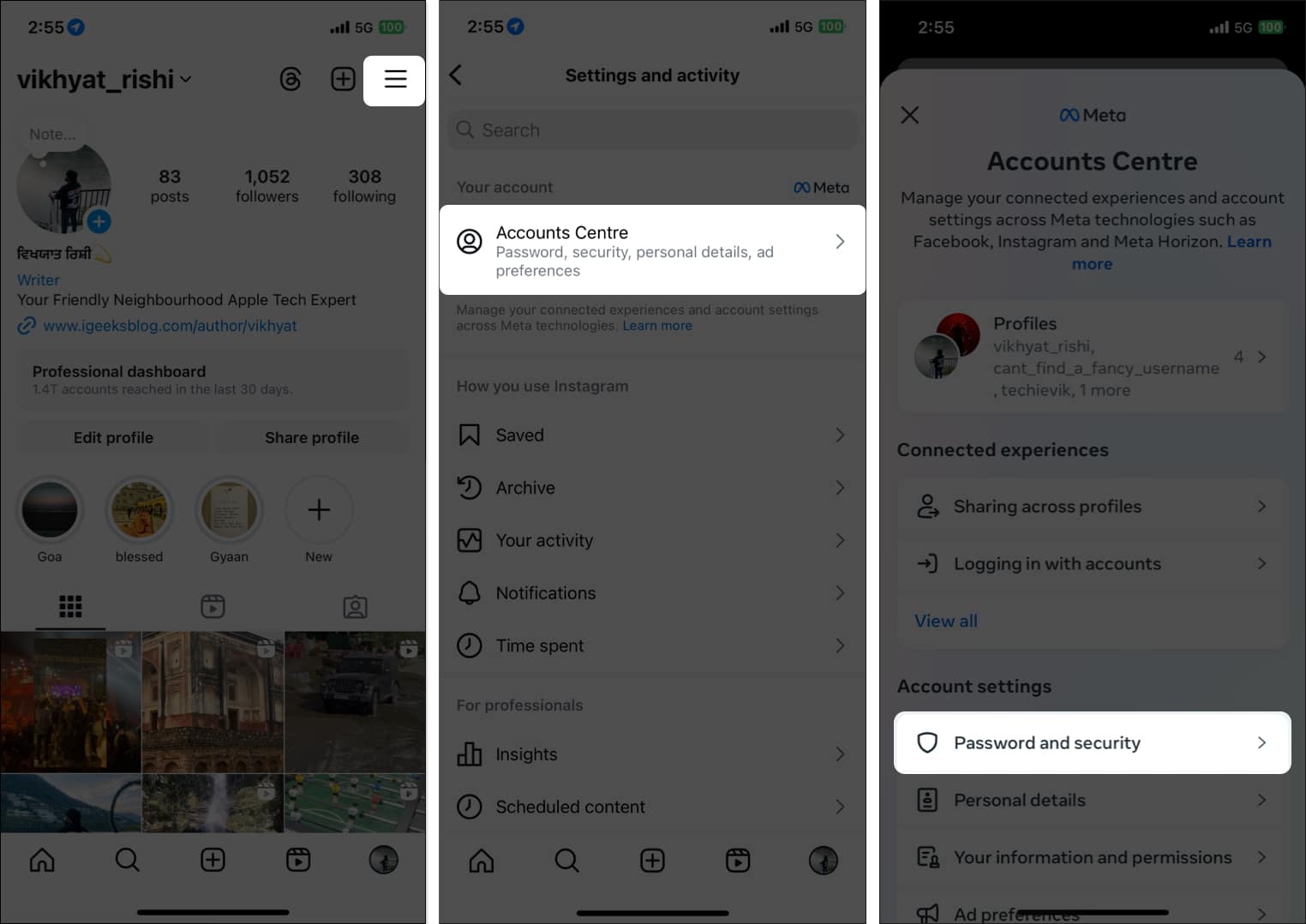
- Then, tap Saved Logins under Login & Recovery.
- Now, choose the account for which you want to remove the login info.
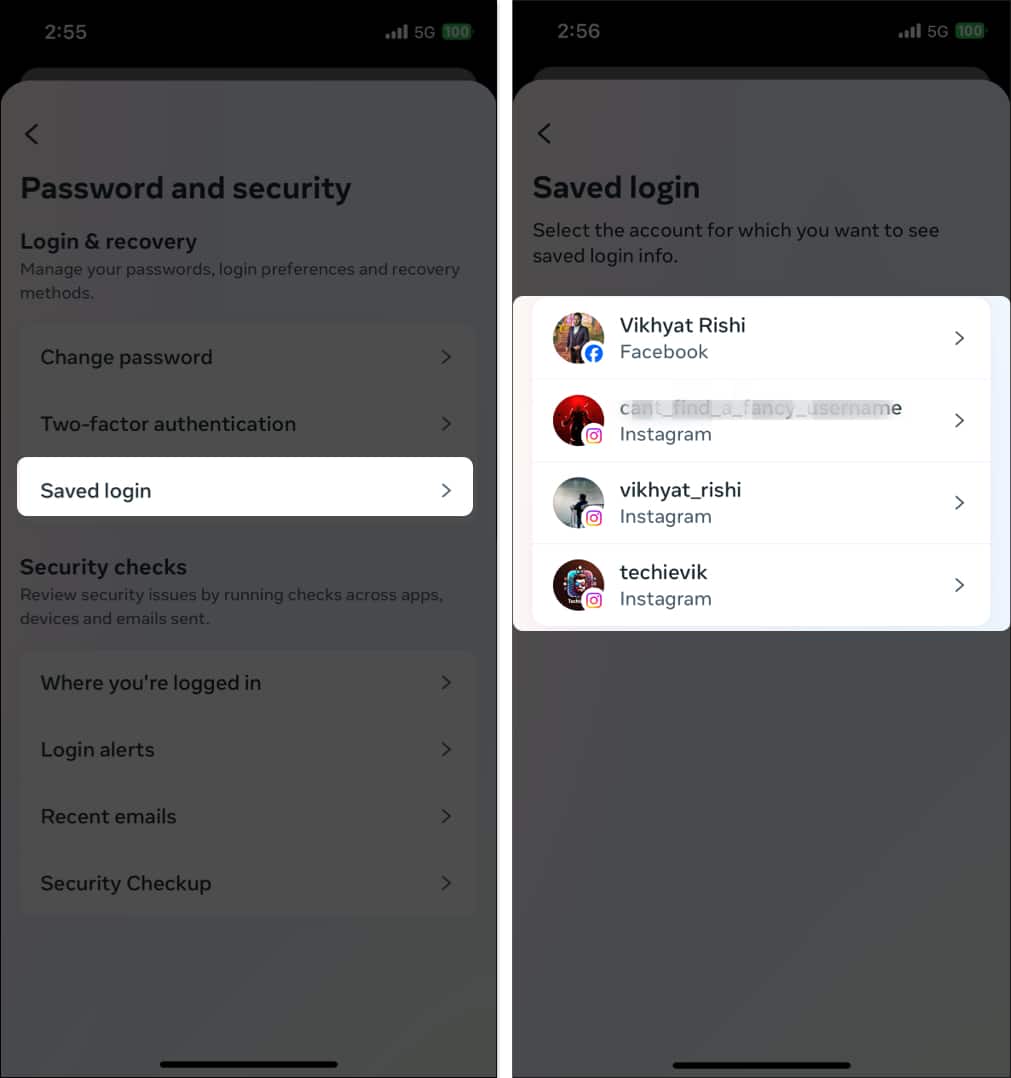
- Finally, toggle off Saved login information and tap Remove on the confirmation prompt that appears.
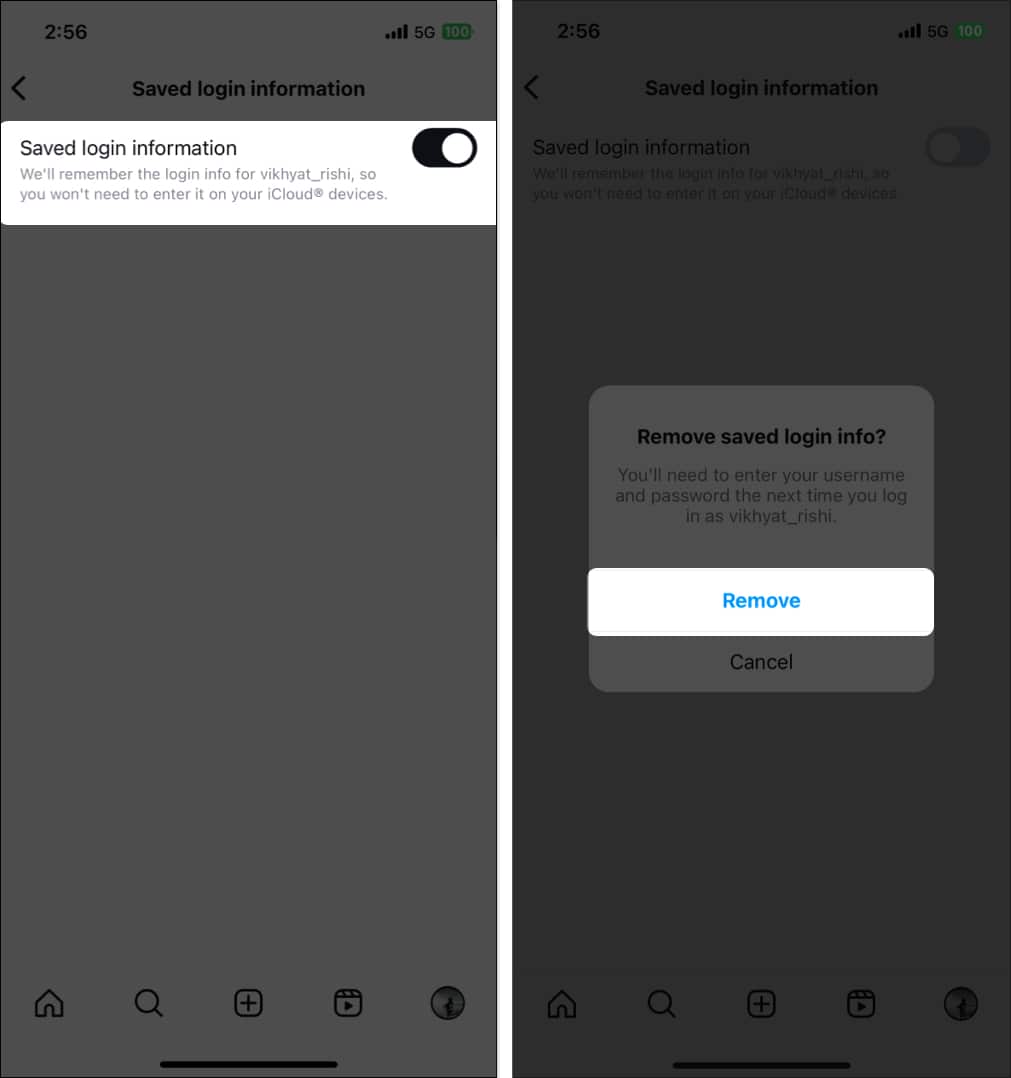
Bonus tip: How to log out of your Instagram account from unknown devices
If you don’t have access to a device on which you once used your Instagram account and think someone might misuse it, you can head to the account settings and view the list of devices on which your account is logged in. And if you notice any unfamiliar device, you can easily remove your Instagram account from it.
- Tap the Three Dot button at the top right corner of your Instagram profile.
- Select Accounts Center, then tap Password and Security under Account Settings.
- Next, tap on Where you’re logged in under Security Checks.
- Then, select the account for which you want to view what devices are used to log into it.
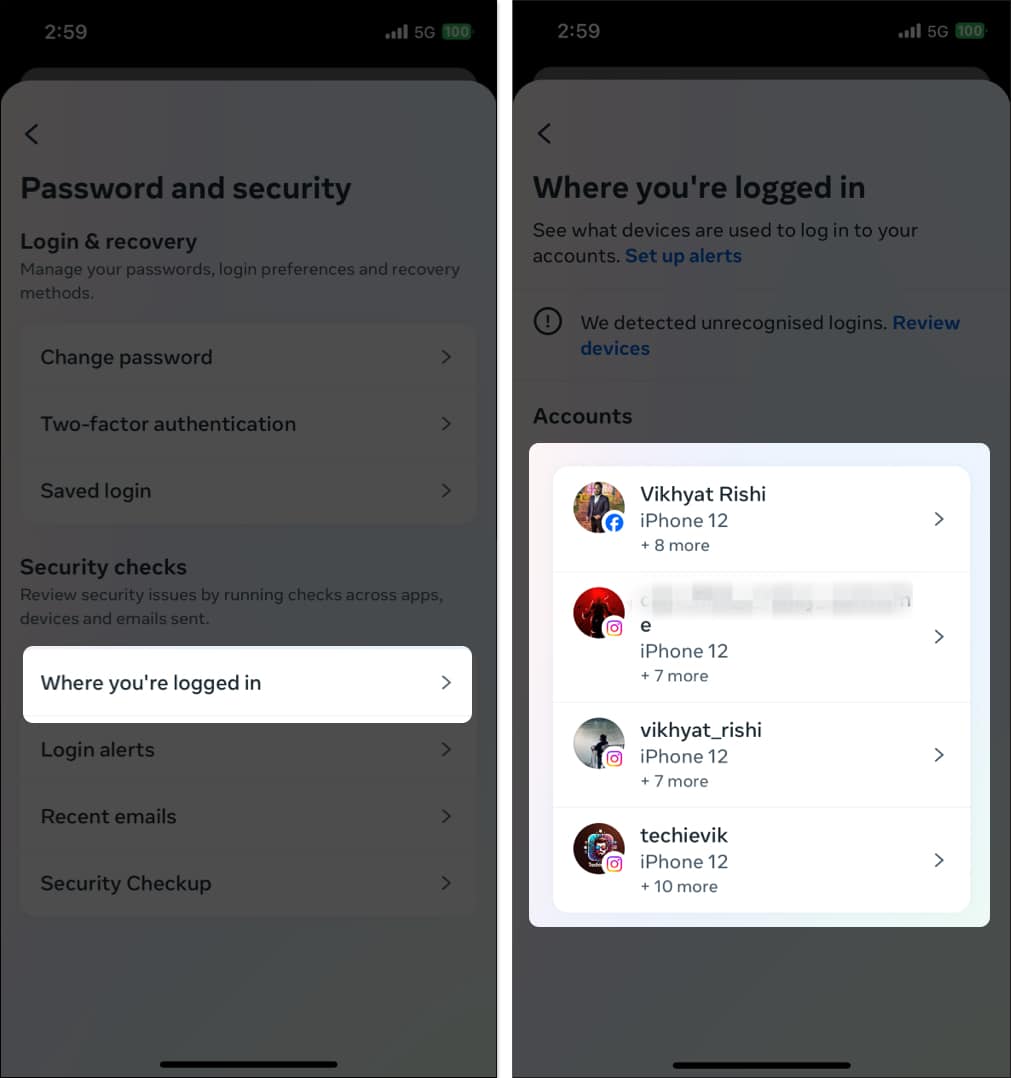
- Now, tap on Select devices to log out.
- Next, select the devices you want to log out from and tap the Log Out button at the bottom.
- Finally, tap Log Out on the confirmation prompt.
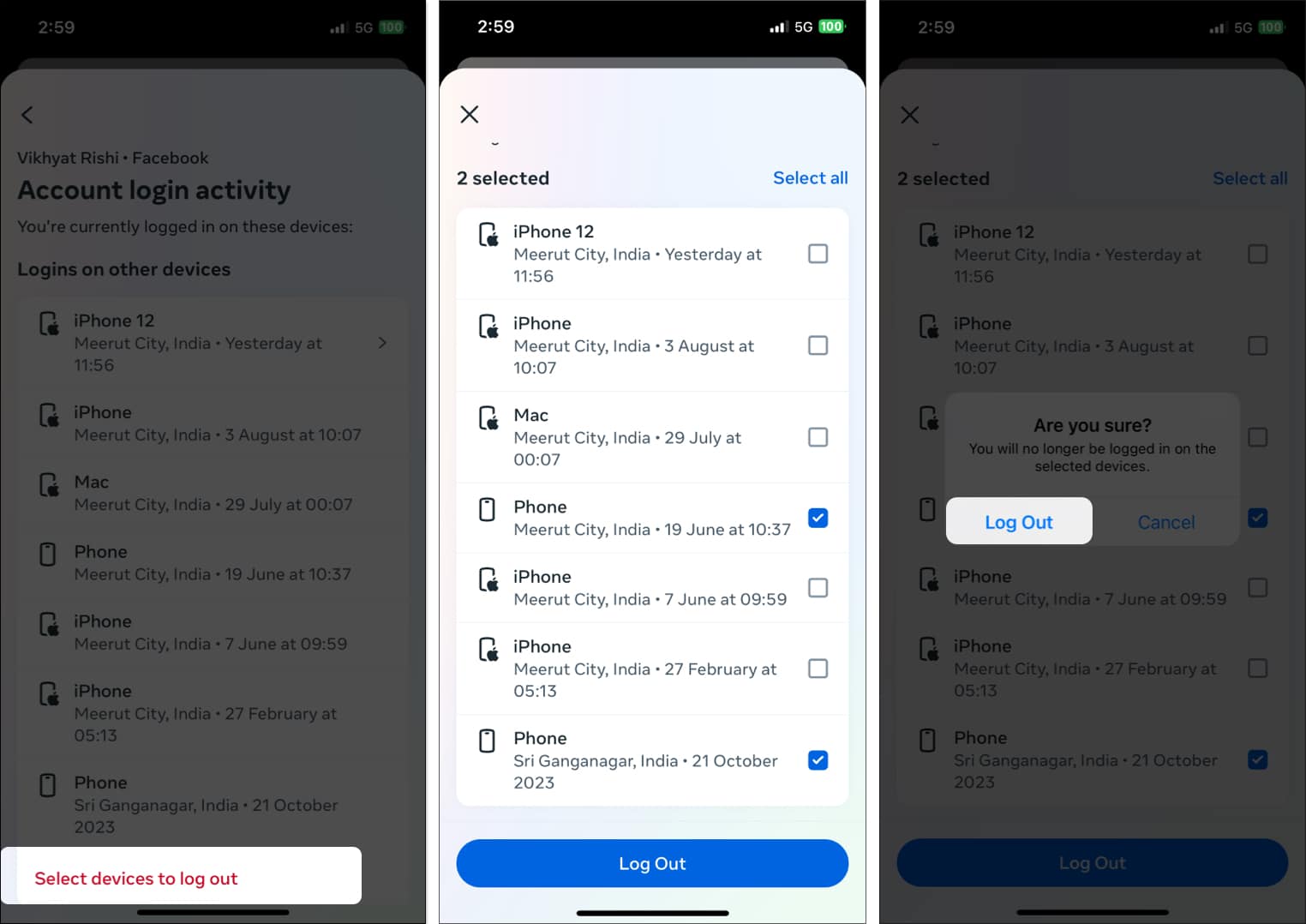
Instagram account secured…
This is all from our side about remembered accounts on Instagram. You can either remove the account from the login screen or not store your account’s login info in the app. Whatever you choose, removing a remembered Instagram account enhances the privacy and security of your Instagram account. Alternatively, you should change your Instagram account password at regular intervals.
If you have any doubts or queries, comment down below, and I’ll happily respond.
FAQs
You won’t see your account on the login screen anymore, so you must enter your username and password to log in to the account again.
No, you can not. You can only remove one remembered account at a time.
Read more:
