While there is no doubt that Soap2Day offers free access to otherwise paid streaming content, this notorious website has gained much attention due to its questionable practices. Using this pirated website on your iPhone or Mac can expose the device to significant risks, including malware and security vulnerabilities.
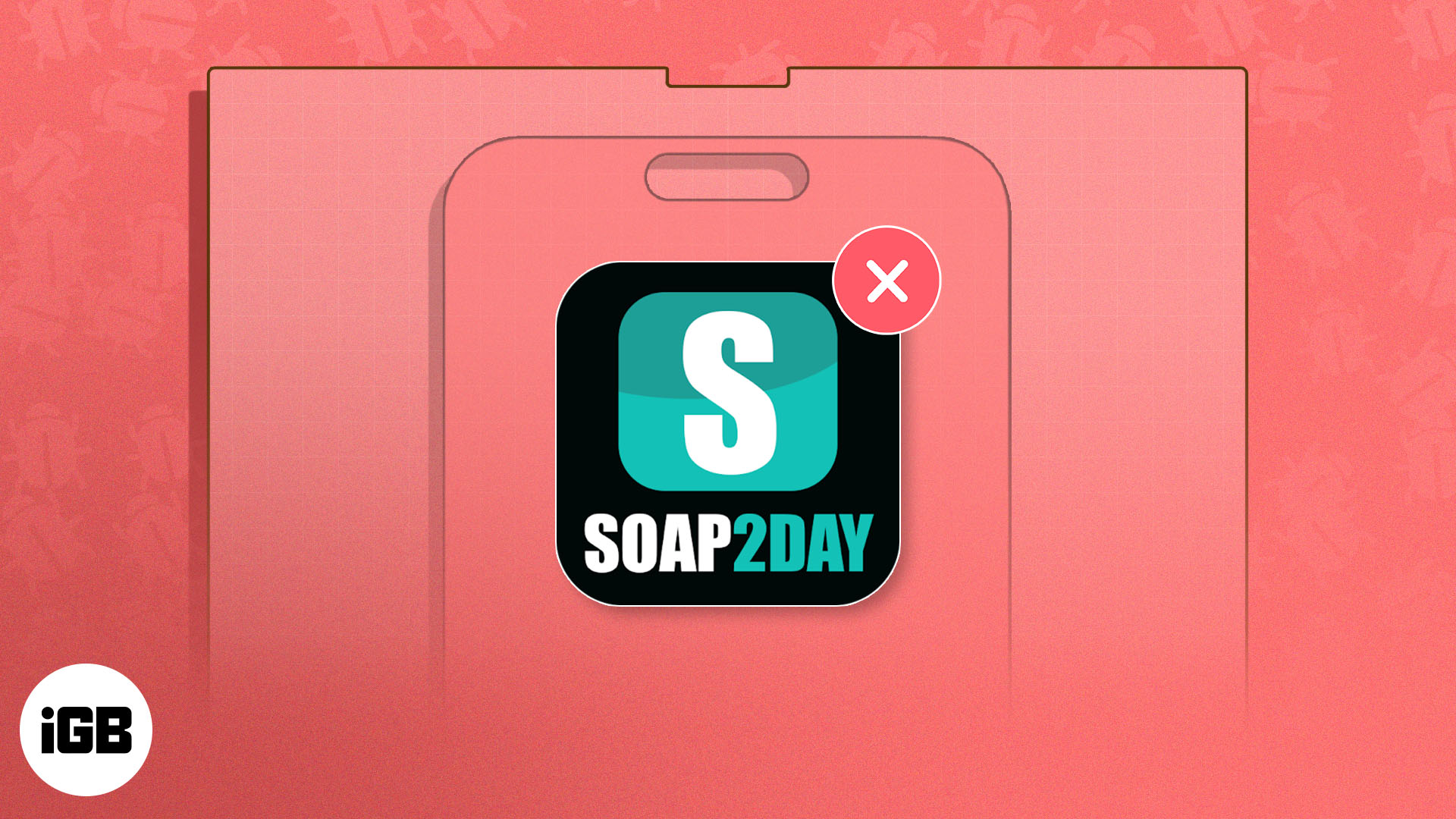
This post details how to remove the Soap2Day virus from your iPhone and Mac to ensure the safety of your personal information.
Is it safe to use Soap2Day on iPhone or Mac?
No, it’s not safe to use Soap2Day on any device.
For the uninitiated, Soap2Day is a content streaming website where you can stream premium movies and web series for free. However, unlike streaming platforms like Netflix or Prime Video, Soap2day works without proper licensing and legal agreements.
The website poses several risks, including legal issues, exposure to explicit or inappropriate content, and malware and security risks to users.
Additionally, it exposes users to malicious ads, which can download viruses if clicked. So, I’d highly recommend avoiding this platform.
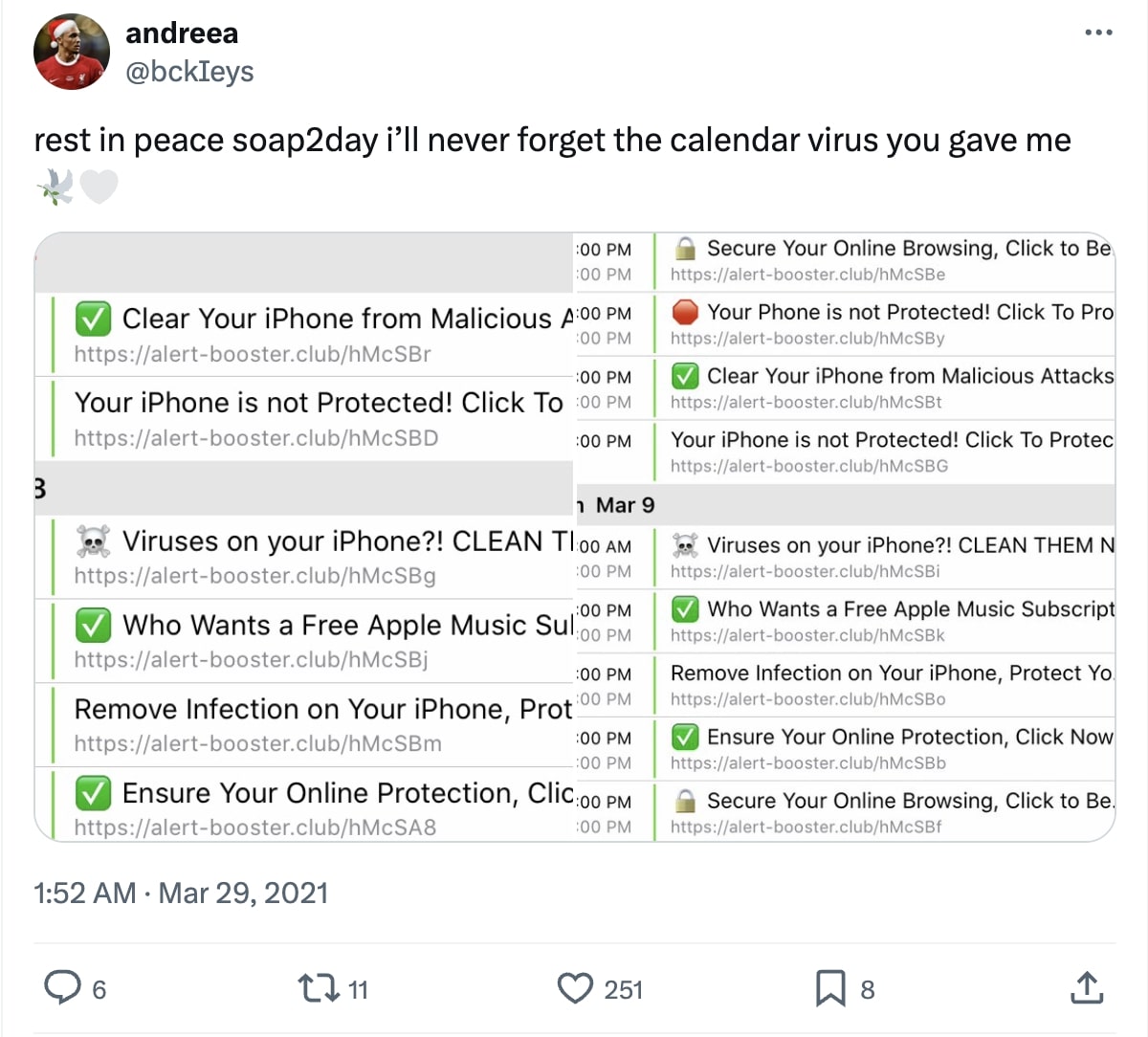
However, suppose you have used this website in the past and now find various kinds of unfamiliar viruses on your device. In that case, you need to exercise caution and take the following steps immediately.
How to remove Soap2Day virus from iPhone
Even though Apple claims its iPhones are secure against malware and viruses, the iPhone is also a piece of tech that can be infected, and the existence of hundreds of antivirus apps for iPhone and iPad on the App Store is a testament to this.
Depending on the type of virus your iPhone is infected with, there are multiple ways to deal with it.
Uninstall any suspicious apps
While you can only install an app from the App Store with the FaceID or Apple ID password authorization on your iPhone, the same may not be true with malware, spyware, or spamware.
So, if you have visited the Soap2Day website recently and later found an unfamiliar app installed on your iPhone, you must uninstall it immediately.
- Tap and hold the App icon.
- Select Remove App, then select Delete App in the confirmation prompt → Tap Delete to confirm.
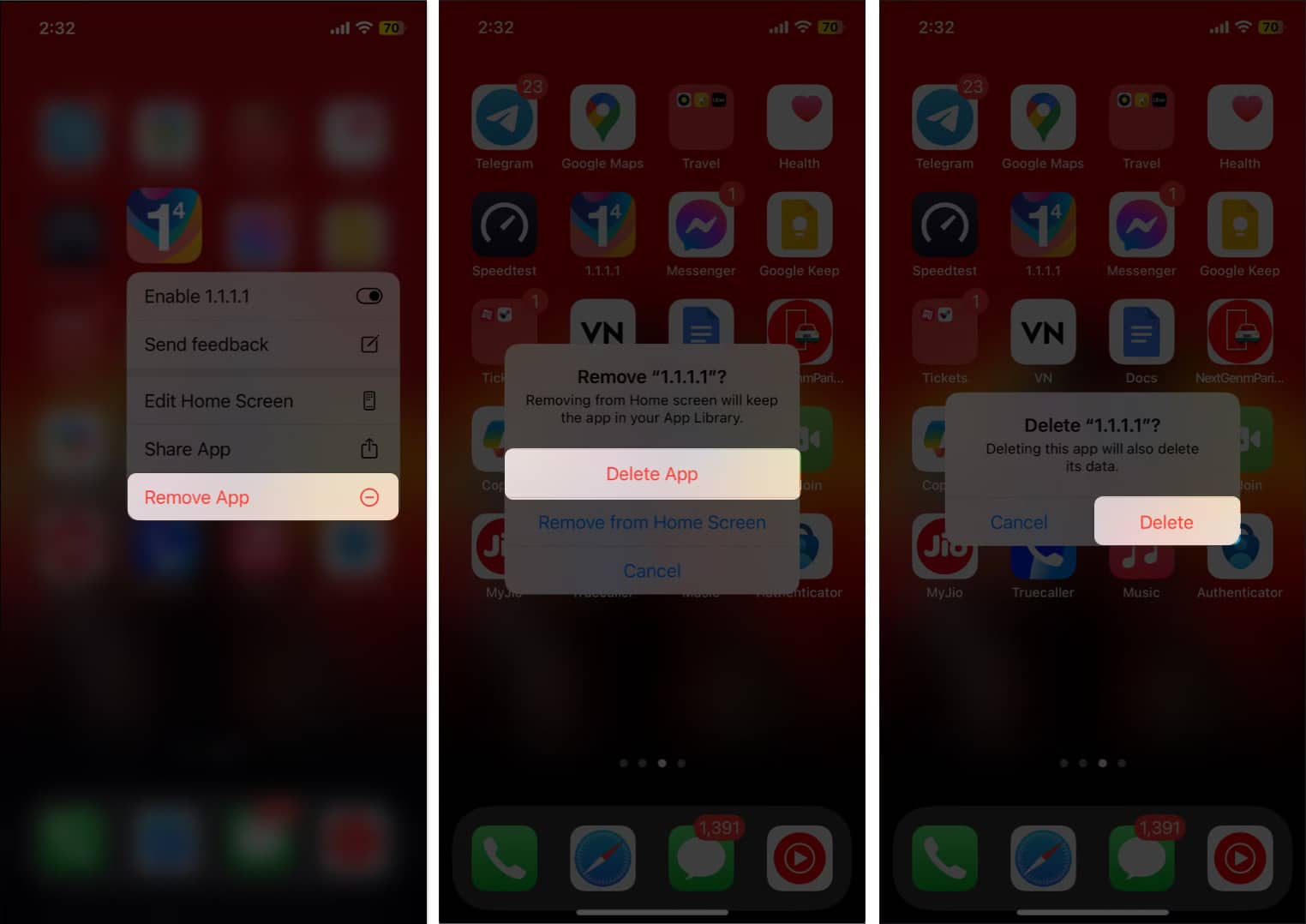
If the app is not on your Home Screen, you must go to App Library and uninstall the app.
Unsubscribe to an auto-generated Calendar event
Browsing websites like Soap2Day can easily expose you to various security risks, with the possibility of encountering a Calendar virus being the most prominent one, as reported by many.
Websites like Soap2day can deceive you by creating pop-ups stating your iPhone is infected and prompting you to download a malicious file. These malicious files usually include the Calendar virus, which creates spam Calendar events on your iPhone.
So, you must head to the Calendar app and delete suspicious events to remove the Calendar virus from your iPhone.
Clear Safari browsing data
If you visited the Soap2Day website using the Safari browser, it is highly recommended that you clear your browsing data to remove cookies or cached files.
- Open Settings → Head to Safari.
- Here, scroll down and select Clear History and Website Data.
- Now, select the Time Frame → Tap the red Clear History button.
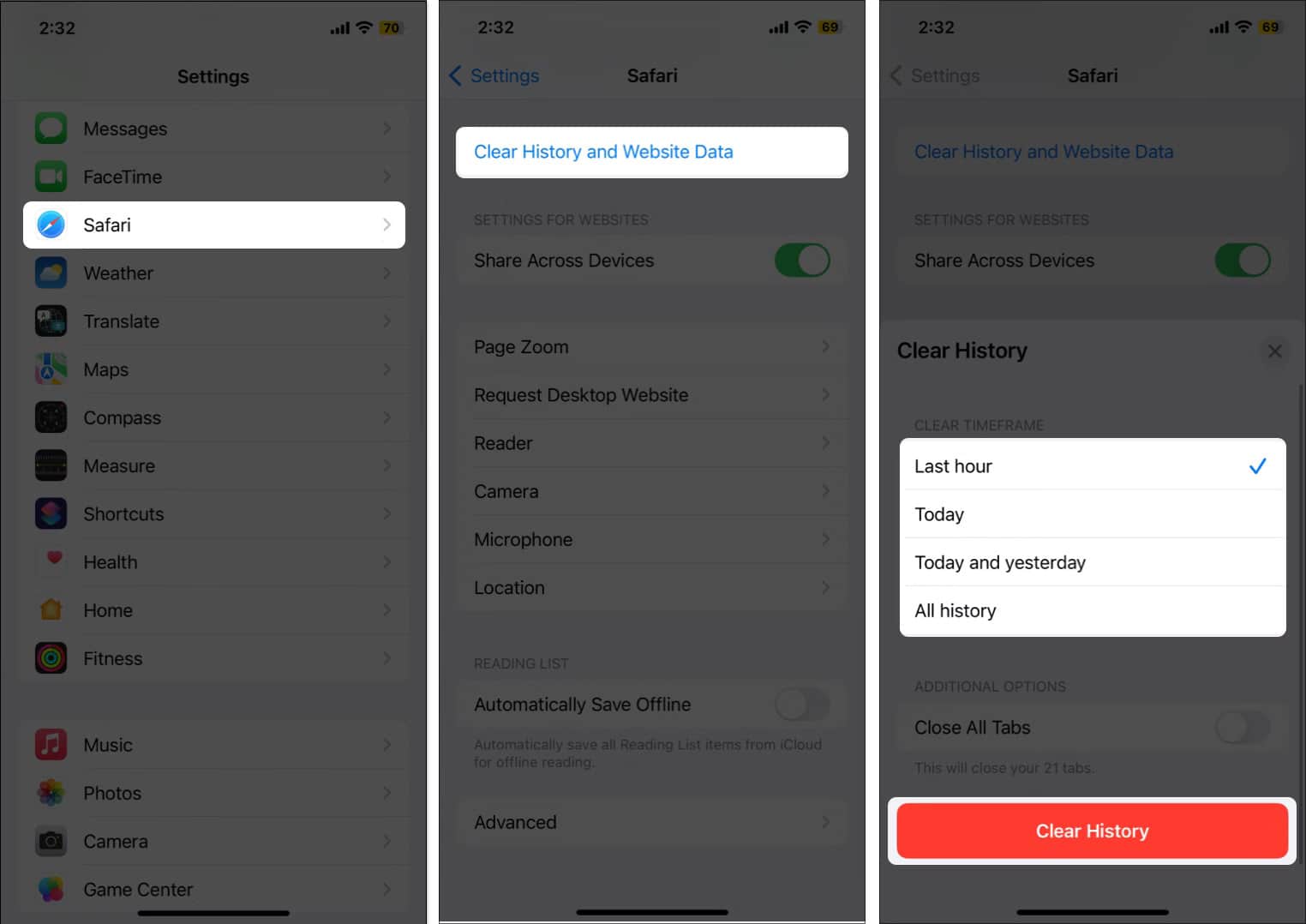
Factory reset your iPhone
If nothing works, factory resetting your iPhone is recommended to remove viruses. A factory reset will return your iPhone to the same state it was when you took it out of the box.
Become an iGeeksBlog Premium member and access our content ad-free with additional perks.
- Open Settings → Head to General.
- Scroll down and select Transfer or Reset iPhone.
- Tap Erase All Content and Settings and follow the on-screen instructions to restore the iPhone to factory settings.
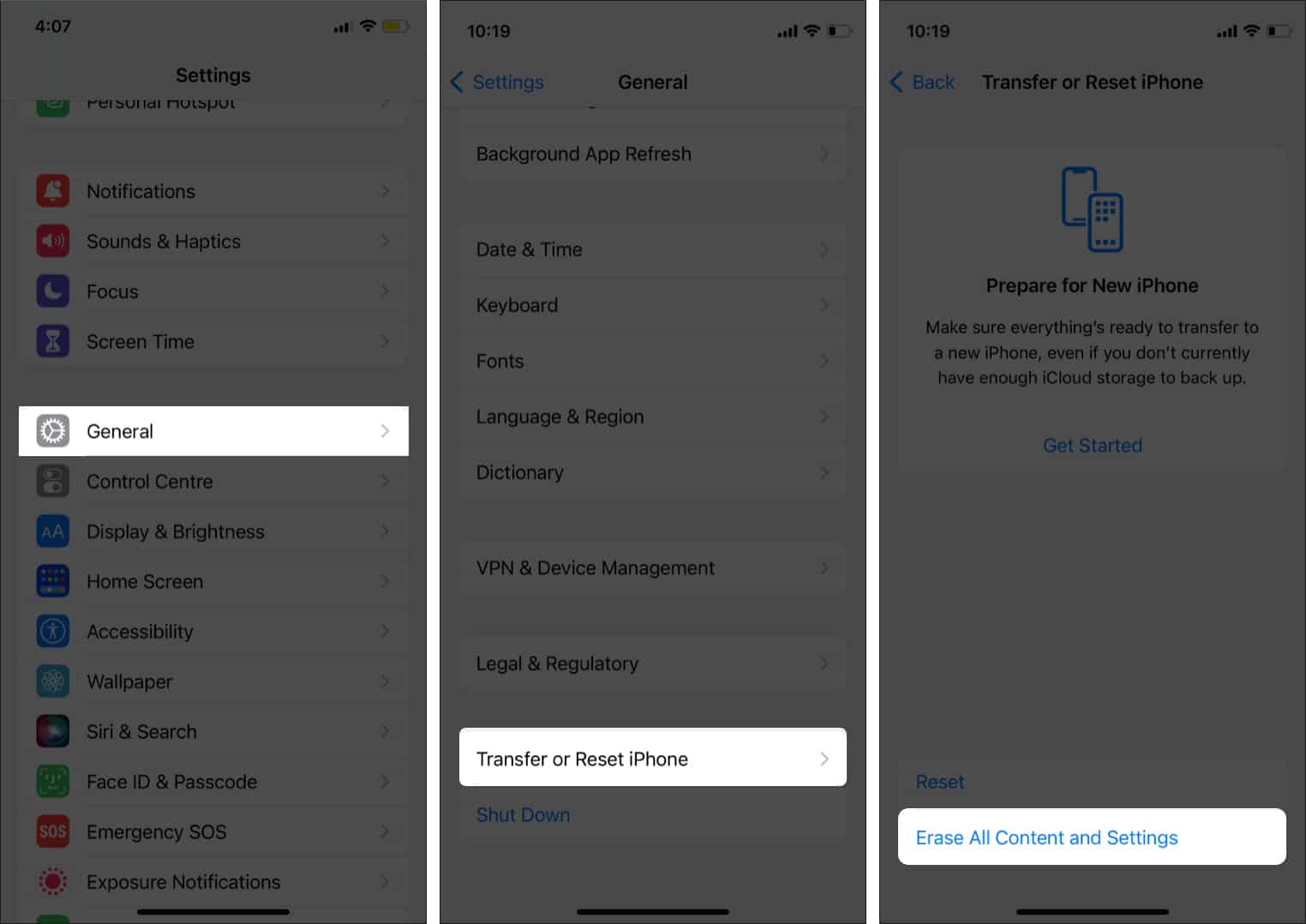
How to remove Soap2Day virus from Mac
No matter how strong and secure macOS is compared to other operating systems, even the best tech can sometimes fall victim to the most common Mac viruses like Soap2Day.
So, if you recently steamed the Soap2Day website and suspect that your Mac has been infected, here’s what you need to do:
Force quit any suspicious activity
- Open the Activity Monitor on your Mac.
- Here, look for any suspicious process or App consuming a lot of CPU power or battery capacity.
- Although suspicious processes or apps are hard to find with the naked eye, you can, for the safer side, select any process or App that is not native to Apple.
- Once selected, click the X (Stop) sign on the top.
- Click on Force Quit in the pop-up confirmation prompt.
Clear browser history to remove Soap2Day virus
Just like on the iPhone, if you have used the Safari browser to visit the Soap2Day website on Mac, you must clear your search history, cache, cookies, and other data to steer clear of the virus.
If Google Chrome is your preferred browser, you should clear its cache as well.
Force-quitting the suspicious process or App alone will not solve the problem; you must remove the suspicious App and its related data from your Mac.
First, you must delete
- Launch the Finder app on your Mac.
- Click on Go in the top toolbar, then choose the Go to Folder option in the drop-down menu.
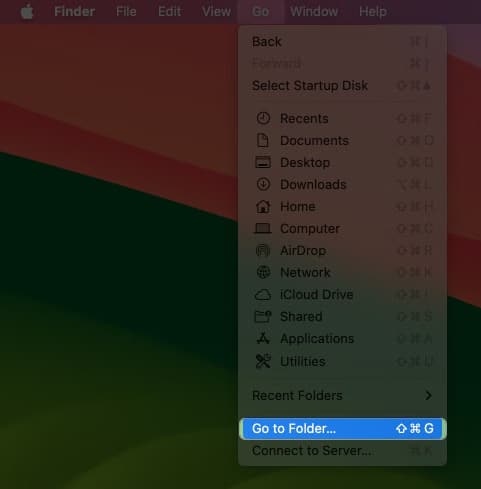
- Here, type in /Library/LaunchAgents and hit return.

- Now, in the window that appears, look for any unfamiliar or suspicious application and drag it to Trash. Here are some examples:
com.pcv.hlpramc.plist, com.updater.mcy.plist, com.avickUpd.plist, and com.msp.agent.plist. - Again, click on Go, then select Go to Folder, but this time type in ~/Library/Application Support, and press Return.

- In the Application support window, scan for unfamiliar folders (those not related to Apple services or the apps you installed in the first place).
- Once identified, drag the Folder to Trash/Bin.
- Repeat the Go → Go to Folder process. Now, type in ~/Library/LaunchAgents and hit return.
- This will open the Launch Agents folder, where you can view all the files from the Home Directory. Locate the suspicious files and drag & drop them into Trash/Bin.
- Again, click on Go > Go to Folder, type in /Library/LaunchDaemons, and press the Return key.

- Repeat the scanning for unfamiliar apps or files and delete them. Here are some examples to help you out: com.pplauncher.plist, com.startup.plist, and com.ExpertModuleSearchDaemon.plist.
- Now, open the Finder window and click on Applications in the left window pane.
- Look for applications other than Apple-owned or the ones you installed. If you find any, delete them right away.
Some viruses like Soap2Day automatically activate when you log into your Mac. Here’s how to deal with them:
- Open the Settings and click on General.
- Select Login Items.
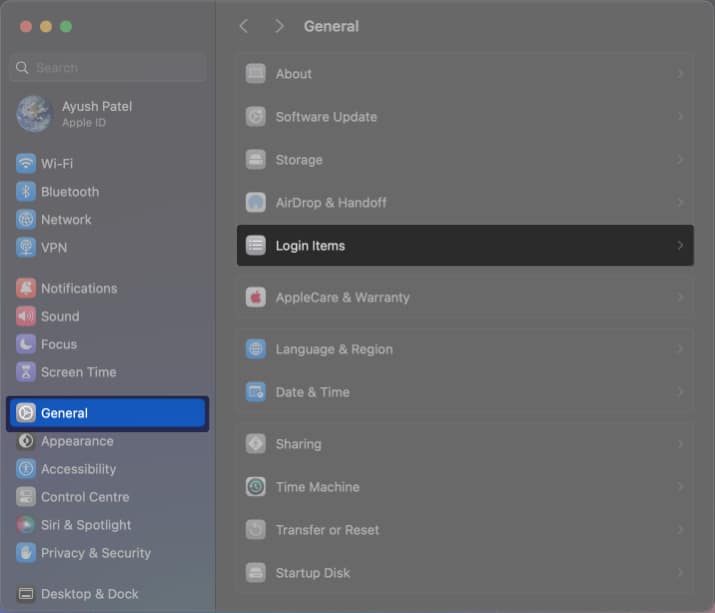
- Click the “-” icon if you find something suspicious.
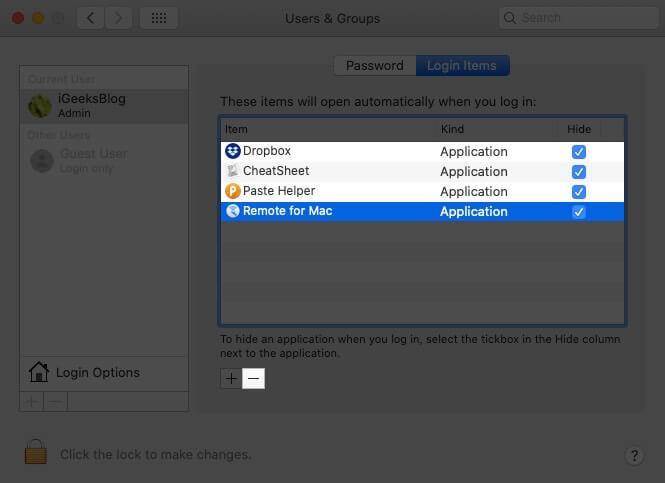
Although tedious, you need to take the above-mentioned steps to remove viruses from your Mac.
Enjoy safe browsing…
That’s how you remove the Soap2day virus from your iOS and macOS. To avoid similar viruses affecting your device, remember to refrain from visiting malicious websites like Soap2Day, even if they offer premium content for free in the future.
In addition, always be cautious while downloading and installing applications from unknown sources.
