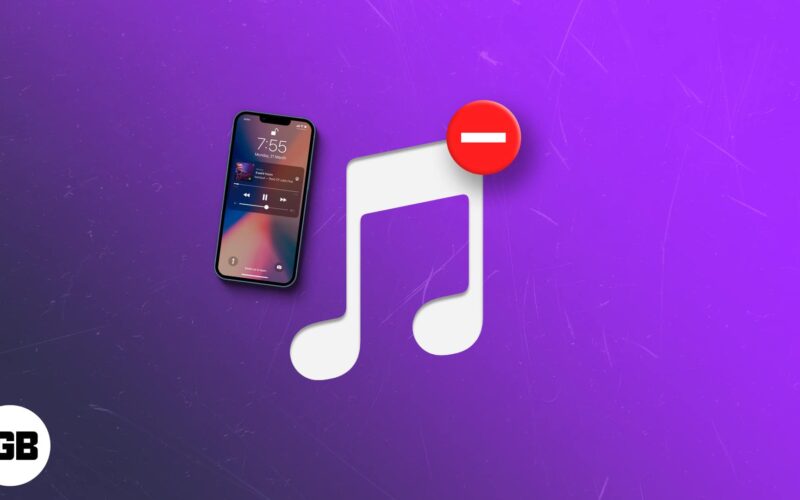The music widget on the iPhone displays a currently playing track, voice, or video on the iPhone, even when you lock the screen. While this is normal, it can be frustrating when it fails to close—even if you’ve tried to remove it, as you might end up mistakenly tapping the bold play button in a meeting or somewhere you’re not supposed to play music.
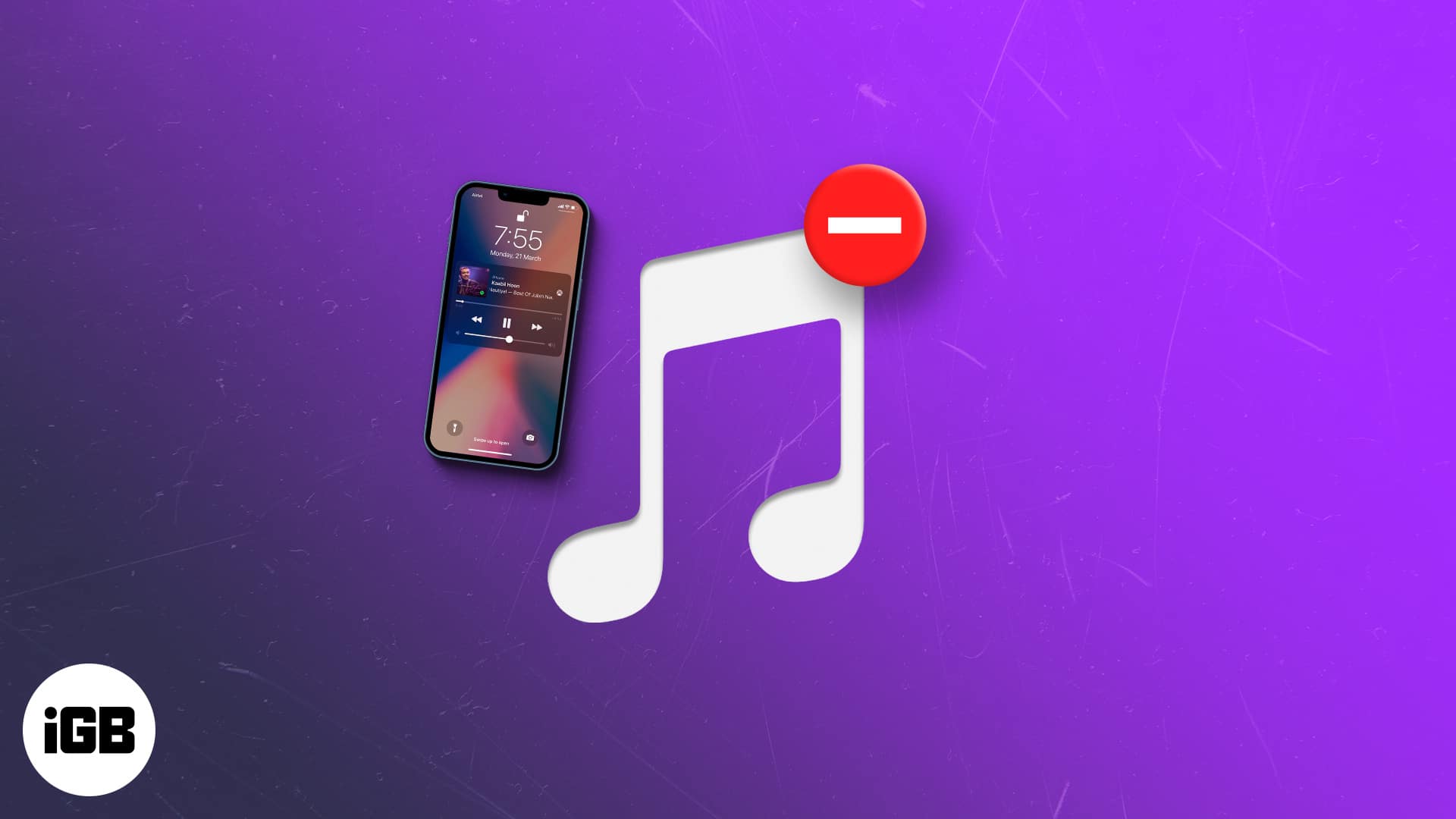
So how can you get rid of the music widget from iPhone lock screen? Keep reading to find out.
- Force-quit the app that previously streamed a track
- Open and force-quit the Music app
- Restart your iPhone
- Turn off notifications for the Music app
- Remove the music widget
- Disconnect any Bluetooth devices
- Uninstall and re-install the streaming app
- Disable today’s view and search on the lock screen
- Disable Siri suggestions for the app
- Update iOS
- Factory reset and restore your iPhone as new
1. Force-quit the app that previously streamed a track
The first trick I try is to open and force-quit the app that was previously playing the track or video on my iPhone.
Here’s why you might want to do this:
If you pause a playing track or video on the Music app or any other streaming platform like YouTube, Netflix, or Spotify, the music widget will remain on the locked screen. This is because you only paused the track and didn’t stop it. Unfortunately, most streaming apps typically don’t feature the stop button we see on non-streaming ones.
So here’s the thing: if you’ve been playing a song from the built-in Music app or any other one and paused it, you only need to force-close the app to close the widget on the lock screen.
2. Open and force-quit the Music app
So you should try this fix if the music player displays a song from the Music app. So another case is that even if you force-close the Music app, the widget might still keep showing; you might’ve played the previously streamed song without opening the app. You can do this by swiping down the Control Centre from the top-right and tapping the play button on the music widget. This reverts to the previously played song automatically.
Of course, pausing the music, in that case, doesn’t close the Music widget when you lock the iPhone screen. But what’s more confusing here is that the Music app isn’t opened, so there’s no app to force-close.
What works, in that case, is to open up the Music app deliberately. Then force-close it again. Now the widget disappears when you lock your iPhone screen.
3. Restart your iPhone
Another desperate measure you can take when the Music widget fails to go is to restart your iPhone. This gives your iPhone a partial fresh start.
So it works, as it removes the widget regardless of whether you were streaming a track or not.
4. Turn off notifications for the Music app
Well, it’s rare for the first three tricks to fail. But if the widget persists after that, you might want to try turning off notifications for the Music app or the app causing the persistent display of the Music Widget.
To do this:
- Go to iPhone Settings →Notifications.
- Tap the streaming app concerned. For instance, the Music app.
- Next, toggle off Allow Notifications.
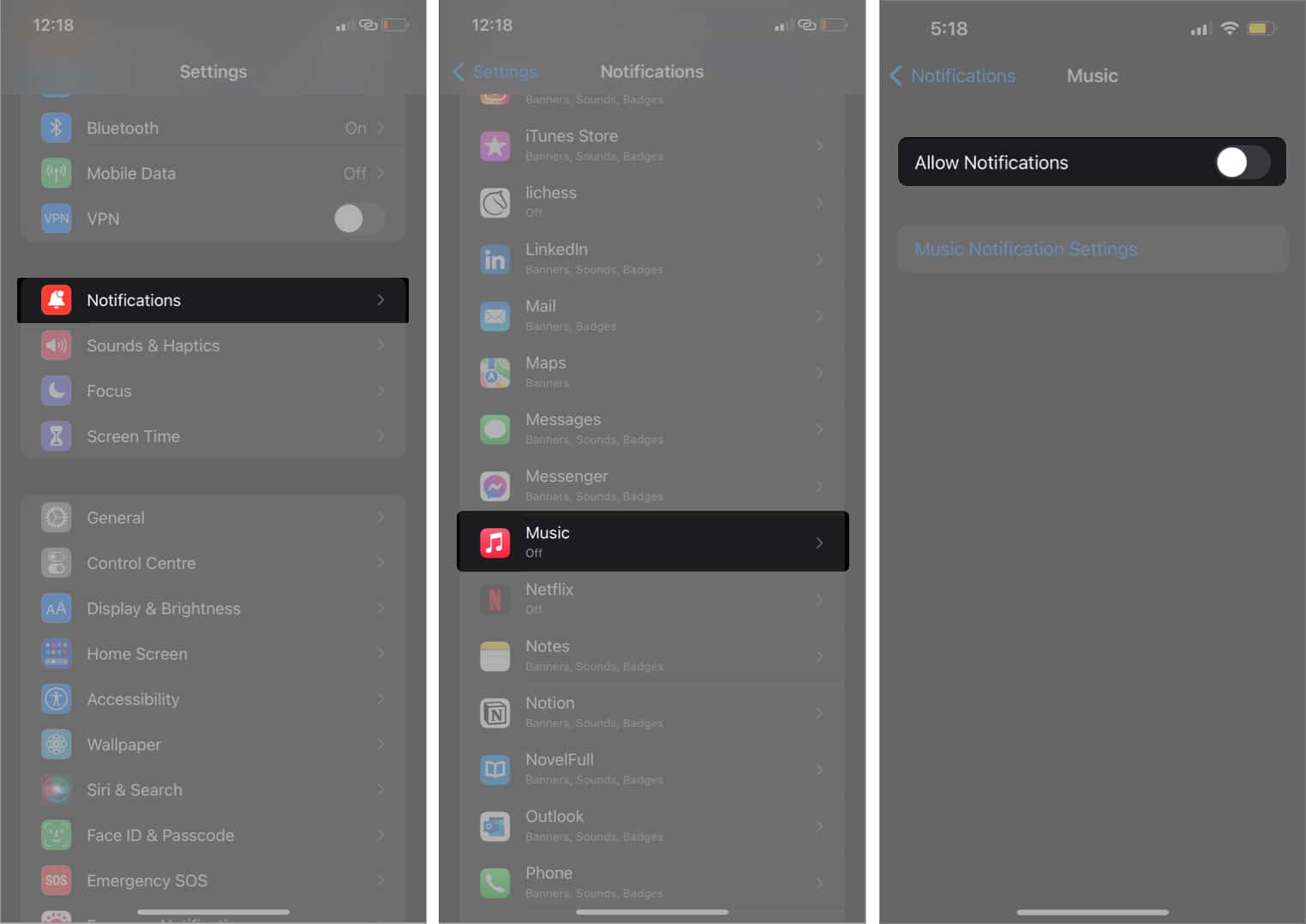
This is a trial and error method, though. And it rarely works. But there’s no harm in trying.
5. Remove the music widget
You might also want to remove the Music widget from the iPhone home screen if you added it earlier. This isn’t a done-deal solution as well. But it works sometimes.
To remove it: swipe right to your iPhone home screen. Long-tap the music widget and select Remove Widget.
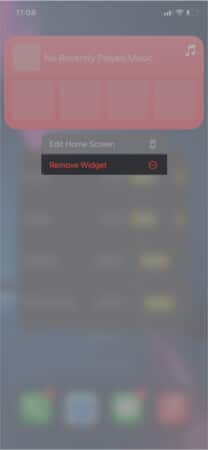
6. Disconnect any Bluetooth devices
Connected Bluetooth devices might also cause the Music widget to persist on iPhone lock screen mode. This is probably because the Bluetooth device is still active. So it keeps the Music widget opened for some reason.
Become an iGeeksBlog Premium member and access our content ad-free with additional perks.
To disconnect a Bluetooth device:
Go to iPhone Settings → Bluetooth. Tap the ‘i‘ symbol to the right of a device that shows Connected. Then select Disconnect. You might also tap Forget This Device if you like to keep it off completely.
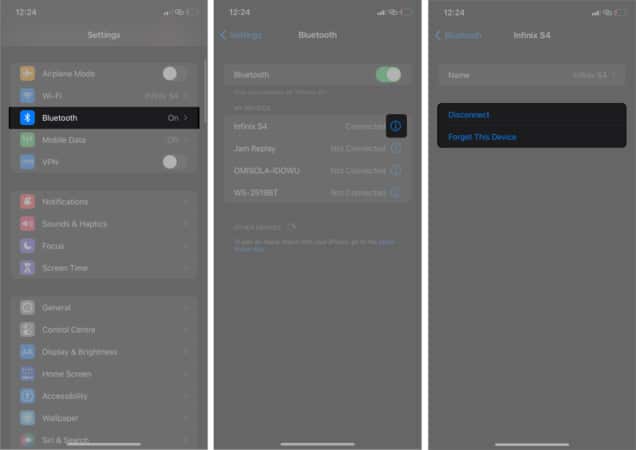
7. Uninstall and re-install the streaming app
Uninstalling the streaming app that causes the issue from your iPhone might also work. However, this measure is handier if you feel the app is becoming more buggy and keeps popping the widget for no reason. Also, it might be helpful if you rarely or never use it. With that said, I don’t recommend deleting the Music app if you use it often, as doing so cancels all your purchases and subscriptions on the Music store.
Nonetheless, you might consider installing it from the App Store again if you ever have to delete it. Moreover, the widget should now disappear once you re-install.
To do this:
Go to the App Store and search for the app using the search bar. Select the app when you see it. Then tap the installation button to re-install.
8. Disable today’s view and search on the lock screen
Today’s view and search feature on the iPhone lets you see your previous activities on the iPhone. And this includes played or streamed tracks as well. Disabling this feature might get rid of the Music widget from the lock screen in cases where it’s the culprit.
To disable today’s view and search on iPhone:
- Open Settings on iPhone.
- Go to Face ID & Passcode. Enter your iPhone passcode.
- Scroll down on the menu that follows and toggle off the button to the right of Today View and Search.
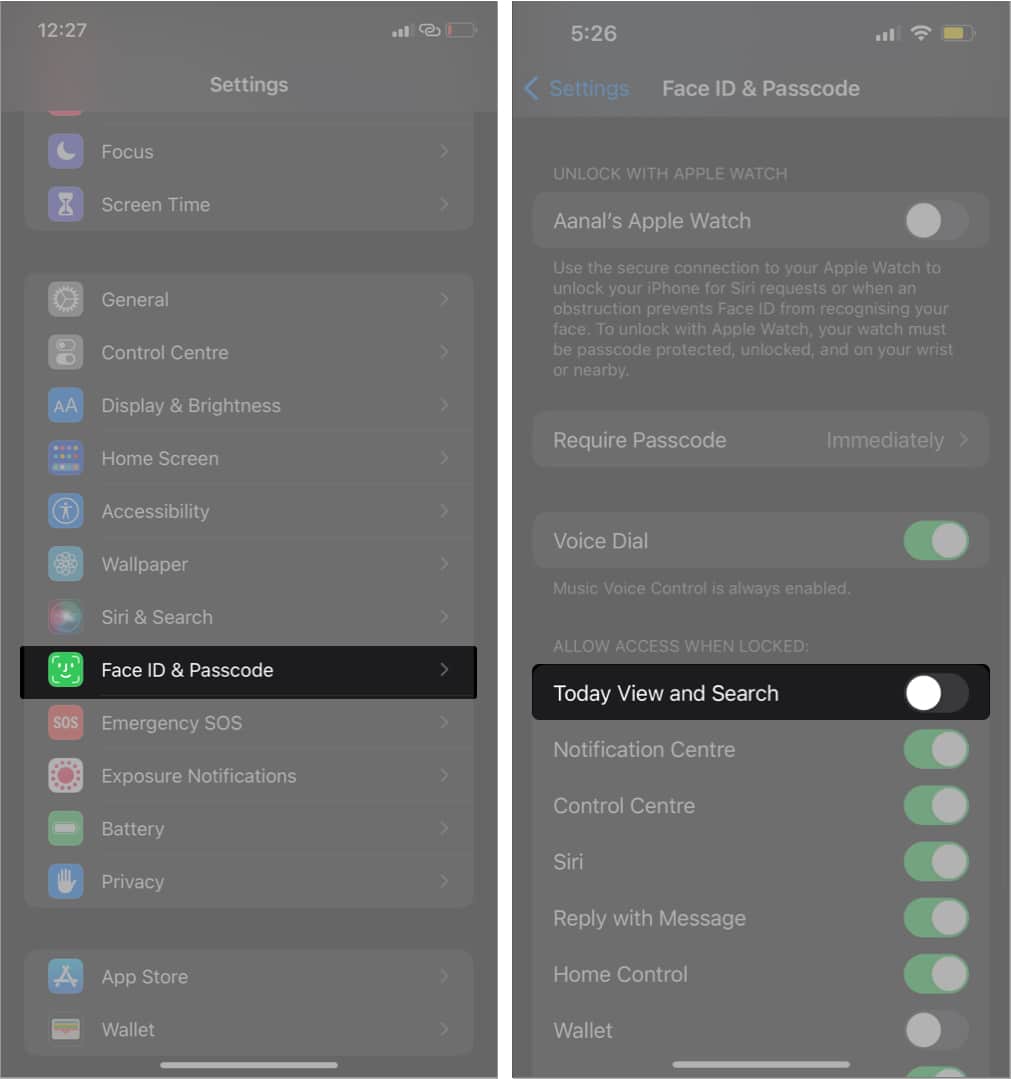
9. Disable Siri suggestions for the app
When you allow it, Siri learns from apps on your iPhone to suggest content to you. Sometimes, it does so by triggering banners for the app as well. Therefore, deactivating Siri’s suggestion for the streaming app featured in the widget might help remove it from the locked screen.
You might also want to restart your iPhone after disabling Siri’s suggestions for the app to prevent the widget from showing subsequently.
10. Update iOS
The persistence of the Music widget might be a bug. This was the case for many users who failed to update their iOS version. So updating your iOS version might remove the Music widget on the lock screen since an iOS upgrade usually involves bug fixes.
11. Factory reset and restore your iPhone as new
A factory reset is an ultimate solution to the persistent music widget if all else fails. So a factory reset restores your iPhone to how it was when it was new. However, you might want to back up your files to iCloud before resetting your iPhone, as you tend to lose data on your iPhone.
It looks buggy when you’ve paused a currently playing track, song, movie, or voice memo on your iPhone, and the music widget keeps showing. Many things could cause this, but it’s typically far from inherent bugs. It’s all about how you use the music app. Besides, it doesn’t happen all the time if you notice.
Nonetheless, I’m sure that one of these solutions for closing the music widget on the iPhone locked screen will work for you. Let me know if you got it fixed in the comments section below.
Read More: