If you’ve been an iOS user for a long time, you might remember the Report a Problem button from the early days of the App Store. Well, this button is back after many years in iOS 15, and you can use it to report a scam or fraud in the App Store.

This means that you can directly alert Apple about apps that have scammed you of money or demonstrated some other problematic behavior. Let’s learn more about this feature and how to report a problem in the App Store on your iPhone or iPad.
- What’s the new ‘Report a Problem’ button in the App Store?
- How to report frauds, scam apps, or abusive content in the App Store
- Is the iOS 15 ‘Report a Problem’ button available in your country?
Earlier, the ‘Report a Problem’ button was hidden at the bottom of the Games or Apps tab in the App Store. It would take you to a webpage where you had four options to choose from:
- Request a refund
- Report suspicious activity
- Find My Content
- Report a quality issue
The limitation was that it lacked a straightforward way to report a scammy or otherwise problematic app. Apple has fixed that with the new iOS 15 Report a Problem button. It enables you to report any app that has in-app purchases directly. Here’s a list of options this button gives you:
- Request a refund
- Report a quality issue
- Find my content
- Report a scam or fraud
- Report offensive, illegal, or abusive content
This is a much more effective and user-friendly way to report fake apps, scams, or other issues to Apple. Let’s check out the precise method below.
How to report frauds, scam apps, or abusive content in the App Store
- Open the App Store and find the app you want to report.
- Scroll down to the information section and tap Report a Problem.
You will be taken to Apple’s website. - Sign in with your Apple ID and password.
- After signing in, tap the drop-down menu under the option What can we help you with?
- Select the appropriate option from the list given, namely:
- Request a refund
- Report a quality issue
- Find my content
- Report a scam or fraud
- Report offensive, illegal, or abusive content
- Tap Next and describe the issue in the space provided.
- Tap Submit.
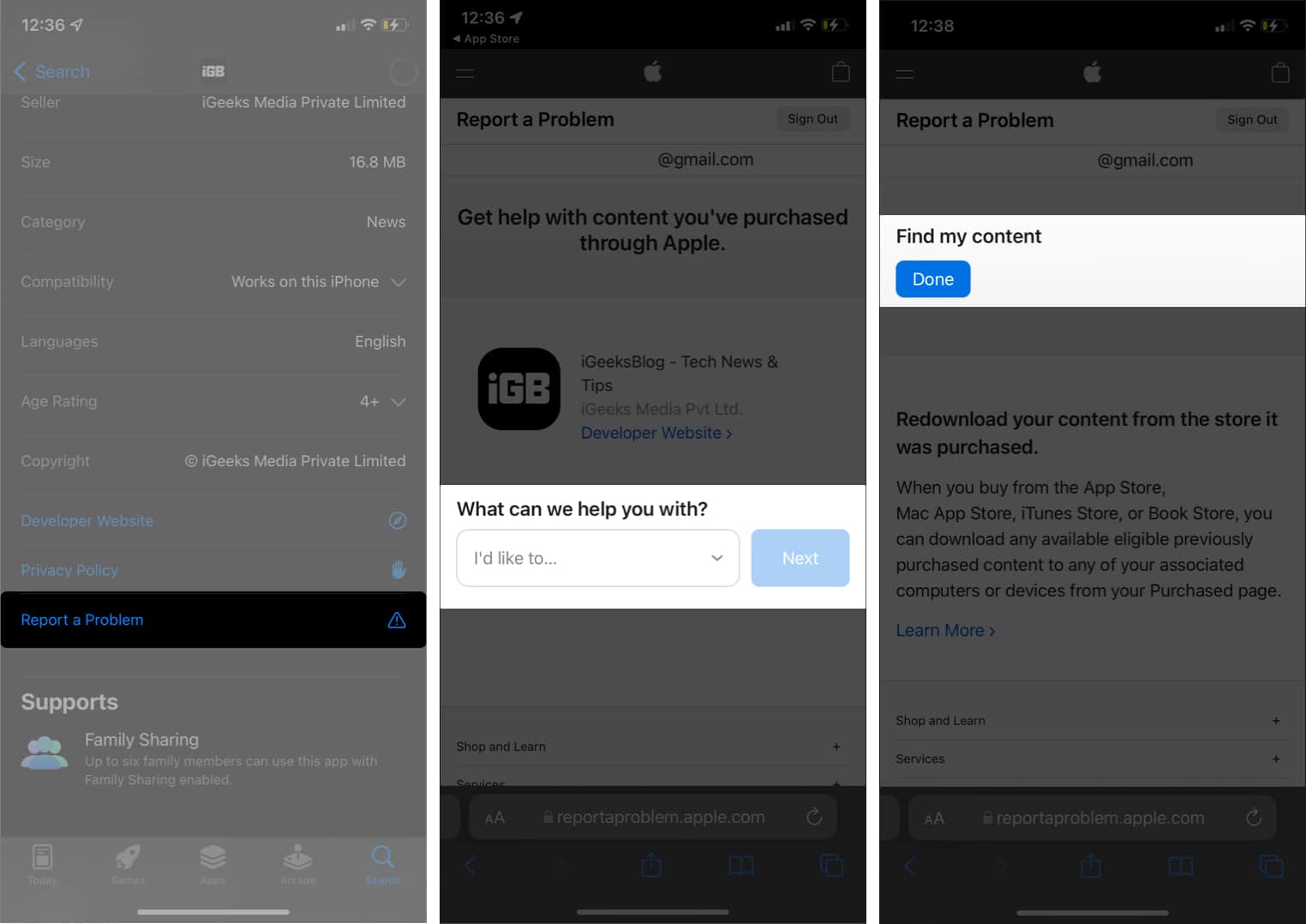
You will see a confirmation from Apple saying that it will review the app based on your feedback.
Become an iGeeksBlog Premium member and access our content ad-free with additional perks.
Note: You won’t get any reply about action taken based on your report. So you will just have to wait and see what happens. Nonetheless, this is a good way to flag scam apps.
In addition to iOS 15, the Report a Problem button is also available in iPadOS 15 and macOS Monterey. Apple has said that it is currently available in the U.S., Canada, Australia, and New Zealand but will be rolled out to other regions soon.
In the meantime, if you’re not based in the currently supported countries, you could still get the button if you change the App Store country on your device. However, you will need to add the respective country’s payment and address method!
Here’s how to do this in iOS 15:
- Go to Settings and tap your profile at the top.
- Tap Media & Purchases and select View Account.
- Tap Country/Region.
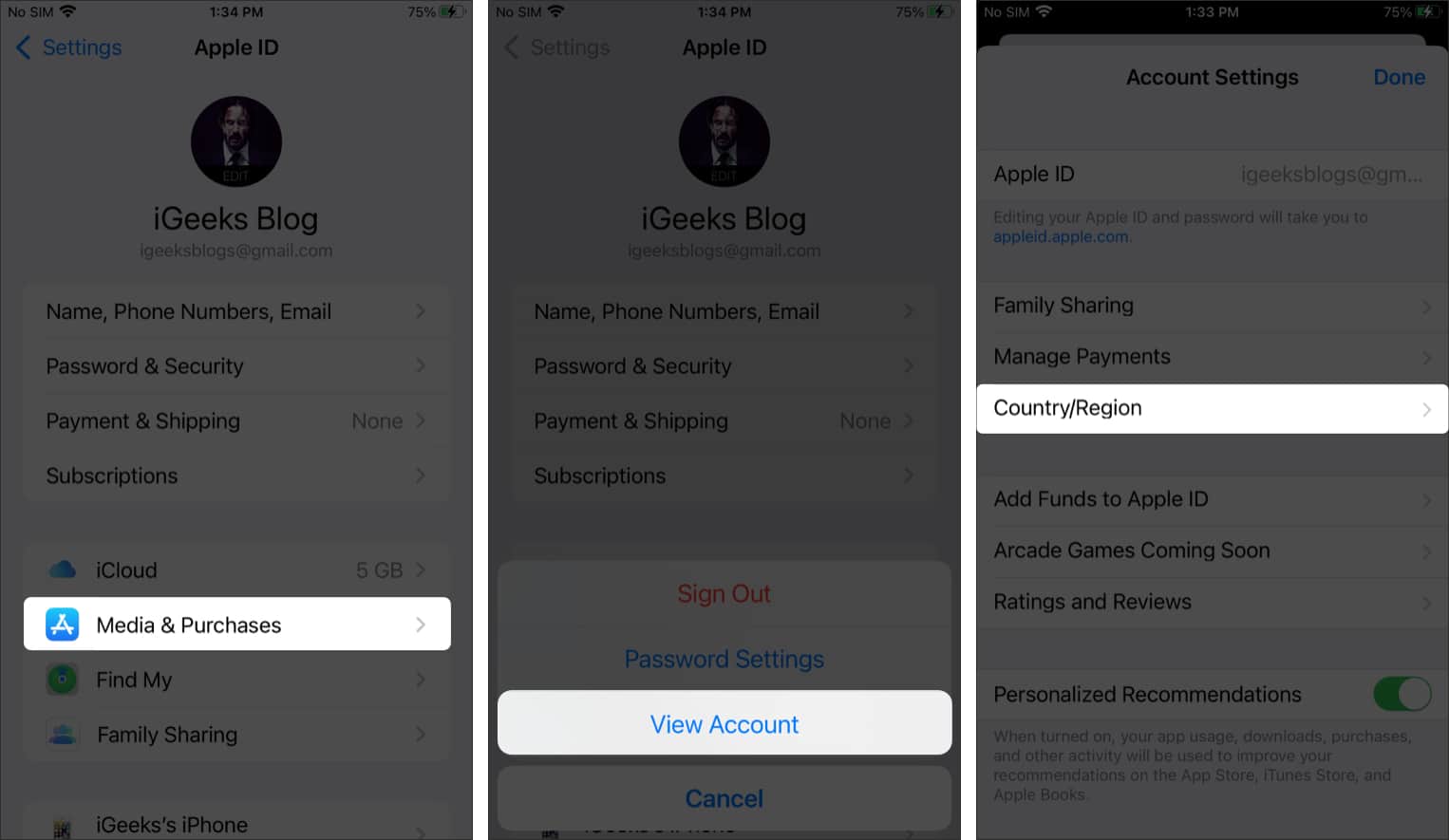
- Select Change Country or Region.
- Select the United States from the list.
- Tap Agree to accept the Terms and Conditions.
- Add a US payment method and address to complete the change.
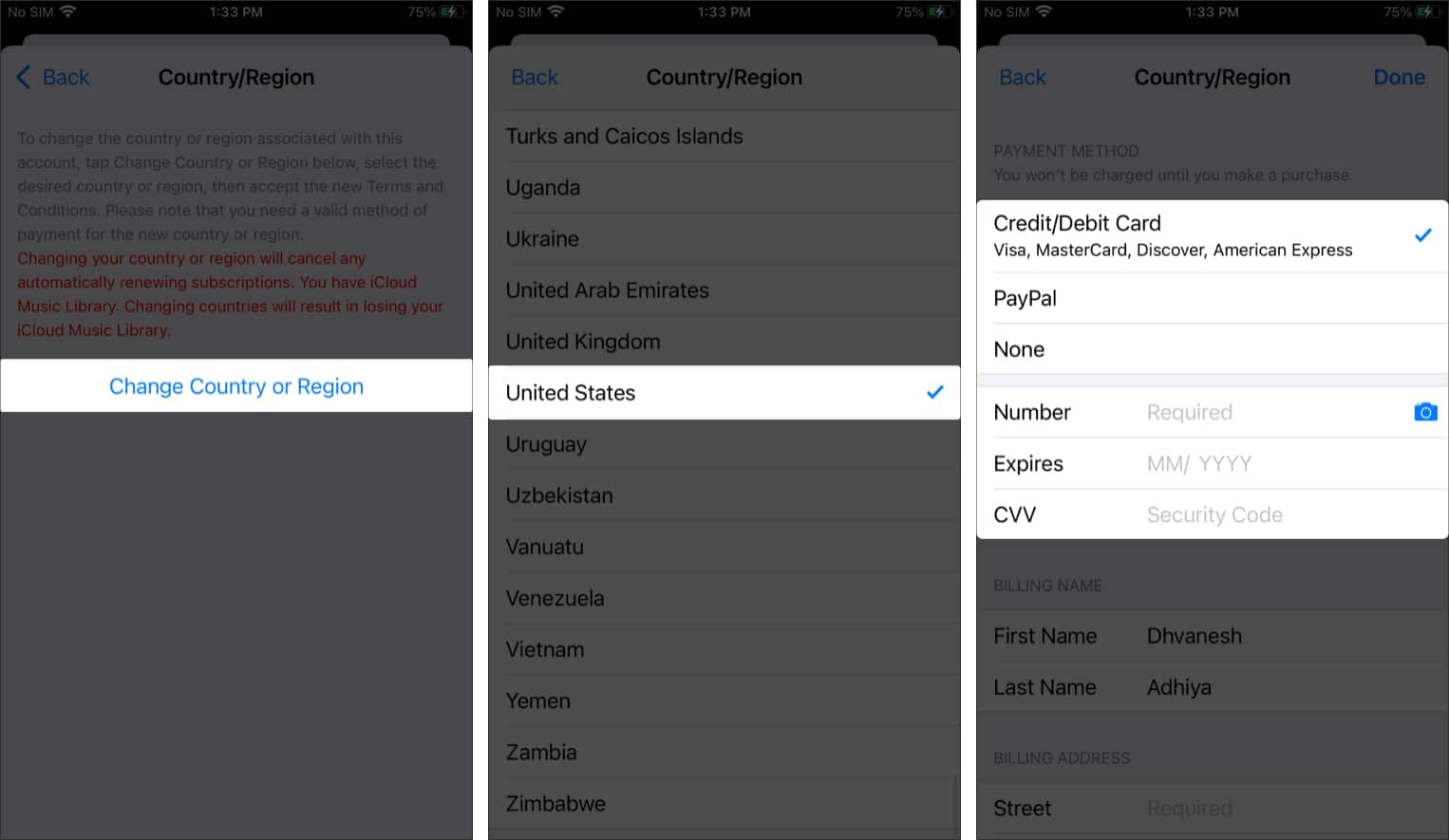
Once done, go to the App Store and find a free app that offers in-app purchases. Scroll down to the information section, and you will see the ‘Report a Problem’ option at the bottom. If you can’t see it, restart your iPhone and check again.
It will be interesting to see how effective this new feature proves to be to keep scams and fake apps away from the App Store. One other step Apple needs to take is to increase its team of app reviewers to spot problematic apps early and ban them from the App Store.
Let me know your thoughts on this feature in the comments below.
Other iOS 15 articles you might like:
