Restarting our iPhones is the first thought that comes to our mind whenever we encounter any issue. This is because simply restarting your iPhone can often fix issues like app crashes, sluggish performance, or connectivity problems. While restarting an iPhone is a straightforward process, it is not uncommon for new iPhone users to get confused.
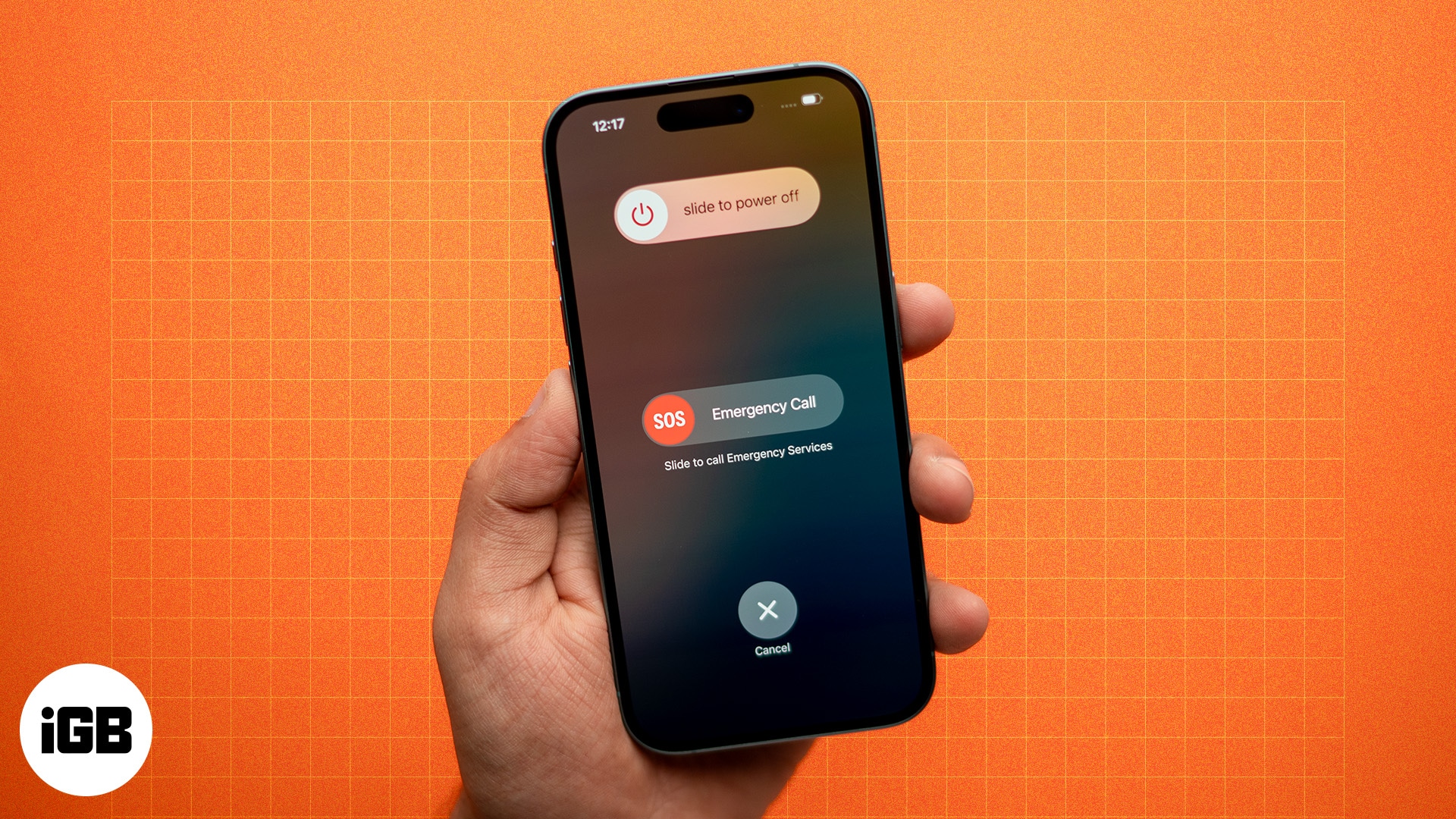
Whether you own the latest iPhone 16 or an older model with a Home button, continue on this read to learn how to restart your iPhone.
How to restart iPhone 16, 15, 14, 13, 12, 11, X, and XR
- Press and hold the Side button from the right side of the device, and either Volume Up or Volume Down from the left side of the device. Leave both buttons when you see the slider.
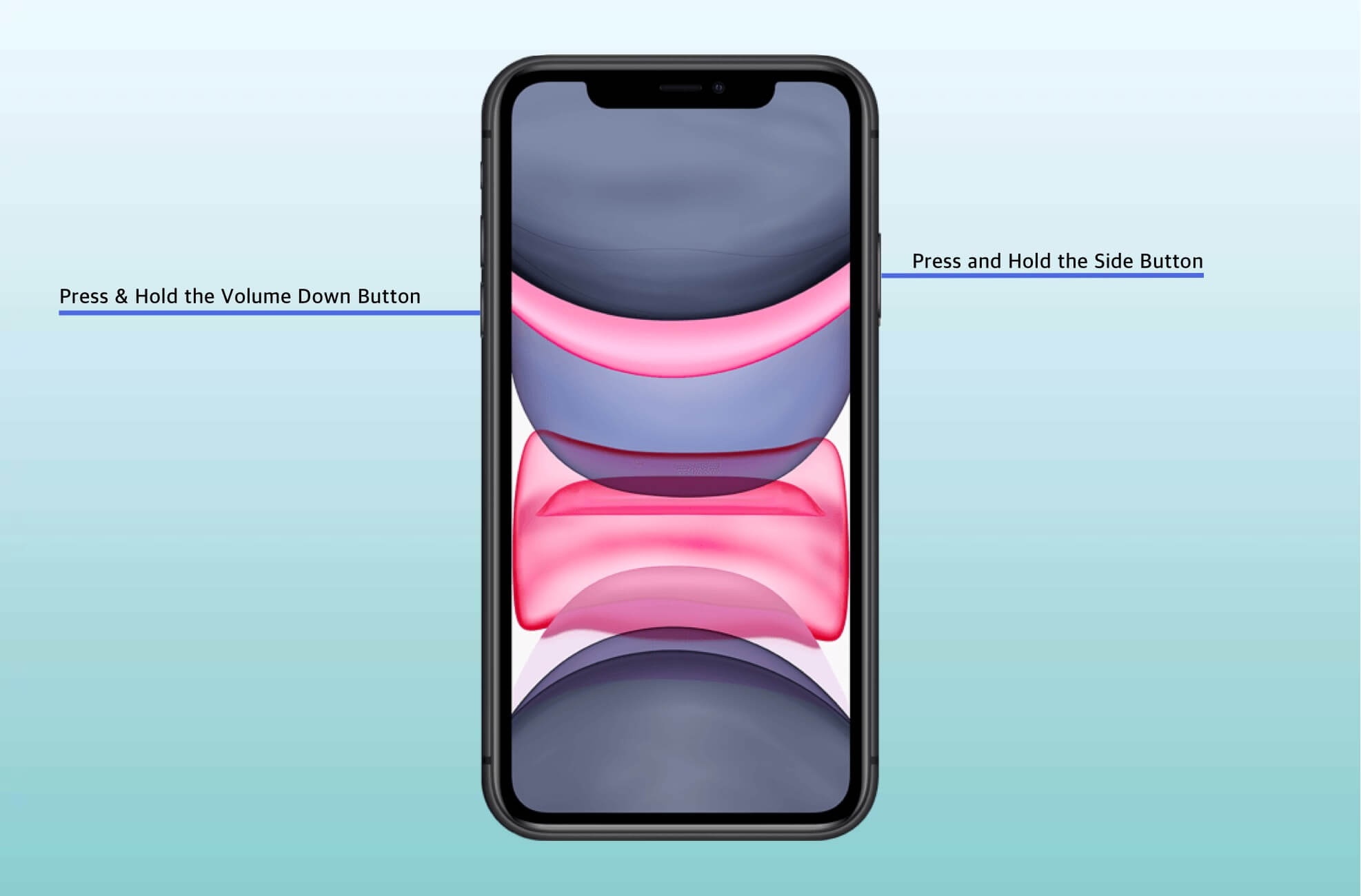
- Drag the slider from left to right.

- Wait for at least 30 seconds.
- To turn ON your iPhone with Face ID, press and hold the right Side button. Leave it when you see the Apple logo on the screen.

The second-generation iPhone SE, iPhone 8/8 Plus, iPhone 7/7 Plus, iPhone 6s/6s Plus, iPhone SE 1st Gen, iPhone 6/6 Plus, iPhone 5s/5c/5, and all iPads with Home button have the same method of restarting.
- Press and hold the Side button from the right side of the device (Top button for small iPhones and iPads). Stop pressing the button when you see the slider.
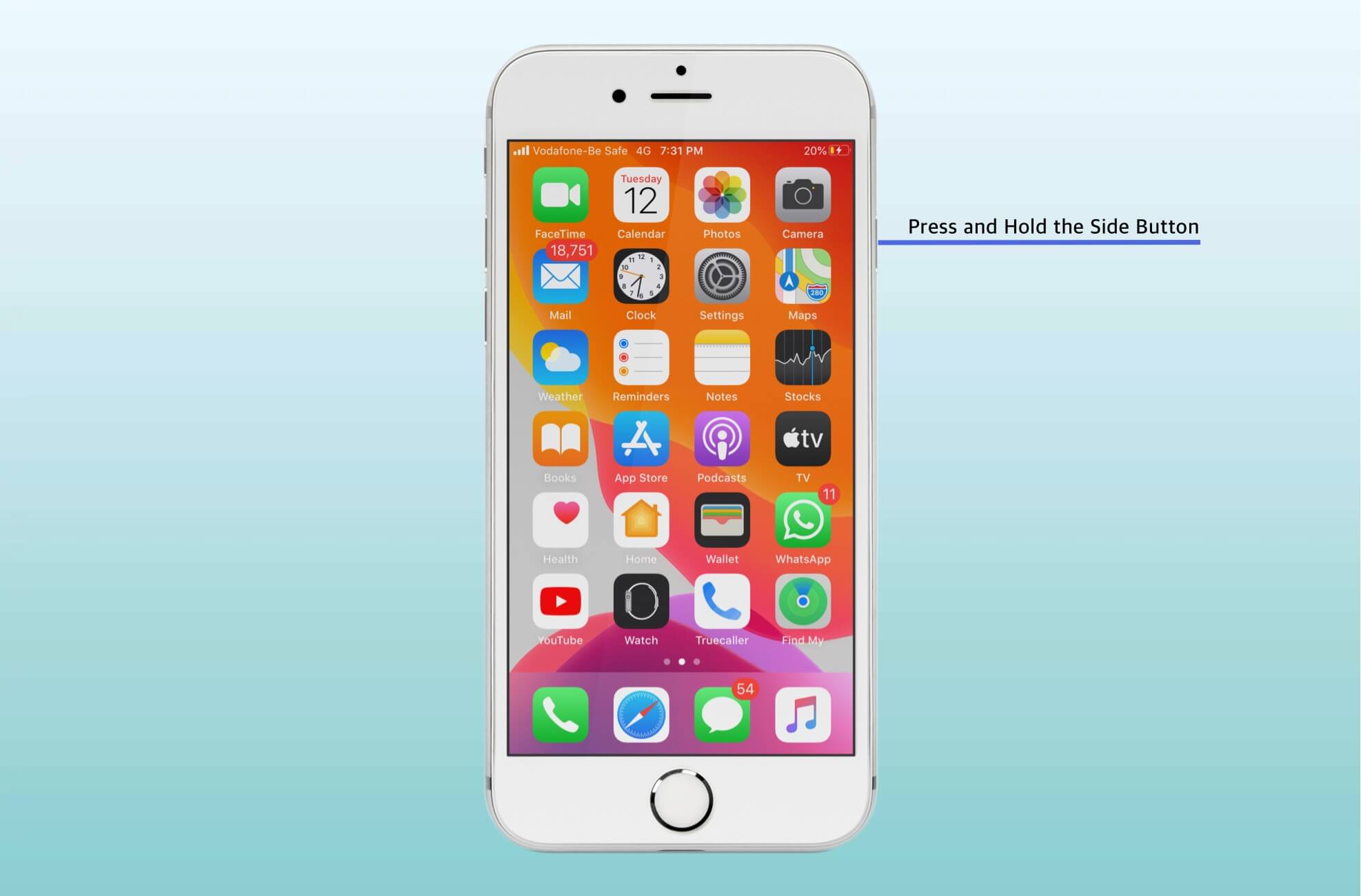
- Drag the slider from left to right.
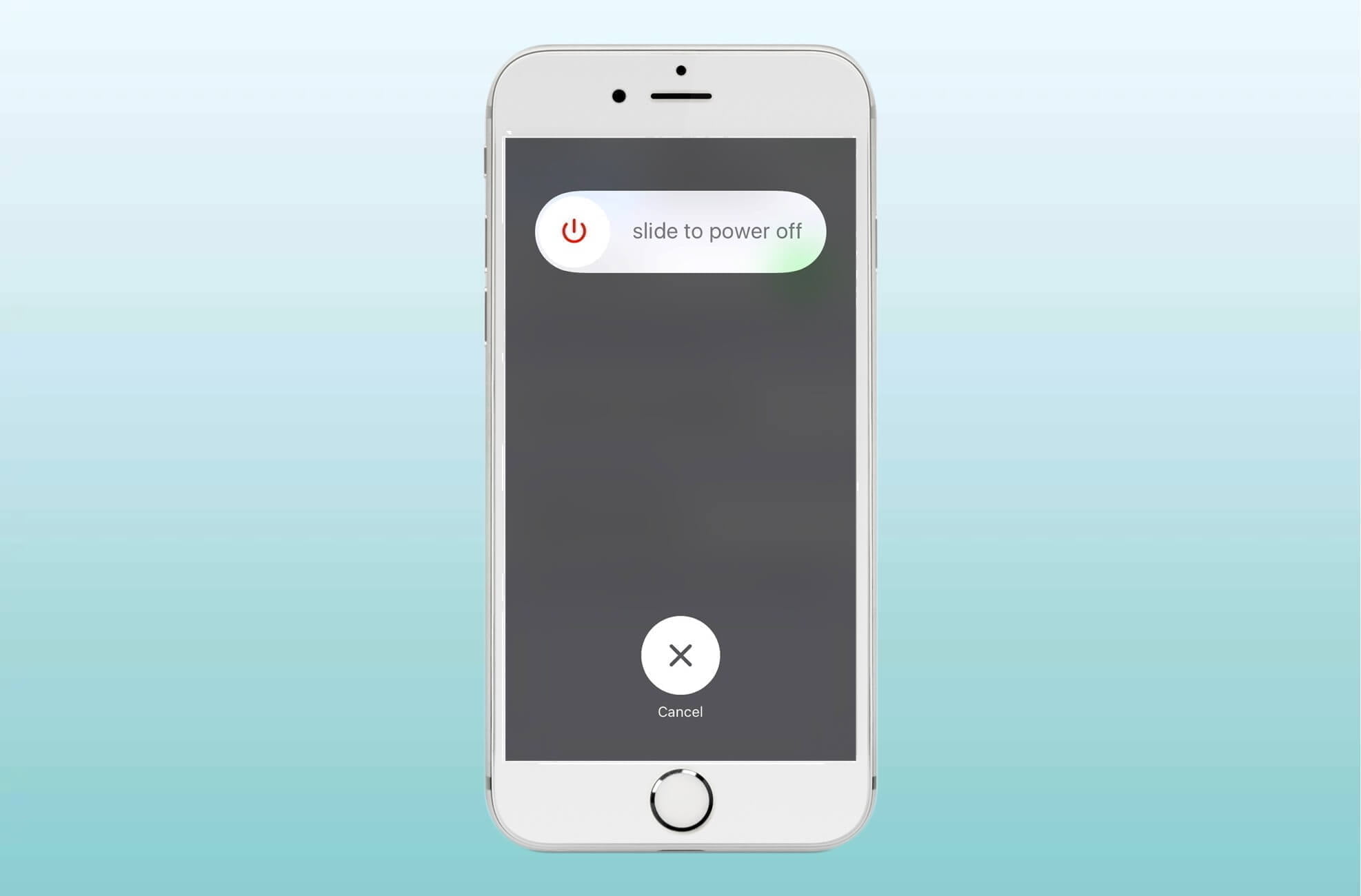
- Wait for at least 30 seconds.
- To turn ON your iPhone or iPad with the Home button, press and hold the right Side button (or Top button). Leave it when you see the Apple logo on the screen.

How to restart the iPad that has Face ID
If you have iPad Pro 12.9-inch 4th or 3rd generation, iPad Pro 11-inch original or 2nd generation, then the process to restart is almost the same as iPhones with Face ID. Take a look.
Become an iGeeksBlog Premium member and access our content ad-free with additional perks.
- Press and hold the Top button, and either Volume Up or Volume Down from the right side of the device. Leave both buttons when you see the slider.
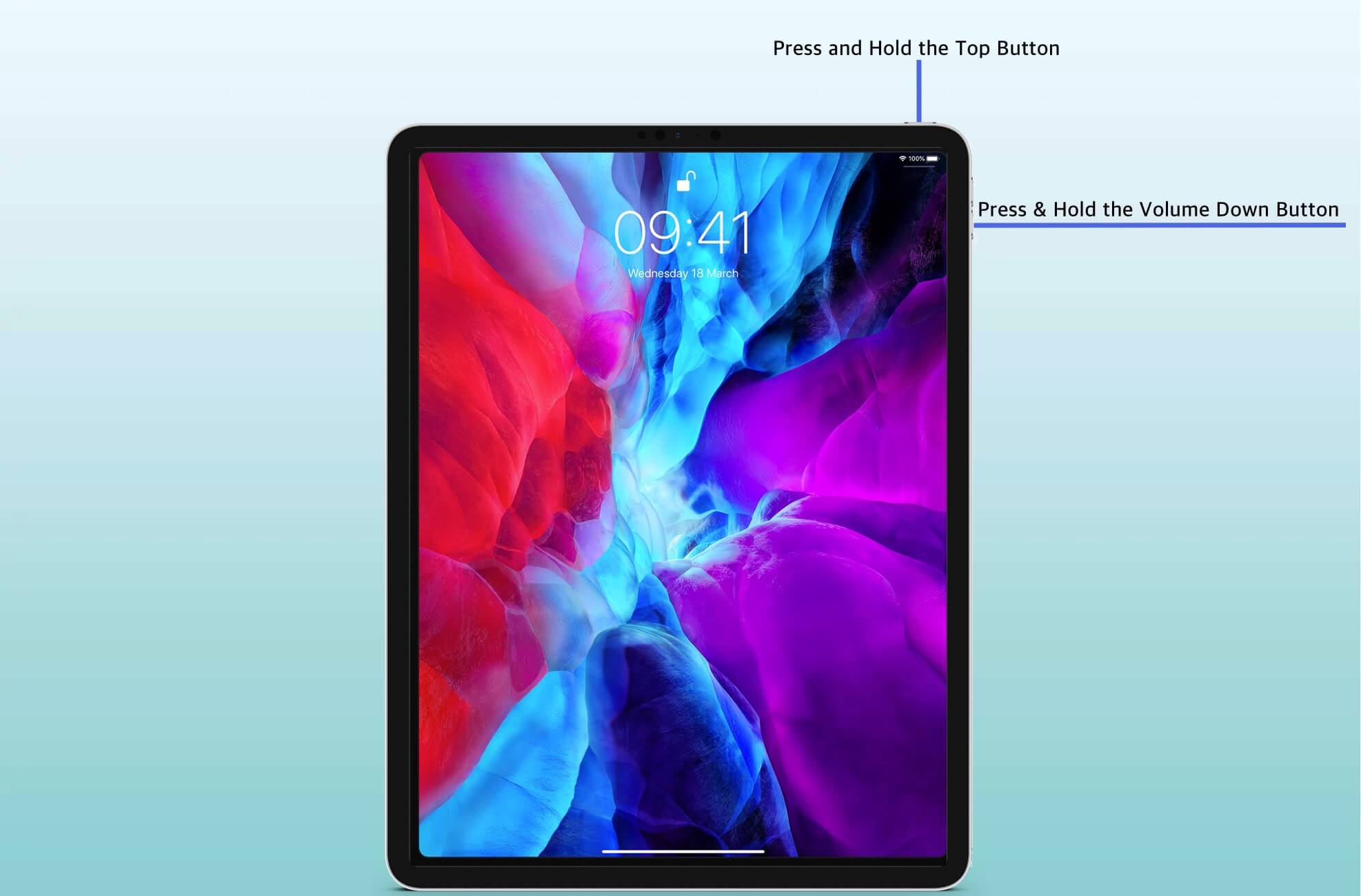
- Drag the slider from left to right.
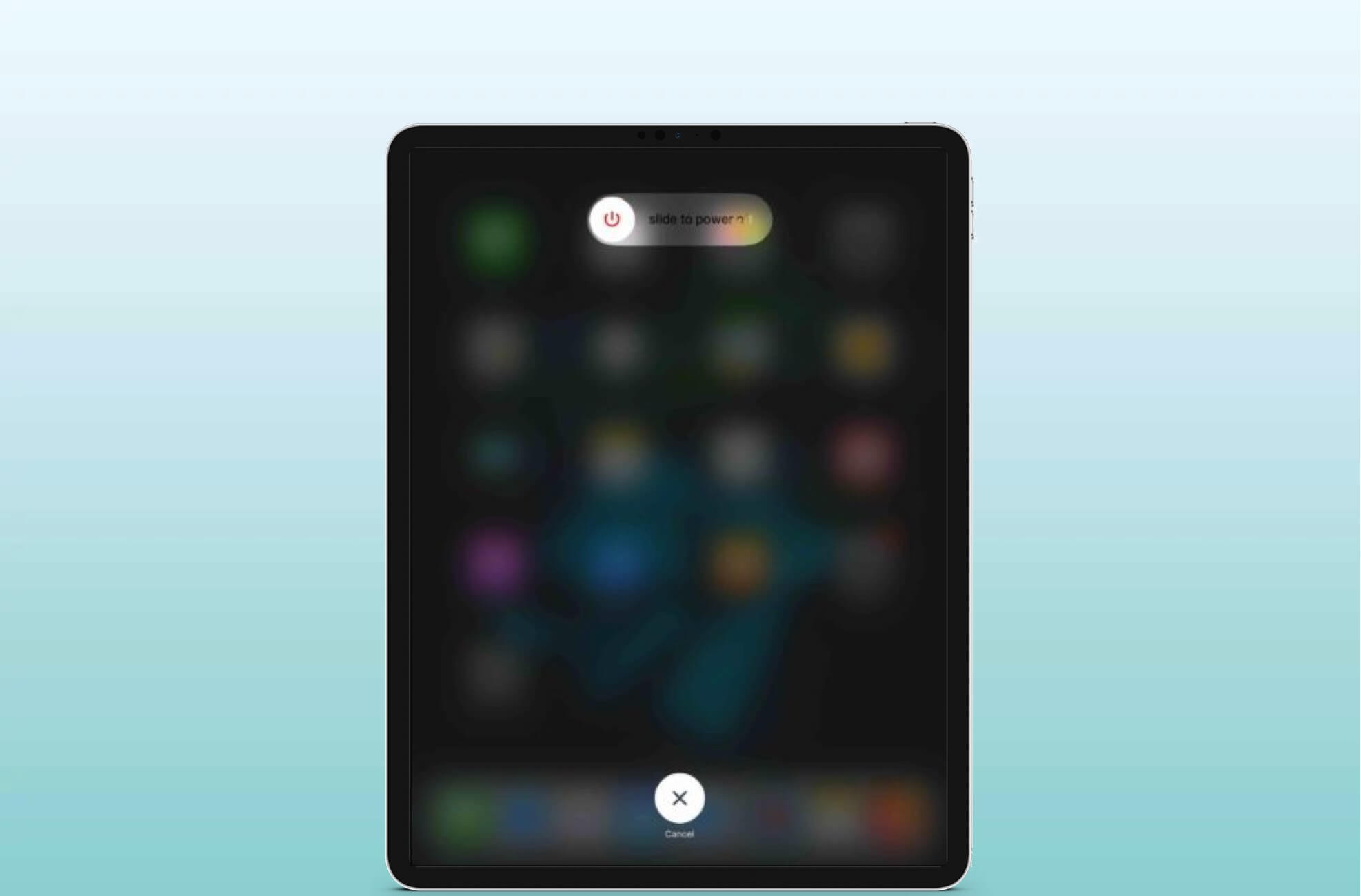
- Wait for at least 30 seconds.
- To turn ON your iPad with Face ID, press and hold the Top button. Leave it when you see the Apple logo on the screen.
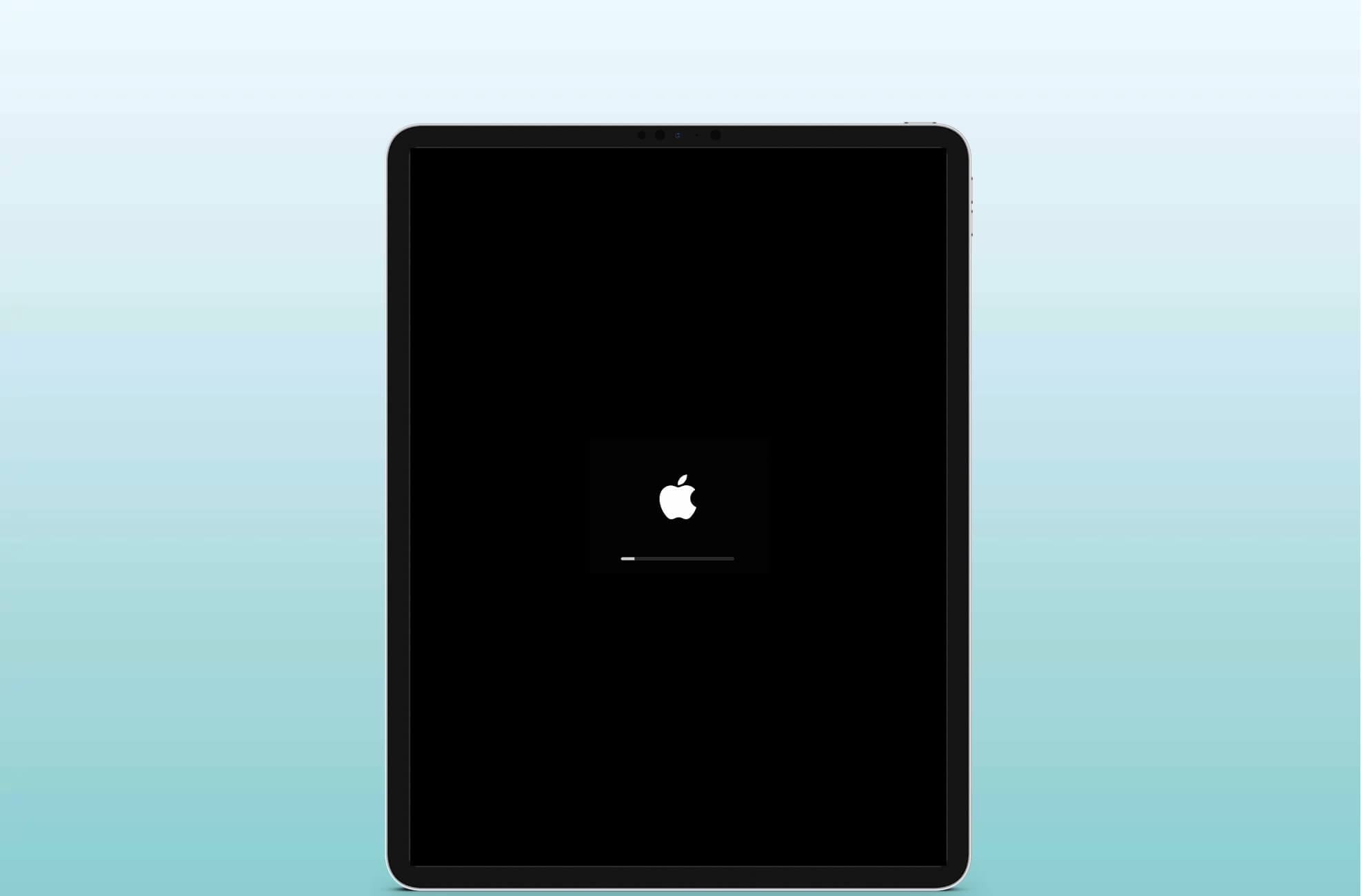
That’s all, mate!
This is the standard way in which you can restart any iPhone or iPad. However, it is also possible to restart your device without the power or home buttons. Finally, if a simple restart or force restart is not able to resolve a problem you’re encountering, then you may have to use Recovery mode or DFU mode. Let us know in the comments below if you have any other questions.
Also Read:
